 385 views
385 views Managing GST compliance often requires collaboration. With Munim GST Filing Software, you can easily add staff members to your company and assign them specific roles and permissions. Whether you have an accountant handling filings or a team managing different clients, this guide will walk you through the step-by-step process to add them securely and efficiently.
Step-by-Step Guide: Adding Staff in Munim GST Filing Software
Step 1: Go to Staff Management Section
- Navigate to Settings > Users & Permissions
- Click on the “Add Staff” button on the top right.
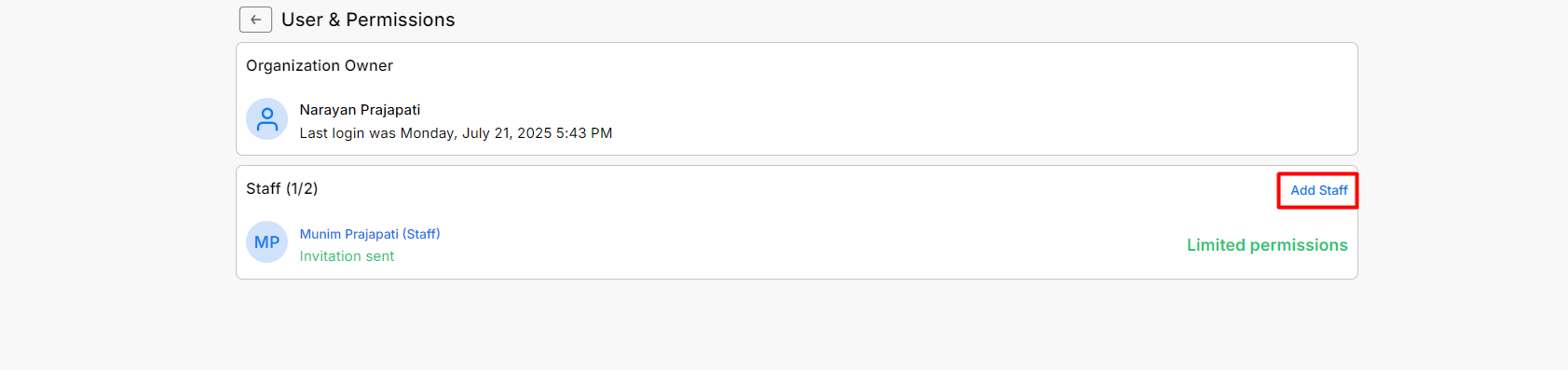
Step 2: Enter Staff Details
- Fill in the staff member’s details:
- First Name, Last Name, Mobile Number, Email Address
- Select specific Companies that the staff should access from the Select Company section.
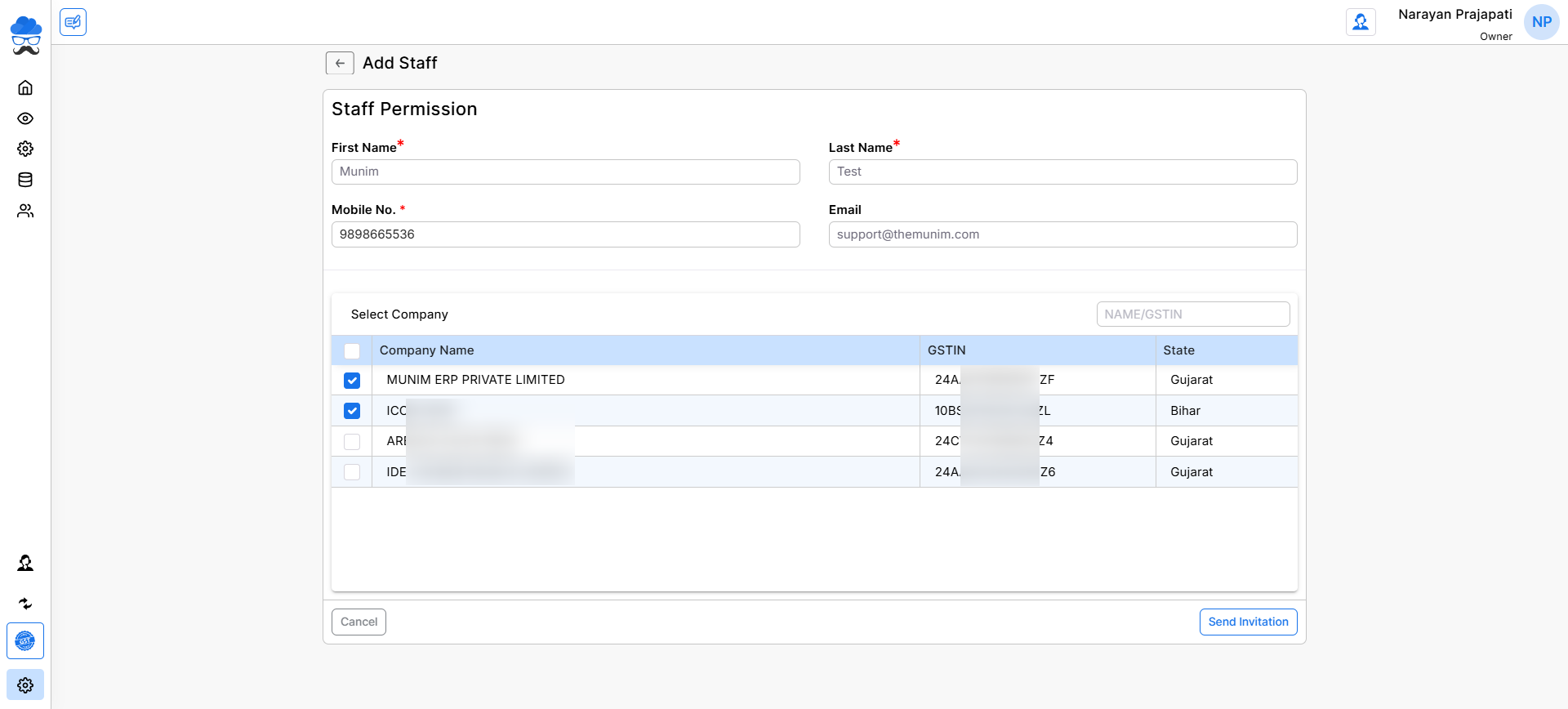
Step 3: Send Invitation
- Click the “Send Invitation” button.
An invitation email will be sent to the staff member’s provided mobile and email address with login setup instructions.
Step 4: Staff Member Accepts Invitation
- The staff member opens the email or message on mobile and clicks the invitation link to continue to Munim GST software.
- The staff member must be registered in Munim GST using the same mobile number.
- Once staff log in with that number and continue to the software, they need to open the User Profile option from the top right side user menu.
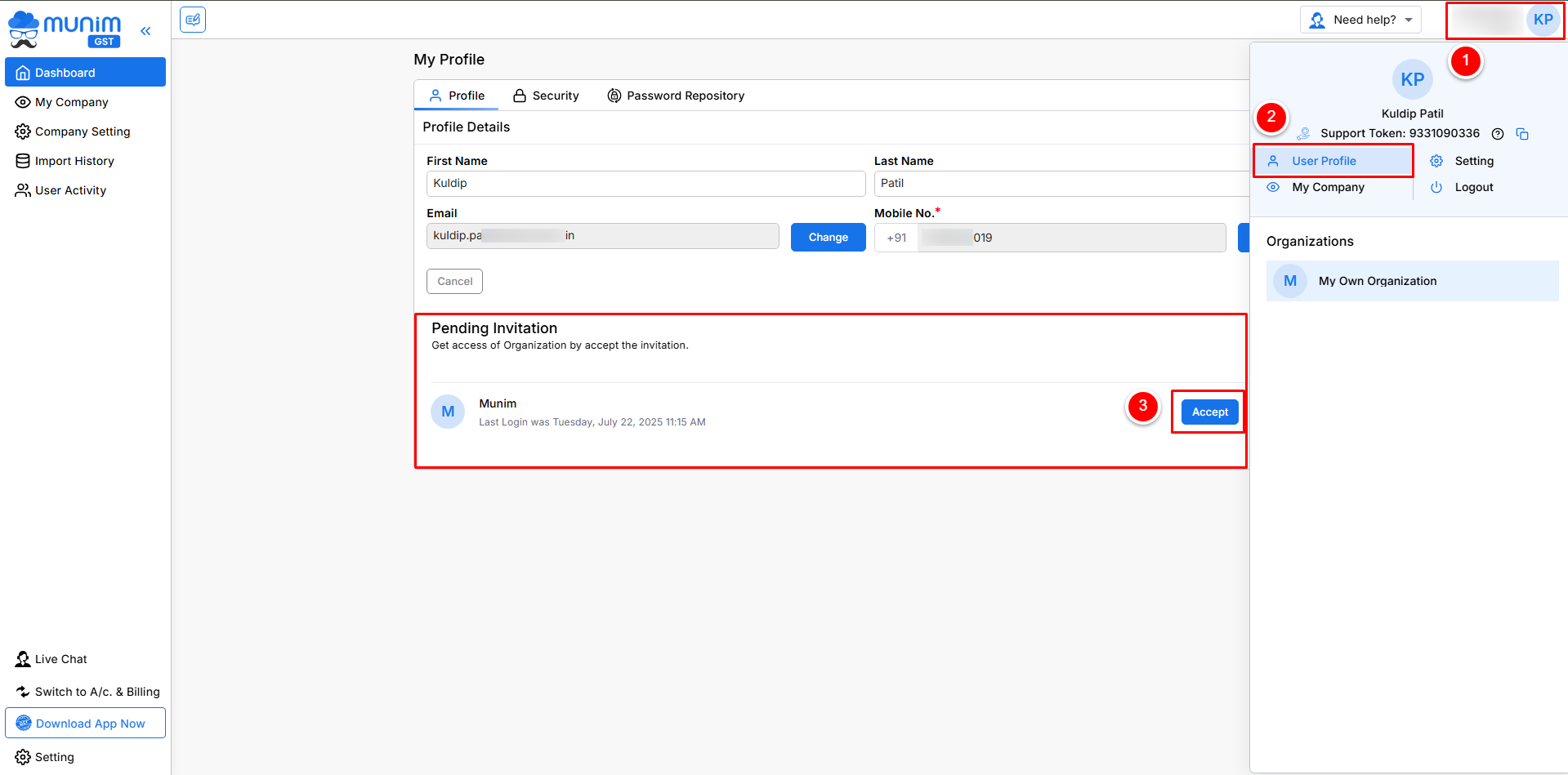
- Once staff Accept the invitation request and then click Yes on the change organisation pop-up, they’ll have access to the assigned companies.
You’ve successfully added a staff member to your Munim GST Filing Software team.
They can now start working with the access you’ve provided.
If you encounter any issues or have questions, consult your system’s help resources or support for further assistance.


