Here you will get step by step guide to file GSTR-1 in munim GST software
- Add company in munim:
- Go to My Company and click the Create Company option from the top right.
- Enter your GST number and click Create. GST username and password are not mandatory.
+−⟲
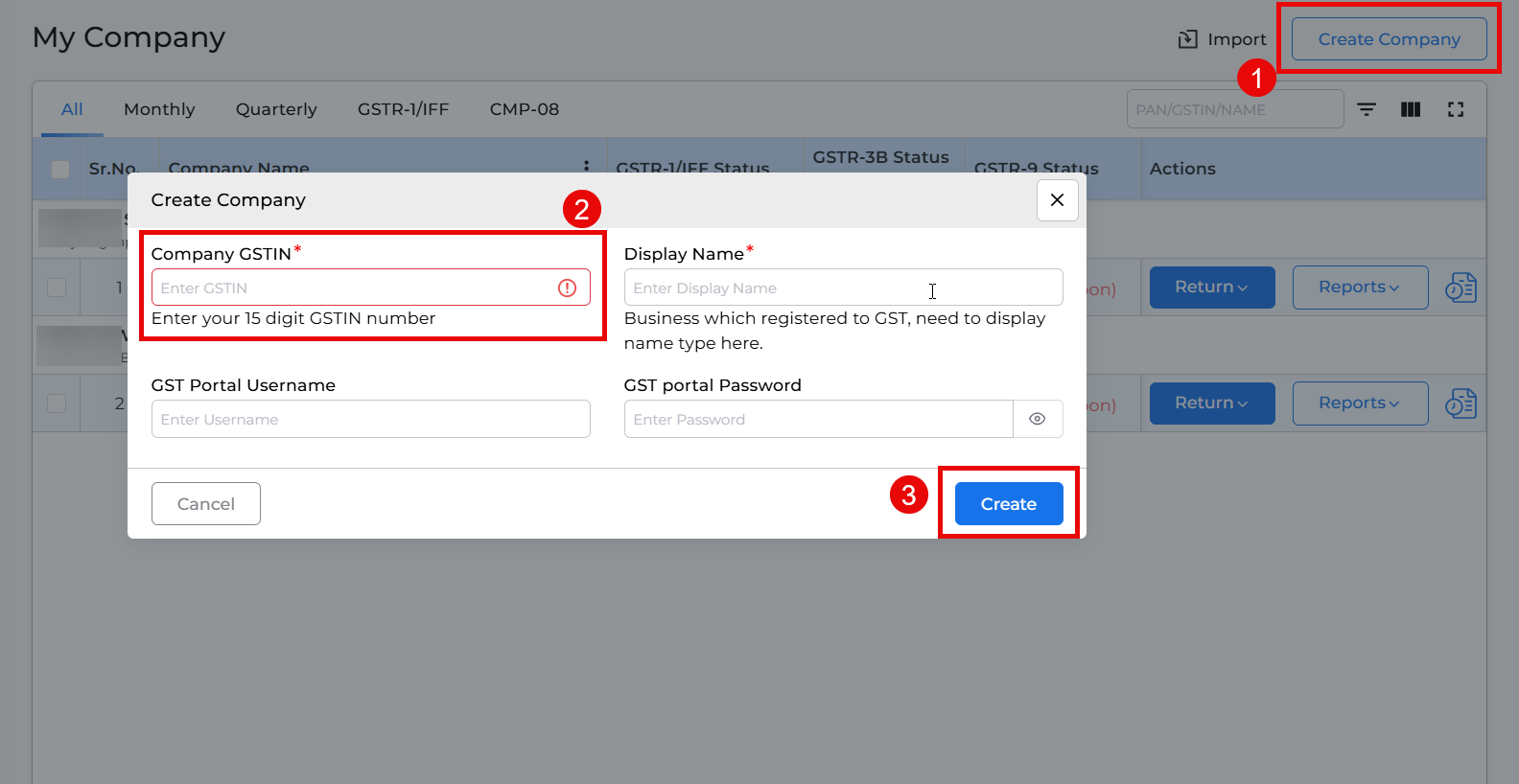
- Select GSTR-1 option:
- After creating the company, click on the Return button.
- Here select GSTR-1 from the list of options.
+−⟲
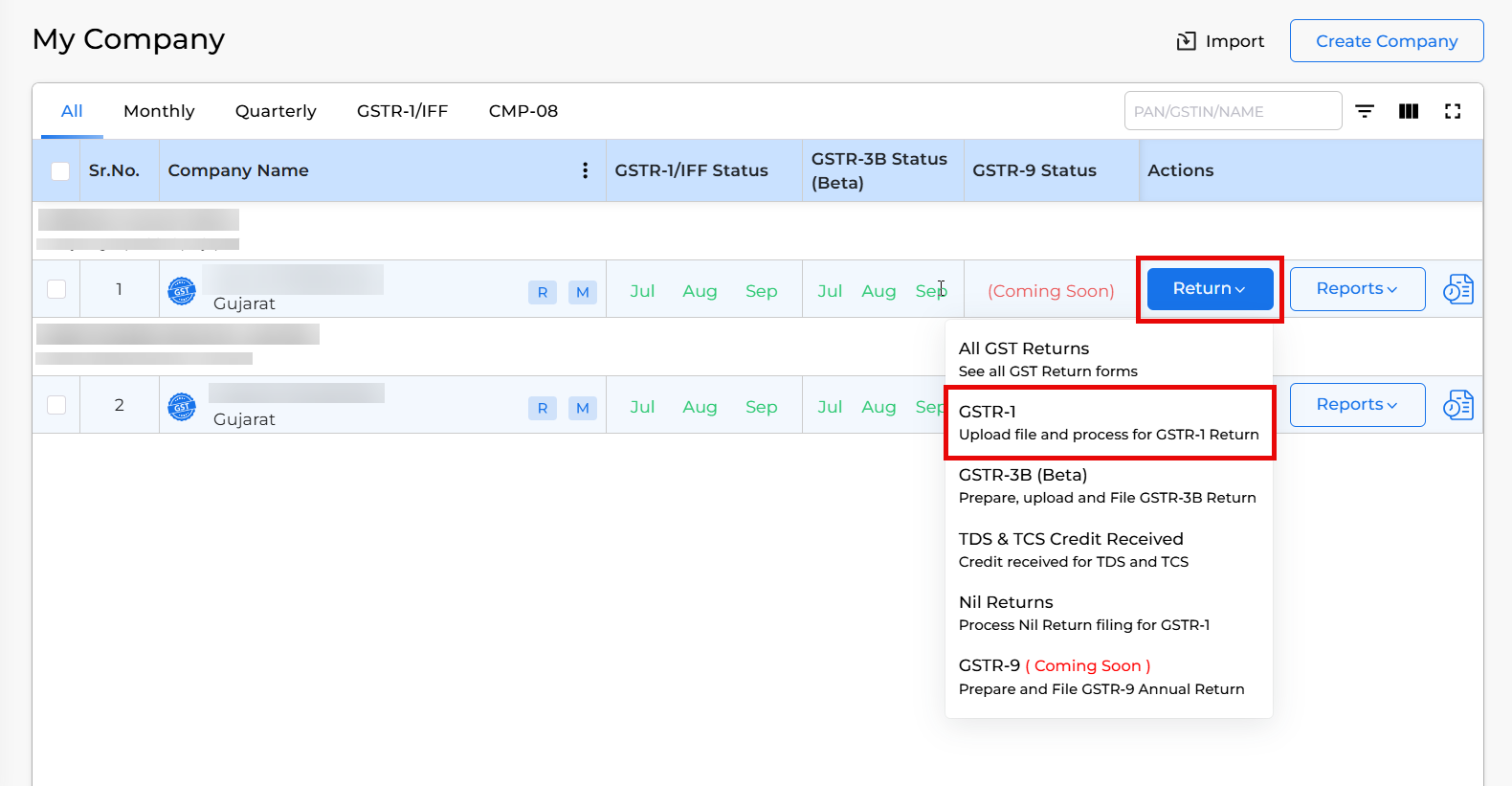
- Prepare data:
- Prepare your data by adding invoices manually or importing data.
- Import your data:
- Click on the import data button.
- Choose from options like Government Excel/CSV, Munim Excel template, JSON file, Munim Connector, or copy/paste/write.
- To learn the process of data importing in munim GST, check this Import data helpdesk link.
- To use the Munim Connector option and check its process please check out this helpdesk. Munim connector option
+−⟲
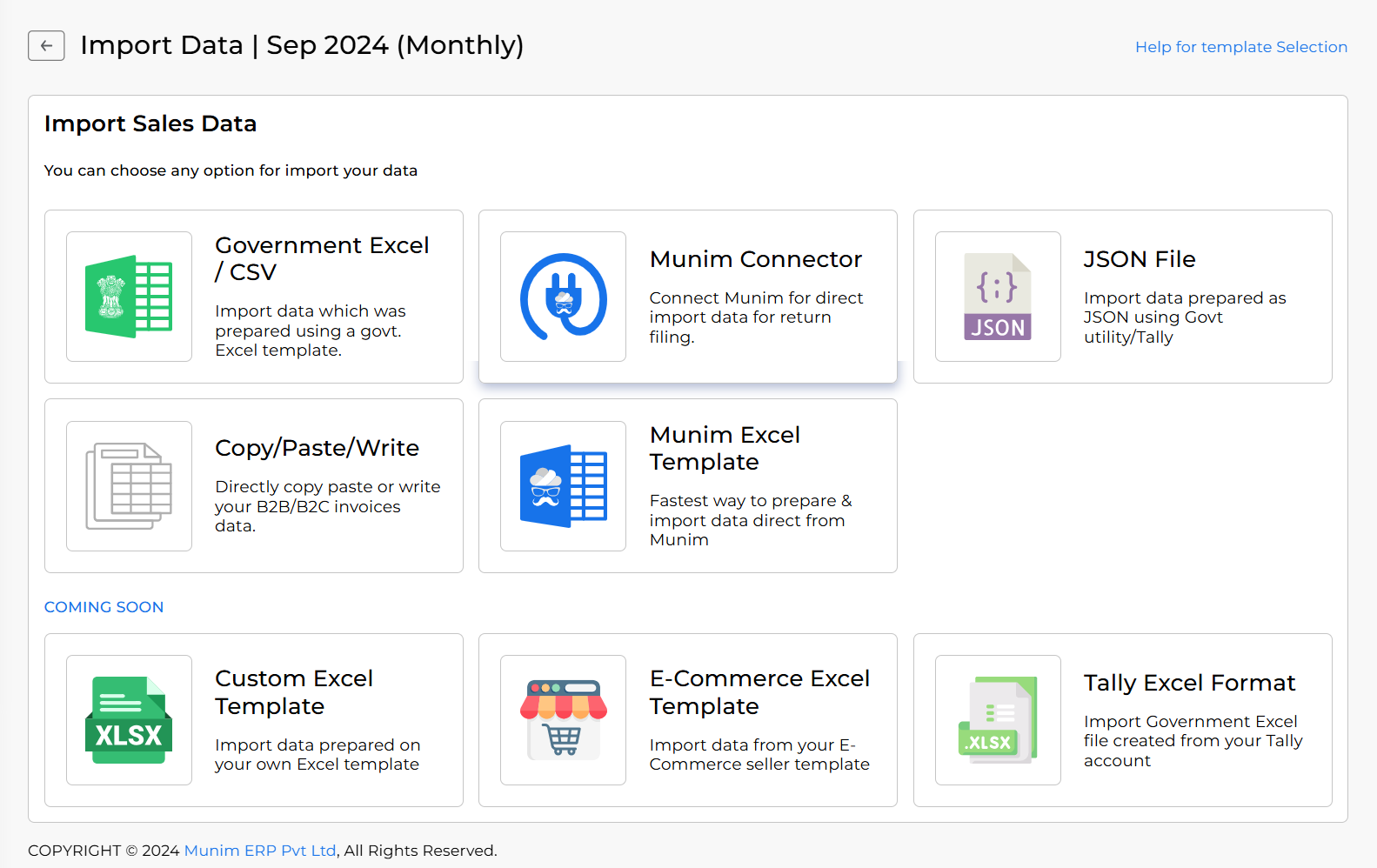
- Check invoices:
- After importing your data, verify the invoices in the second step. where you can check and edit invoices.
- If some of the Invoices are already uploaded to the portal, you can select them and click Mark as Uploaded. You can check their statuses in the status column.
- Also, you can edit or delete any entries by selecting them here. Once done, you can click the Next button to proceed.
+−⟲
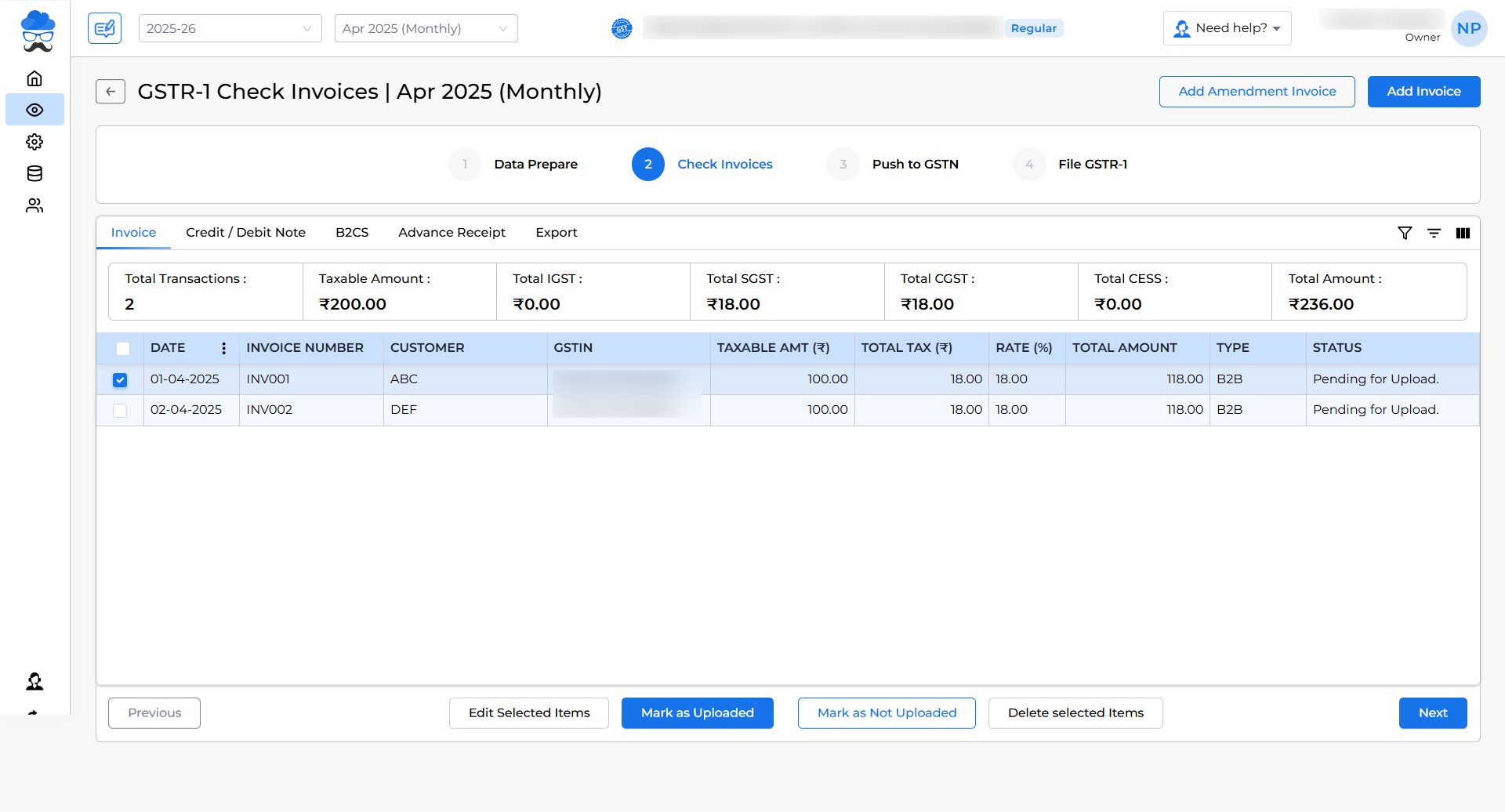
- Push data to GSTN portal:
- In the third step, select either Upload without otp or Upload via otp.
- Now, click on Upload data to GSTN and wait for the summary to be generated.
- After the summary is generate,d you can check for any errors below it.
- Once the summary generation and checking are done, click the Proceed to File button to continue the process.
+−⟲
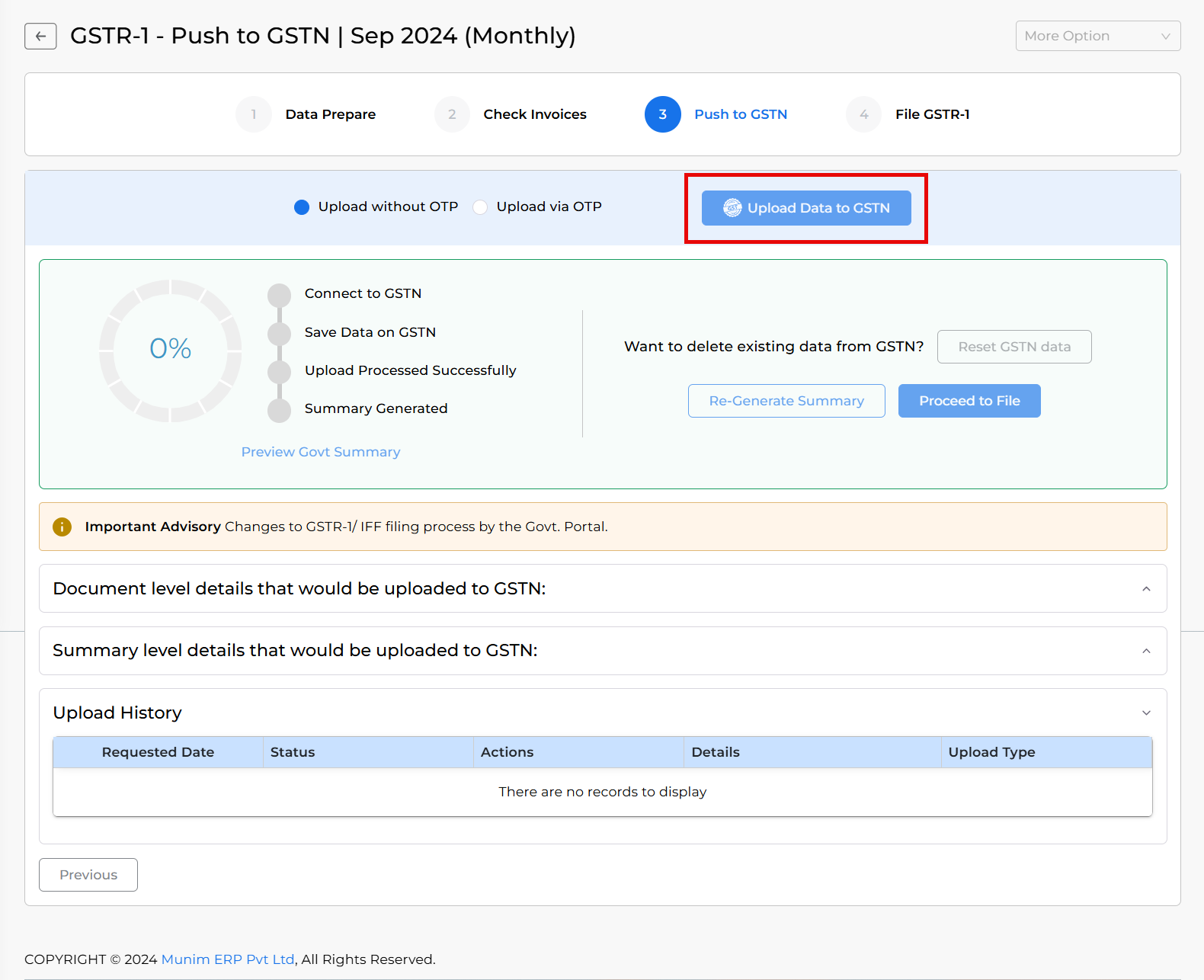
- File GSTR-1:
- In the fourth step, file GSTR-1 using the File with EVC or DSC method(coming soon).
- Enter the required username and otp to Proceed.
- Once done, a Success message page will appear.
+−⟲
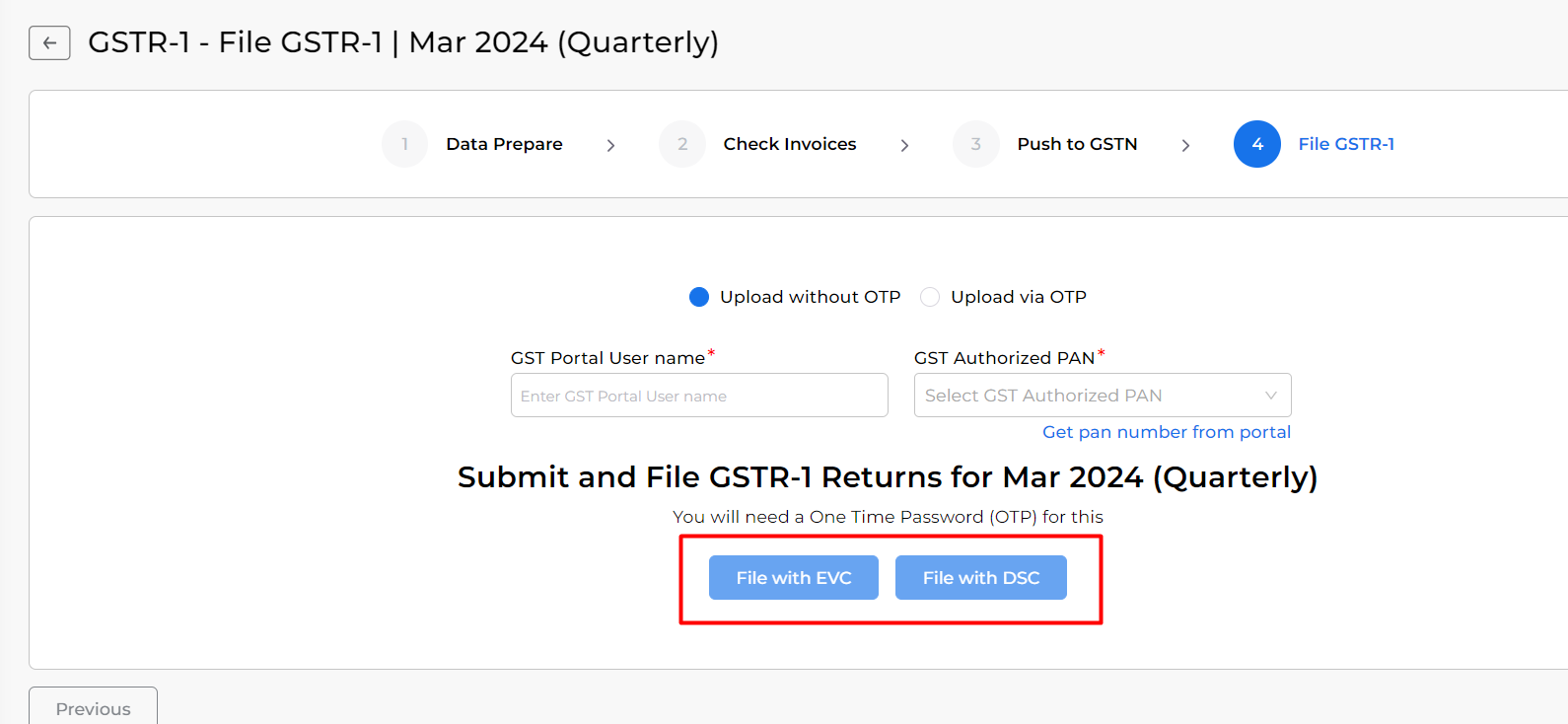
By following these steps, you can easily file your GSTR-1 using Munim GST Return Filing Software. For further assistance, please contact our support team.


