 1682 views
1682 views The TDS & TCS Credit Received Filing Module provides an easy and streamlined way to manage your TDS and TCS credits. Below is a step-by-step guide to using this module effectively:
Fetching Data from GSTN Portal
- Access Summary Data:
- First, go to the My Company module, here on the company list, click on the Return button and then click the TDS & TCS Credit Received option.
+−⟲
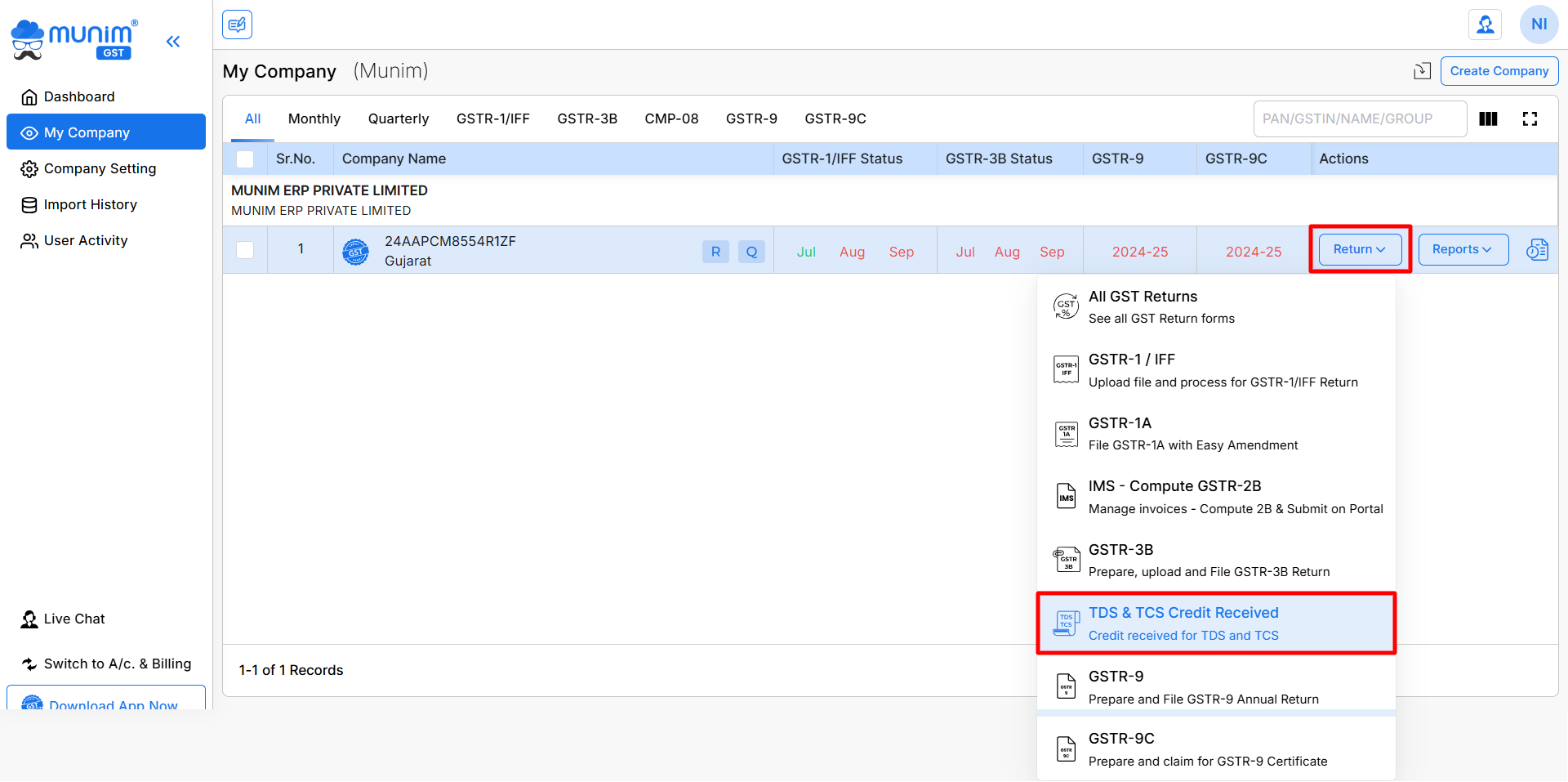
- Start by fetching the TDS & TCS data directly from the GSTN portal by clicking the Download Data from GSTN button from the top right.
+−⟲
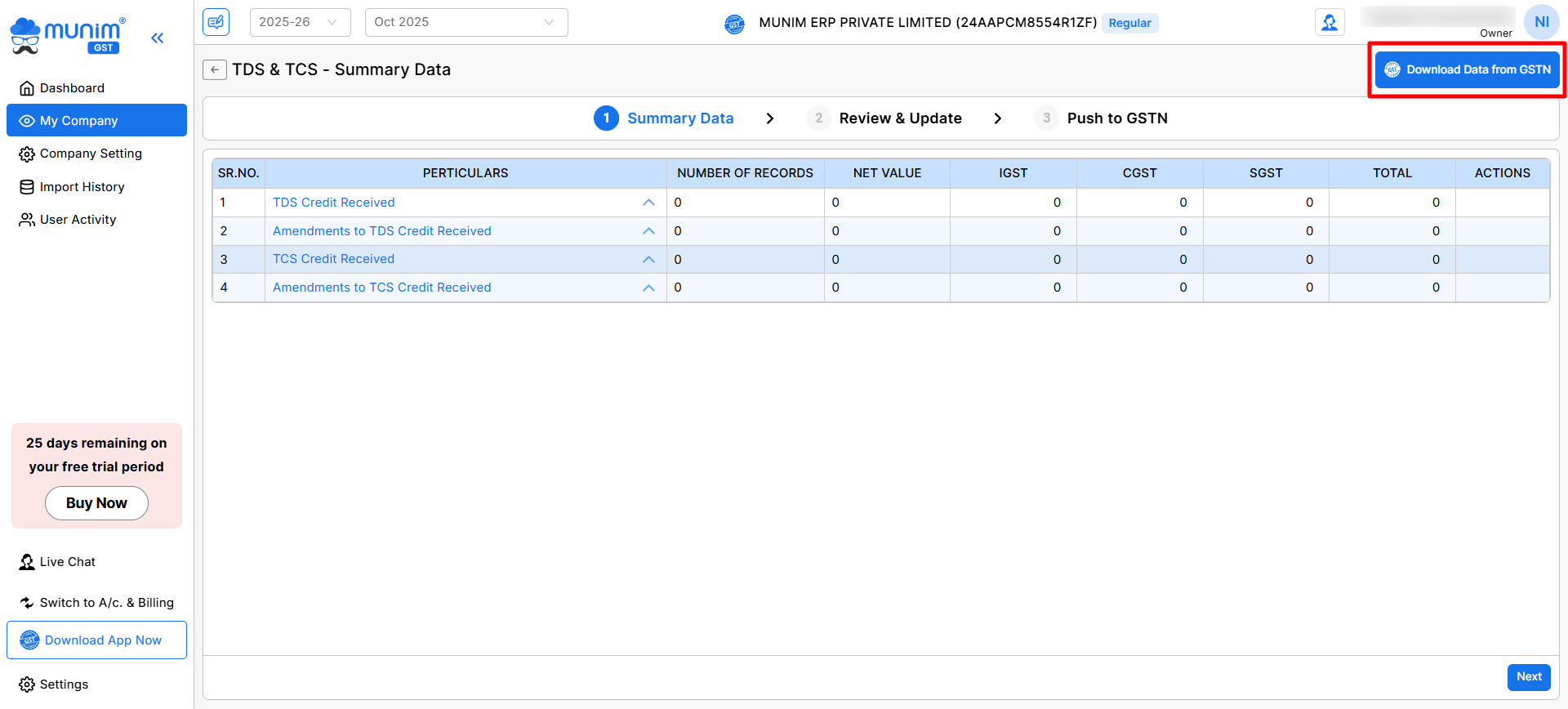
- Once clicked, you can select the required months or click the Select All option and click the Download from GSTN button to fetch data from the portal.
+−⟲
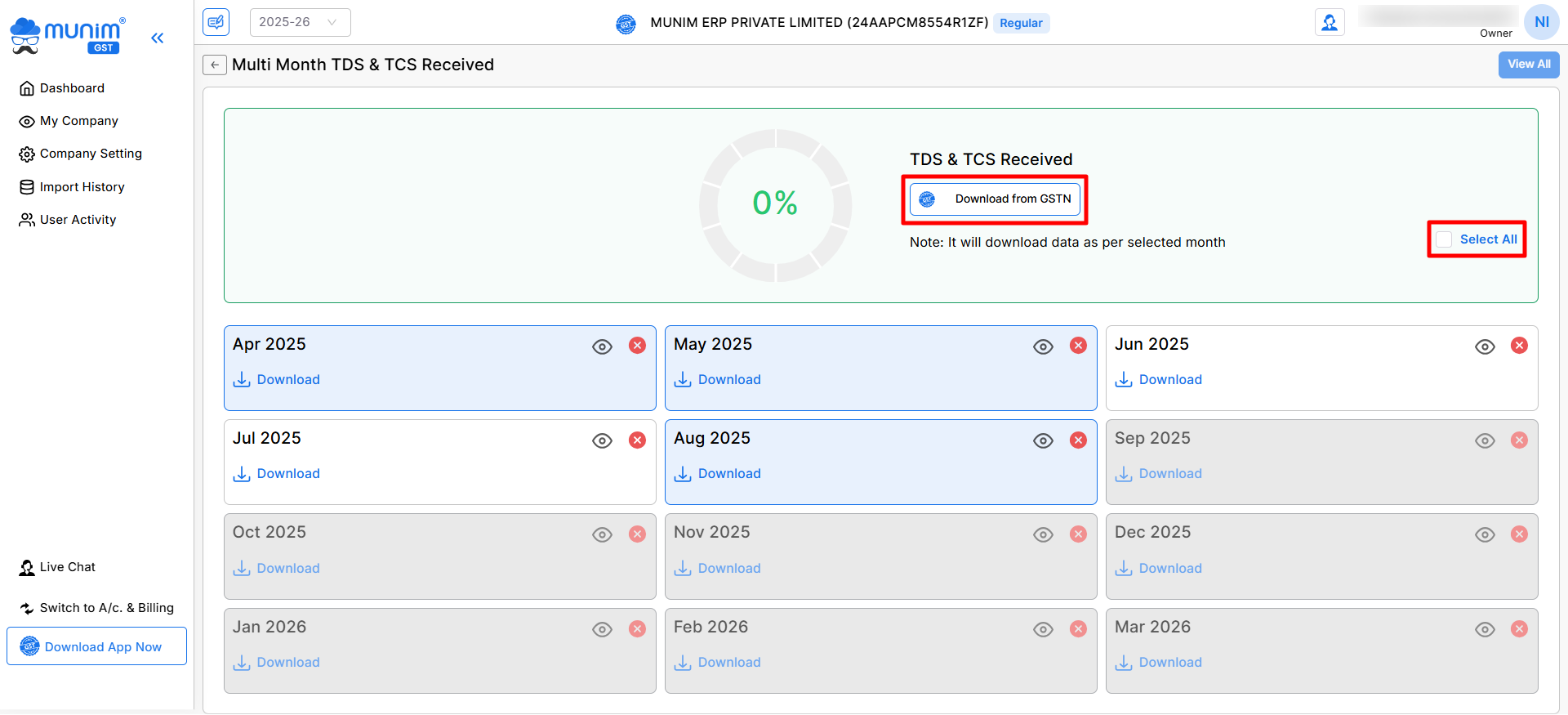
- Here pop-up will appear. Ensure your GSTN credentials are correctly added to fetch data successfully.
- Review Summary:
- Once the data is fetched, the summary of TDS and TCS credits will be displayed on the summary data screen.
- Here, you can view more details by clicking the down arrow in the “Particulars” column. You can also accept the downloaded data from the “Actions” column.
+−⟲
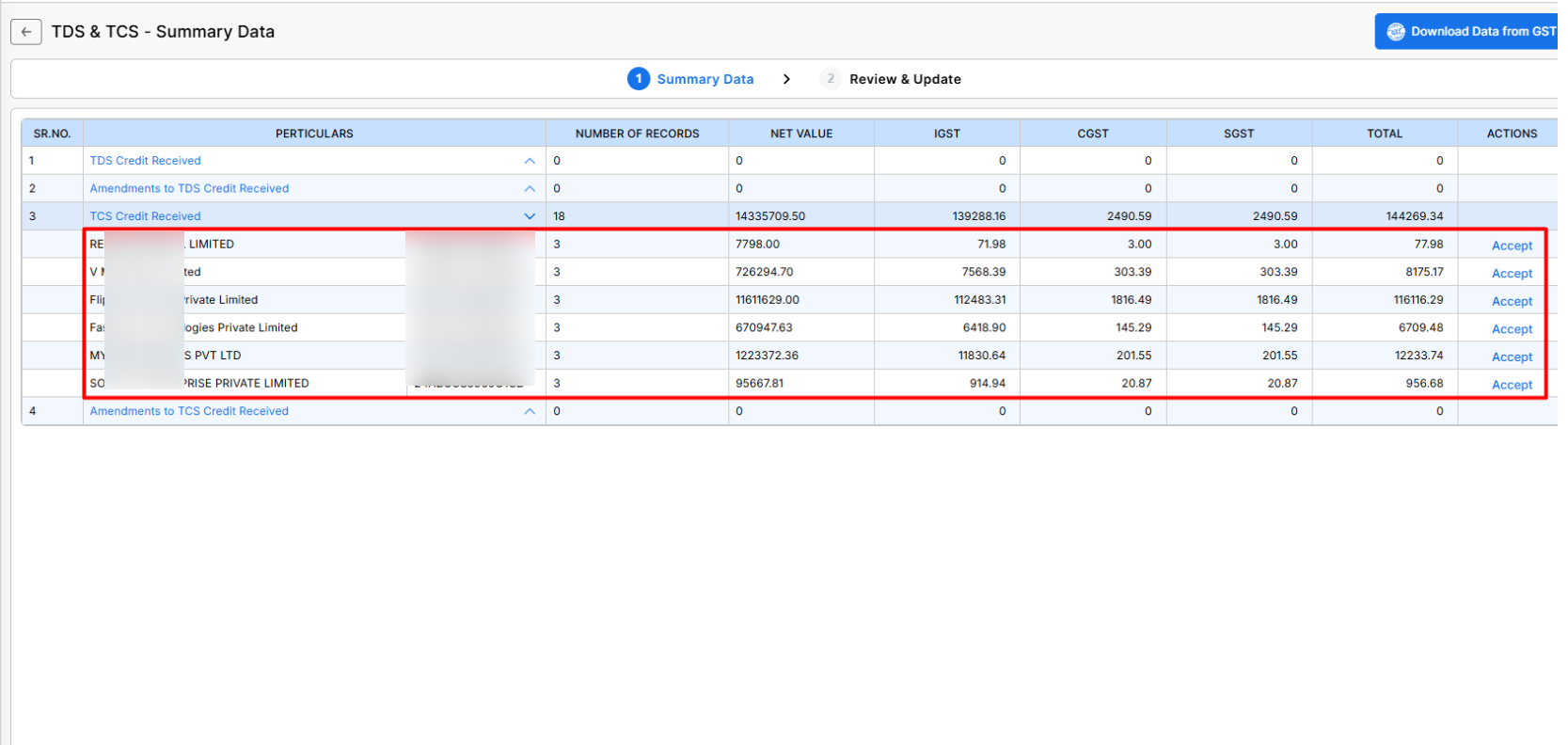
- Proceed to the Next Page:
- After verifying the summary data, click the “Next” button located at the bottom-right corner to move to the next step.
Review & Update Data
- Record-Wise Review:
- The fetched data will be displayed record-wise for easy review.
- Verify each record thoroughly to ensure accuracy.
- Update Data:
- Make necessary edits or updates to the records directly within the module.
- You can select multiple entries and update their status as Reject or Accept by clicking the available buttons at the bottom.
- Here, you can not change the status which entries that already have a status of Counter Party Accepted.
- Ensure all details match your business’s internal records.
+−⟲
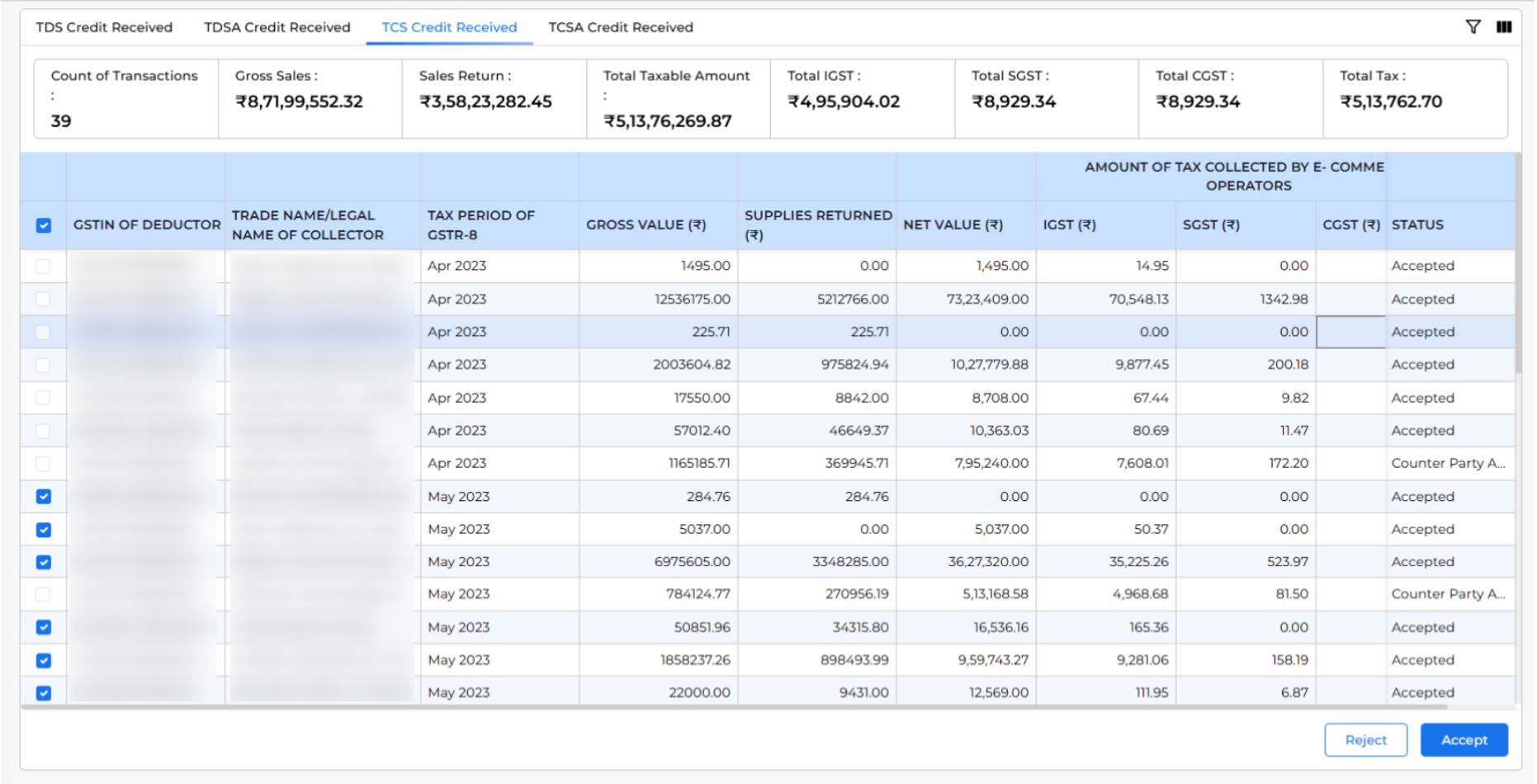
- Proceed to Upload:
- After reviewing and updating the records, click the “Next” button to proceed to the final step.
Upload to GSTN Portal
- Upload Data:
- Click the “Upload Data to GSTN” button to submit the updated TDS/TCS data to the GSTN portal.
- The uploading process will start, and it will give you the status of the process here in percentages and stages.
- Under that, you can check the table of Accepted and Rejected data with details and values.
+−⟲
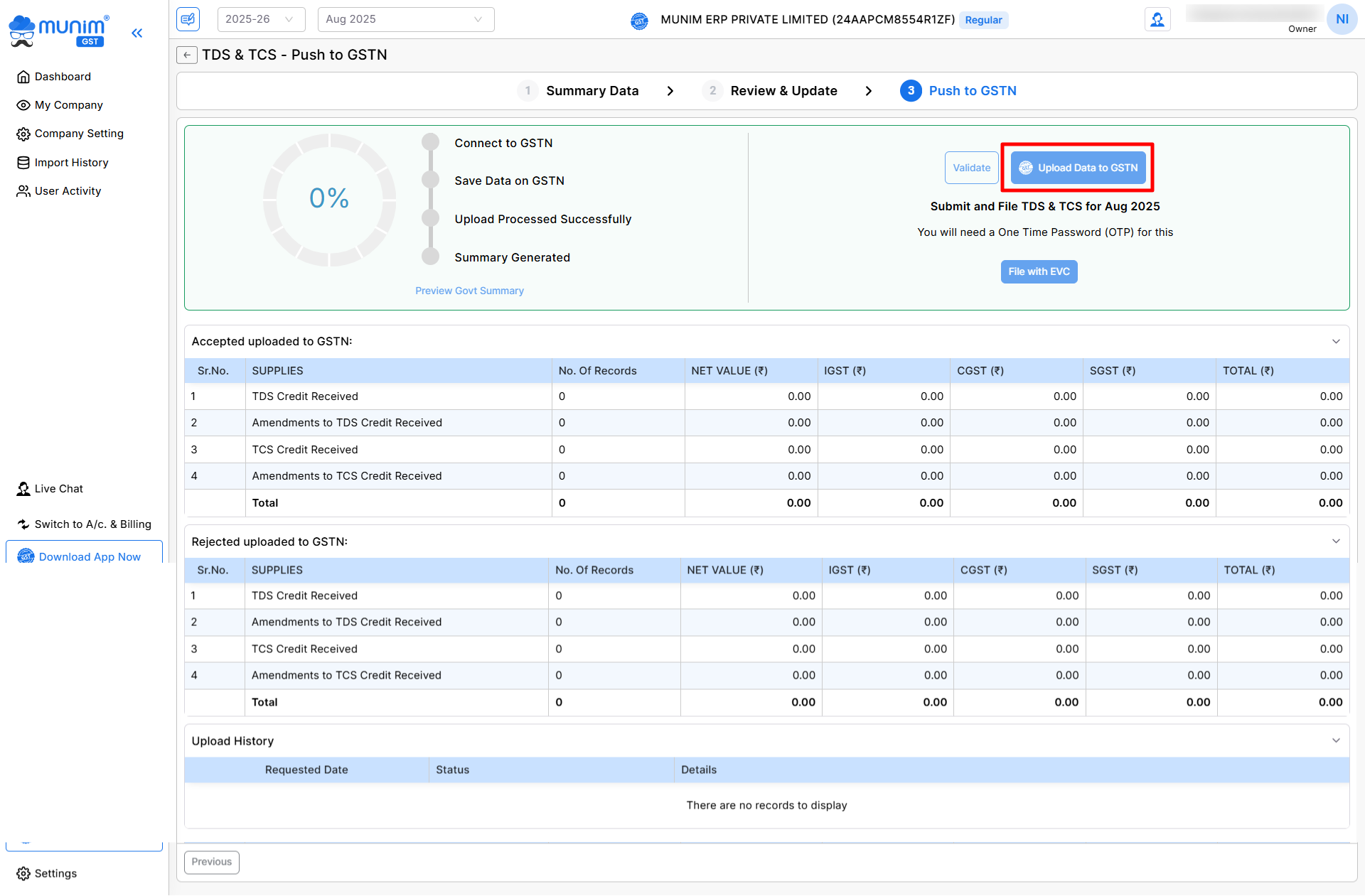
- Preview Summary:
- Once data is uploaded to the GSTN portal successfully, here you can check Govt. summary of uploaded data by clicking the Preview Govt Summary option under the upload status section.
- Also, you will get more details regarding your uploaded data here on this page with values.
+−⟲
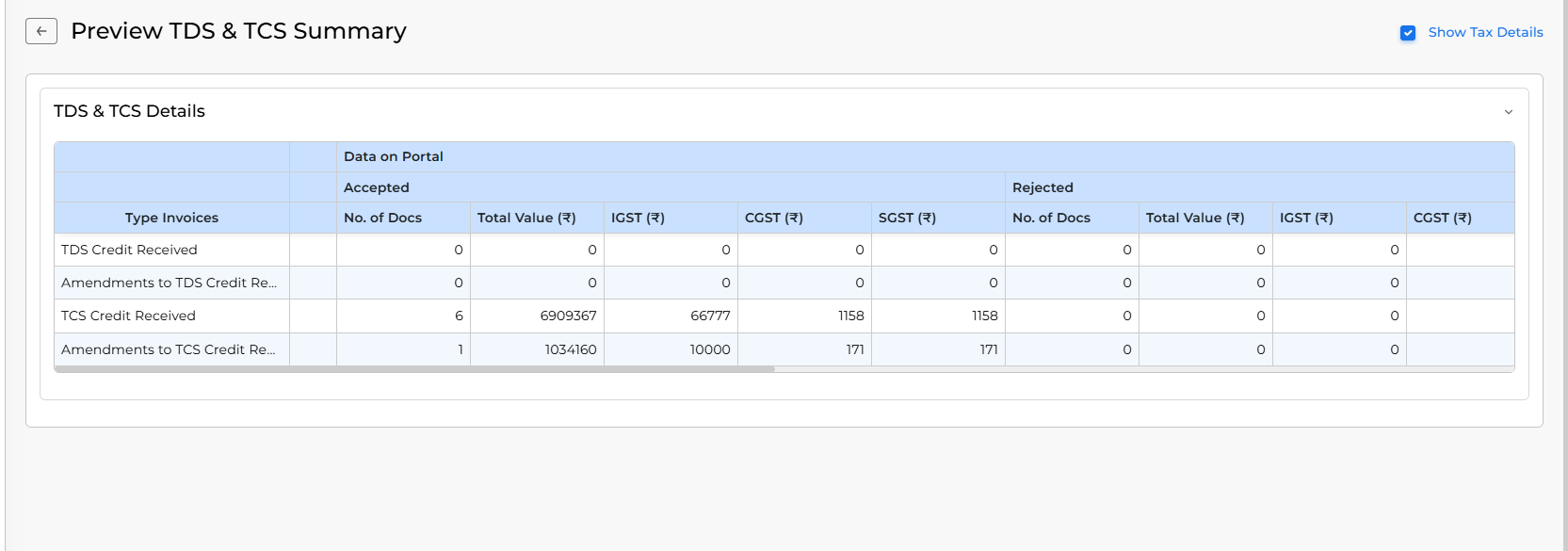
- File Return:
- Once the review is done, proceed to file the return as required.
- Click the File with EVC button to proceed further by adding GST portal credentials and complete the process of filing.
+−⟲
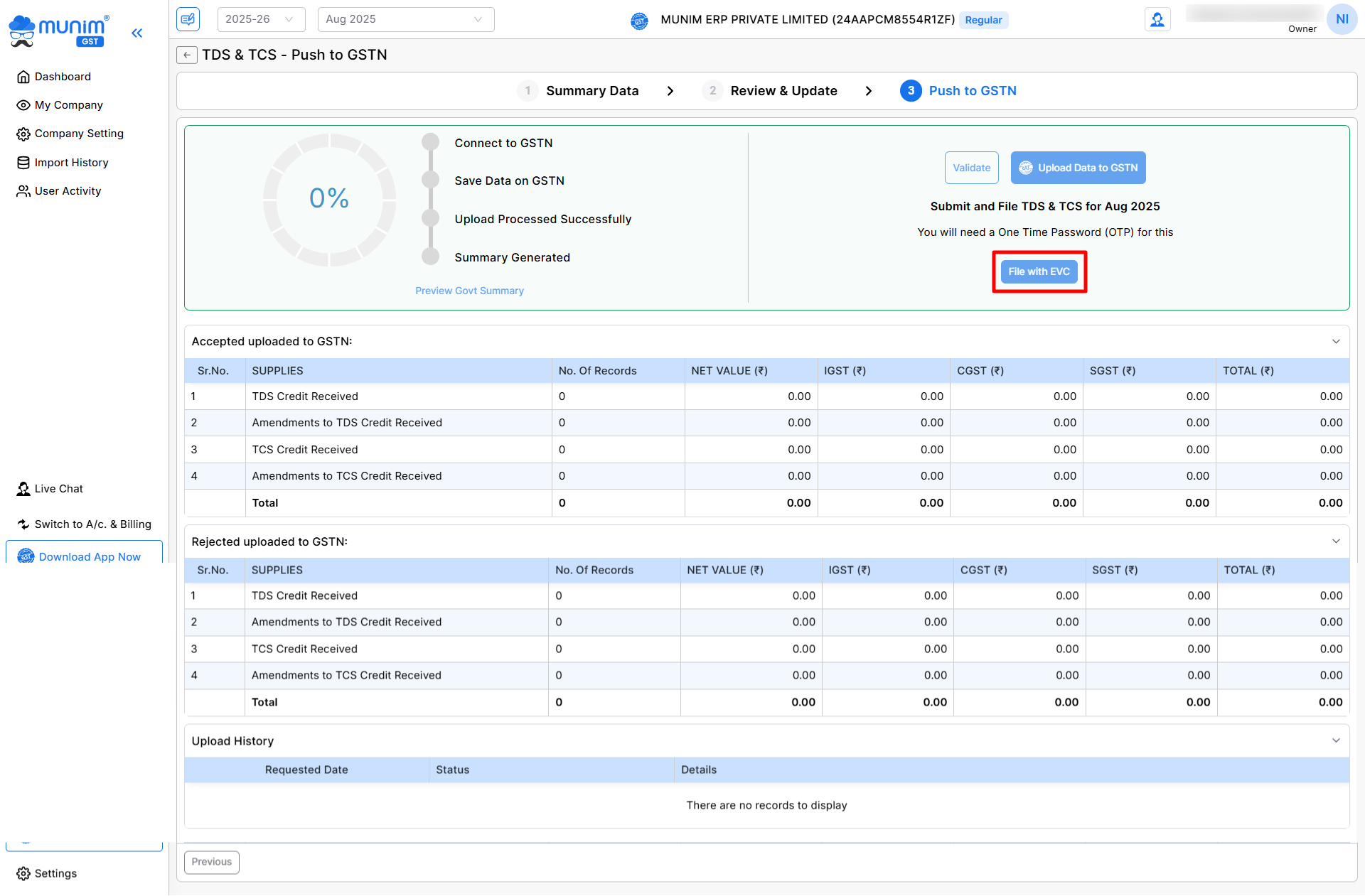
This module simplifies the filing process, ensuring compliance and accuracy in managing TDS and TCS credits. For further assistance, feel free to reach out to our Support.


