 1820 views
1820 views The Company Settings module allows you to manage various aspects and gives you the option to Deactivate or Delete a particular company. This guide will walk you through how to deactivate a company within the system.
How to Access the Company Settings Module:
- From the left-hand menu, click on Company Setting.
- This will display a list of your registered companies, along with options to manage them.
Steps to Deactivate a Company:
- Locate the Company:
- Find the company you want to deactivate by looking under the “Company Name” column or using the search field at top right corner.
- Click on the Actions Button:
- On the far right of the company name row, you’ll see an Actions button (three vertical dots).
- Click on it to reveal a drop-down menu with multiple options.
- Select Deactivate:
- In the drop-down menu, from the options shown, click on Deactivate.
+−⟲
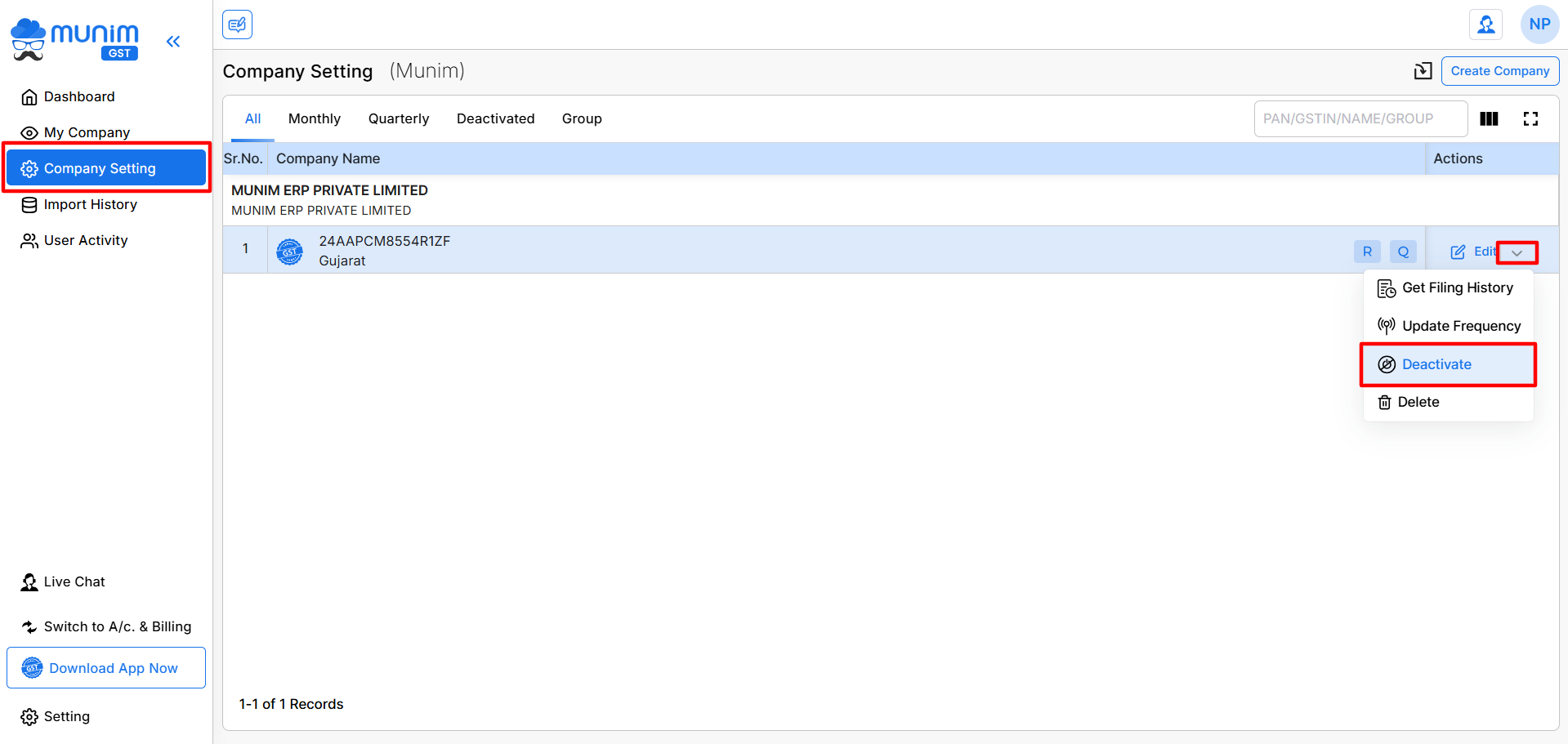
- Confirmation:
- The system will ask for confirmation before deactivating the company.
- Once confirmed, the company will be deactivated, and you won’t be able to manage or file returns for this company until it’s reactivated.
+−⟲
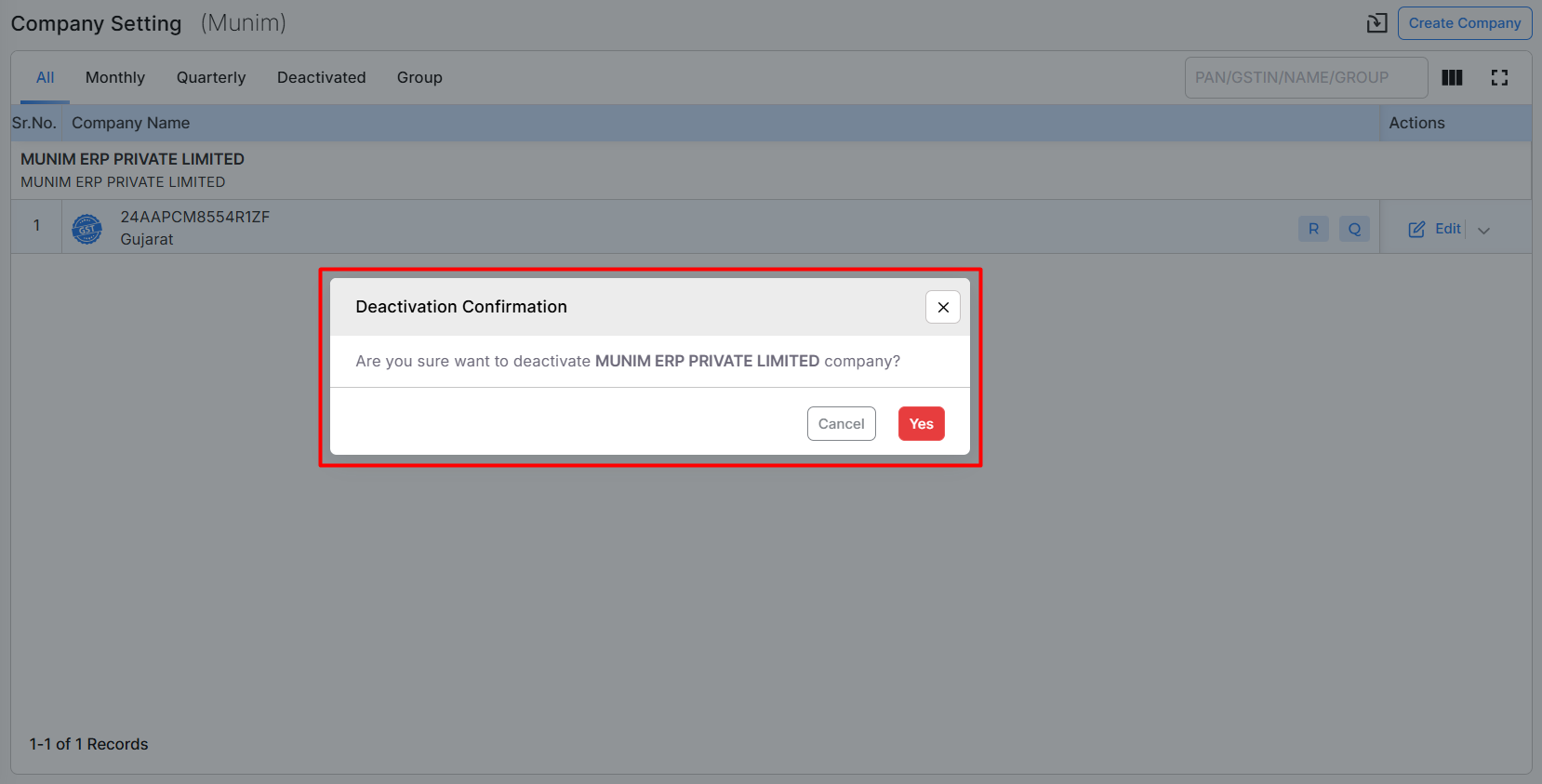
Steps to Delete a Company:
Select Delete:
- In the drop-down menu, from the options shown, click on Delete. To delete the company permanently.
Confirmation:
- The system will ask for confirmation and ask you to enter your Munim password before deleting the company.
- Once confirmed, the company will be deleted, and you won’t be able to manage or file returns for this company until it’s reactivated.
+−⟲
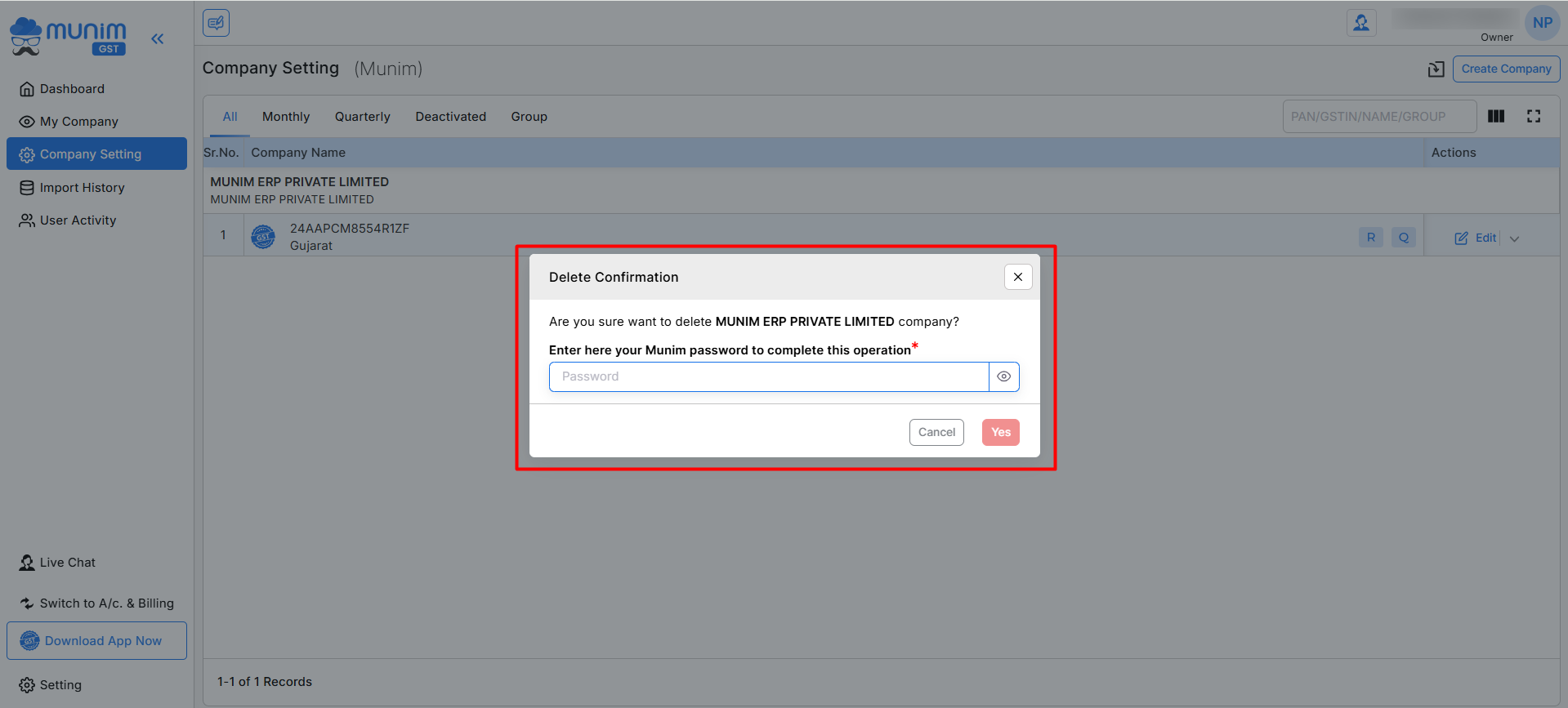
Other Options in the Company Settings Module:
- Get Filing History: View the GST filing history for the selected company.
- Update Frequency: Check how often the company’s data is filed. Like Quarterly or Monthly.
This process is designed to ensure that users have full control over their company data, enabling them to easily manage active and inactive companies within the system.


