 1510 views
1510 views GSTR-9C is a mandatory reconciliation statement for taxpayers whose aggregate annual turnover exceeds ₹5 crore.
It reconciles the data reported in GSTR-9 with the figures in the audited financial statements, ensuring accuracy, transparency, and compliance.
This statement must be certified by a Chartered Accountant or Cost Accountant and is filed along with the annual return
GSTR-9C option:
- First, go to the My Company page and use the GSTR-9C option from the Return button of the company.
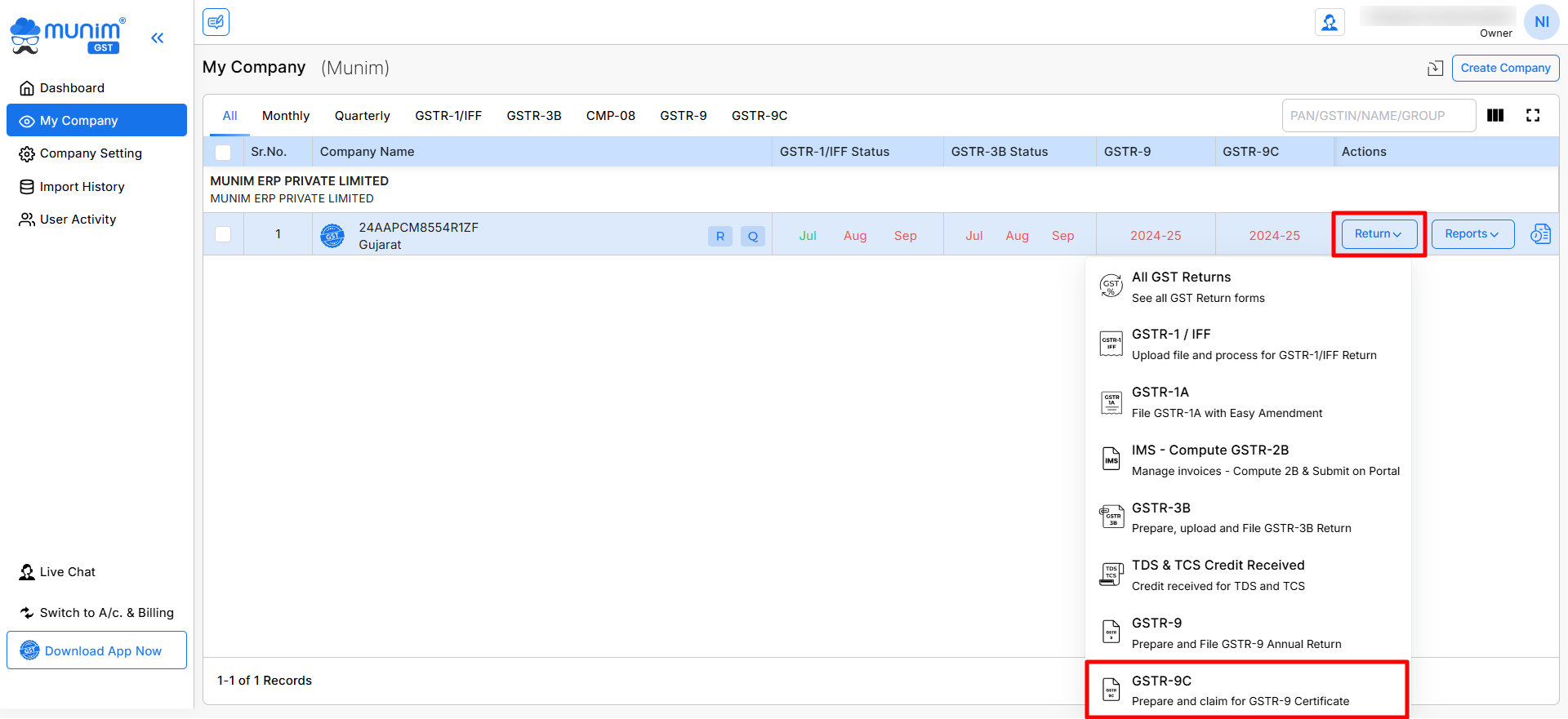
Data Fetch From Portal:
- Import Data from GST Portal
- To begin, click the “Import From GST Portal” button available in the top right section.
- This fetches your GST data directly from the GST portal for the selected Financial Year by entering your GST Portal credentials.
- Import Data from System
- To import data from the system, in case you have prepared data of GSTR-9 in software but have not filed it yet. Then you can click the “Import From System” button to fetch that data.
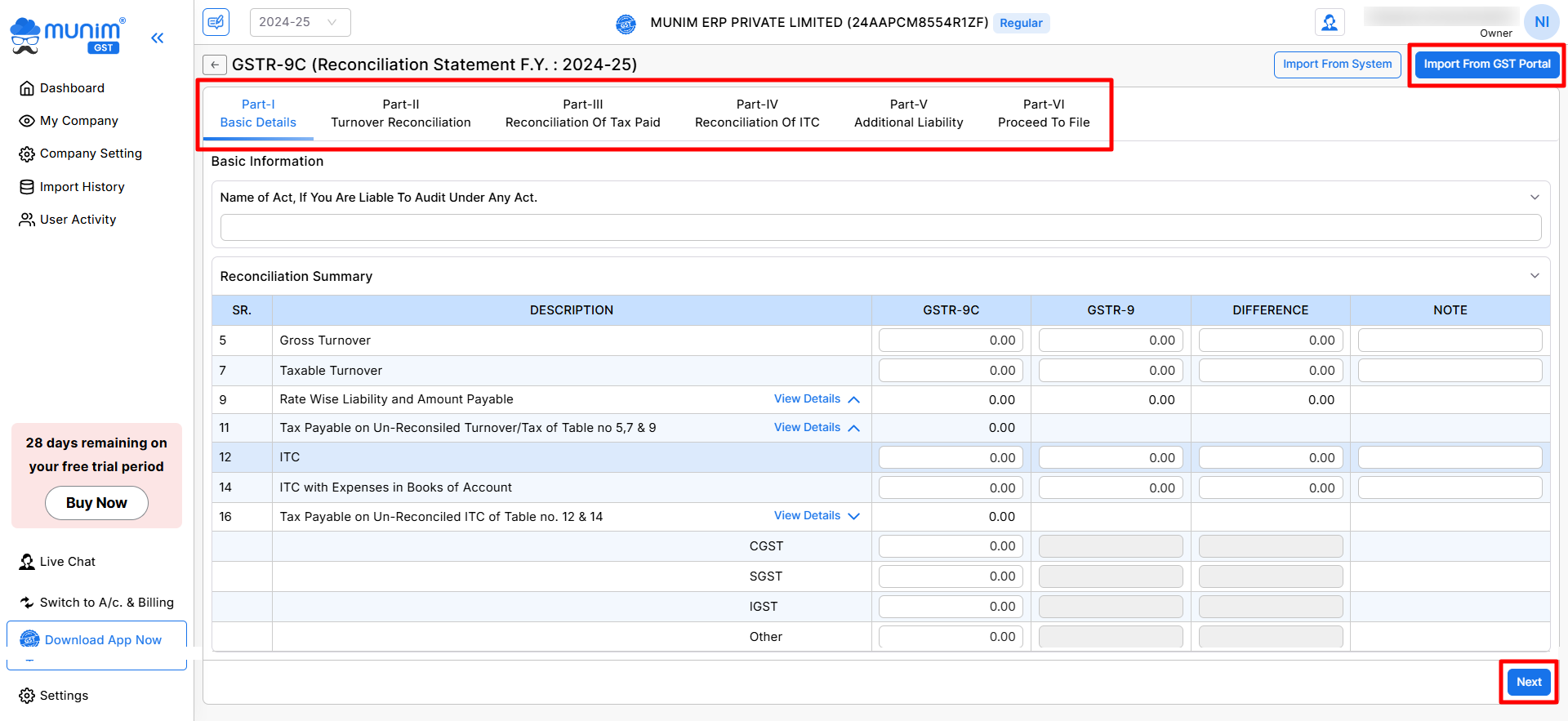
- Check Imported Data
- Once the data is imported, review the details under the following sections:
- Part-l: Basic Details
- Part-ll: Turnover Reconciliation
- Part-lll: Reconciliation Of Tax Paid
- Part-lV: Reconciliation Of ITC
- Part-V: Additional Liability
- Once the data is imported, review the details under the following sections:
Within each section, users can review and modify the data as necessary, utilising the available correction fields, which are open for editing.
Navigate through the tabs by clicking the Save & Next button at the end of the page to verify and validate the data fetched and move forward.
- Part-VI – Proceed To File:
- Here, you have to upload the Relevant Document. You must upload the mandatory Documents to proceed.
- Balance Sheet.
- Profit & Loss Statement.
- Other Documents.
- Here, you have to upload the Relevant Document. You must upload the mandatory Documents to proceed.
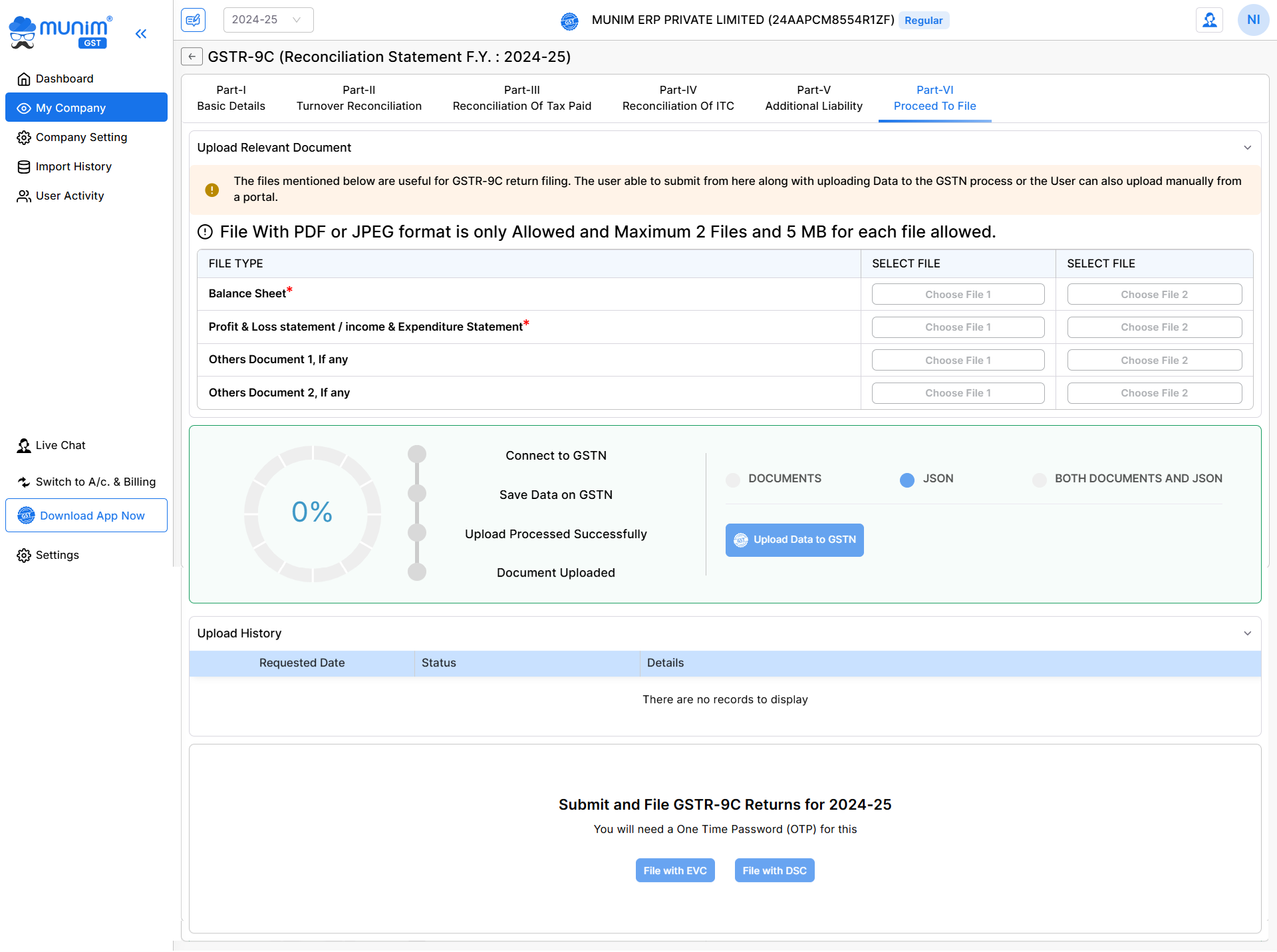
- Upload Data to GST Portal
- Once the required Documents are added, begin by clicking the “Upload Data to GSTN” button.
- This will upload all your GSTR-9C data directly to the GST portal for the selected financial year.
- There are three options while uploading data to GSTN:
- JSON: If you want to upload data to the portal only at this stage, you can select this option. This will update the progress bar to 75%.
- Document: Once JSON is uploaded, this option will be enabled when you upload the required Documents for filing.
- Both: This option will be available when you have uploaded the required Documents and you want to file completely at once.
- Fill in your GSTN Portal Credentials to continue the uploading process.
- There are three options while uploading data to GSTN:
- Track Filing Progress:
- The progress section shows a progress indicator with key milestones for smooth tracking:
- Connect to GSTN
- Save Data on GSTN
- Upload Processed Successfully
- Document Uploaded
- The progress section shows a progress indicator with key milestones for smooth tracking:
- View Upload History
- The Upload History table displays the status, requested date, and details of uploads.
- If no data has been uploaded yet, the table will display “There are no records to display.”
6. File Returns:
- Once upload process is done, click “File with EVC” (Electronic Verification Code) to file using EVC.
- (Coming Soon) “File with DSC” (Digital Signature Certificate) for secure filing via DSC.
- Success message: Once you complete the process of filing, You will get a Filing Success page.
If you encounter any issues during the GSTR-9C filing process or need any help, please get in touch with our Support.


