 167 views
167 views A Multi-Month E-Invoice Report involves consolidating and analyzing the e-invoice data for multiple months.
This is useful for businesses that want to review and reconcile e-invoices over a longer period to ensure accuracy and compliance.
Here are the steps for performing a Multi-Month E-Invoice Report:
Enable E-Invoice Option First:
- Before starting reconciliation, you must ensure that the E-Invoice option is enabled for the selected company.
- To enable this feature, go to the Company Settings module from the main menu. Locate the company you want to update and click Edit.
- Scroll down to the bottom of the settings page, where you will find the Enable E-Invoice option. Turn it on and click Save.
- Check this helpdesk for more details: Enable E-Invoice/E-Way Bill Option
1. Access the Report
- On the My Company page, click the Reports button, then go to the Sales section and select “Multi Month E-Invoice Report”.
+−⟲
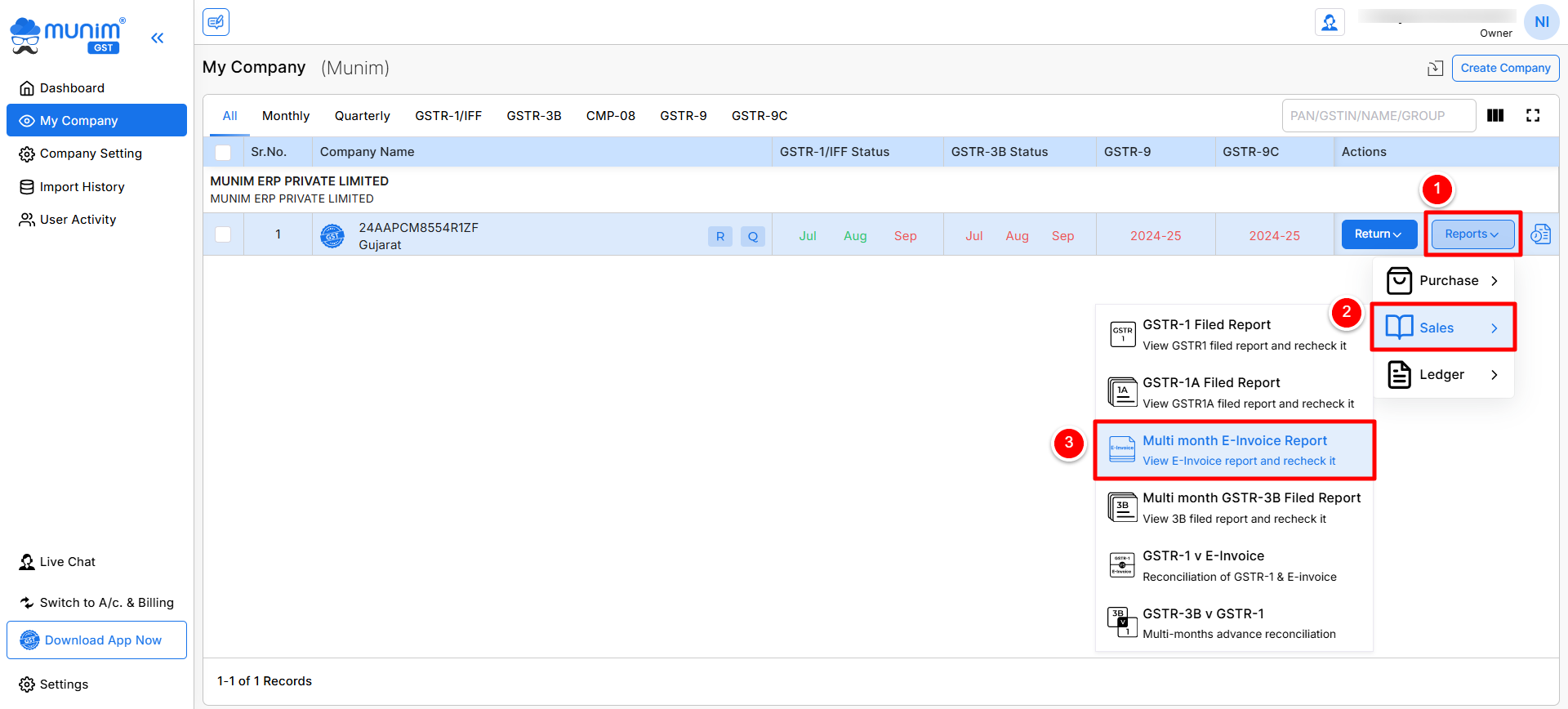
2. Open the Report Page
- You will be redirected to the Multi-Month E-Invoice Report page based on the selected financial year.
- In the Month View page, you can select specific months or click the Select All option to choose all available months for downloading data.
+−⟲
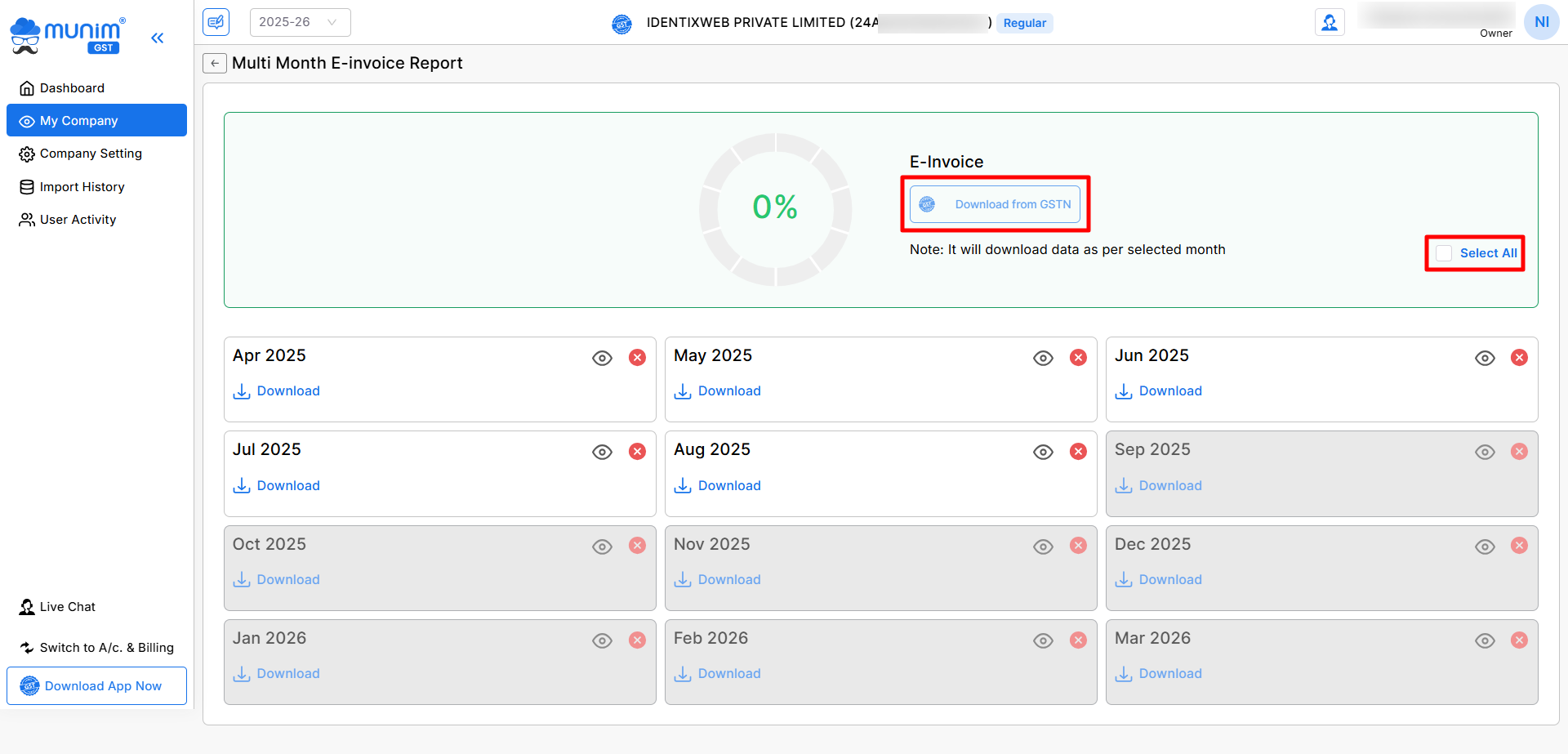
4. Download data from GSTN Portal
- Click the Download from GSTN button, and a pop-up will open with two options:
- Download without OTP: Enter your GST portal credentials with the captcha to download the selected months’ data.
- Download with OTP: Enter your username and request an OTP on your registered number. After entering the OTP, the data fetching process will begin.
- (Note: The With OTP option is recommended if the data set is large and contains more than 500 invoices in a month. You must use the Munim Desktop app to download data via the Without OTP option.)
+−⟲
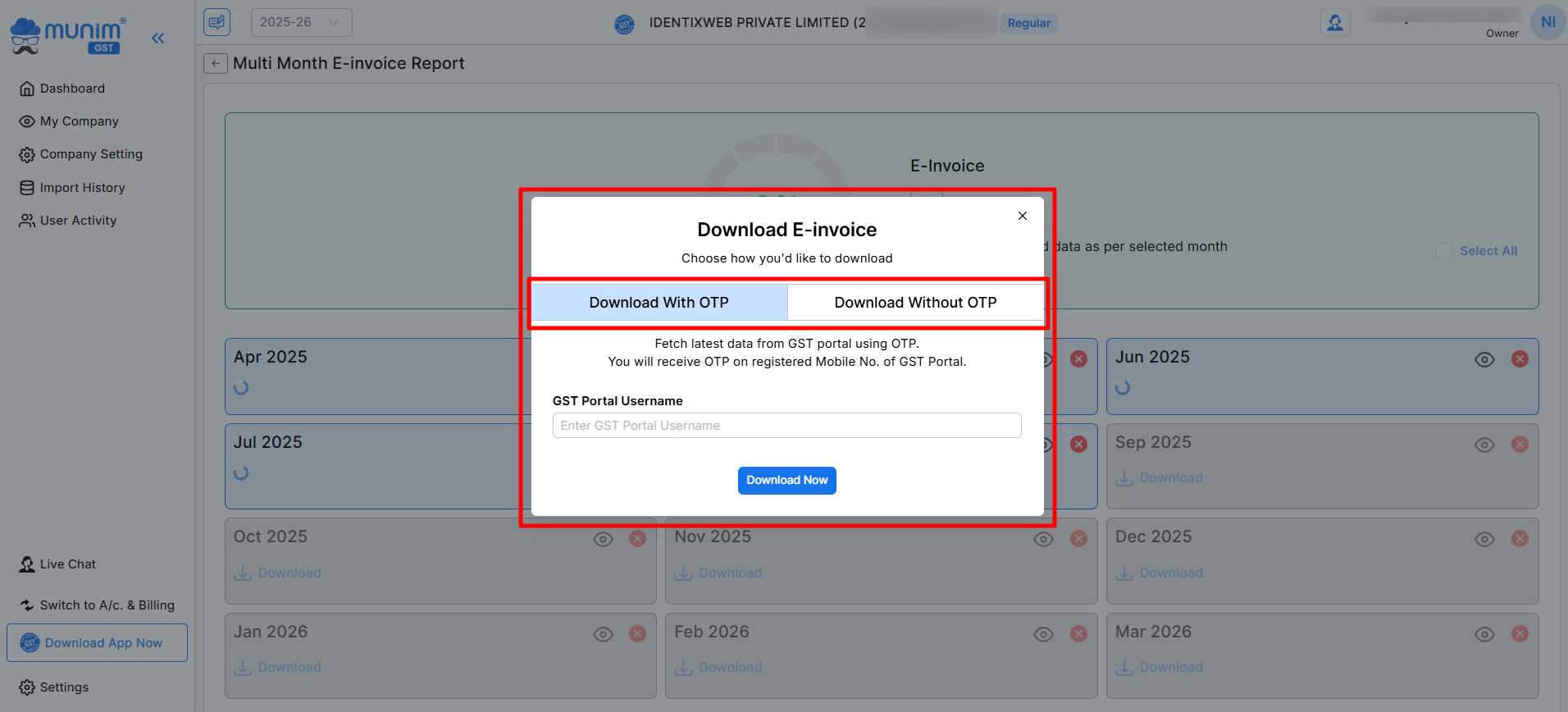
5. Track Download Status
After downloading, the page will show the status of each month:
- If the data for a month has not been downloaded, you will see a Download button.
- If the data has already been downloaded, you will see a Download Again button.
+−⟲
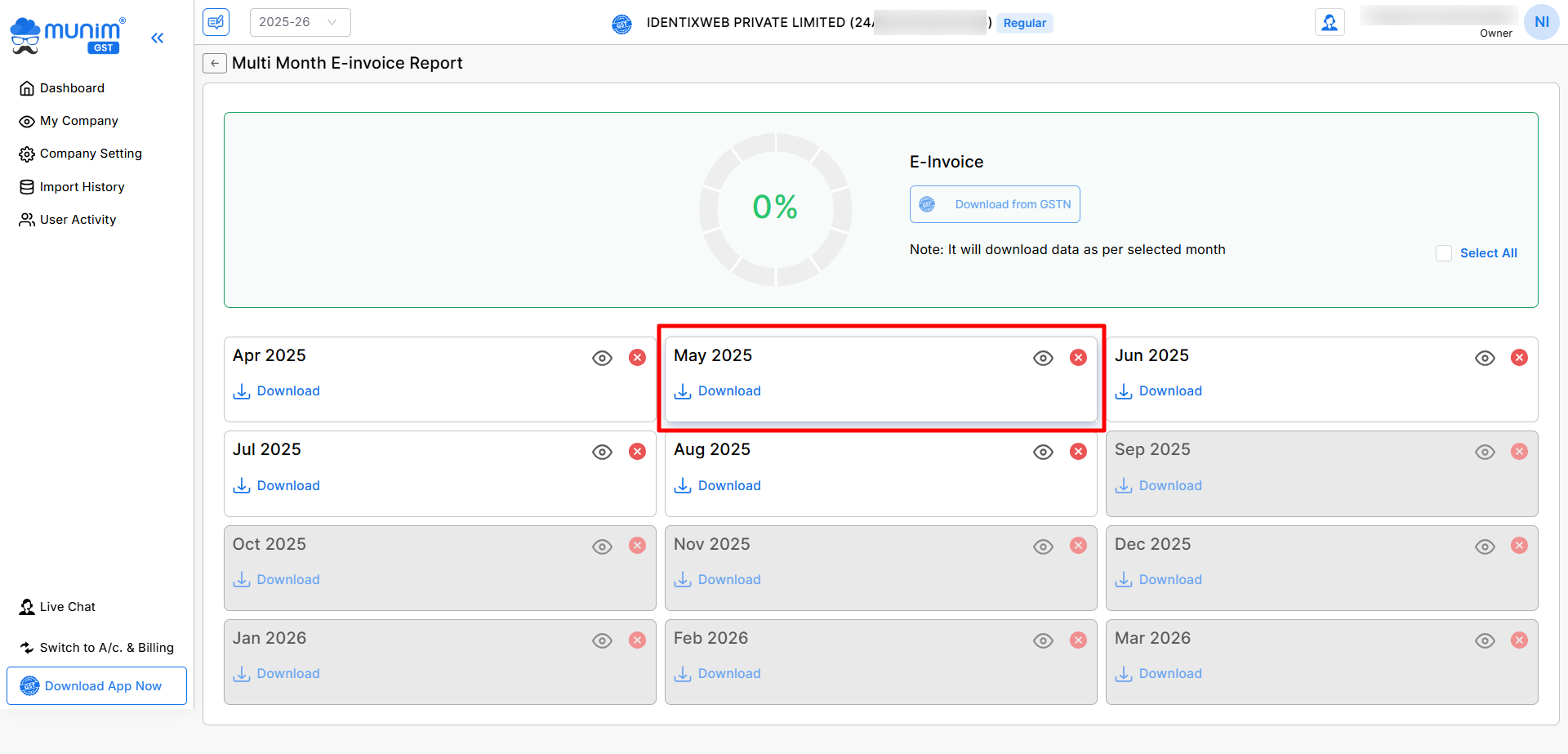
6. View Month-Wise Data
- Once the download is complete, you can view data month-wise by clicking on the View icon (👁).
- In the Invoice Data section, you can check B2B Invoices and Credit/Debit Notes data.
- You can utilise the month selection fields to check the report on an annual basis. Also, you can Download Reports in Excel format
+−⟲
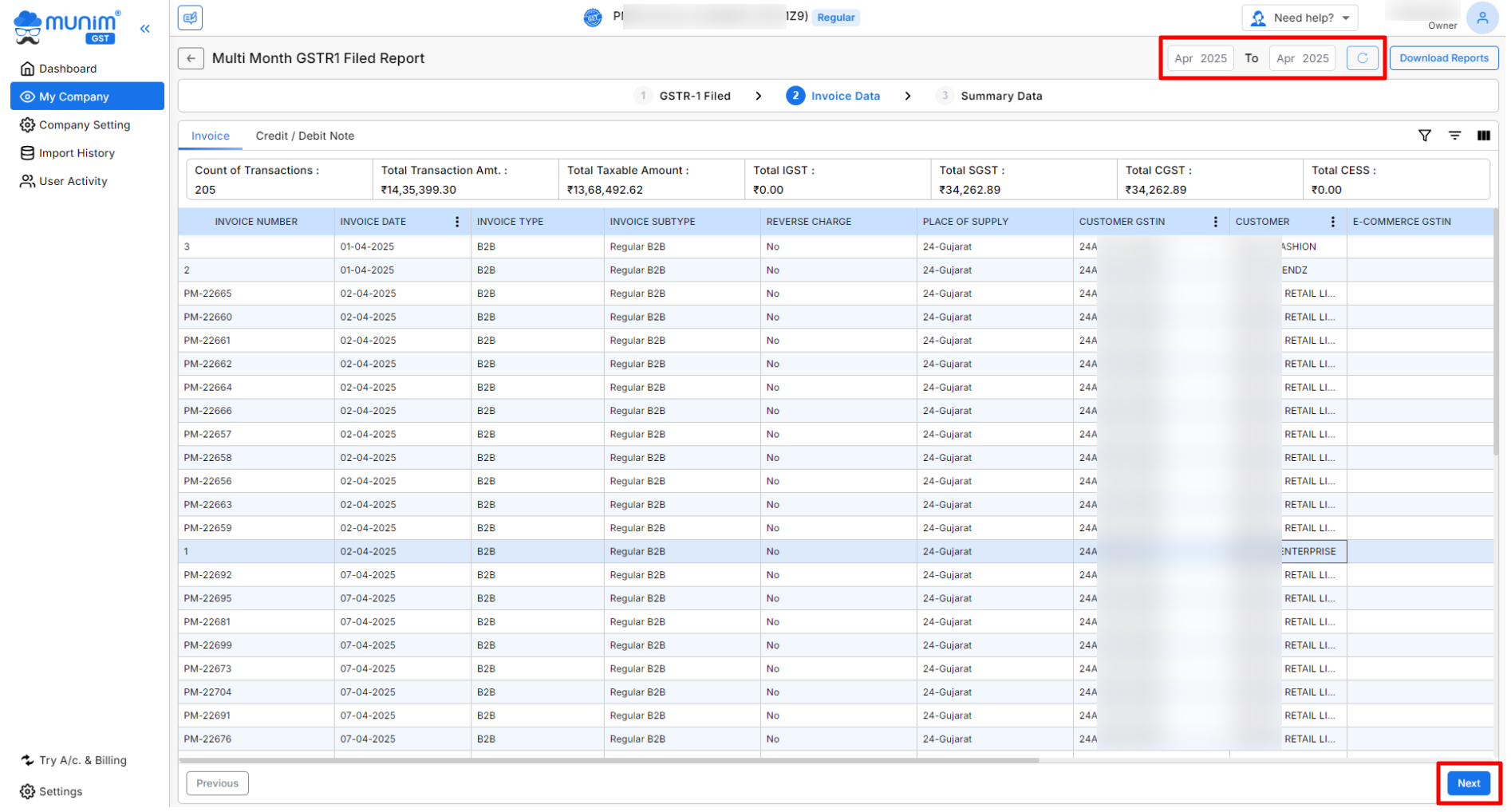
- Here, you can click the Next button at the end to go to the Summary Data section page, where you can check all other types of data, like B2C, HSN Summary, etc.
+−⟲
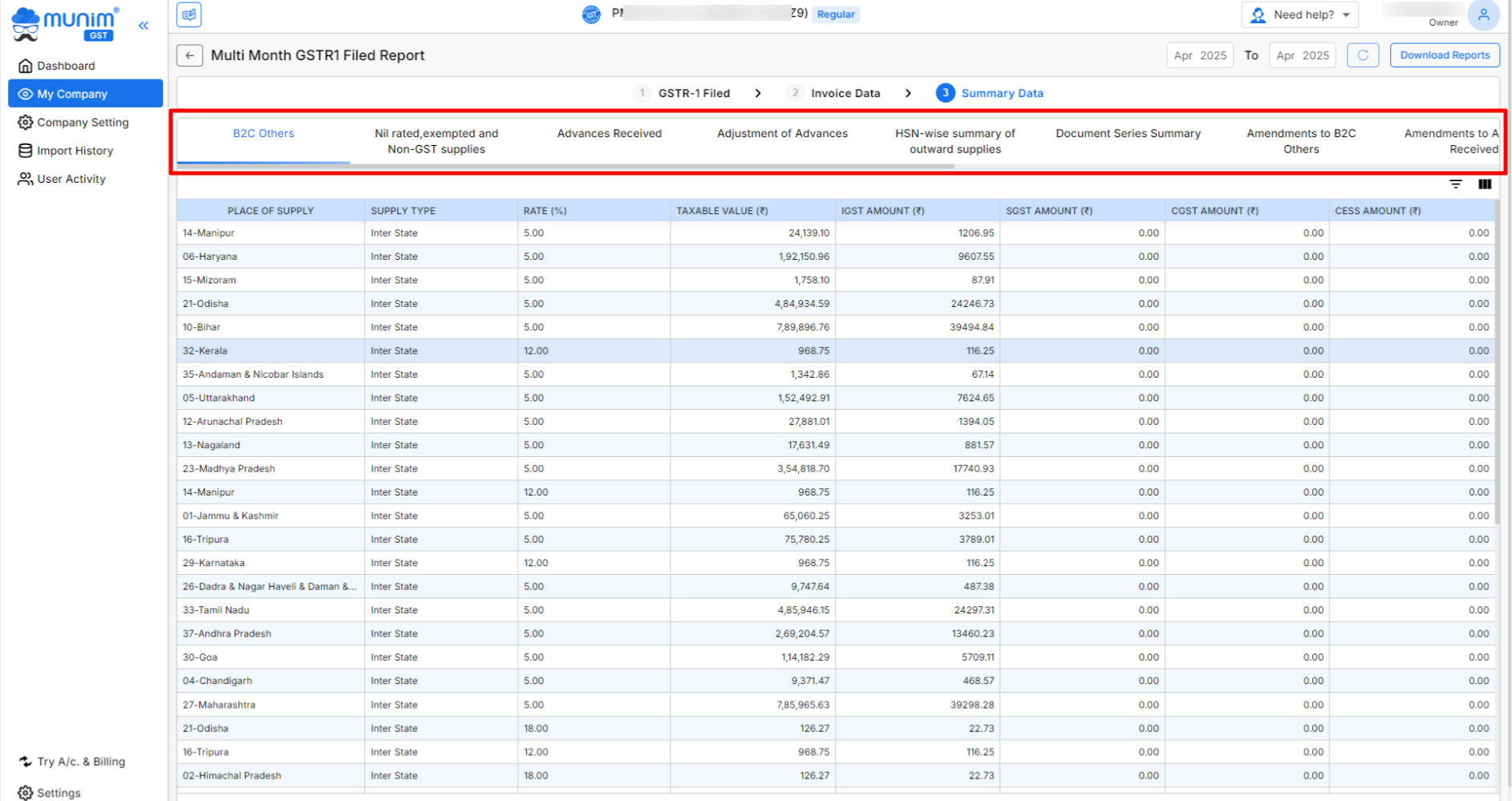
- This consolidated data can also be used for further reconciliation, such as GSTR-1 vs E-Invoice.
Need Assistance?
If you have any questions or need further assistance, please get in touch with our support team. We’re here to help!


