 2648 views
2648 views Follow the steps below to connect Munim app:
Step 1 : Access to GSTR 1 Filing
- First, log in to the Munim GST Utility app and go to the My Company Module.
- Click on the Return button and choose the “GSTR1/IFF” option.
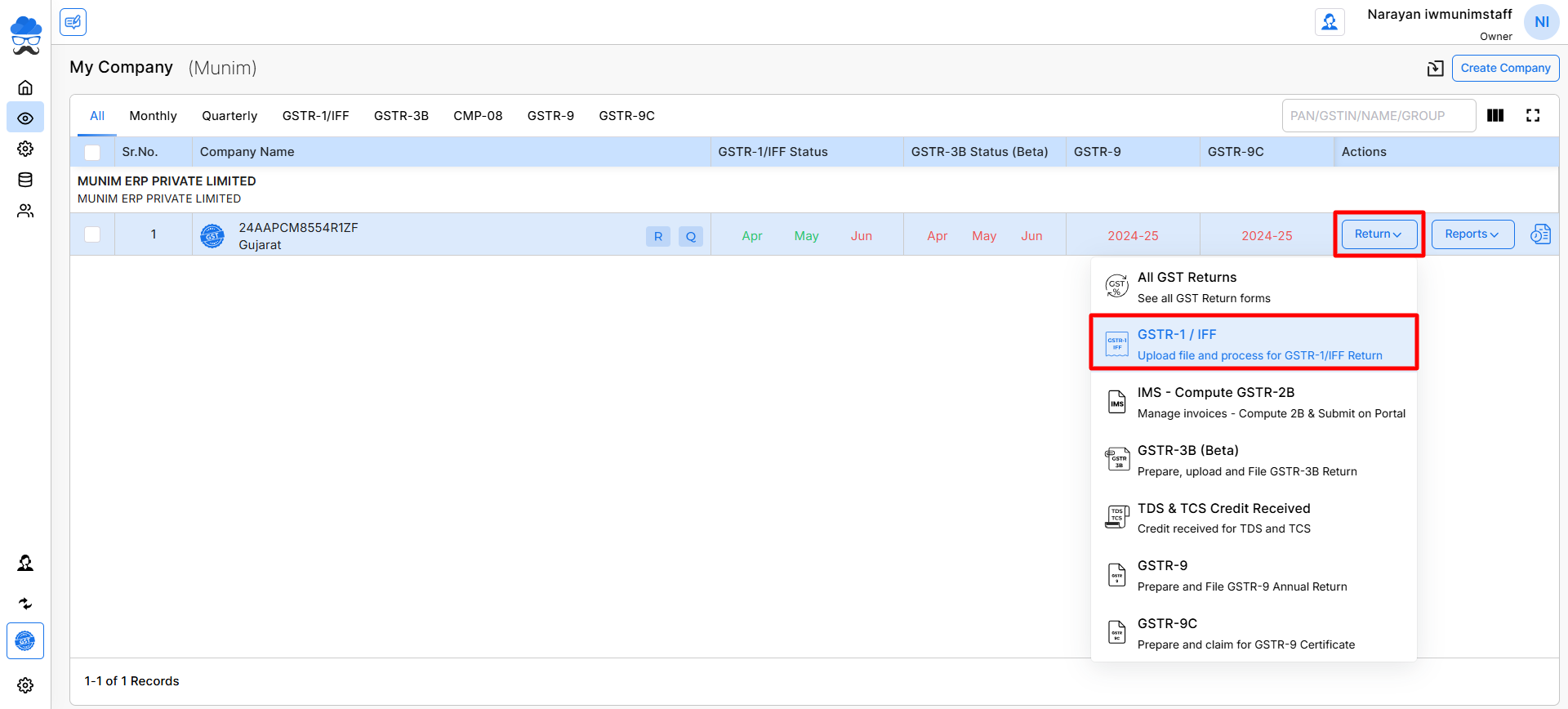
Step 2 : Import Option
- Now, click the “Import Your Data” button in the top right corner.
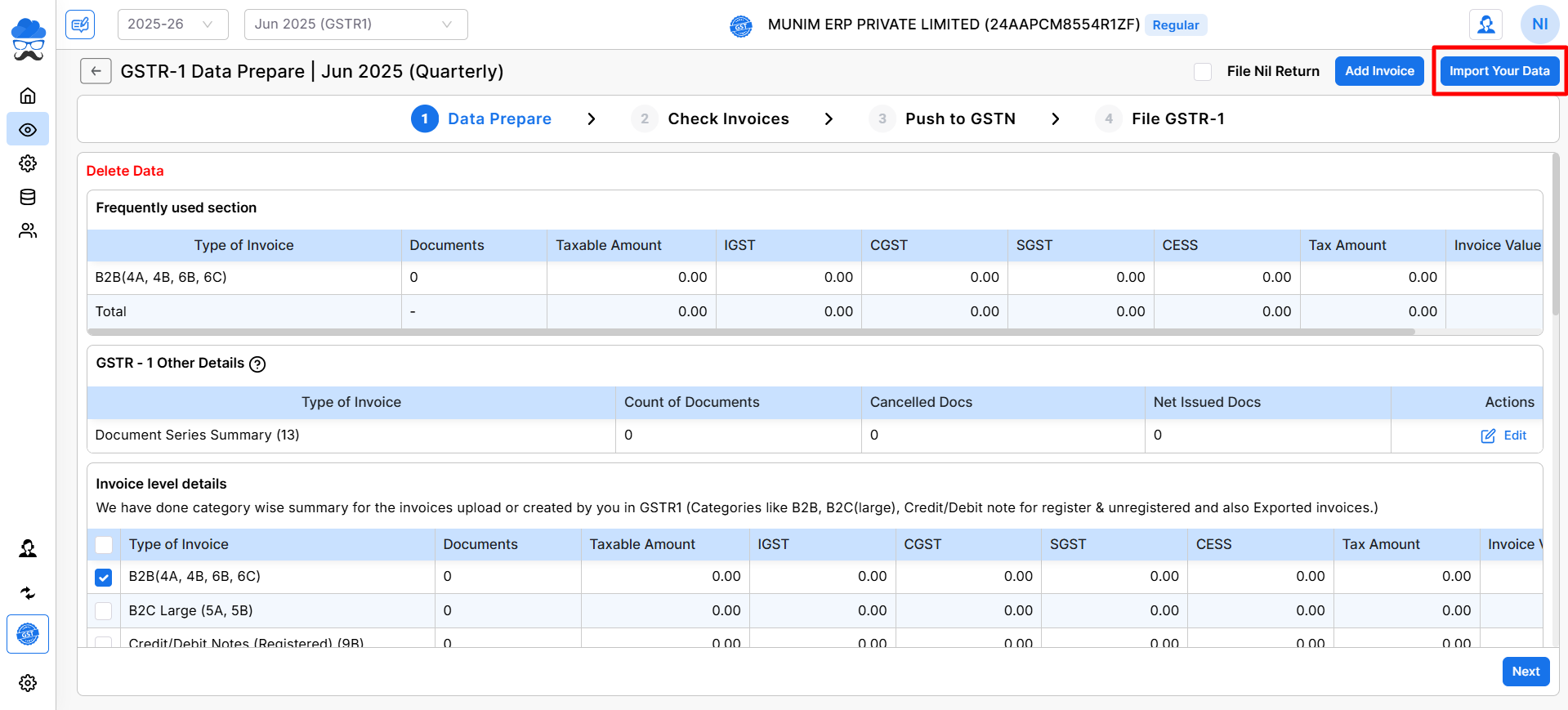
Step 3 : Munim Connector feature
- Click on the “Munim Connector” button.
- Now showing a pop-up for Munim Connection, enter the Munim app Token of your Munim Accounting software.
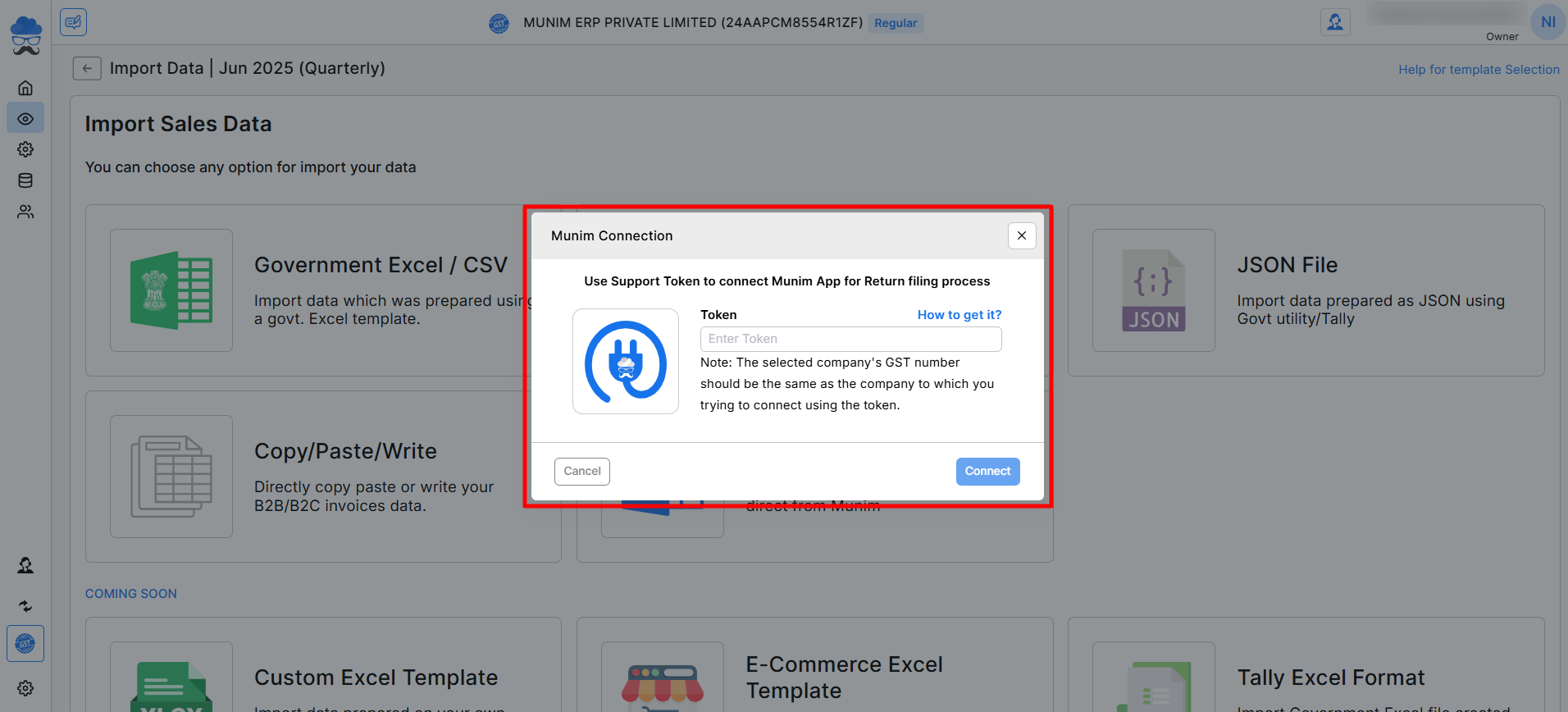
Step 4 : Find Token ID of Munim Accounting software
How to find the “Token ID” for Munim connection
- Log in to the Munim app ( app.themunim.com )
- Go to the profile icon, which is located on the top right side.
- The token is copied when the user clicks on the ID.
- For Staff Users, the user can contact the owner to request the token ID of Munim Accounting software.
- The user can make a connection request to Munim Accounting once the owner has granted them a token ID.
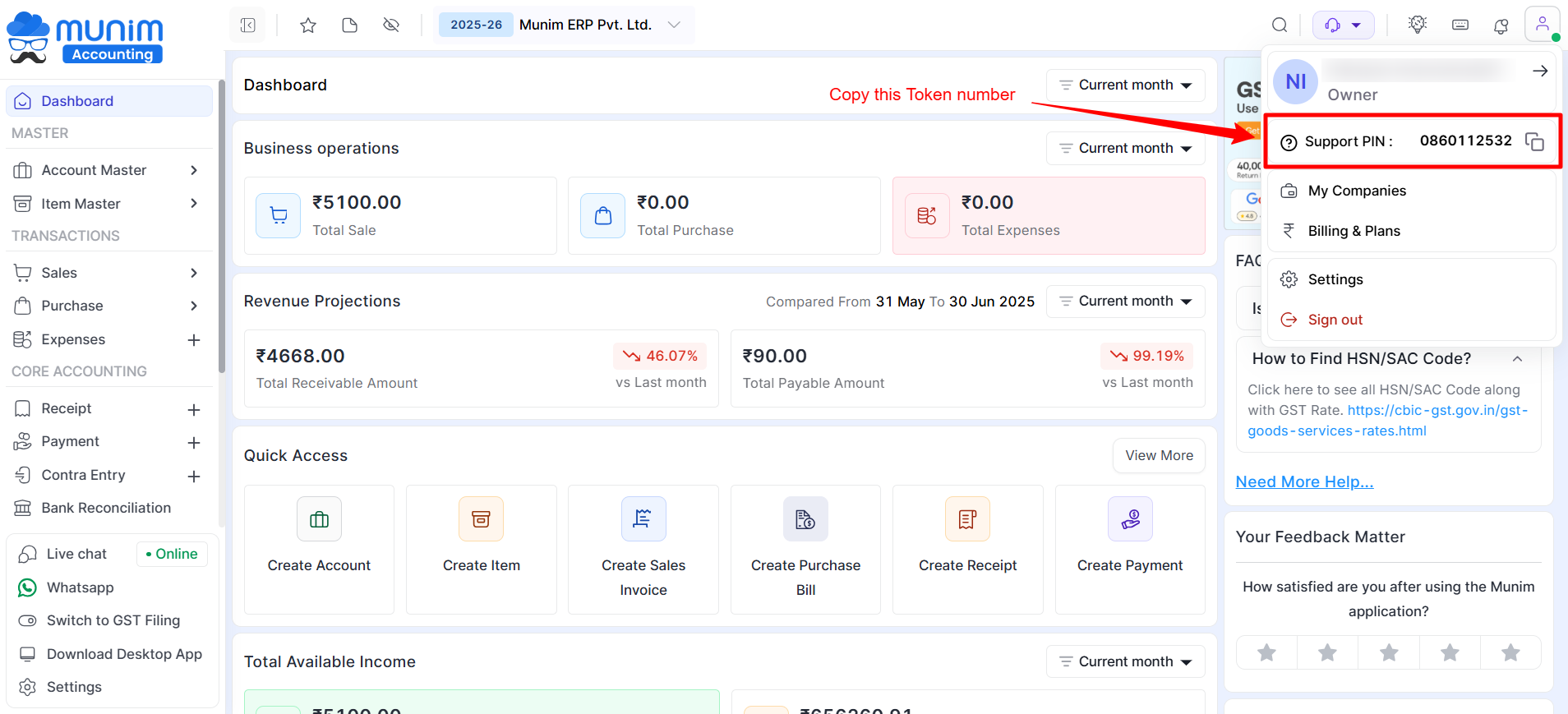
Step 5 : Connect through Token ID in Munim GST
- Now, go to the Munim GST app and paste the token and click on the “Connect” button.
- When a user clicks on the connect button, the connection request goes to the Munim Accounting software.
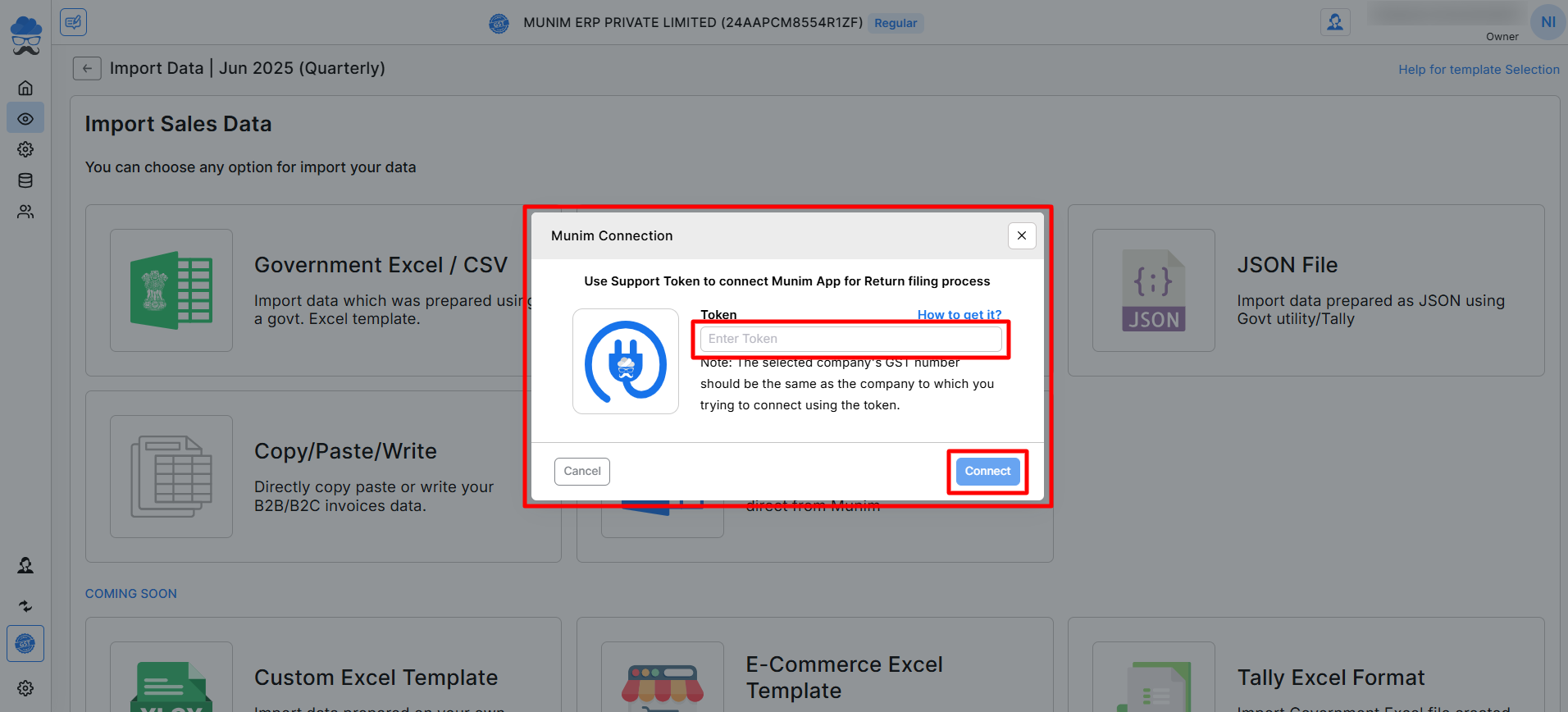
Step 6 : Accept Request from Munim Accounting Software
- Now go to the Munim Accounting software and click on the notification button.
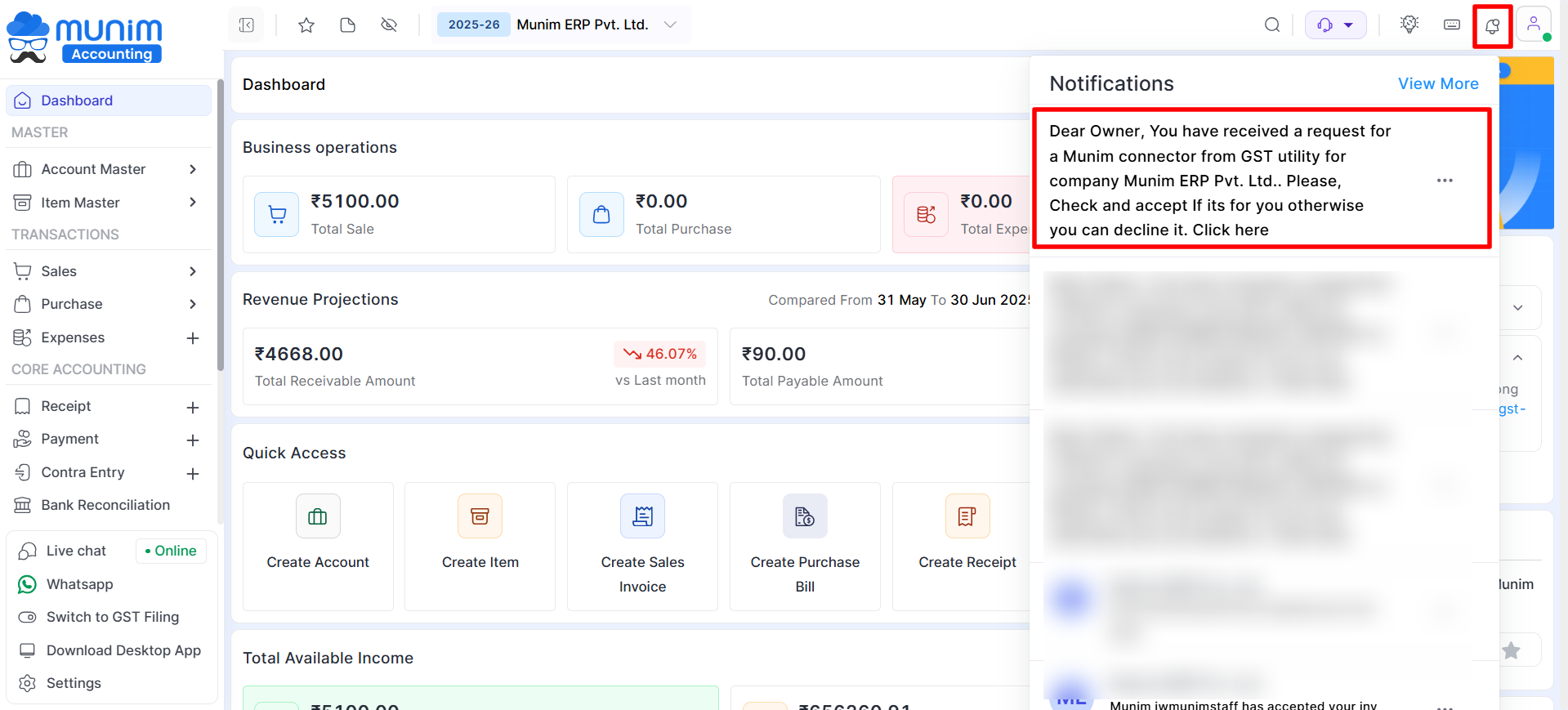
Click on the notification to accept the request.
Step 7 : Accept Request
- When the user clicks on the notification, the page redirects to the My Profile page. Here, the user can Accept and Decline Munim Connection requests.
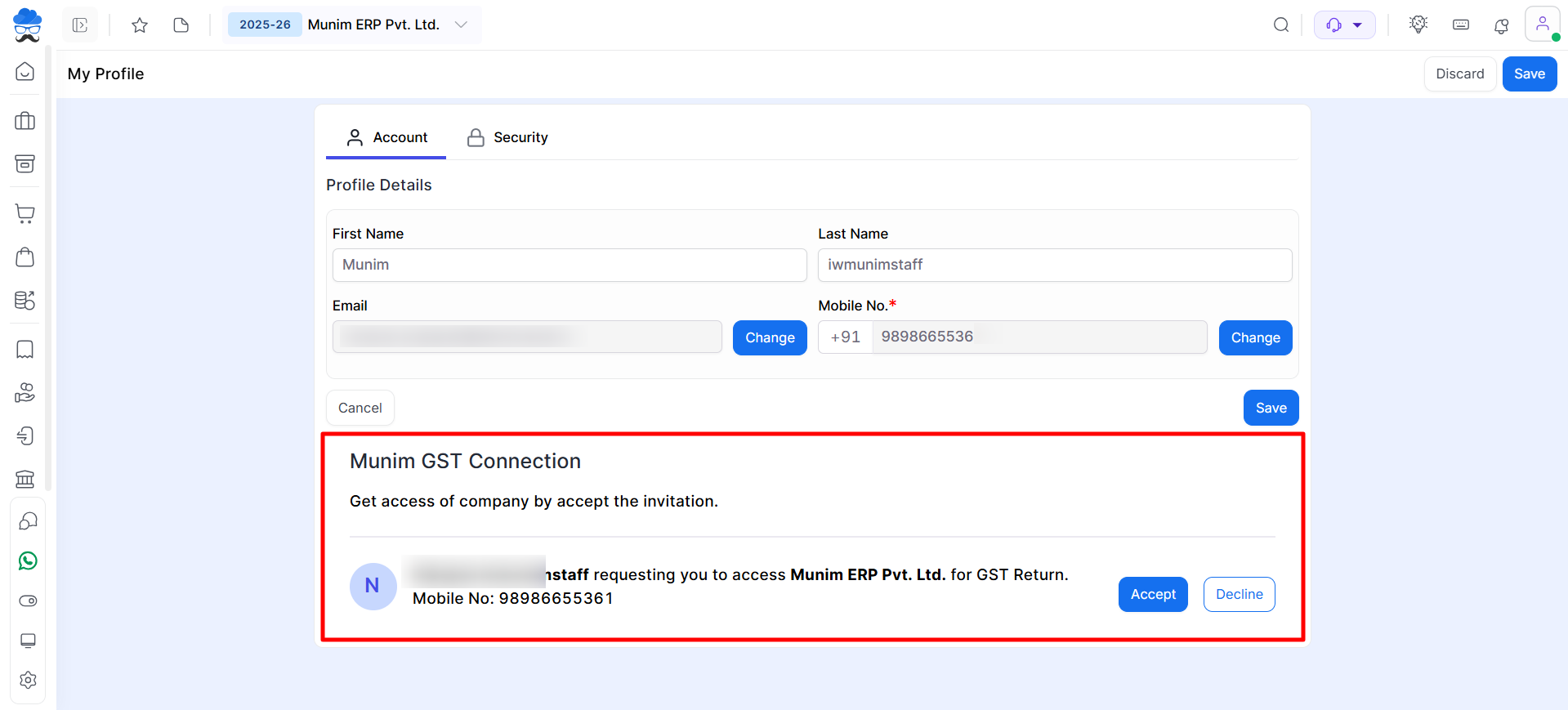
Step 8 : Get Status
- After successfully accepting the connection request, navigate to the Munim GST utility app and click the ‘Get status’ button.
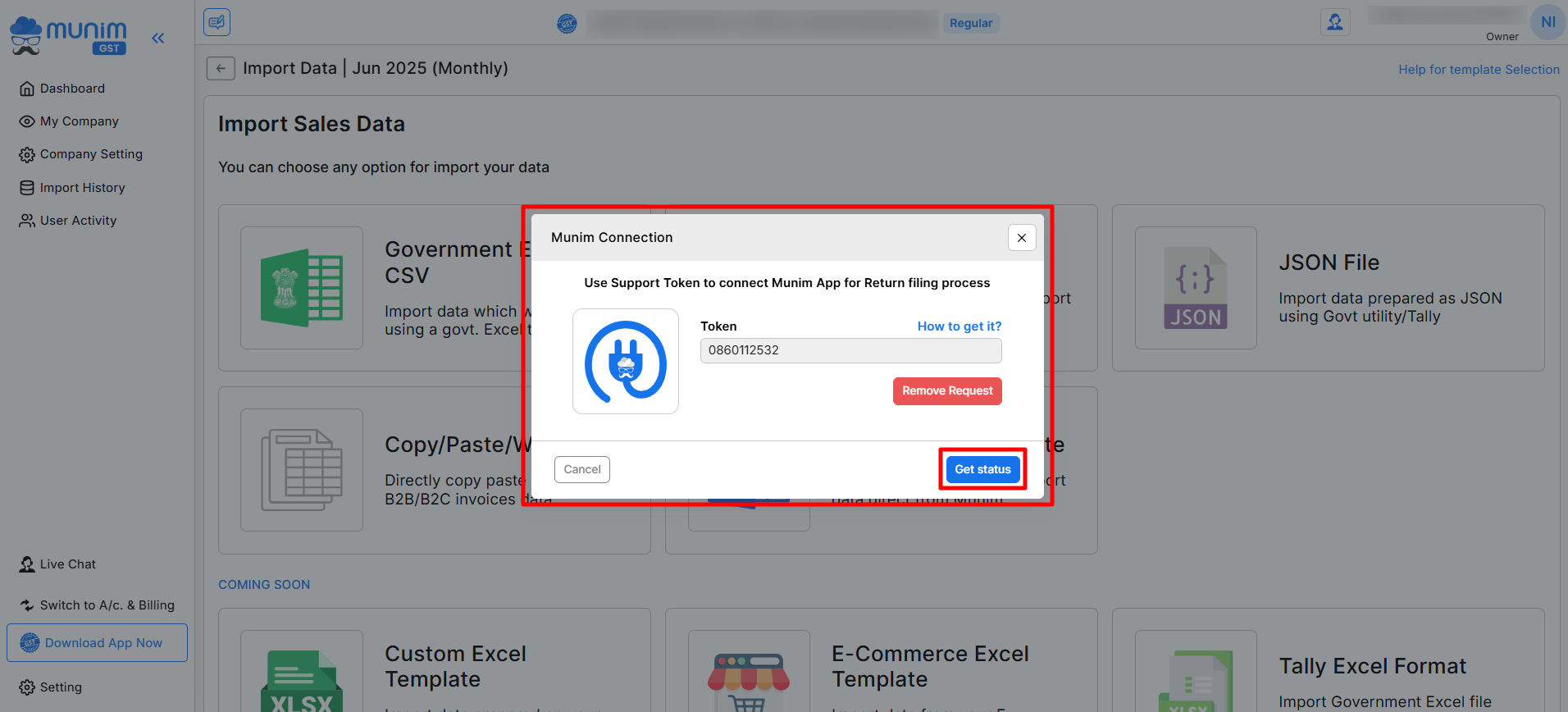
Step 9 : Fetch Data from Munim Accounting App
- Now, the connection has been completed. so the user can fetch data from Munim Accounting by clicking the Start Data Fetching button.
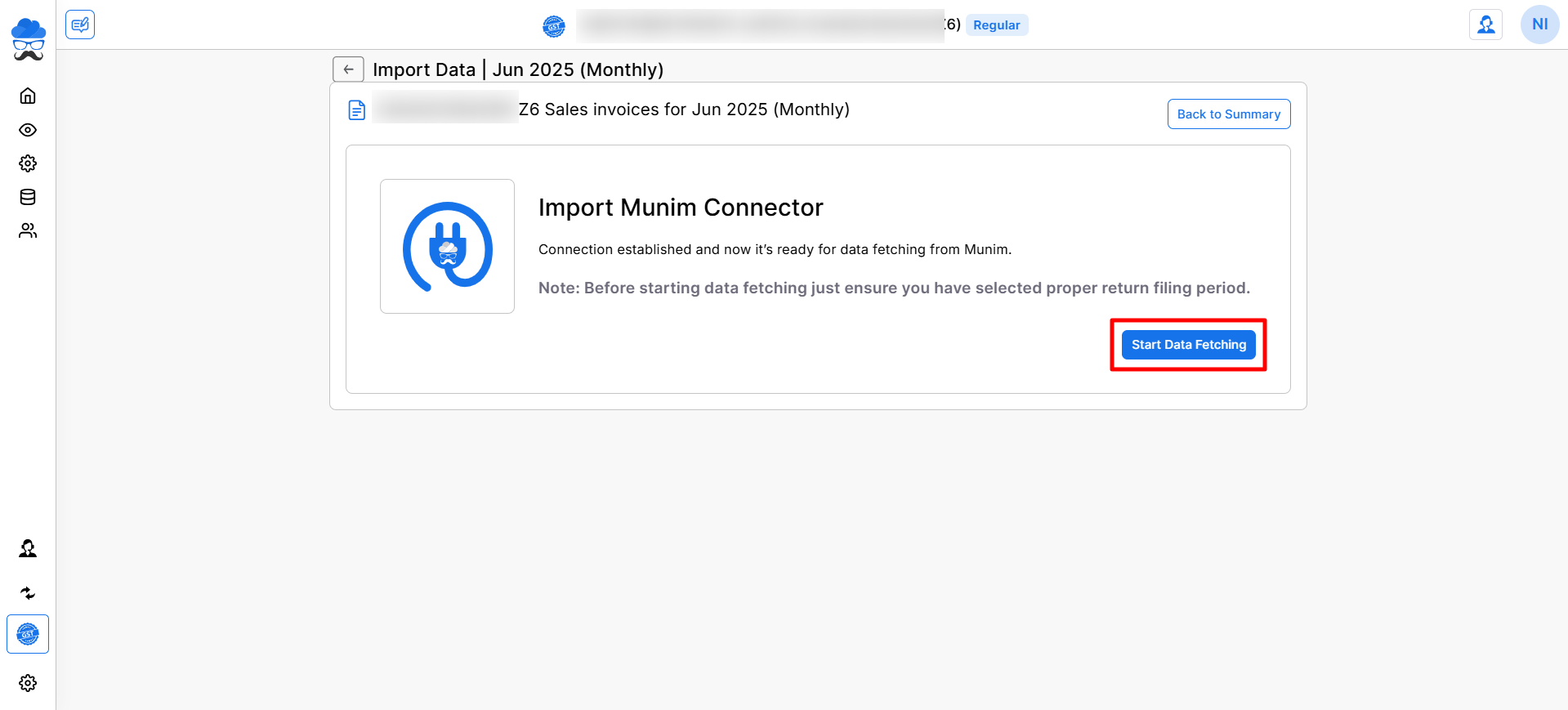
- User can fetch data with just one click and no need to set it up again. Just fetch data in one click in future filing also.
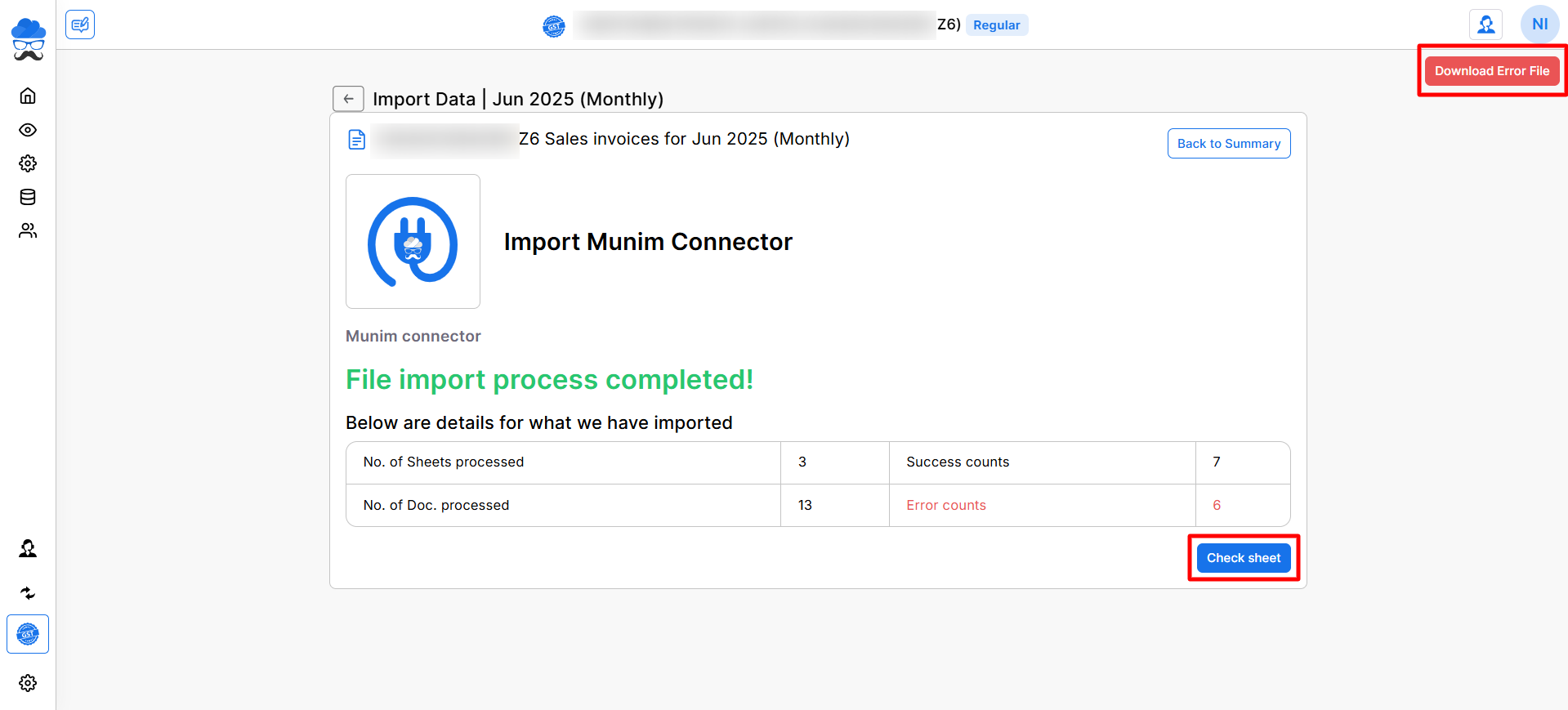
- Once the fetching is completed, you can check the data fetched from Munim Accounting.
- It will show you details of the Documents & Sheets processed, and show Success and Error counts of documents.
- Here you can click on the Check sheet button to check Which Errors you have in the fetched data, and you can update it.
- Also, you can click on the Download Error File button to download the error report in Excel format.
- After successfully updating the data, you can proceed further, and your data will be shown on the GSTR1 data preparation page.
For any additional assistance, please do not hesitate to contact our support team.


