 370 views
370 views The Tally Connector feature in Munim GST allows you to directly import your accounting data from Tally Prime into Munim for preparing and filing your GST returns. This saves time, reduces manual effort, and ensures accuracy in return filing.
Follow the steps below to connect Tally Prime with Munim GST:
Step 1: Access GSTR-1 Filing
- Log in to the Munim GST Return Filing App and go to the My Company module.
- Click on the Return button and choose the GSTR-1/IFF option.
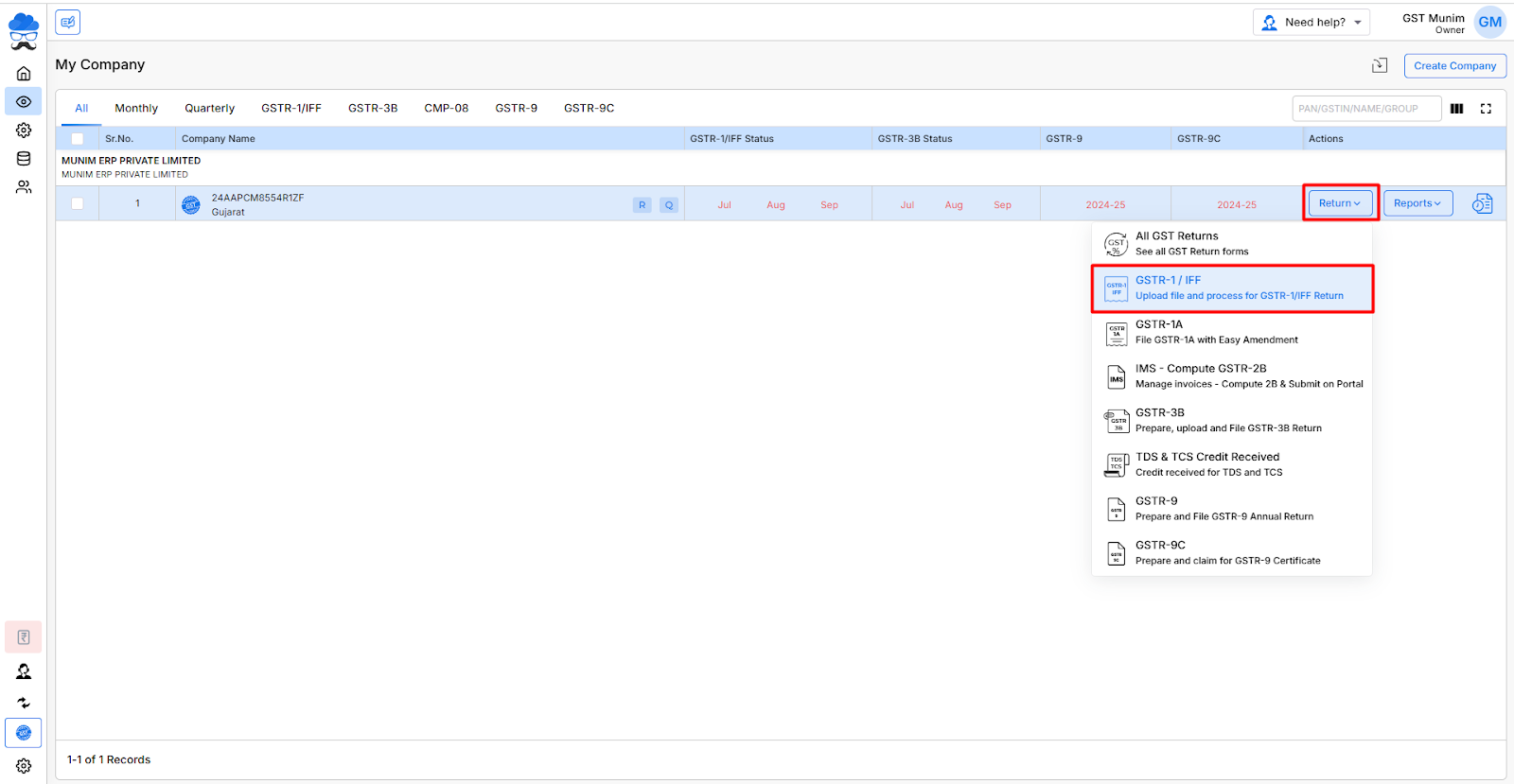
Step 2: Import Option
- On the GSTR-1 Data Prepare page, click the Import Your Data button located in the top right corner.
- Here, you will find several Data Import options, including the Tally Connector.
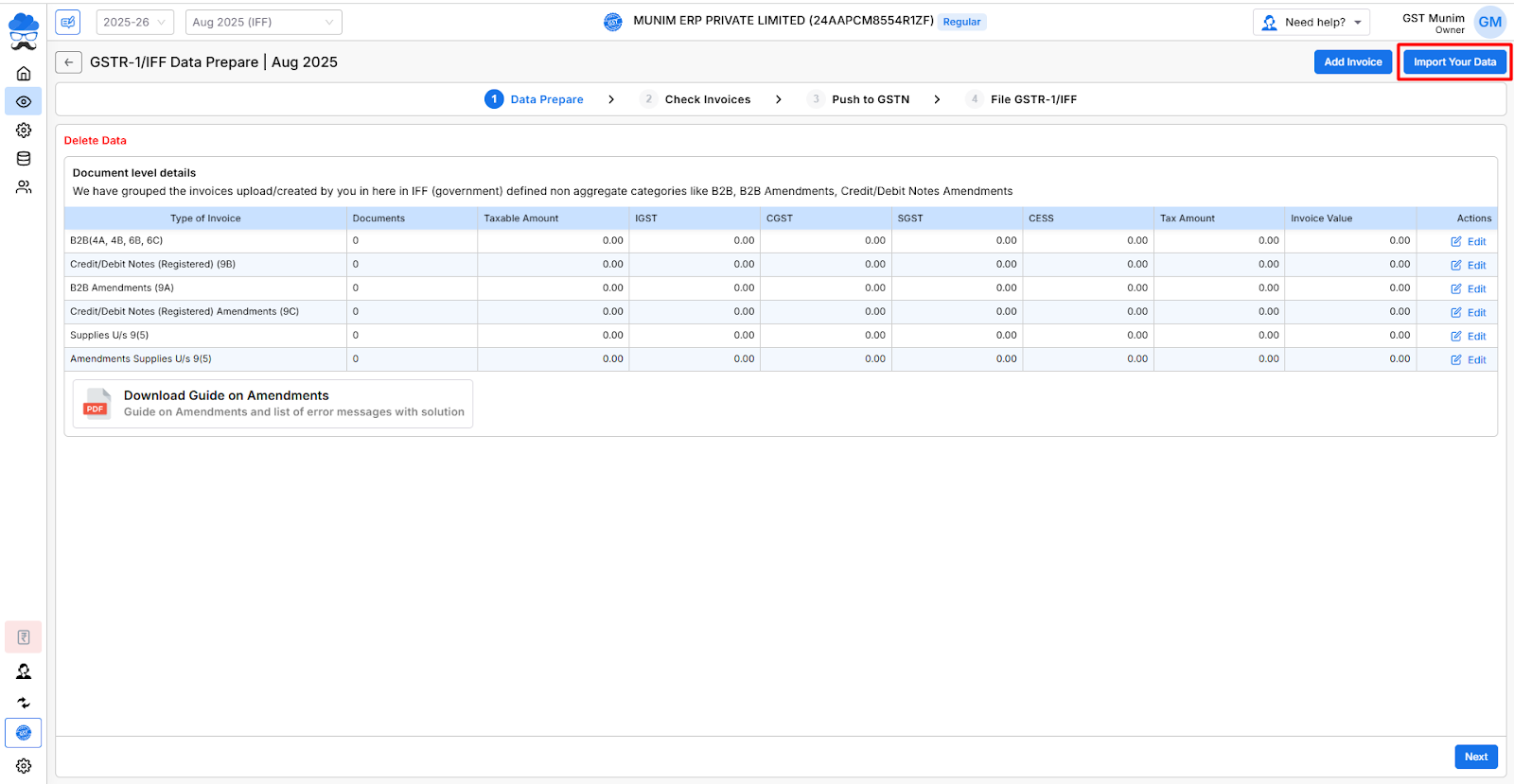
Step 3: Tally Connector Feature
- Click on the Tally Connector option within the Import Sales Data page.
- A pop-up will appear for the Tally Connector. Enter your system’s IP Address and the Port Number configured in Tally Prime.
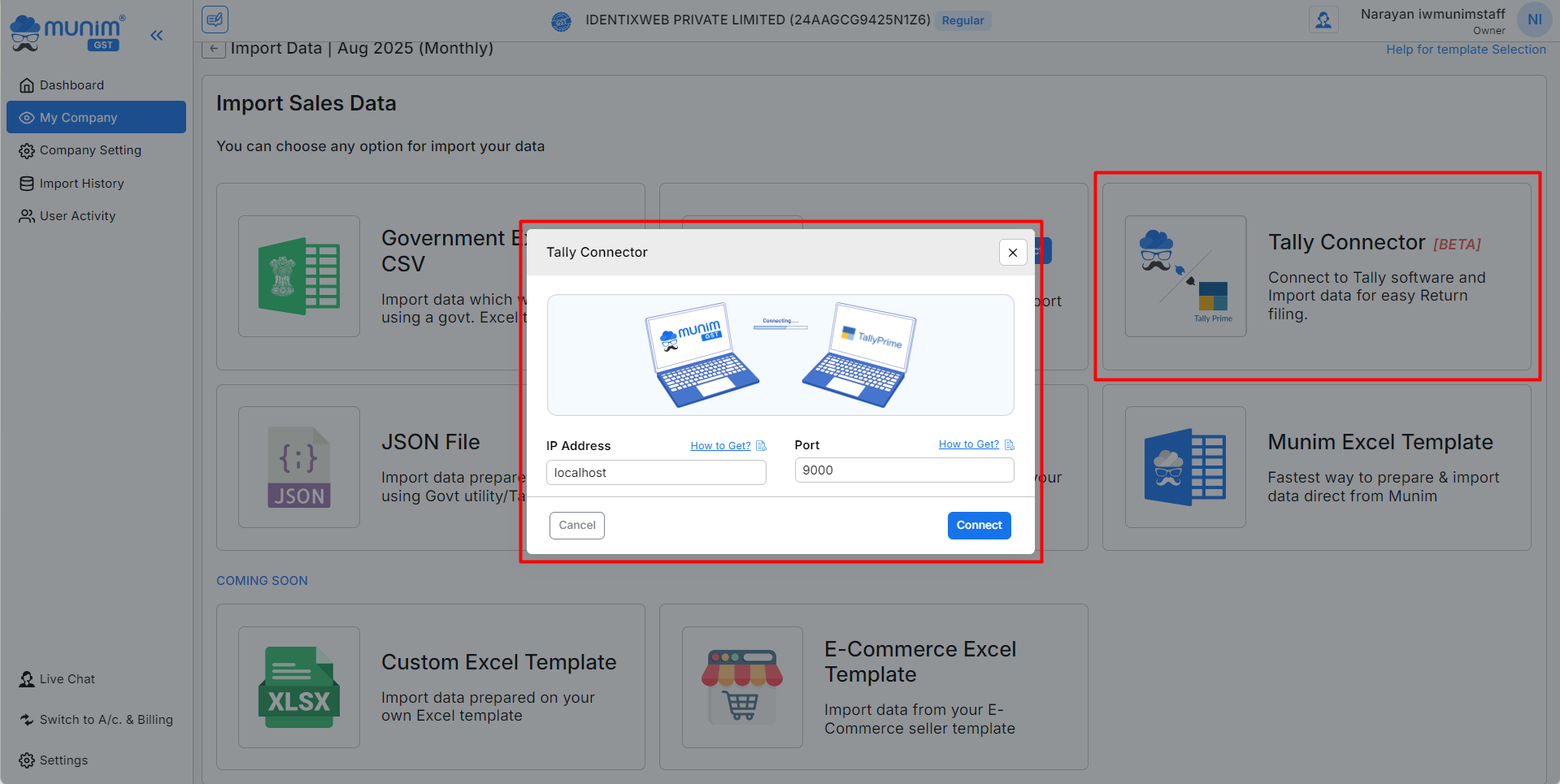
Step 4: Find IP Address/Port Number in Tally Prime
- If you are using Tally Prime and Munim GST Filing software in the same system, then you can type ‘Localhost‘.
- Alternatively, if Tally Prime is installed on a different system within your premises, you must input its IP address.
If you don’t know your IP Address: How to get your IP Address?:
- Click on the How to Get? button for the IP Address fields in the pop-up for the guide.
- A new Help guide pop-up will open, providing the following steps:
- 1: Press Windows Key + R to open the Run command window. Type CMD and click the OK button.
- Click the Next button on the pop-up to proceed to the subsequent assistance steps.
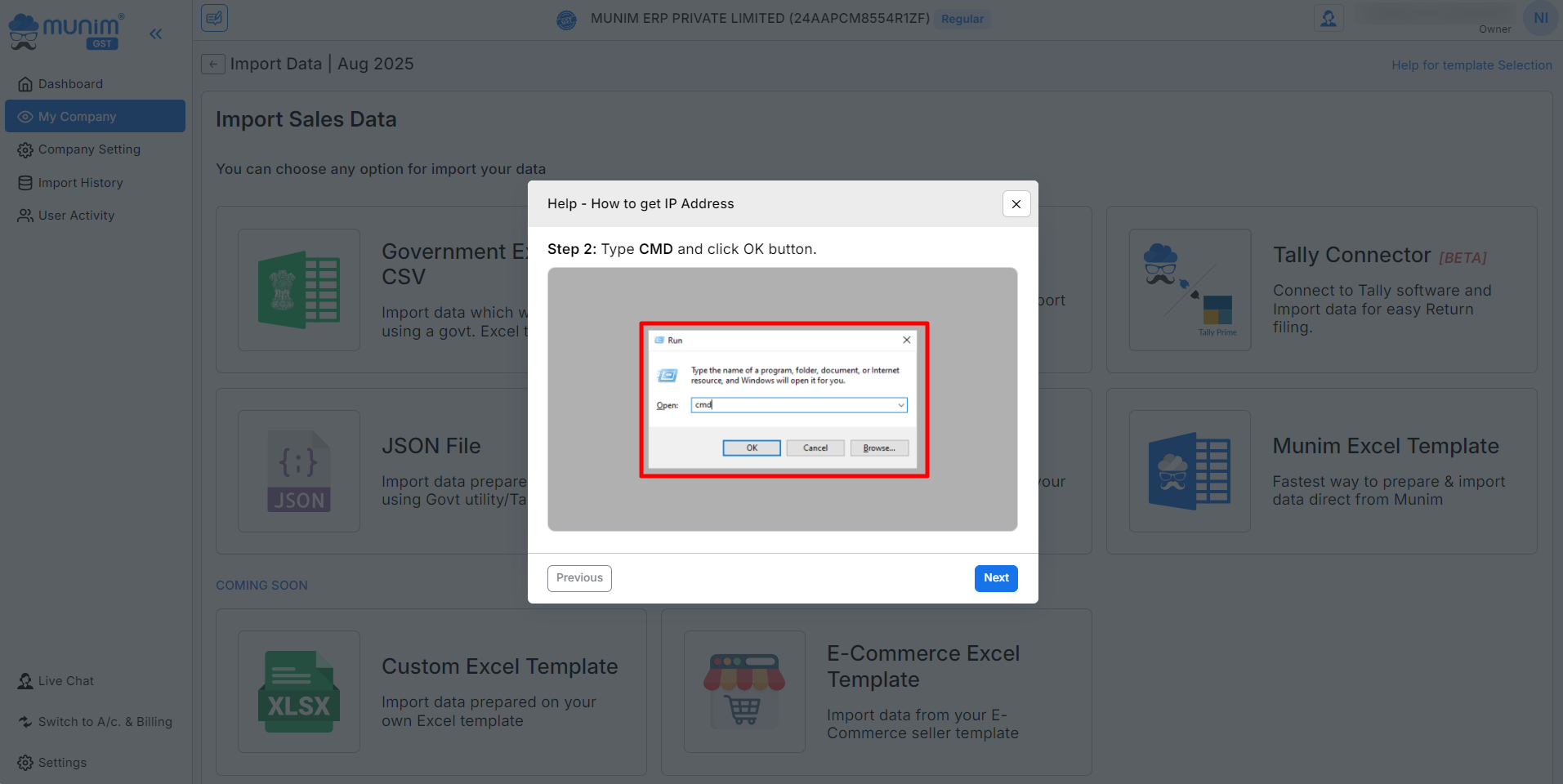
- 2: Type the command ipconfig and press Enter.
- Click the Next button on the pop-up to proceed to the subsequent assistance steps.
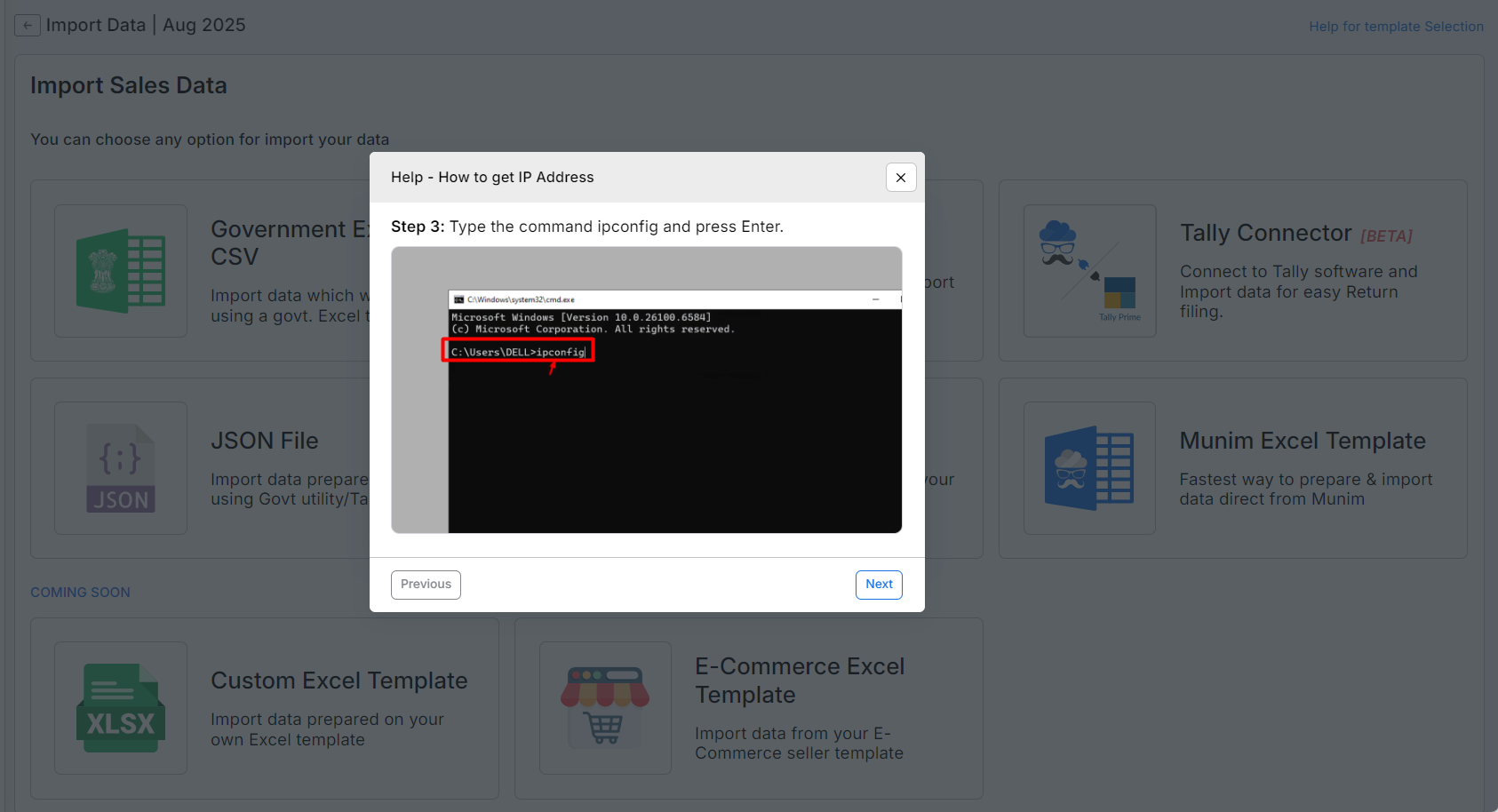
- 3: The IP address will be displayed.
- On the final screen, under IPv4 Address, you will find your IP address.
- Copy the displayed IP address and enter it into the Tally Connector pop-up.
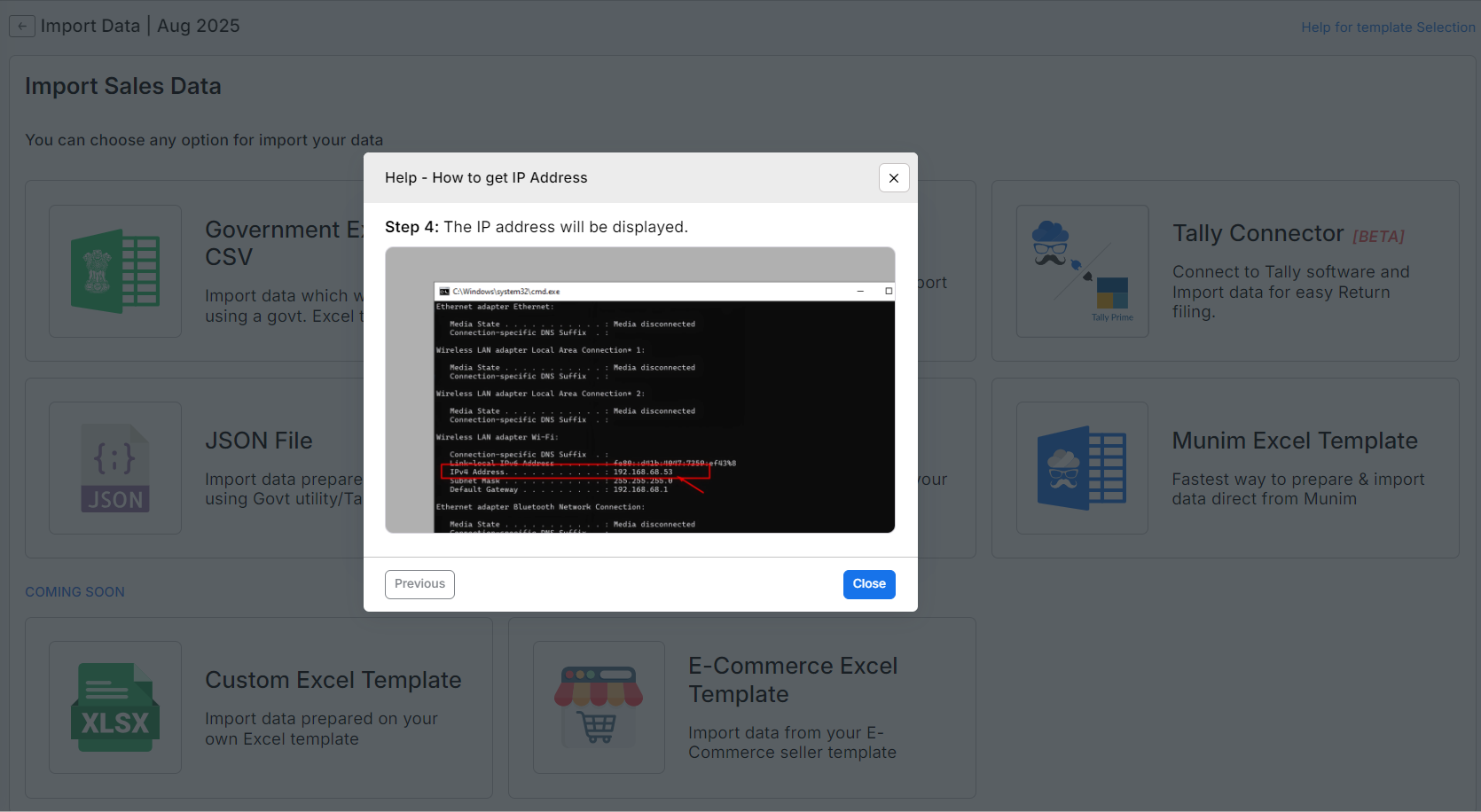
If you don’t know your Port Number: How to get the Port Number from Tally?:
- Click on the How to Get? button for the Port number fields in the pop-up for the guide.
- A new Help guide pop-up will open, providing the following steps:
- 1: Start Tally Prime and press F1 or click on Help, Go to Settings → select Connectivity.
- Click the Next button on the pop-up to proceed to the subsequent assistance steps.
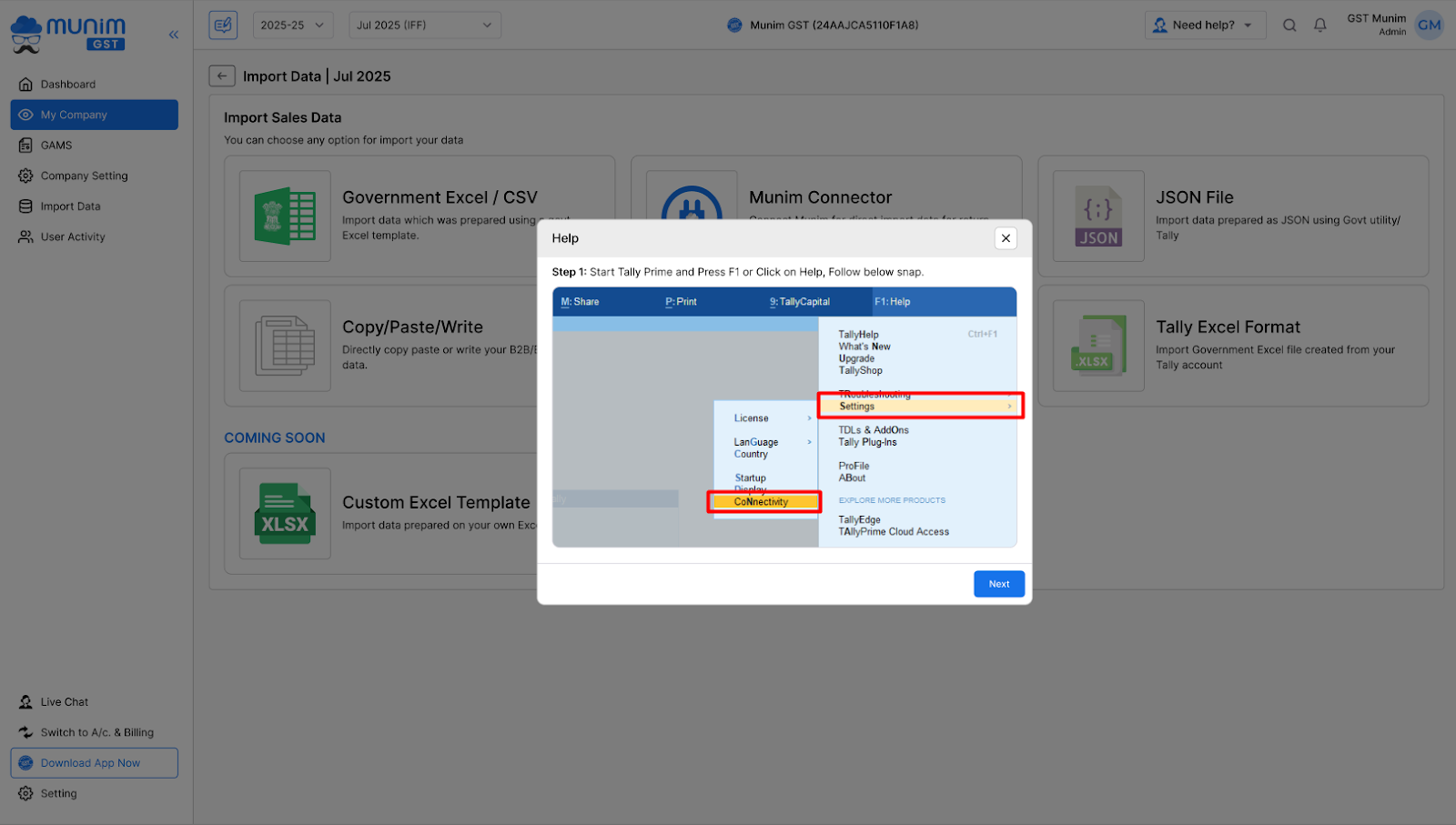
- 2: Select Client / Server configuration from Connectivity settings.
- Click the Next button on the pop-up to proceed to the subsequent assistance steps.
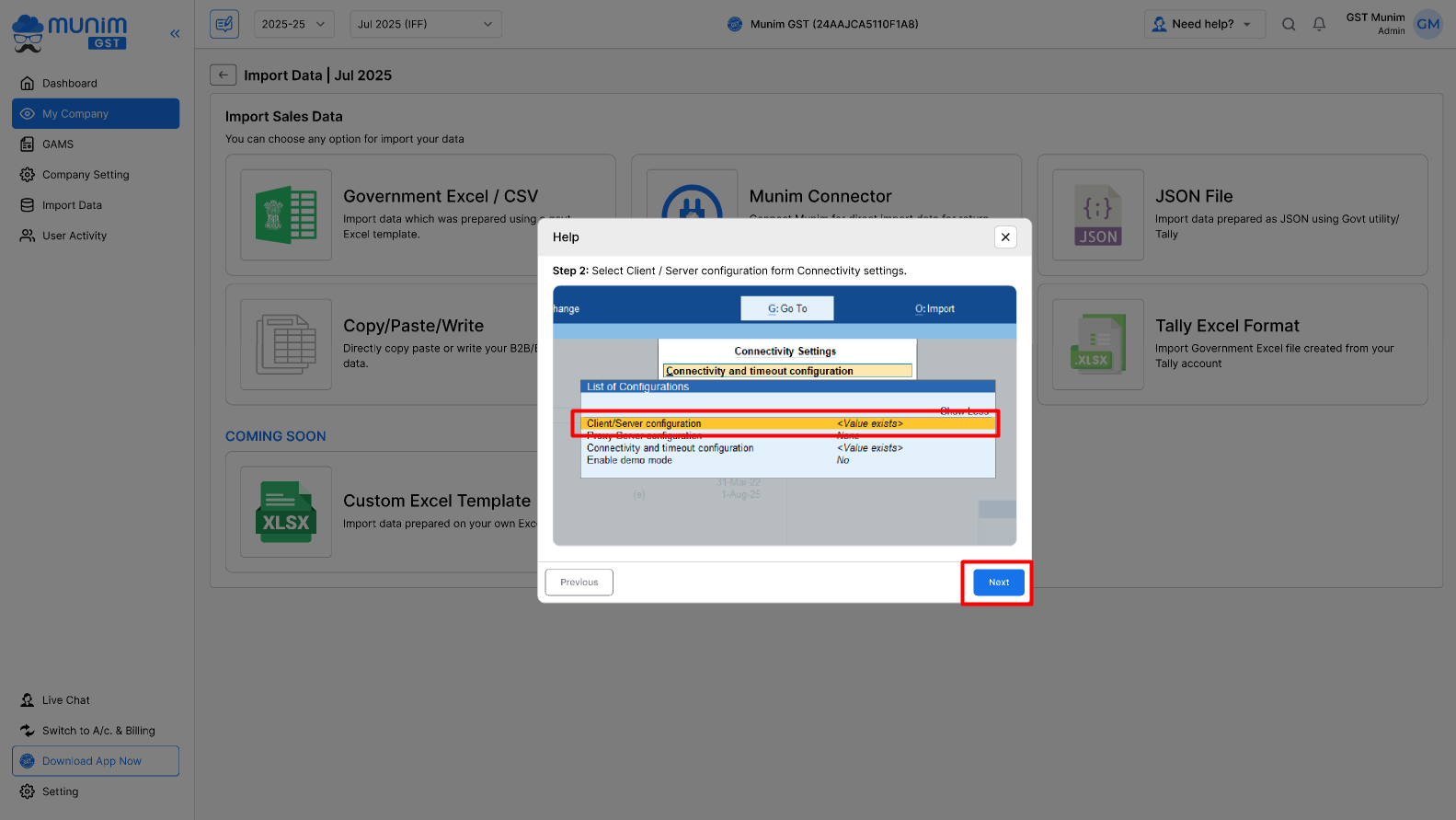
- 3: Please note the Port Number from here. This is useful for connecting to Tally Prime.
- On the final screen, under Port Number, select Server to display the port number.
- Copy the displayed Port Number and enter it into the Tally Connector pop-up.
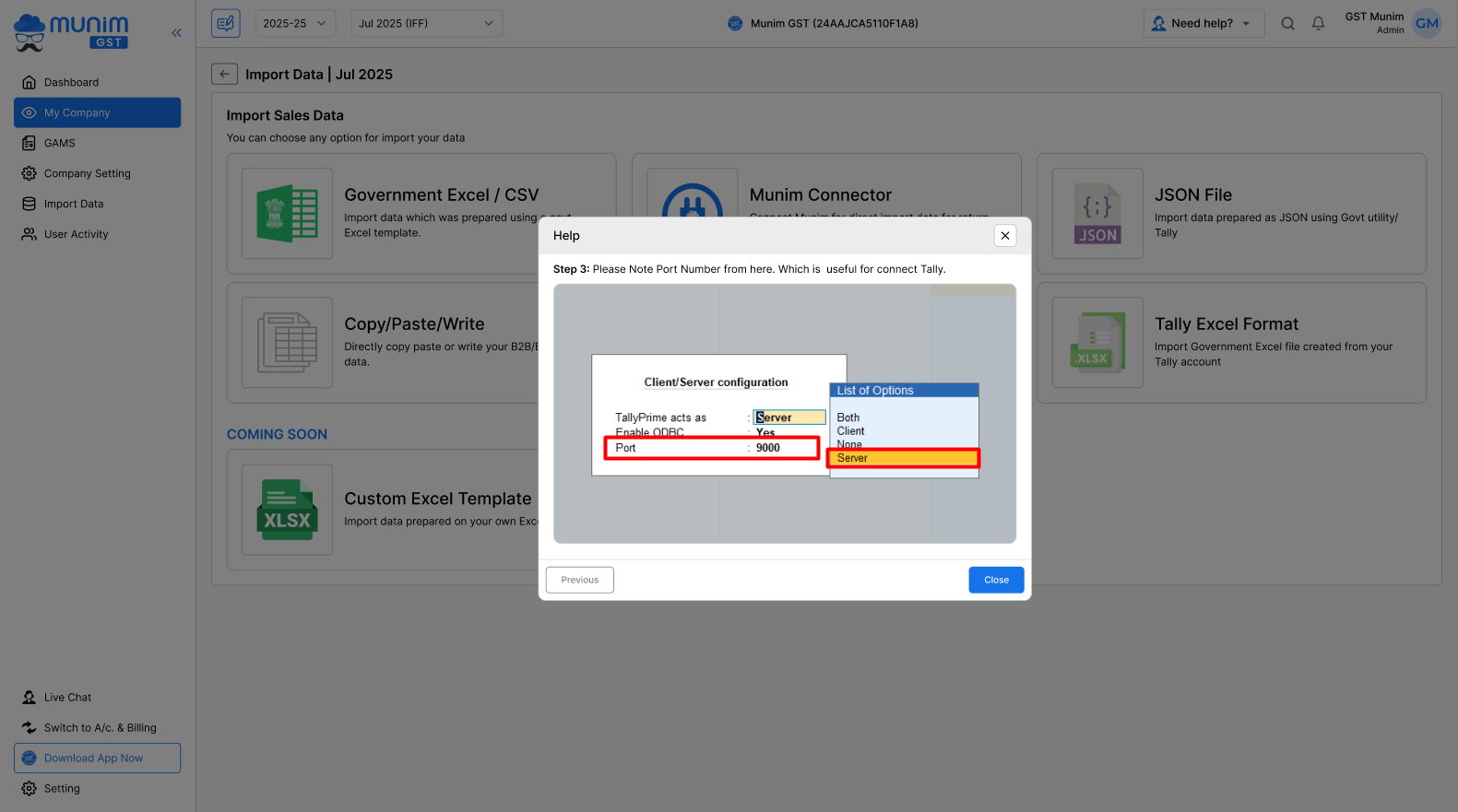
Step 5: Connect through IP Address and Port Number
- After entering the IP Address and Port Number, click on Connect.

- After clicking the Connect button, the system will validate the details:
- If incorrect → Connection Not Established! Error
- An error message will appear to recheck your IP Address and Port Number, then try again by clicking the Reconnect button.
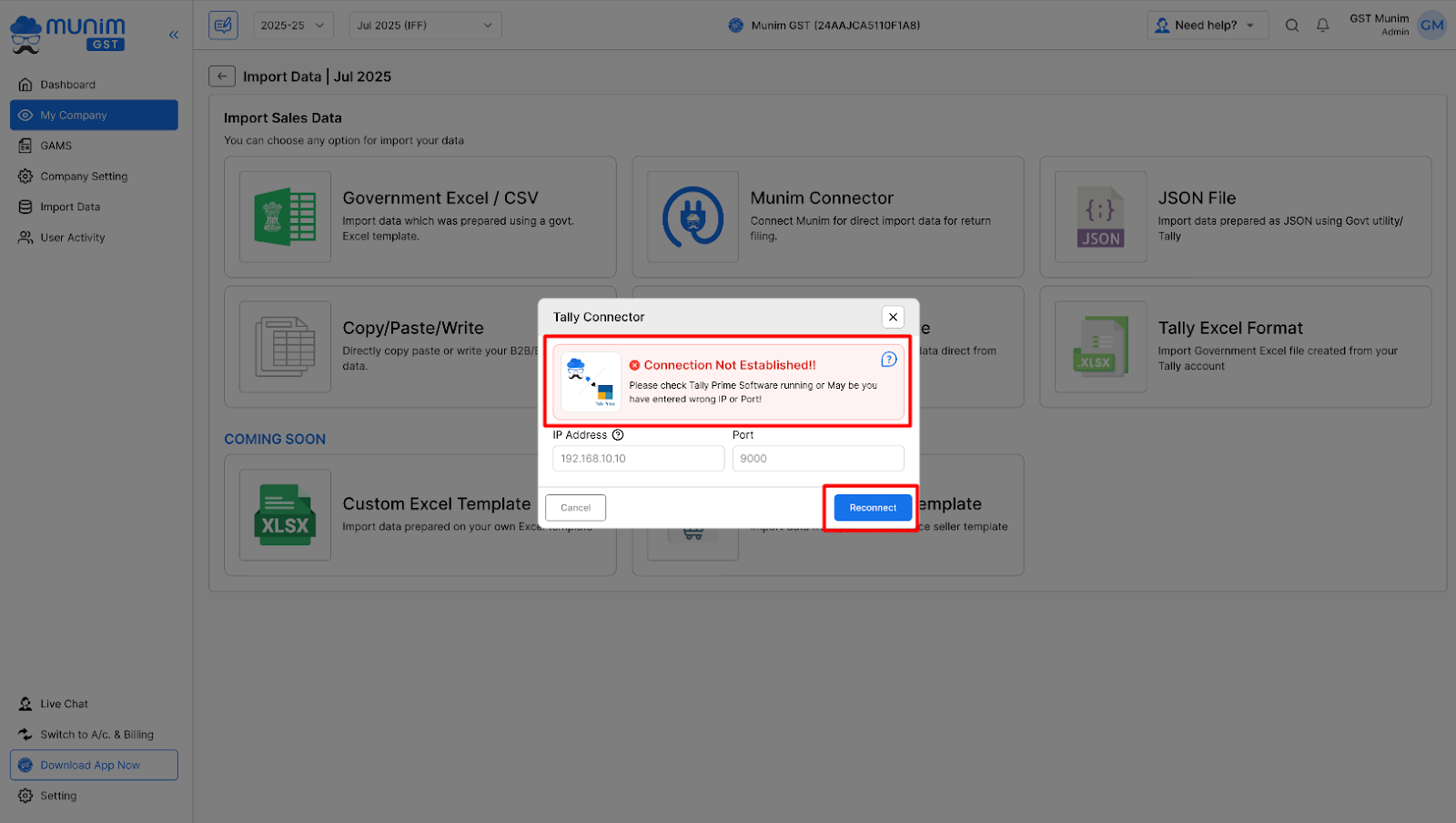
- If correct → Success message with company name.
- A message will appear for a successful connection. You’re Good to Go, Connection Ready.
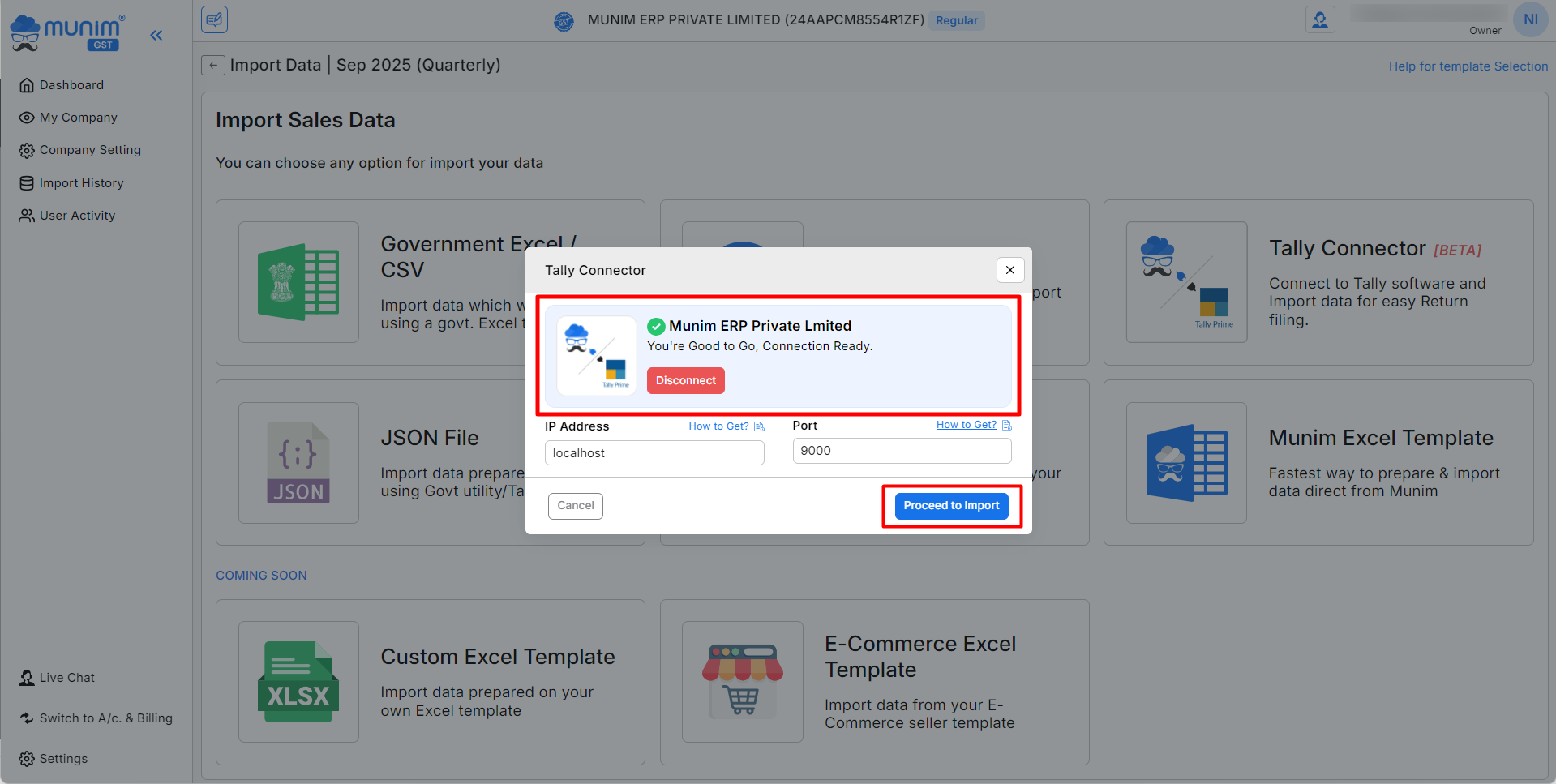
Step 6: Fetch Data into Munim GST
- Once successfully connected, click Proceed to Import to fetch your data from Tally Prime.
- On the Import Data page, you will get the option to Select Amendment Month option if you have amendment data.
- Otherwise, click the “Start Data Fetching” button to retrieve the data from Tally Prime.
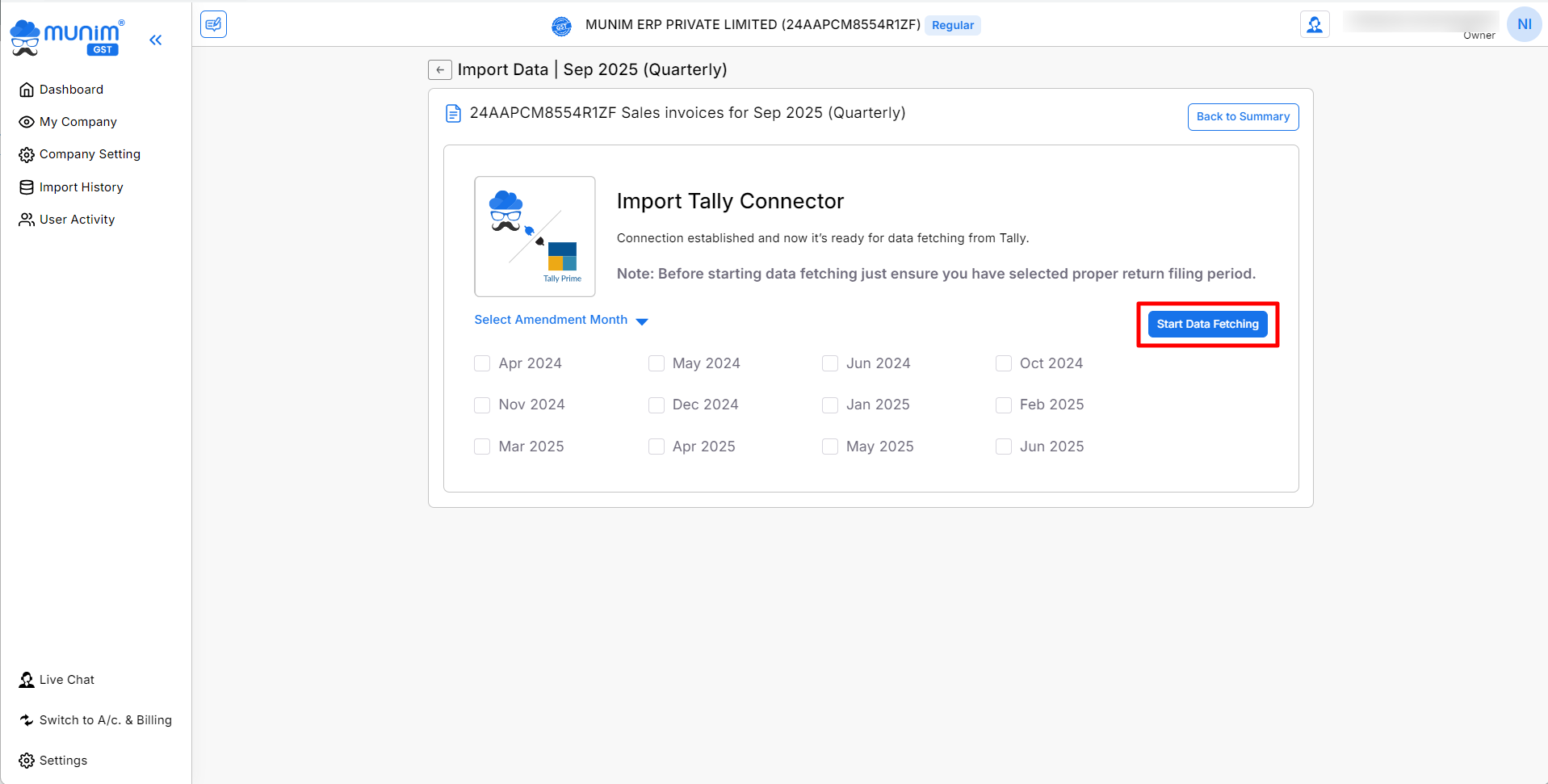
- Following the data fetching process, you will be redirected to the data validation page to address any errors that may be present.
- Your updated data will now be displayed on the GSTR-1 Data Preparation page, ready for review and filing.
Using the Tally Connector ensures a smooth, error-free transfer of data from Tally Prime to Munim GST, making your return filing process faster and more accurate.
For any inquiries, technical assistance, or support regarding the Tally Connector integration, please contact our support team for efficient and thorough assistance.


