 2007 views
2007 views After filing the GSTR-1, you can download the report. Here’s what you can expect on the download page.
Here are the steps for performing a Multi month GSTR-1 filed report:
- Select Sales and then “GSTR-1 Filed Report” from the Reports on the My Company page.
+−⟲
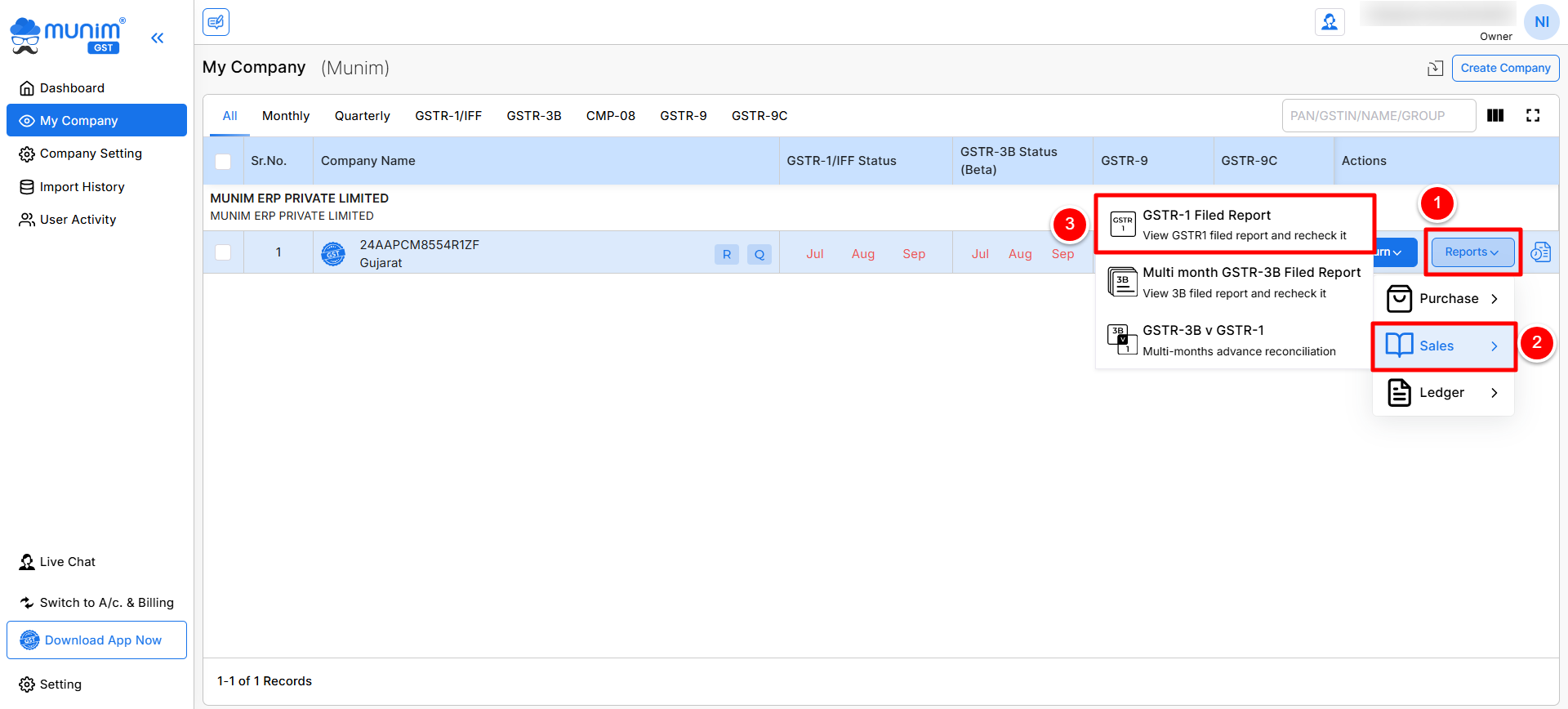
- You have been redirected to the Multi Month GSTR-1 Filed Report page based on the financial year selected.
+−⟲
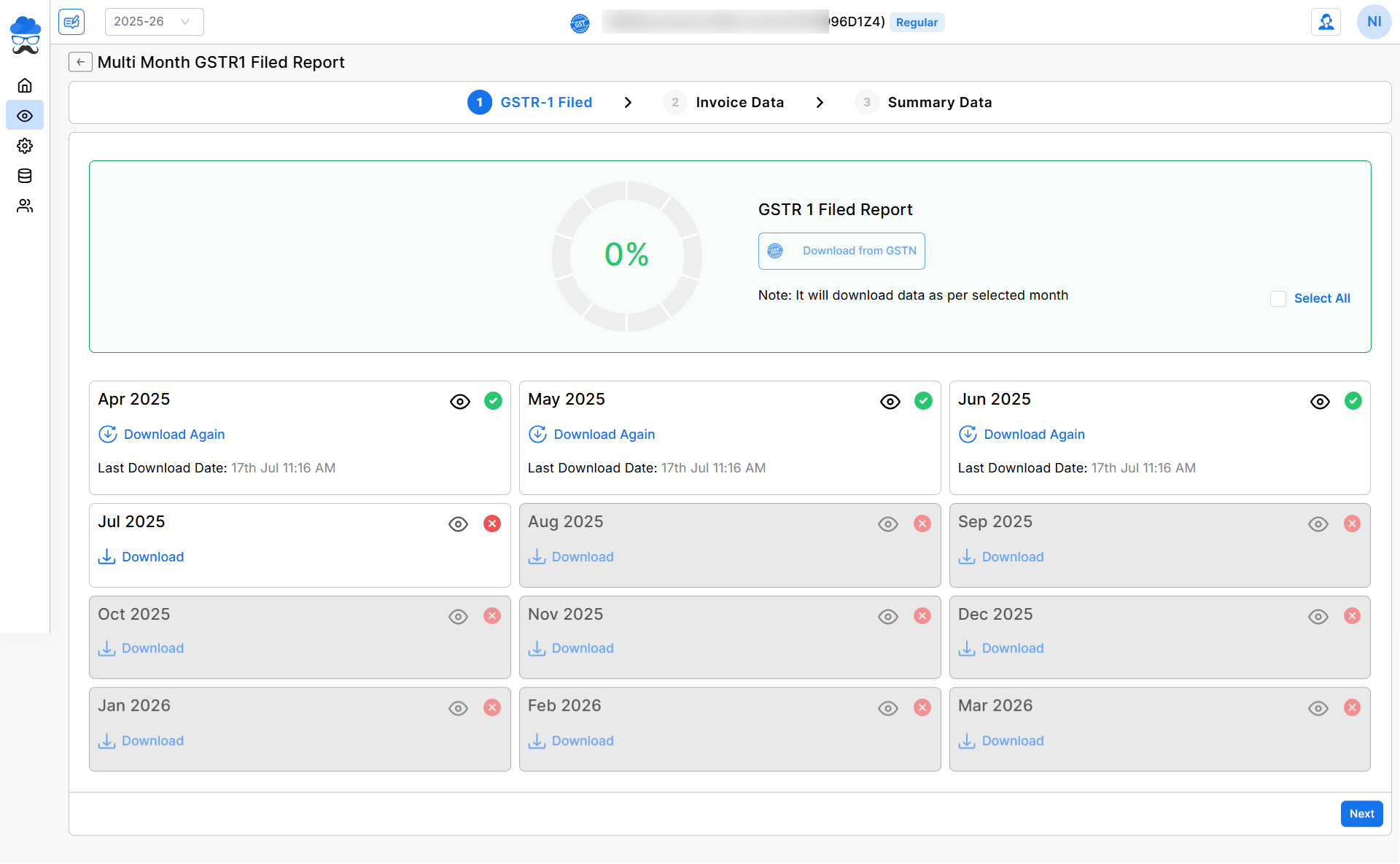
- On the month selection page, you can click any month or click the Select All option to select available months.
- Now, click the Download from GSTN button, and a Pop-up will open to select from two options.
- Download without OTP: Here, you can enter the GST portal credentials with captcha and download the selected months’ GSTR-1 data from the GST portal. (You need the Munim desktop app to download the data)
- Download with OTP: In this option, you can add your username and request for OTP on your registered number. Enter OTP to start data fetching process.
If you have to download this month’s data and your credit/debit note data exceeds 500, this option will be helpful.
+−⟲
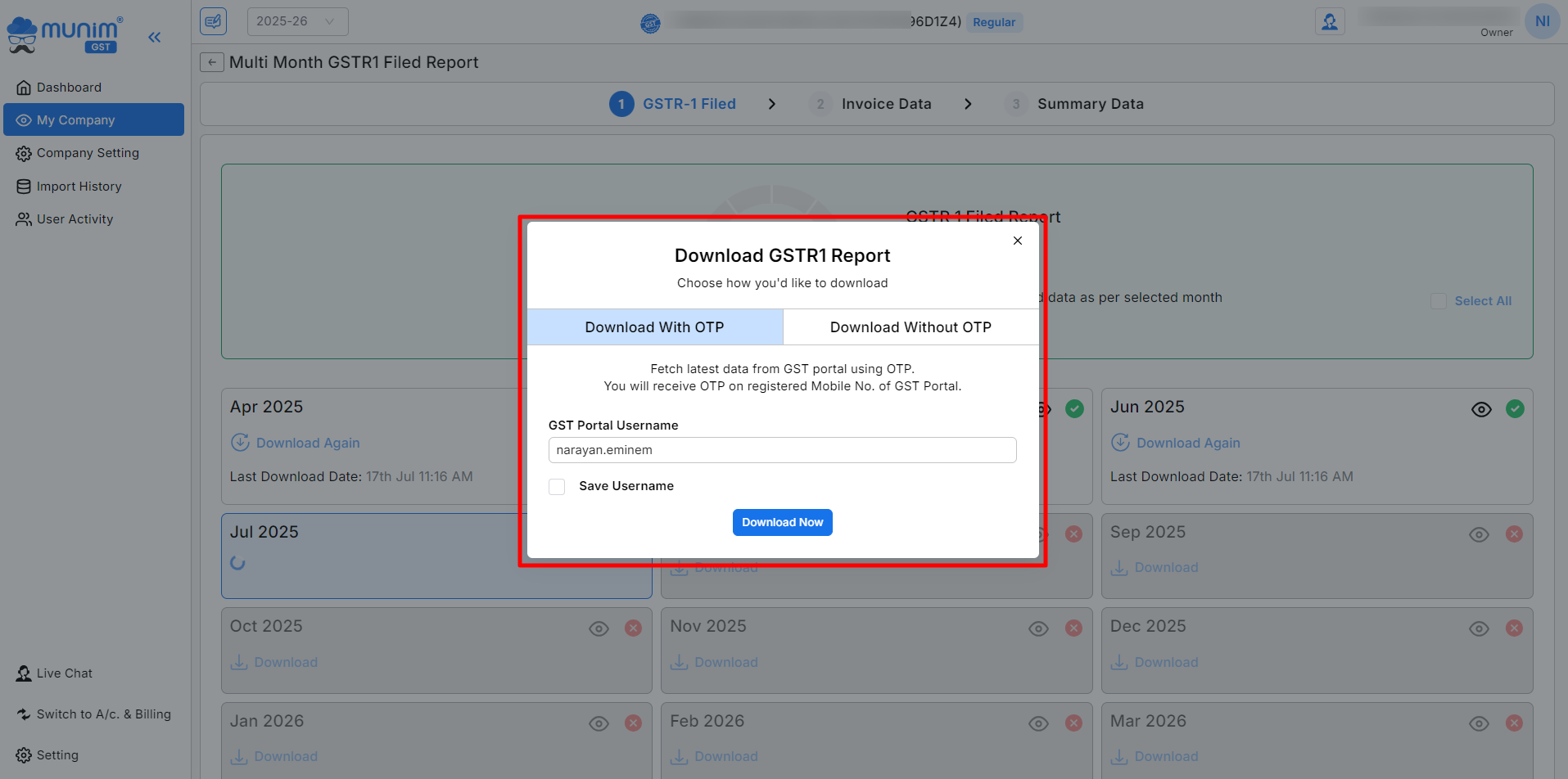
Monthly Download Status
- After downloading the data, you will see a page displaying three types of buttons, as listed below:
- Download: These months will be marked to indicate that their data has not yet been downloaded.
- Downloaded: These months will be marked to show that their data has already been downloaded and ready to view.
+−⟲
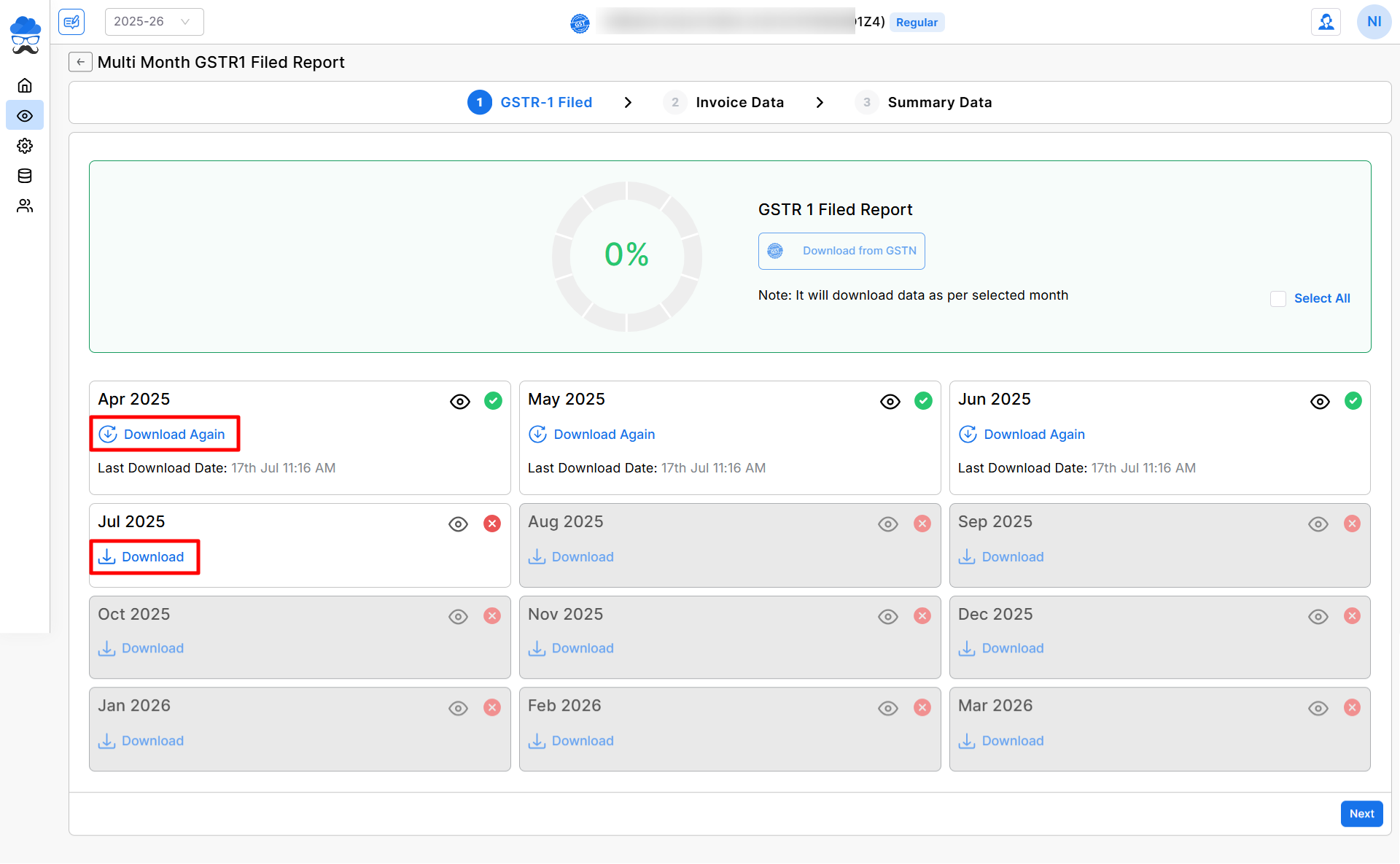
- After downloading the data from the portal, you can view your Invoice and Credit/Debit Note details on the Report data page for the selected month by clicking on the View icon (👁).
+−⟲
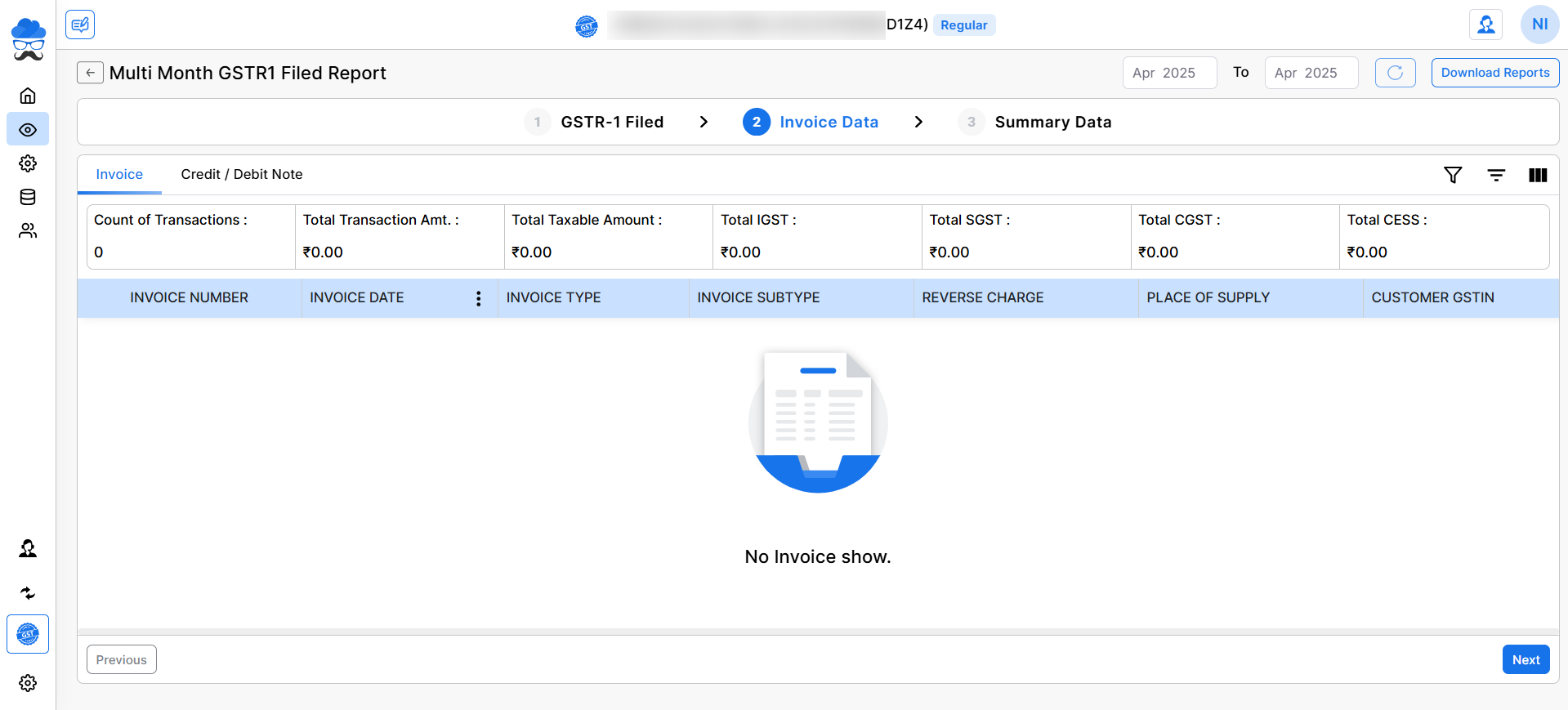
- Once the data is downloaded from the portal, you can also view the summary of data on the summary Data screen for the selected month.
+−⟲
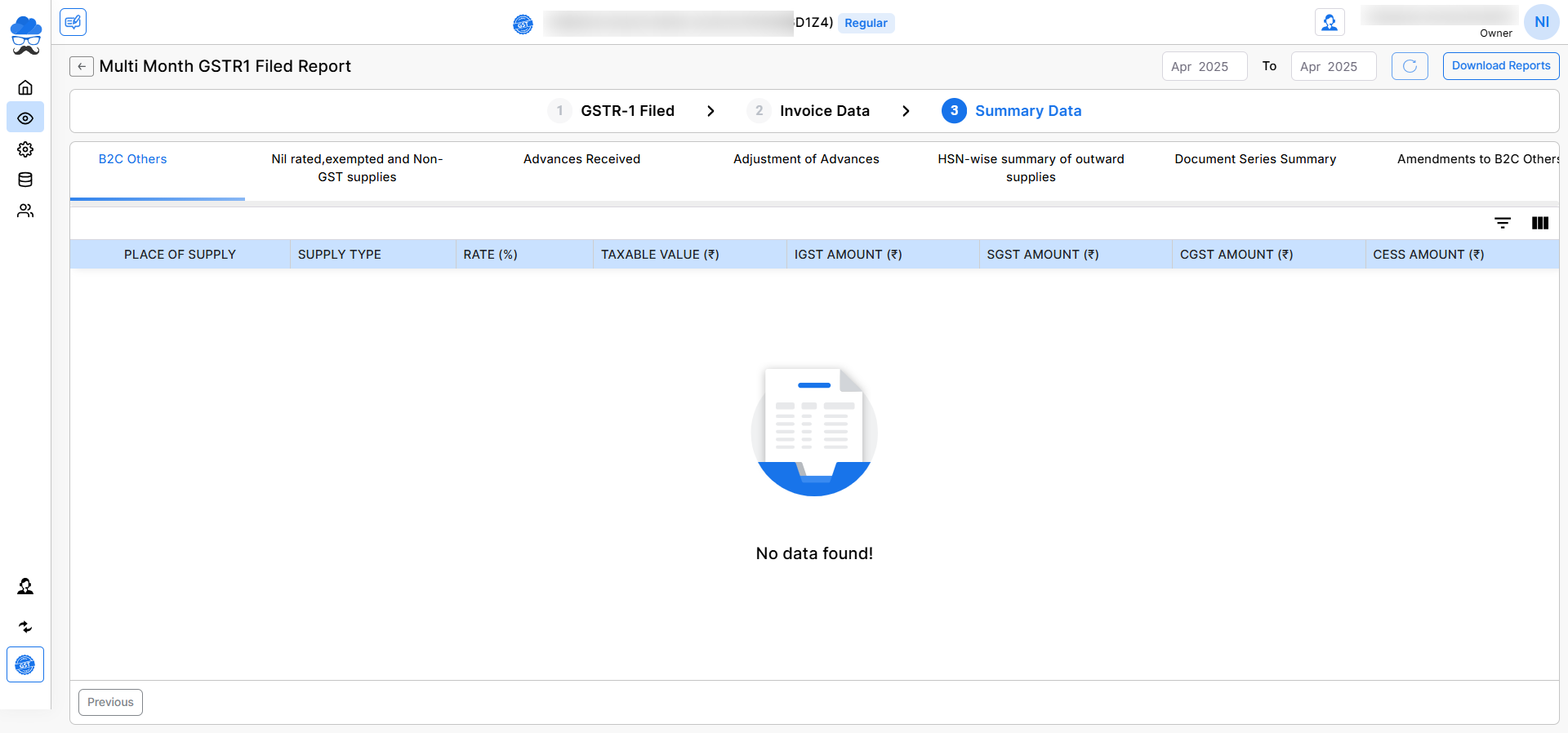
- Additionally, you have the Download Reports option to download your reports at the top right corner.
+−⟲
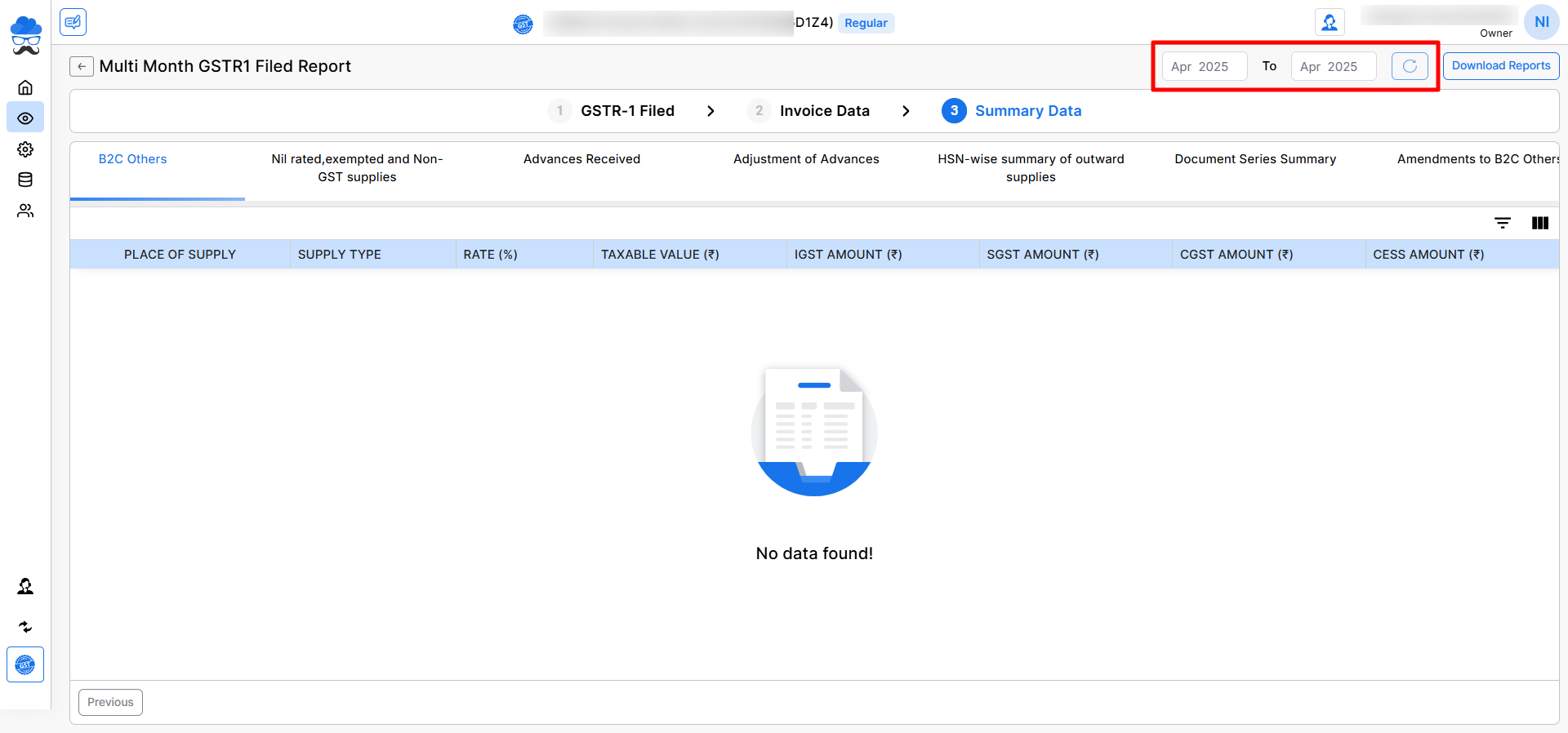
If you encounter any issues or have questions, check our helpdesk or reach out to the support team for further assistance.


