What is Balance Transfer?
The balance transfer is a process for moving your current financial year closing data to the new financial year. In munim, the user easily manages this process.
Here two type of method is available for the balance transfer, the First is “Auto” and the Second is “Manual”.
How To Work Balance Transfer in Munim:
Step 1. First Create the next financial year
- Go to the financial year dropdown list, it shows on the left side top corner
- Click on the “+ Create Year” link
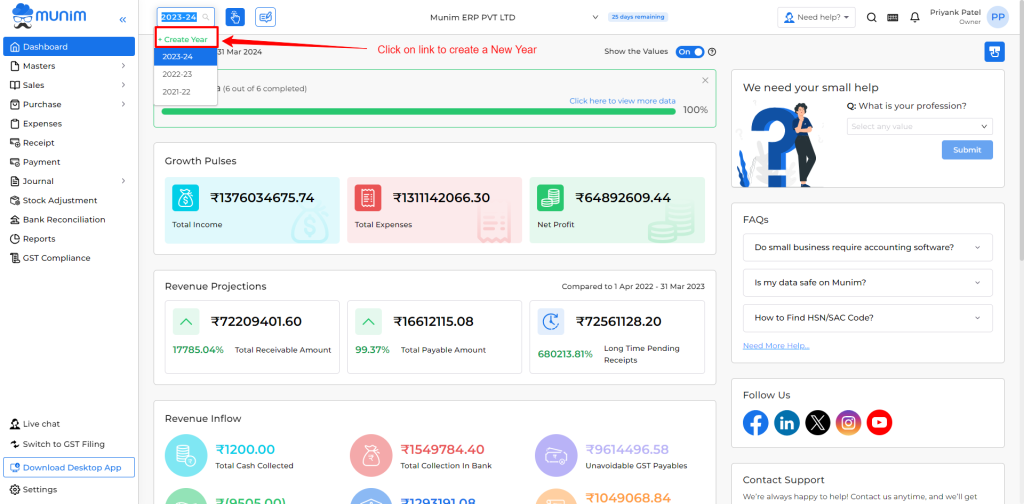
- Now showing create year pop up
- Selection required from year list. which financial year you should require to create.
- Click on the “Create Year” button
- Example: The current financial year is 2023-24, now create the new financial year 2024-25.
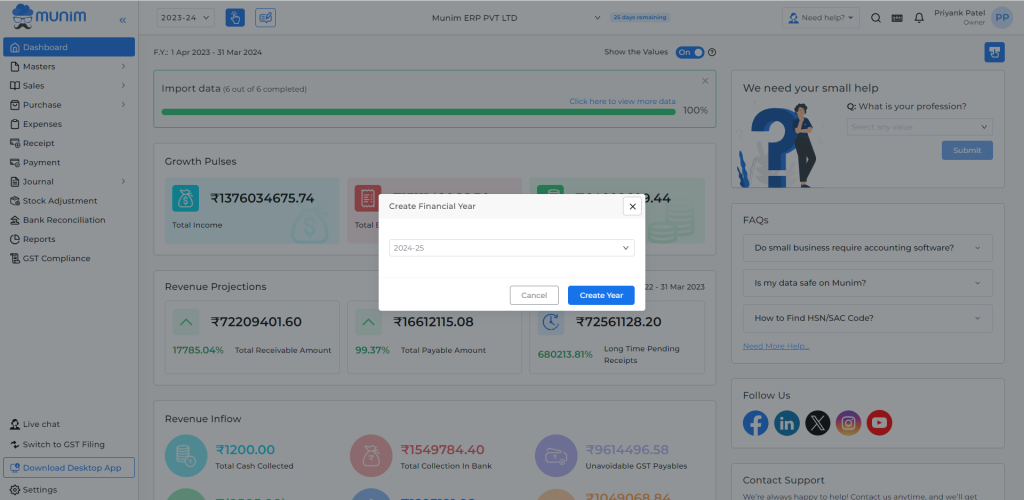
Step 2. Set method for Balance transfer
- Now select the previous year from the financial year dropdown list (ex. Select the financial year 2022-23)
- Go to Setting
- Click on the “General Setting” button
- Select “Next year transfer” tab
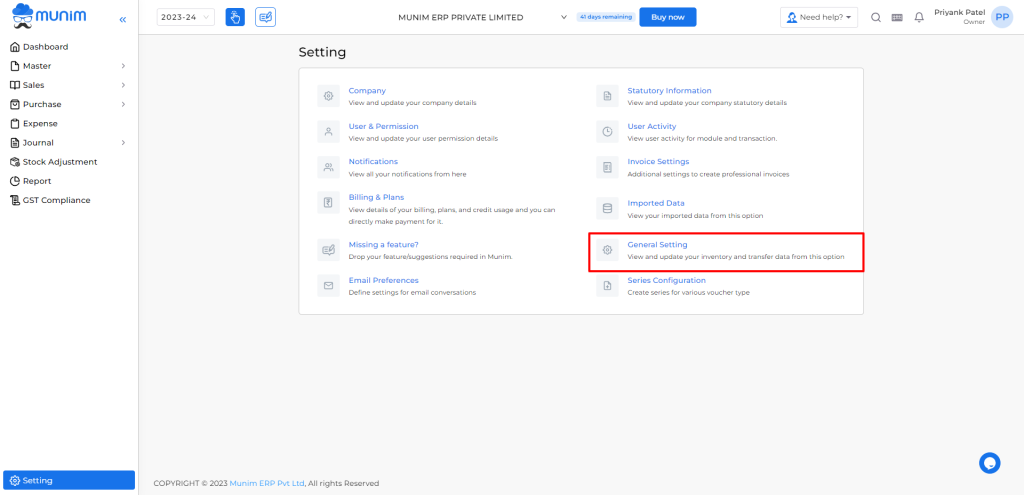
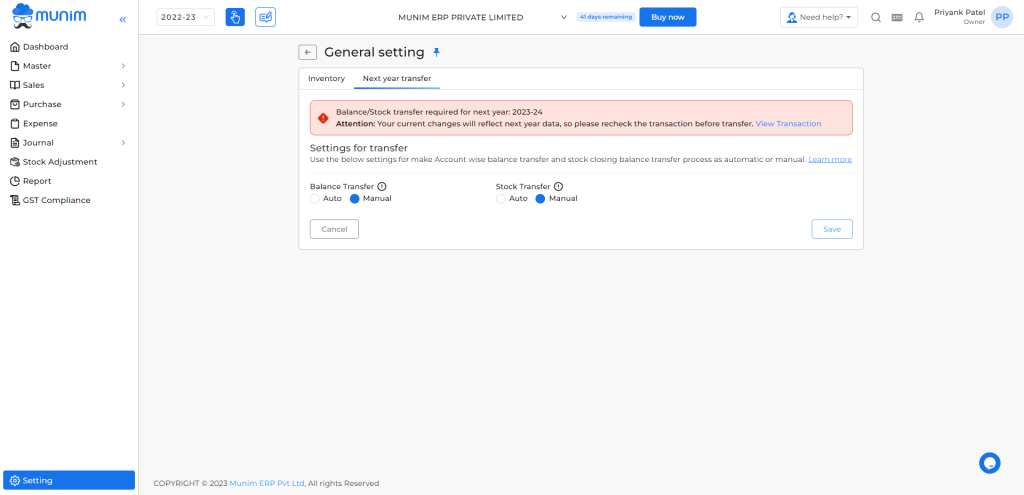
Note: This feature allows you to effortlessly transfer your yearly balance transfer data to the next year. You can find 2 options auto and manual. For the first time, you need to manually transfer data. Once you have manually transferred the data to the next year, you can transfer using the auto or manual option whenever needed.
How to transfer data using the manual option?
Step 1: Go to the dashboard and click on the “View Transaction” link as shown in the below image.
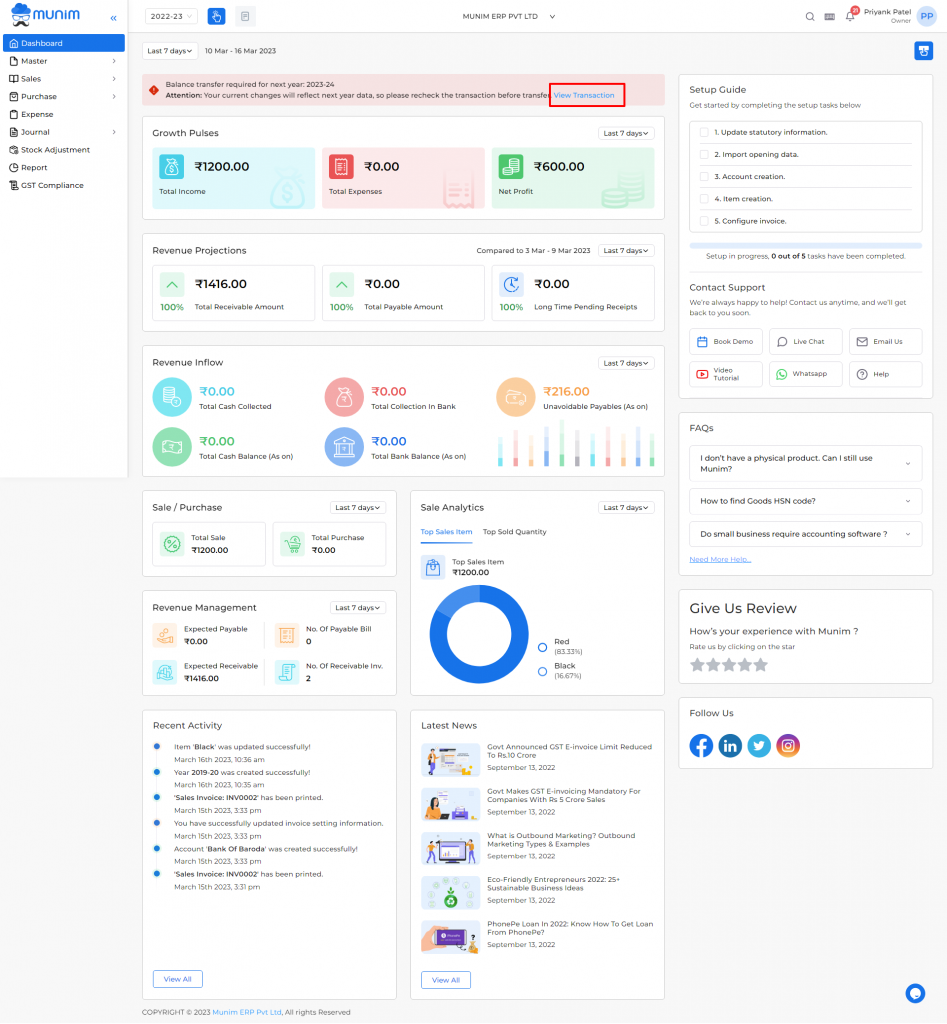
Step2: Check your data properly and click on the “Transfer” button
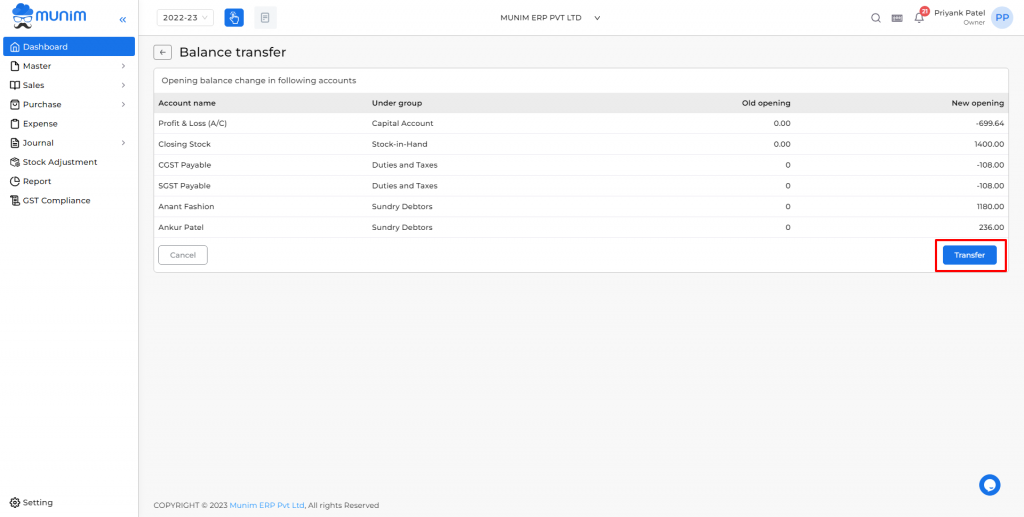
Step 3: After clicking on the “Transfer” button a confirmation popup will be displayed asking you whether you want to transfer the data or not. Clicking on the Yes button will transfer all your data to the next year.
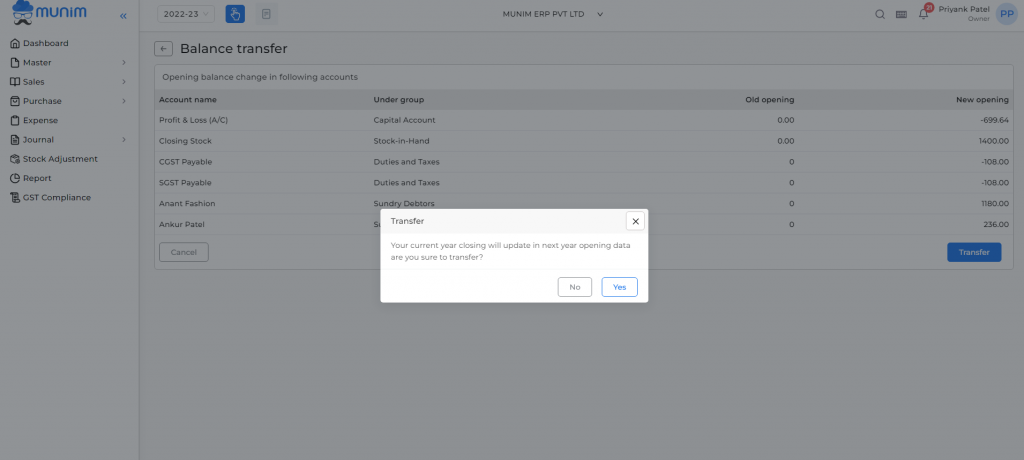
Step 4: Now your data has successfully transferred to next year.
How to transfer data using the auto option?
- Go to setting
- Click on the “Next Year Transfer” button
- Click on the Auto option and hit the Save button.
Note: If you do any changes in your previous year transaction entry, then a popup will be shown with 2 buttons i.e Cancel and Transfer. On clicking the Transfer button your current changes will be updated in your next year’s data.
Let’s see an example of an account i.e Anant Fashion.
Step 1: Check the current year closing balance for Anant Fashion account
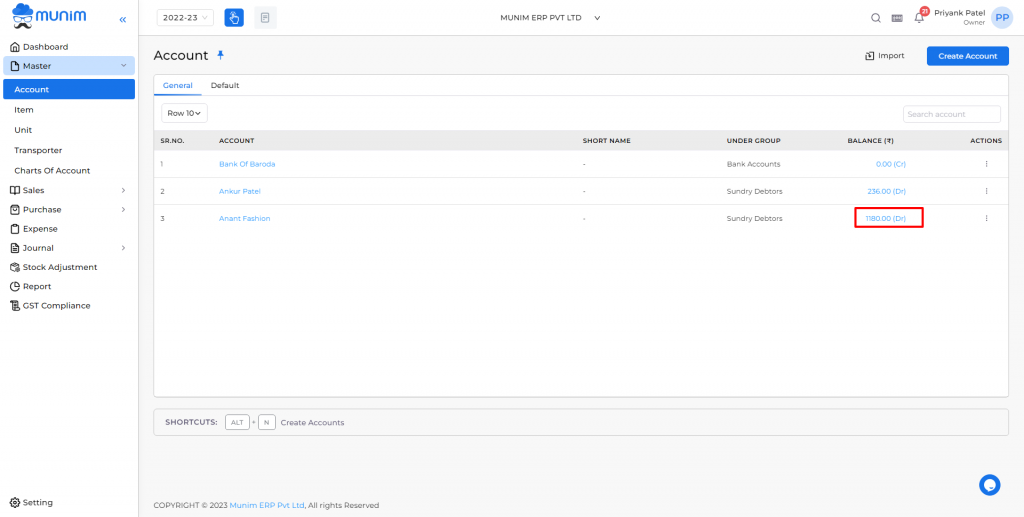
Step 2: Check the next year opening balance for Anant Fashion account
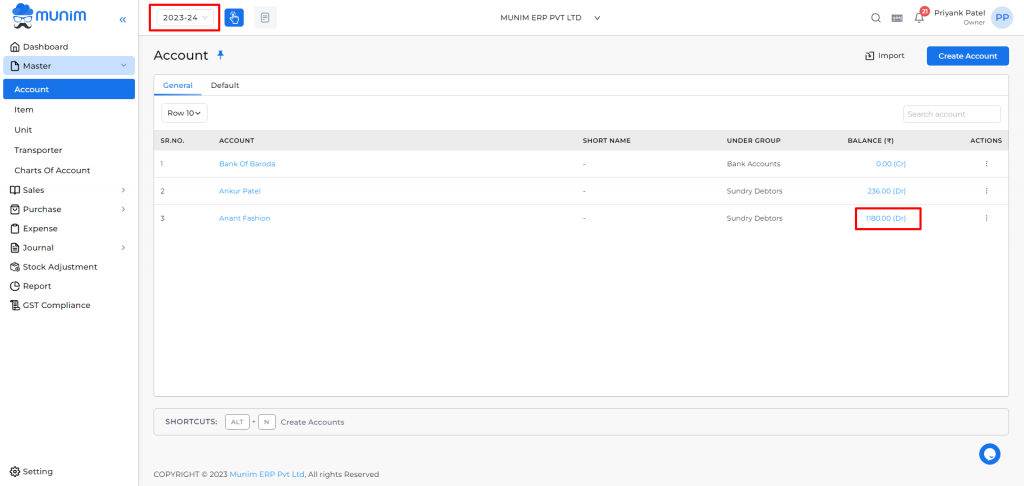
Step 3: Create a new sale invoice for the Anant Fashion account and save the invoice to show pop up for Balance Transfer. Click on the Transfer button to update changes in next year’s data.
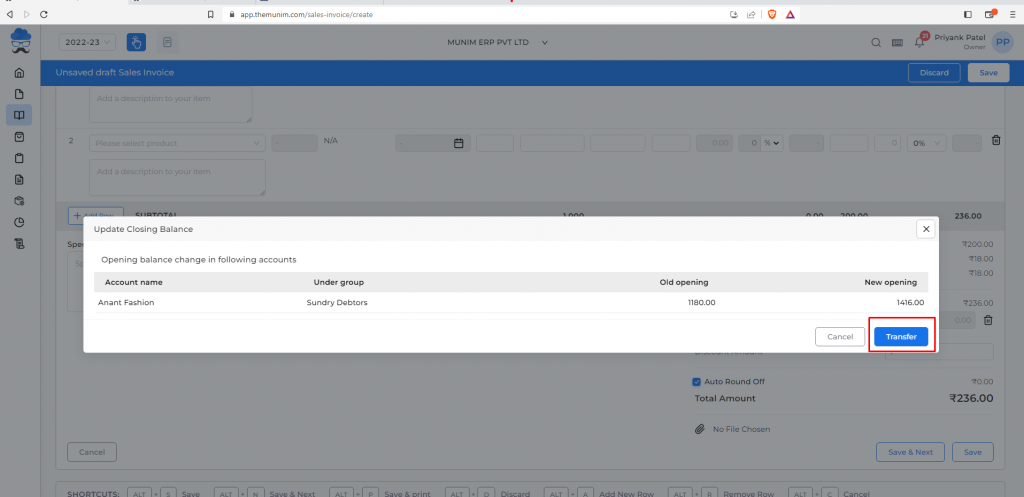
Note: Now check the current year’s closing balance and next year’s opening balance.


