Setting a new password for your Munim Account is a simple process. Follow these steps:
Access User Account:
- Log in to your Munim Account and go to the “My Profile” option from User Menu at the Top Right Corner.
Navigate to the Security Tab:
- Within the My Profile options, find and click on the “Security” tab.
+−⟲
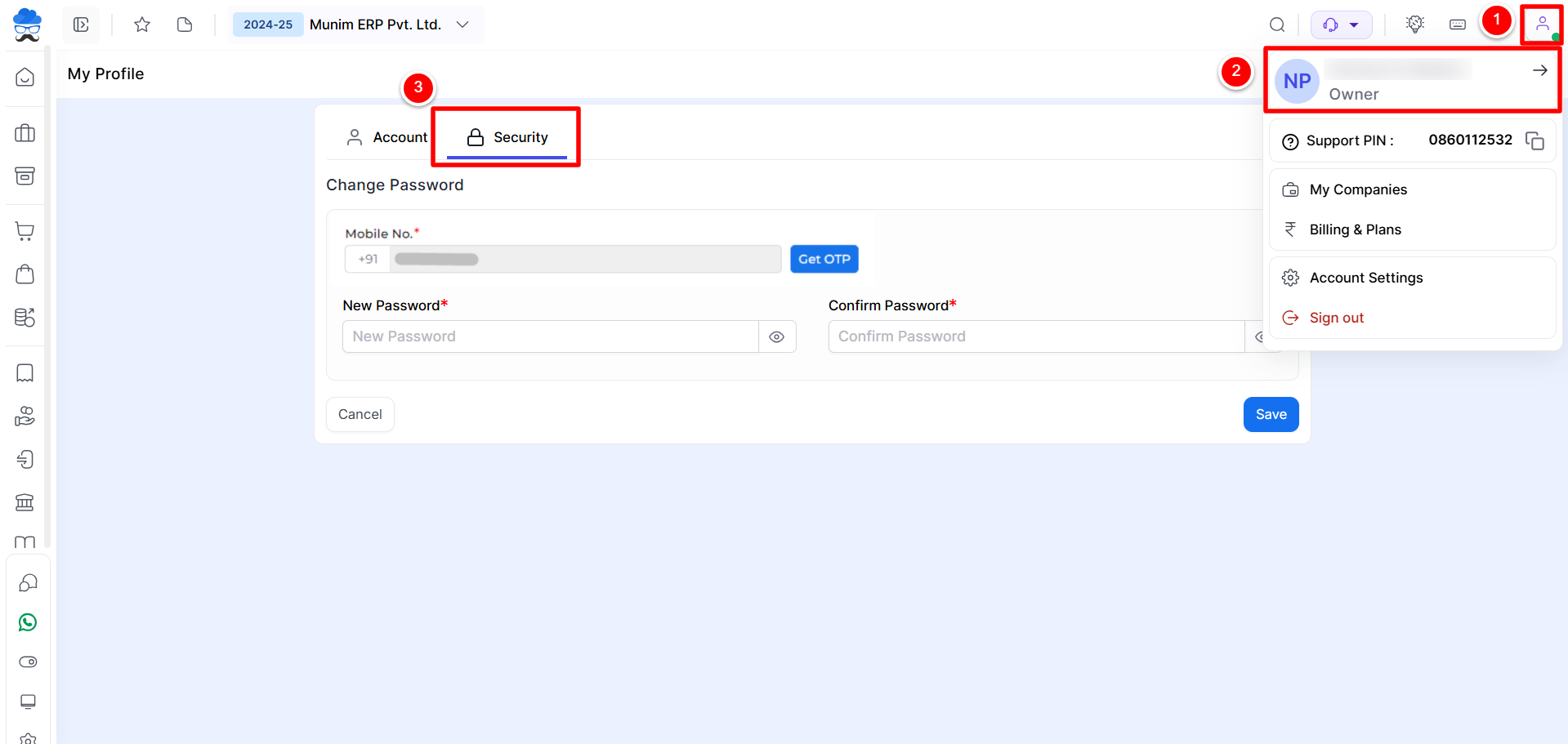
Confirm Mobile number:
- Click on the Get OTP button to get OTP and verify your mobile number.
Add New Password:
- Now, enter your “New Password” in the designated field.
Confirm Password:
- Confirm your New Password by entering it again in the “Confirm Password” field.
+−⟲
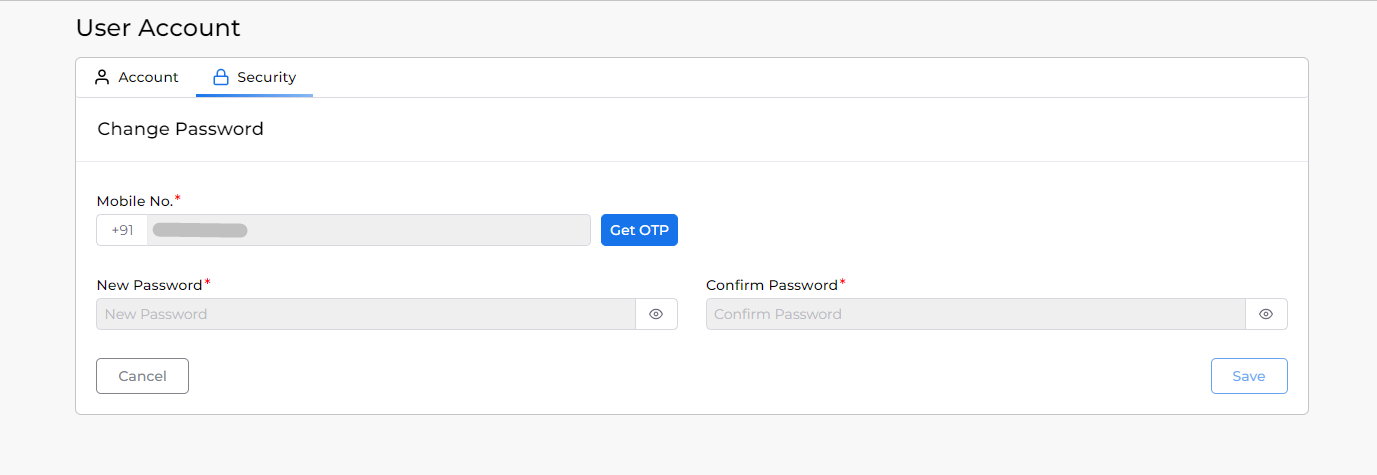
Save Changes:
- Click on the “Save” button to secure your Munim Account with the new password.
By following these steps, you can ensure the security of your Munim Account with a fresh and updated password. If you encounter any issues or have further questions, our support team is ready to assist you. Keep your account information secure with Munim!


