 1663 views
1663 views
This module is used for inward opening purchase bills. Here you are able to add new vendors.
On this page, you are able to import and create a new opening purchase bill. we are providing the sample Excel file which you can download, add the details and import the data.
Create a purchase bill :
- Go to the Purchase module from the left menu sidebar and select the Purchase Bill.
- Here on this page, click on the Opening tab.
- Click on the Create Bill button.
+−⟲
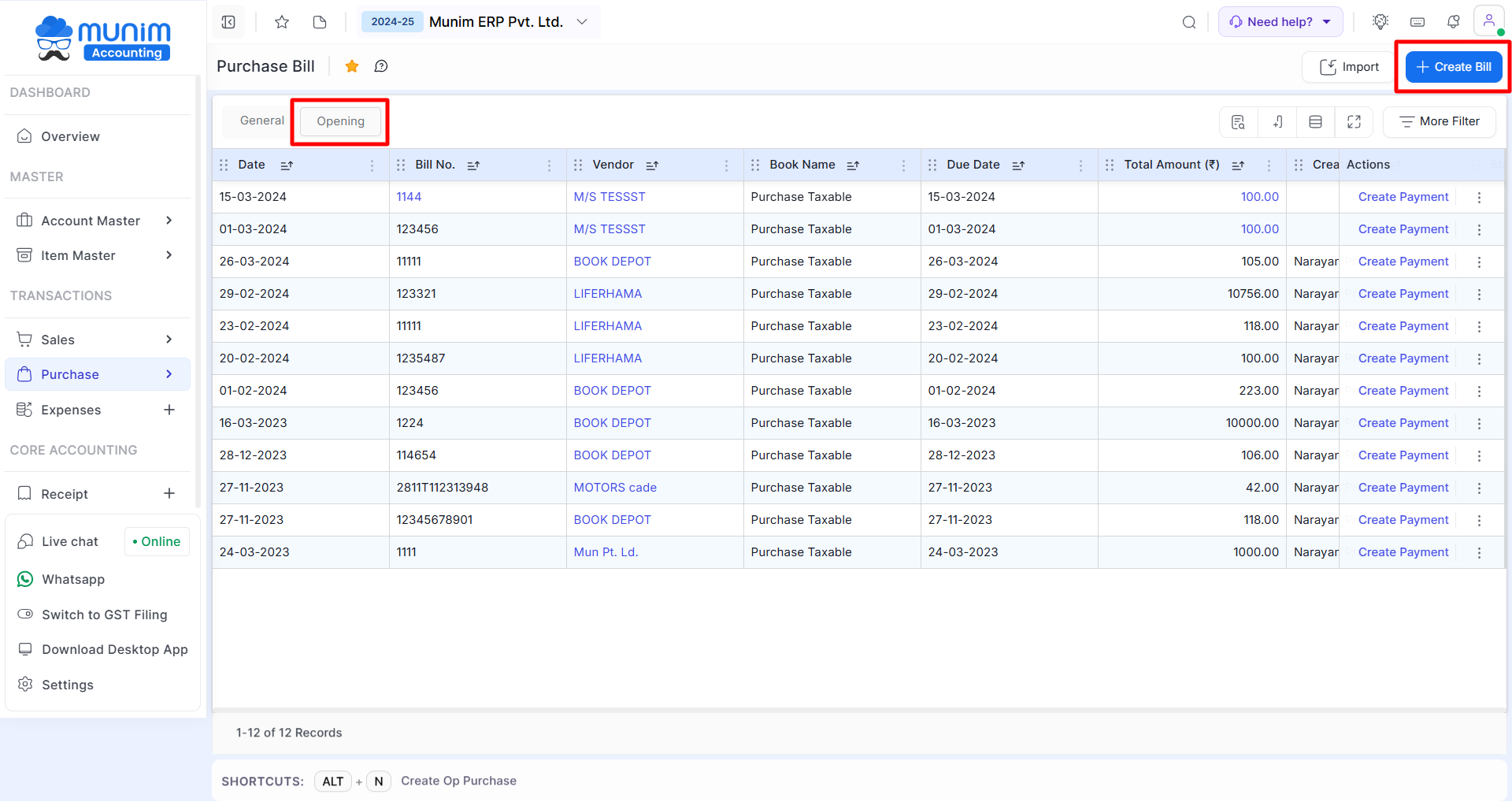
+−⟲
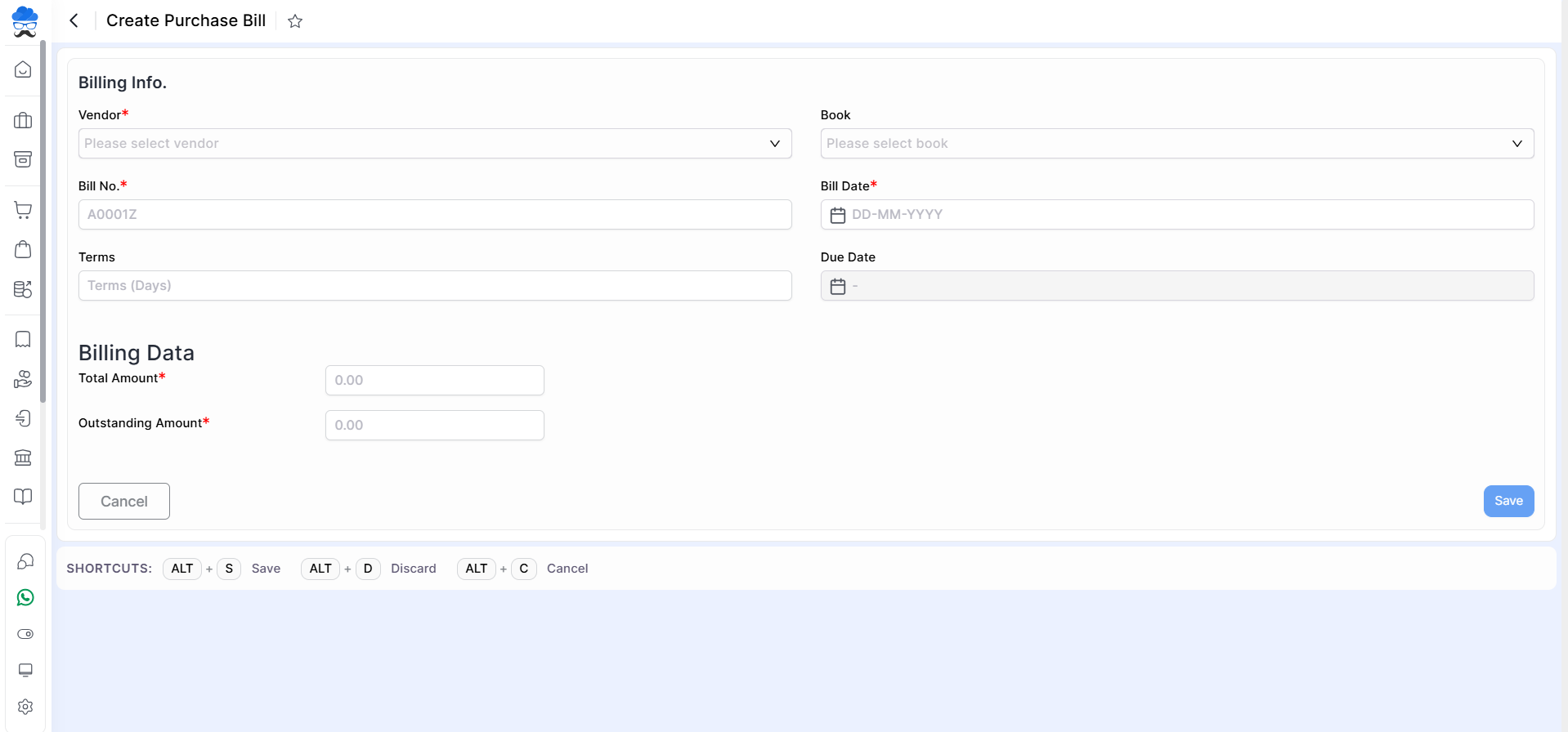
| Field | Description | Note |
|---|---|---|
| Vendor | Here select the vendor for creating purchase bills. here also you are able to add a new vendor. | Mandatory field |
| Book | Here select the sales book for purchase record. | |
| Bill No. | Here write the Bill number | Mandatory field |
| Bill date | Select the bill date or write the bill date. | Mandatory field |
| Terms | Here write the terms day. | |
| Due date | As you write Terms days, The due date will automatically be set. | |
| Total amount | Here write the bill total amount. | Mandatory field |
| Outstand amount | Here write the bill outstanding amount. | Mandatory field |
| Shortcut | Description |
|---|---|
| Alt+S | Save- This shortcut is used to save the purchase order. |
| Alt+D | Discard- This shortcut is used to discard the purchase order. |
| Alt+C | Cancel- This shortcut is used to cancel the purchase order entry. ( work as for Back button) |
+−⟲
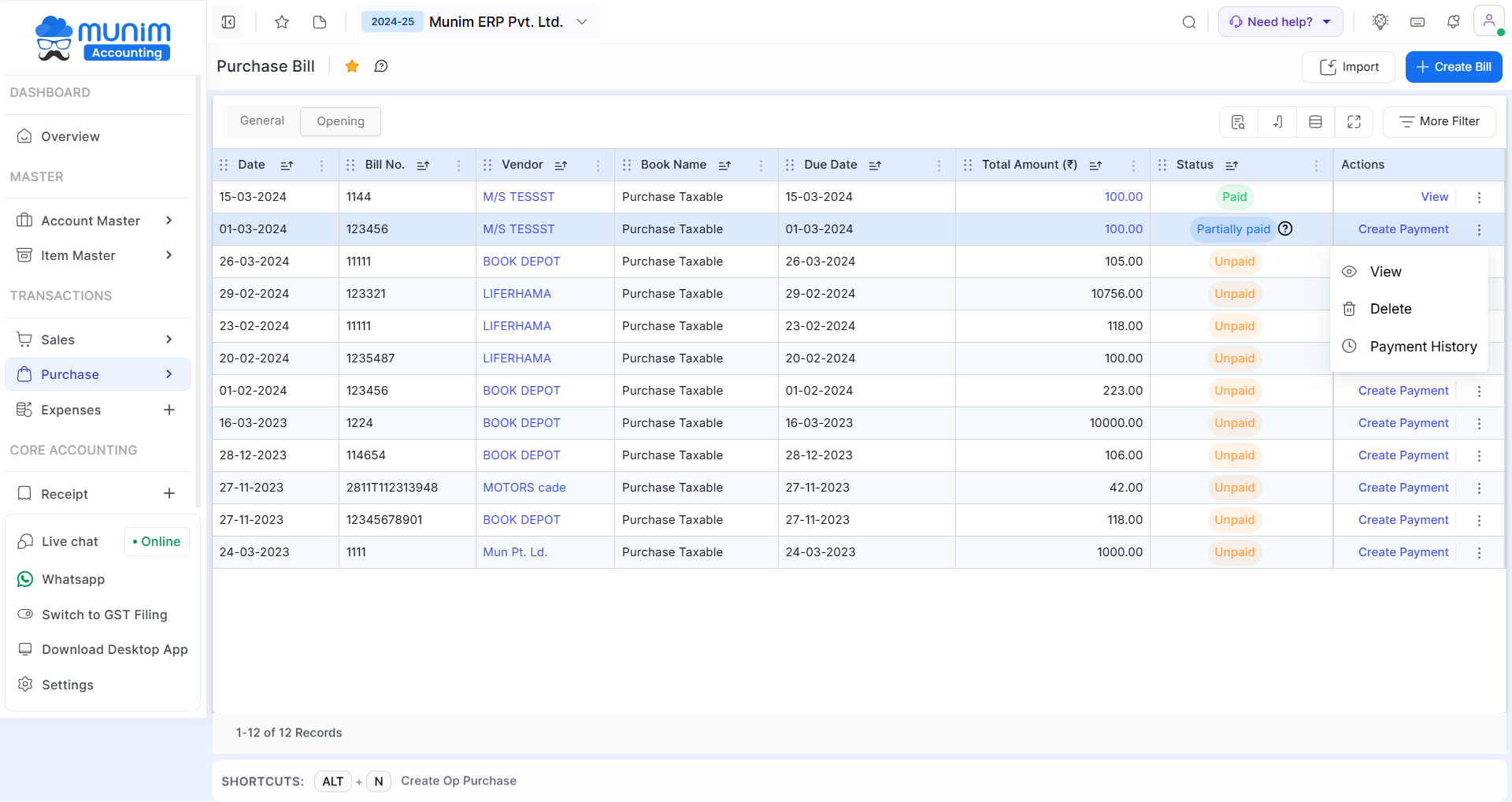
| Field | Description |
|---|---|
| Import | Here you can import your data in bulk through Excel file. |
| More Reports | Here you can use preset filters for entries created. |
| Create Bill | Here you can create a new opening Purchase Bill. |
| Filter | Here you can import your data in bulk through an Excel file. |
| Show/Hide columns | This button is used to show the hidden column. here two-column is available,Due date & Status. |
| Actions | Here multiple types of actions are available like Edit, View, Delete and payment history. |
| Edit | This action is used to edit purchase bills. |
| View | This action is used to view purchase bills. |
| Delete | This action is used to delete the purchase bill. |
| Payment History | This action is used to show the payment history. |
| Status | Details |
|---|---|
| Paid | This status will identify the entry as paid, As Payment of this Purchase Bill is done. |
| Unpaid | This status will identify the entry as unpaid, As Payment of this Purchase Bill is not done. |
| Partially Paid | This status will identify the entry as partially done, As Payment of this Purchase Bill is half or partially done. |
How to import purchase bill:
- Go to the Purchase module from the left sidebar and then select the Purchase Bill.
- Click on the Opening tab.
- Now on this page, click on the Import option from the top right corner.
+−⟲
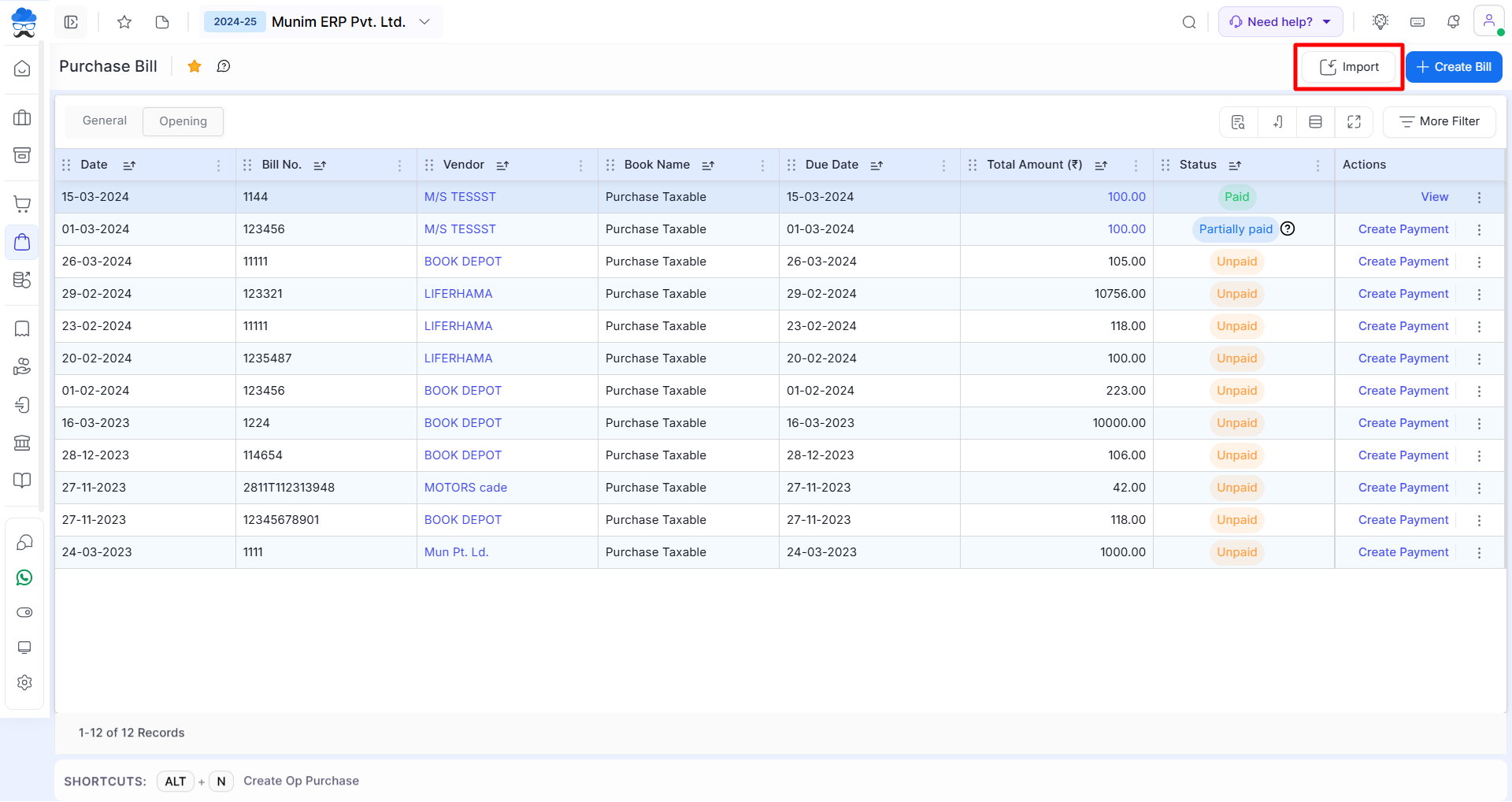
- Now the import sales pop-up will be shown, from which you need to click on the Sample file to download an Excel file.
- Now open the downloaded Excel file, add the details, save it and upload the file in that pop-up itself.
+−⟲
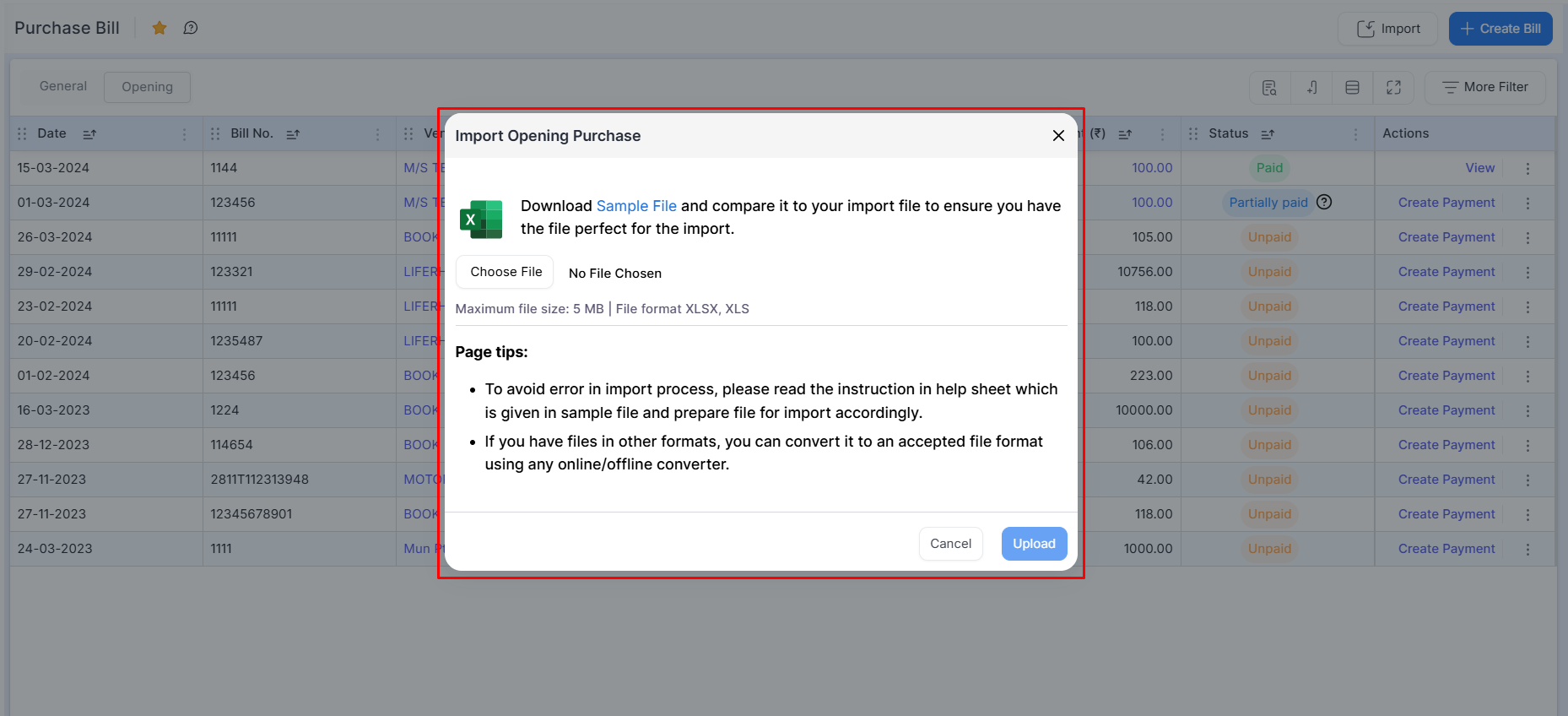
- Once you prepare and upload a file in the software, successfully uploaded entries can be seen in the list
Learn more: For more detailed help regarding the Import option, please check this Helpdesk link: Data Import Process
Need Assistance?
- For any questions or further support with Munim Software, please contact our support team.


