We are happy to introduce our new setting “printing templates” for quotation print settings. In this module multiple print setting options are available. This setting is useful for increasing your quotation print design and it enhances the user view experience.
How to open Quotation Printing Templates Setting:
- Go to the Setting module
- Click on Printing Templates Module
+−⟲
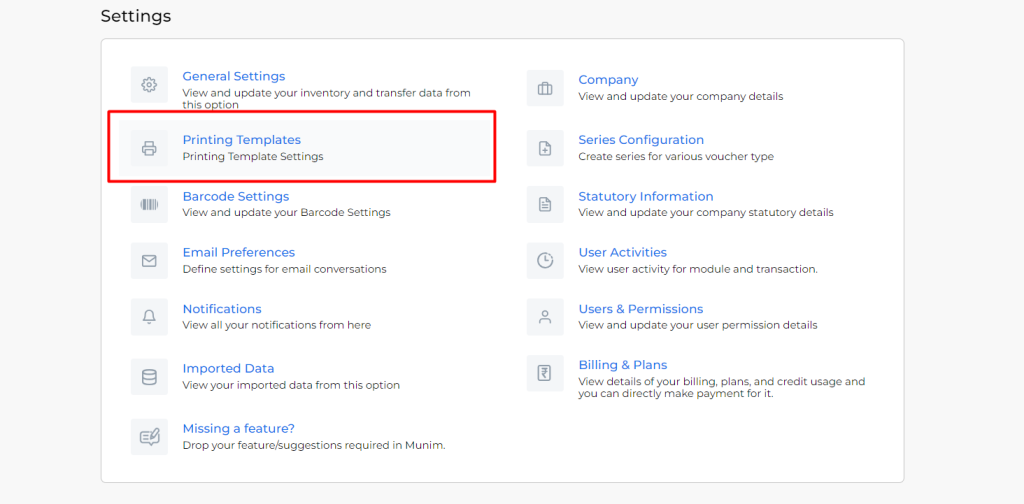
- Click on the module dropdown list, located in the top right side corner
+−⟲
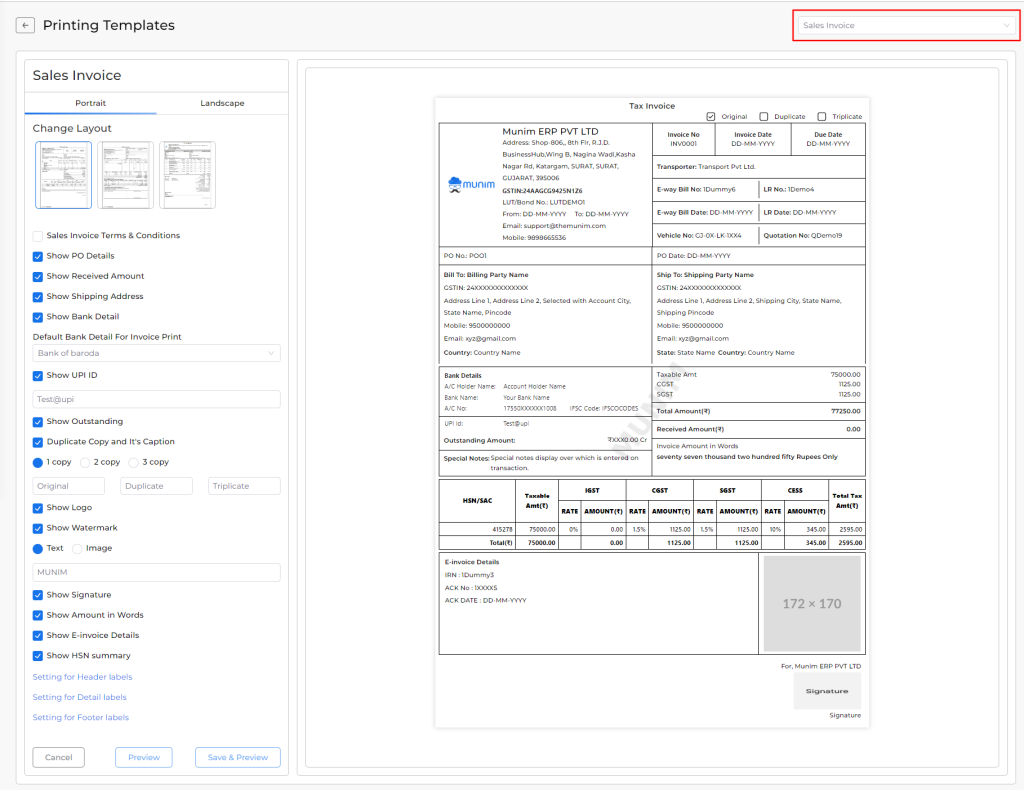
- Select “Quotation” module
+−⟲
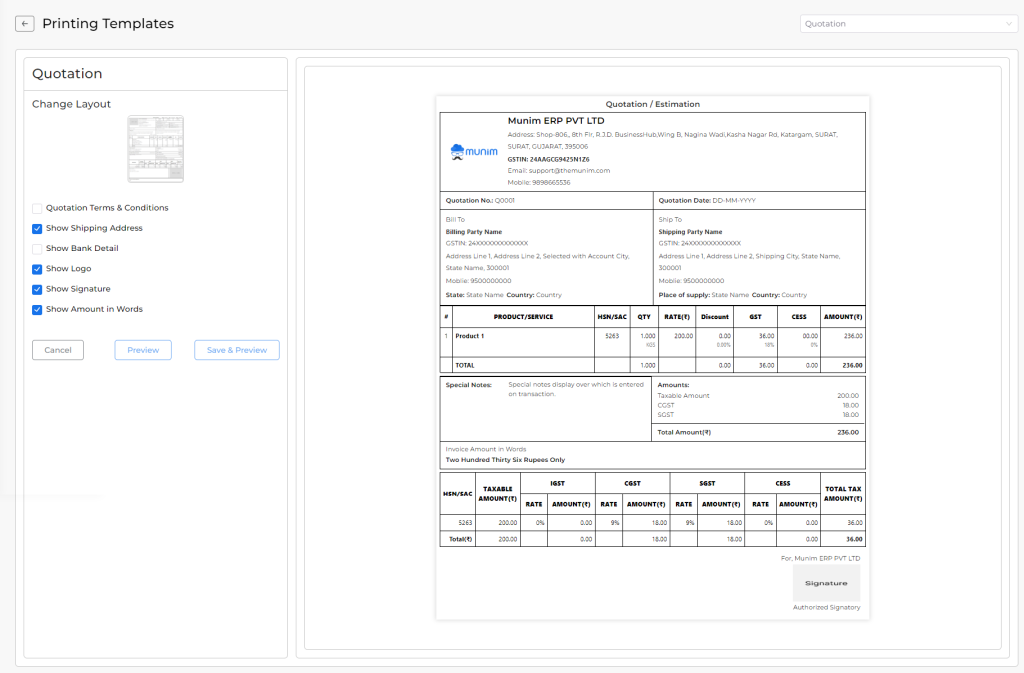
OR
- Go to the Quotation module
- Click on the Printing Templates icon
+−⟲
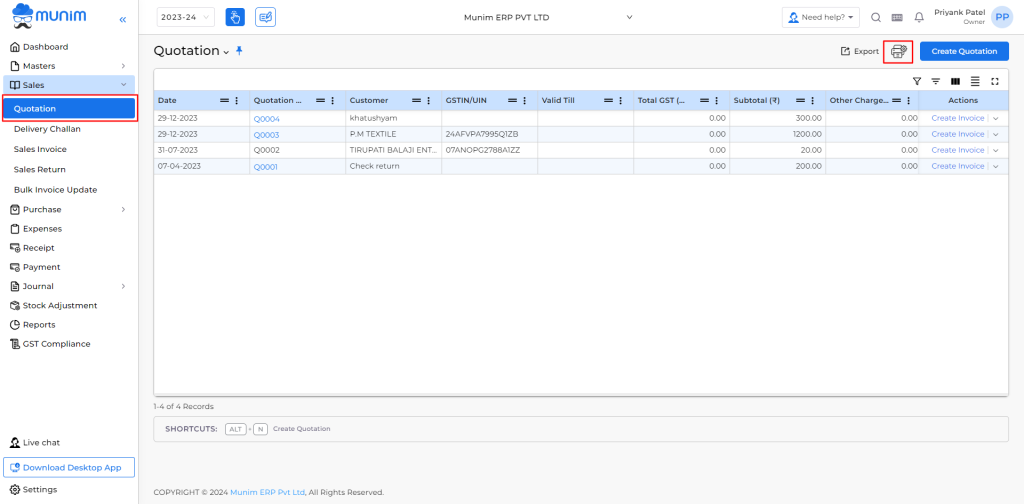
| Field | Description |
| Quotation Terms & Conditions | This setting is helpful for showing the bank details of the company. |
| Show Shipping Address | This setting is helpful for showing the shipping address for the goods of the customer. sometimes, the customer’s billing address and shipping address are different. |
| Show Bank Detail | This setting is helpful for showing the quotation total amount in Word format. |
| Show Logo | This setting is helpful for adding company logo on the quotation print. If you add company logo on the company setting page then logo is shown here. |
| Show Signature | This setting is helpful for adding authorized signature on the quotation print. If you add the signature on company setting page then the signature is shown here. |
| Show Amount in Words | This button is helpful for saving the quotation print setting. |
| Save & Preview | This button is helpful for previewing the quotation print. |
| Preview | This button is working as the back button. |
| Cancel | This button is working as back button. |


