 2010 views
2010 views
Here’s a step-by-step guide on how to create an E-way bill:
Step 1: Activate E-way Bill Feature
- Navigate to Settings > Statutory Information > GST Details.
- Here, click on “Edit” in GST details section.
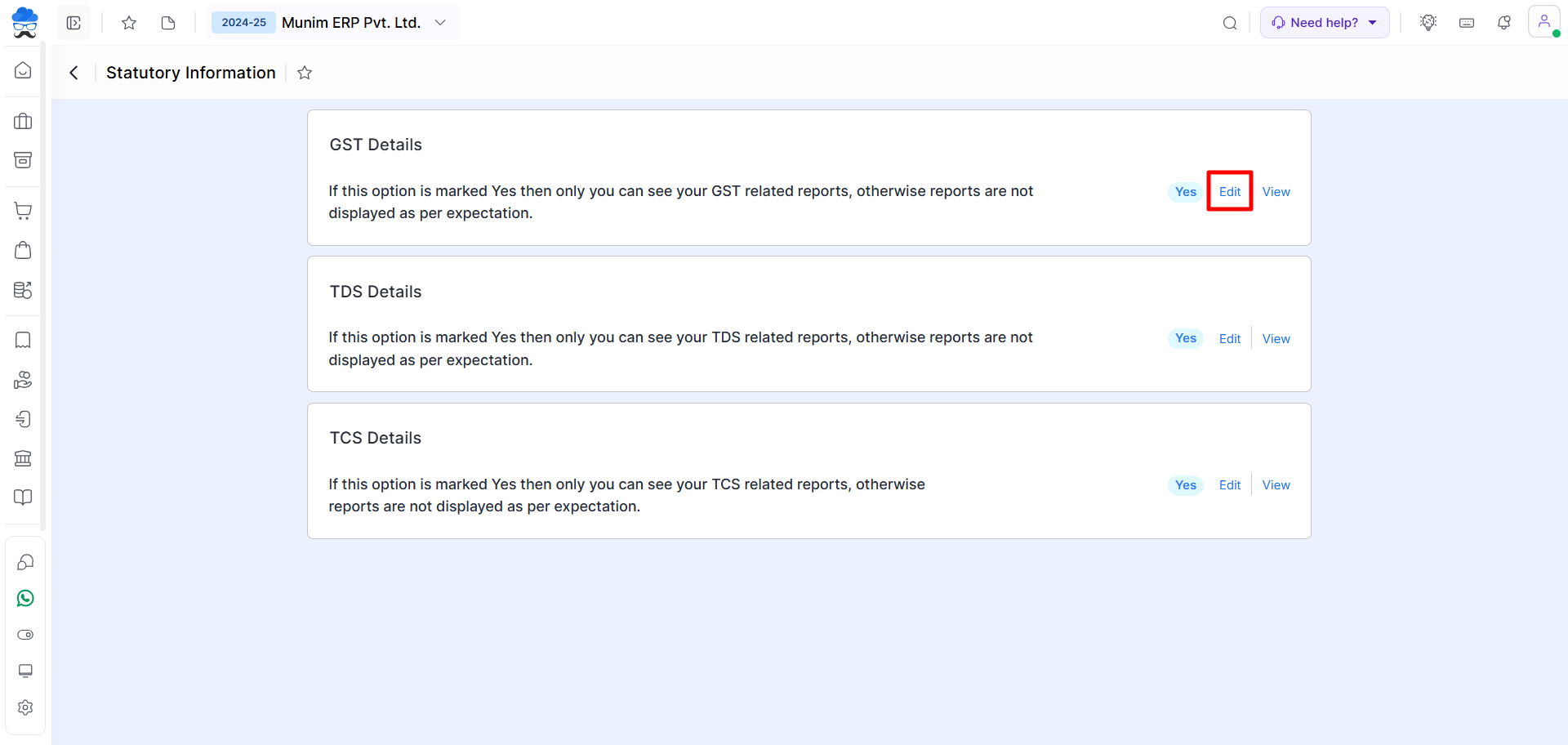
- In edit mode, find the “E-way bill enabled?” option and change it from No to Yes.
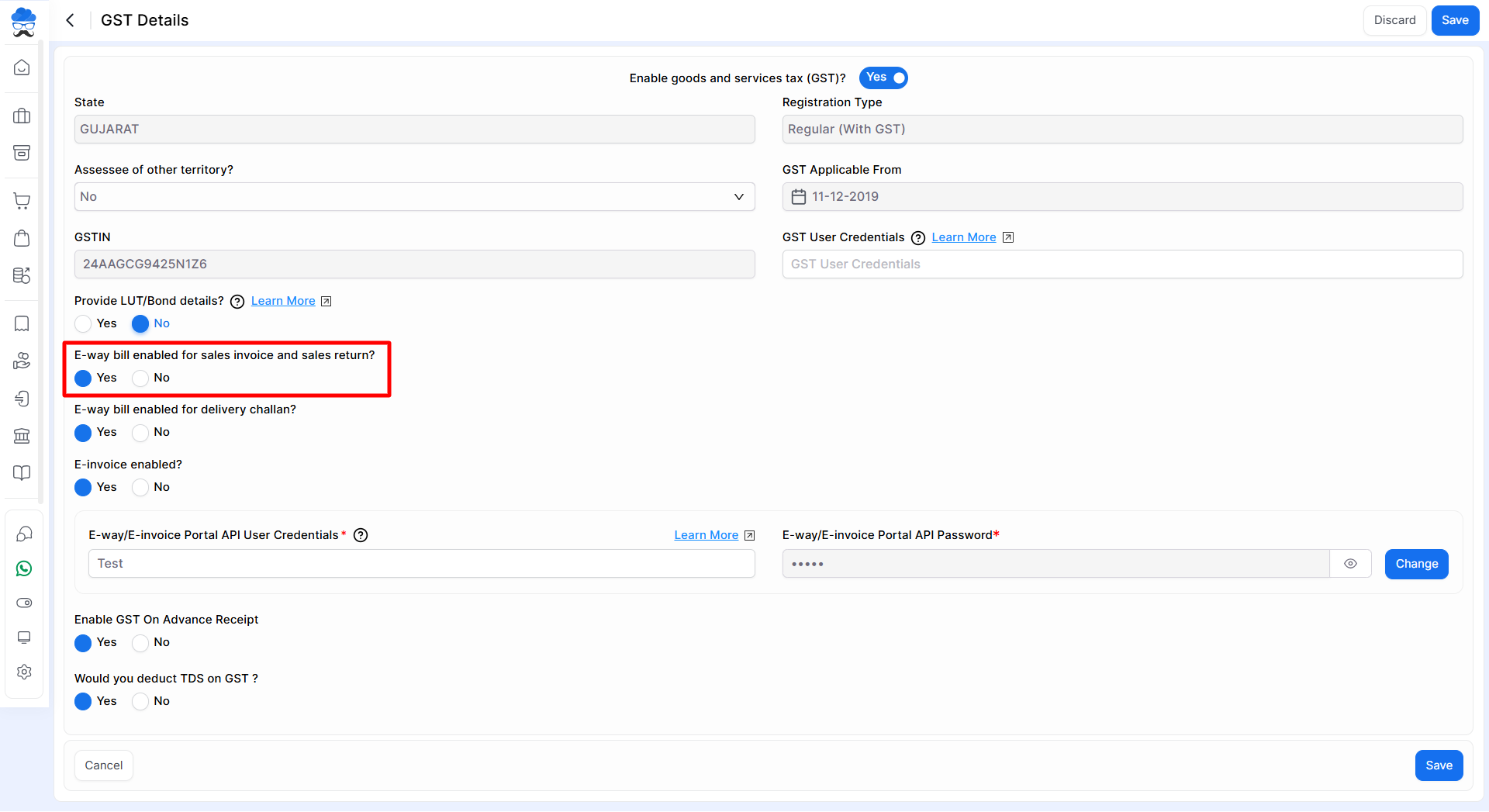
Step 2: Generate E-way Bill API Username and Password
- After enabling the E-way bill, it will prompt you to enter the E-way bill API username and password.
- You have to create the API credentials, follow the link provided to learn how to generate them.
- Click Here to create an API User:
How to Generate E-Way Bill API Username and Password
Step 3: Fill E-way Bill API Credentials and Update Settings
- Fill in the generated E-way bill API username and password.
- Update the settings to save the changes.

Step 4: Create Sales Invoice with E-way Details
- Proceed to create a sales invoice in your system as usual.
- Include the necessary E-way bill details in the invoice.
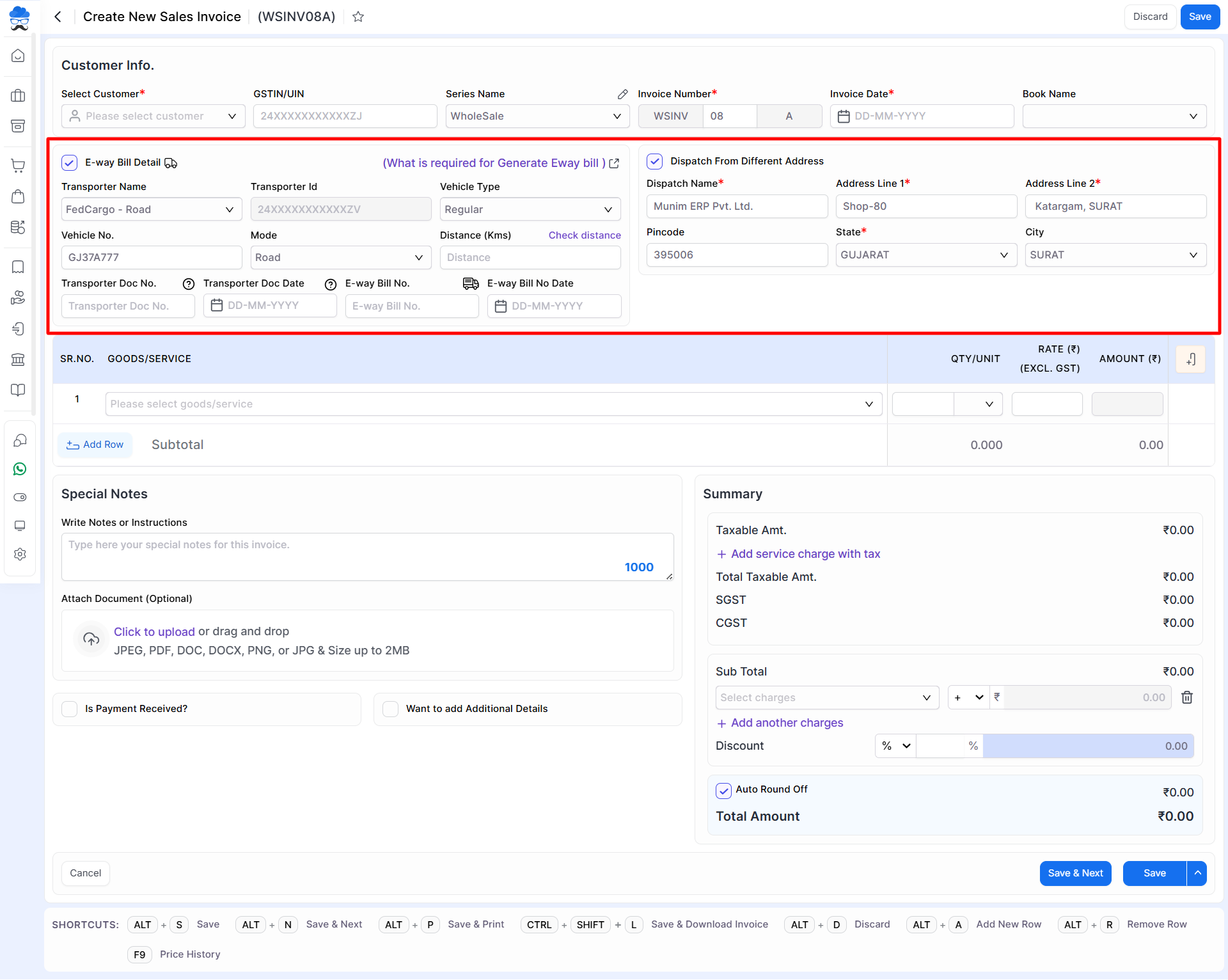
Step 5: Generate E-way Bill
- After filling in the invoice details, click on the “Save” button.
- A popup will appear, asking if you want to generate an E-way bill.
- Select the “Generate E-way bill” option.
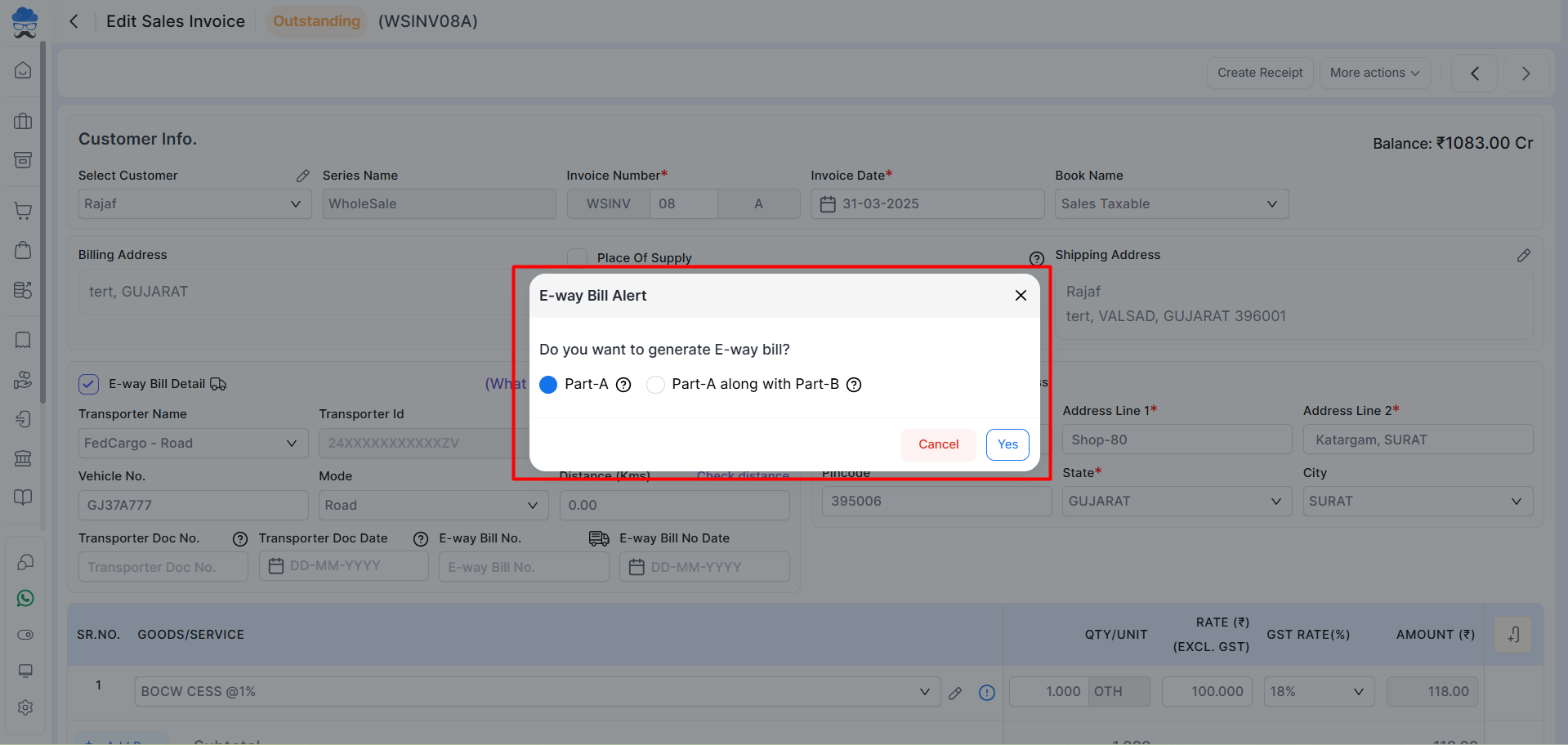
Step 6: Confirm and Proceed
- Confirm that you want to generate the E-way bill for the selected invoice and click Proceed.
Step 7: Check E-way Bill Status
- After successful generation, a truck icon indicating the E-way bill status will be displayed against the invoice in the invoice list.
- Click on the icon to print the E-way bill.
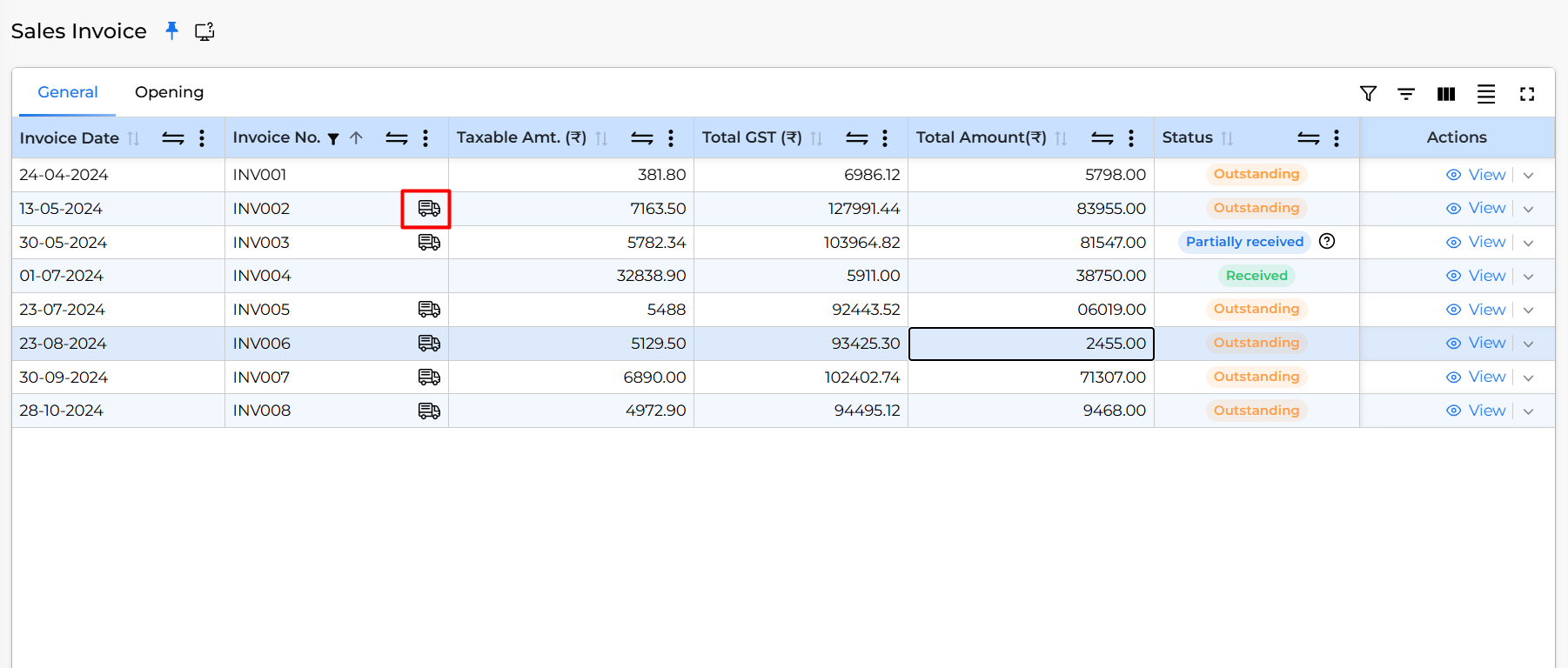
Congratulations! You’ve successfully created and generated an E-way bill using your system. If you encounter any issues or have questions, consult your system’s help resources or support for further assistance.


