Enable Secondary Unit:
- Turn on the Secondary Unit option from General Settings > Inventory > Enable “Set Secondary Unit for Item”.
Set Default Unit:
- After enabling the option Set the default Unit and Secondary Unit
+−⟲
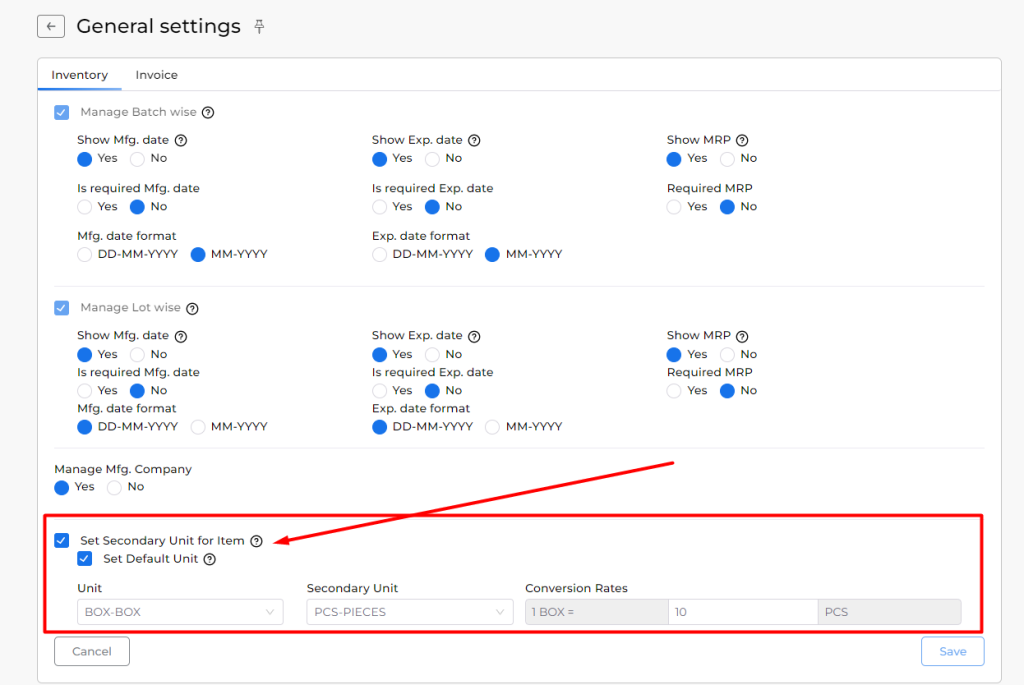
Access Item Master:
- With the Secondary Unit setting enabled, you can see the Secondary Unit and Conversion Rate columns in the item master.
+−⟲
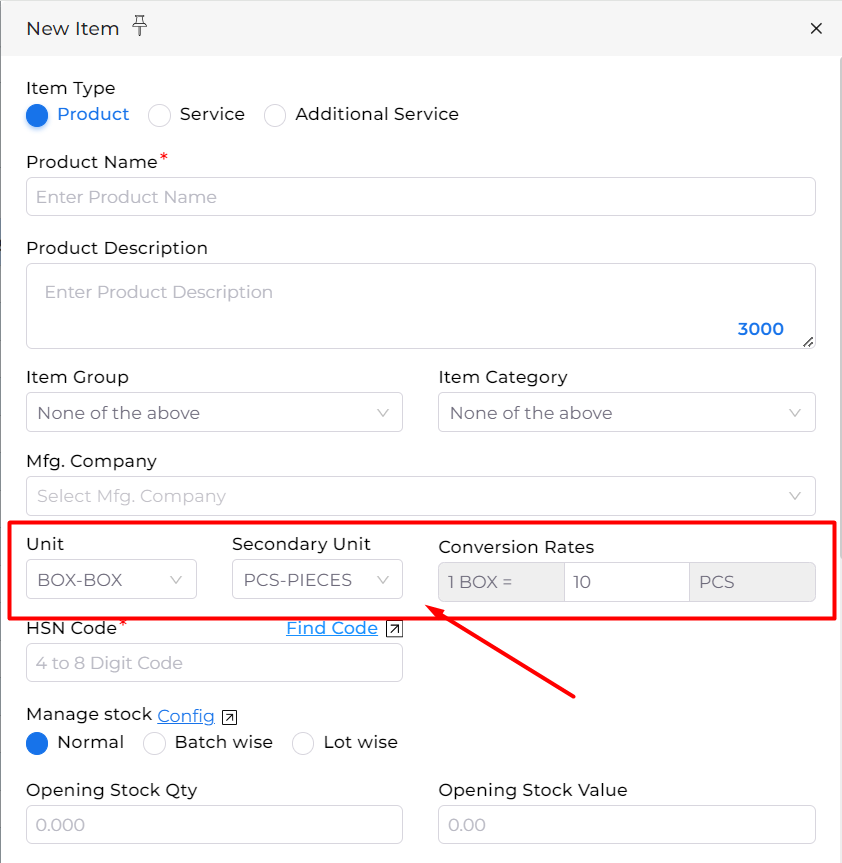
.
Select Unit in Entries:
- In all entry sections, a unit dropdown will appear, allowing you to select either the primary or secondary unit. The rate is automatically calculated based on the selected unit.
+−⟲
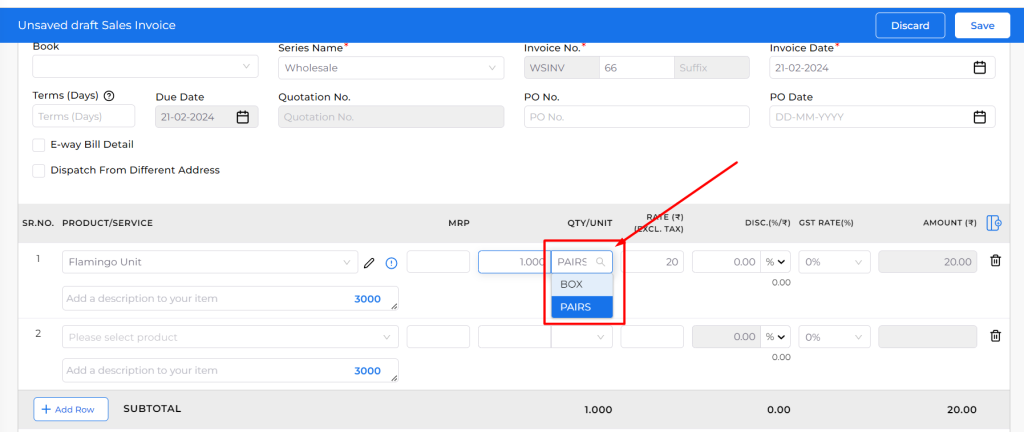
Effect on Reports:
- The secondary unit selection will affect reports, such as the Stock Summary report.
By following these steps, you can effectively utilize the Secondary Unit feature in Munim. If you have any questions or need further assistance, don’t hesitate to get in touch with our support team.


