 2111 views
2111 viewsMunim accounting software has a dedicated mobile application for Android and iPhone devices. However, you can also easily access Munim as a web application on your mobile device. Here’s how to do it:
Application Install:
- Access Munim from Device’s Play Store or App Store:
- Open your Android mobile’s Play Store or iPhone mobile’s App Store and click on the Search option.
- Now in the search field, write Munim and search to find Munim Accounting and Billing app.
- Click the Install button to add Munim to your Android or iPhone mobile and use it seamlessly.
+−⟲
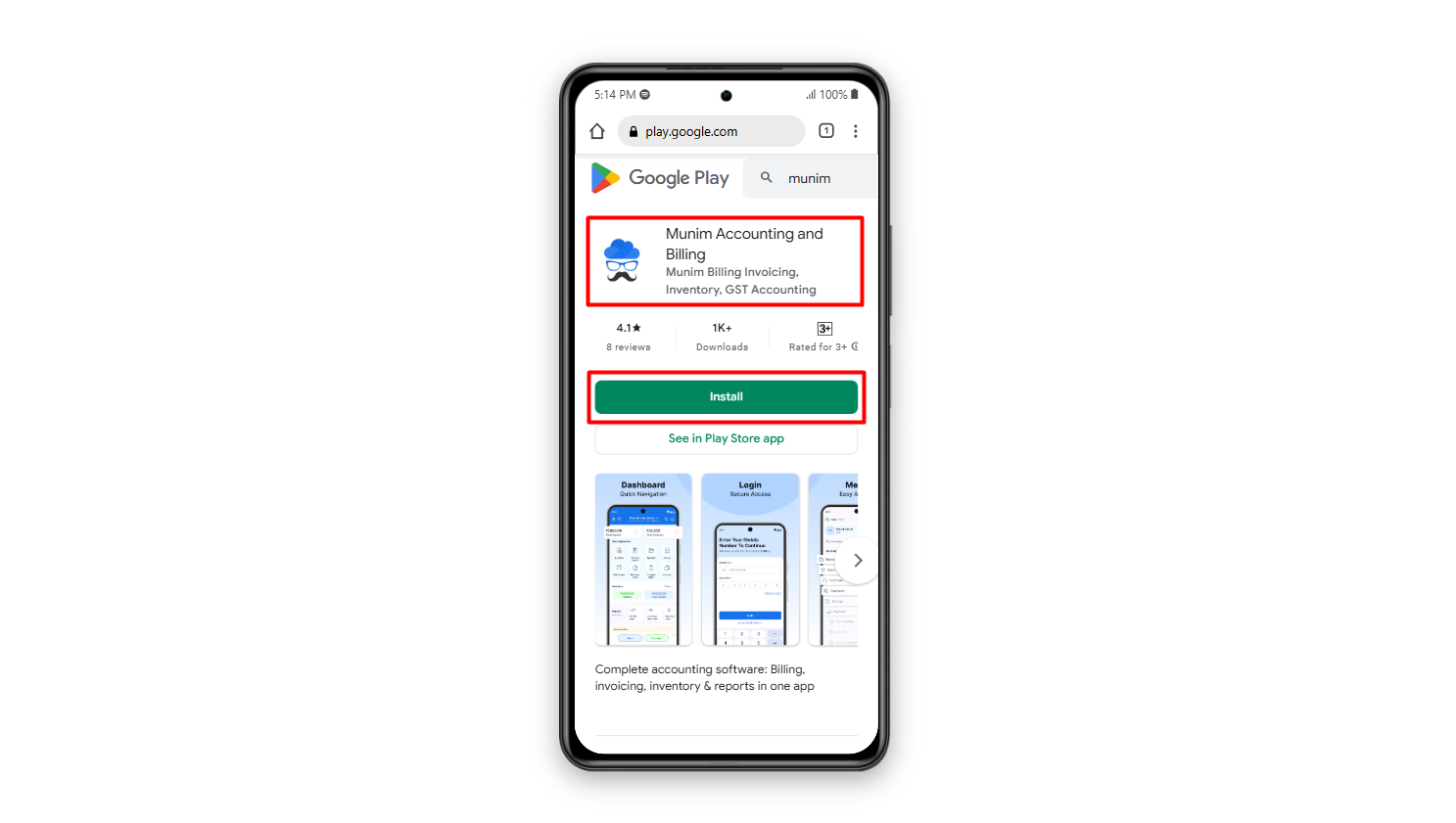
Chrome Browser Shortcut:
- Access Munim on Mobile:
- Open your mobile Chrome browser and enter the following link: app.themunim.com/log-in
- Initiate Installation:
- Once you’ve accessed the Munim web application, tap on the “Install” or “Add to Home screen” option located in the menu list at the top right corner. refer to this screenshot:
+−⟲
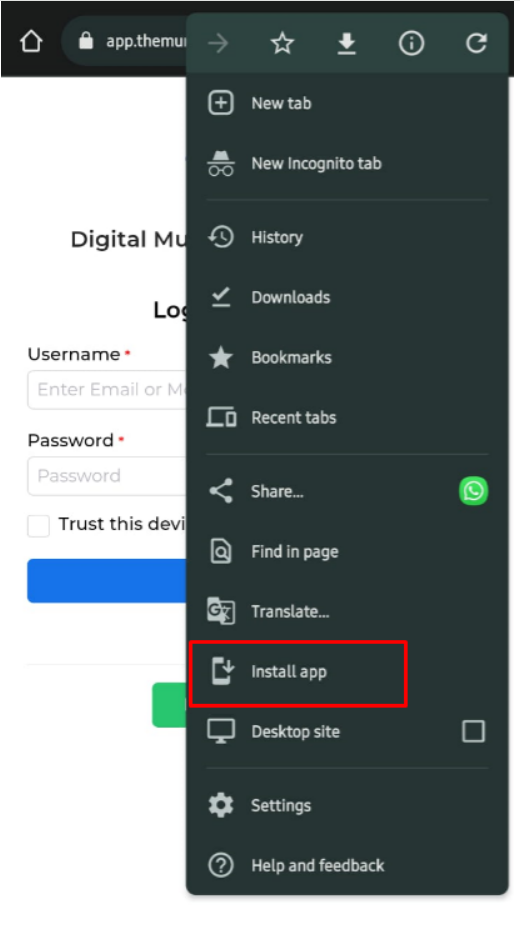
+−⟲
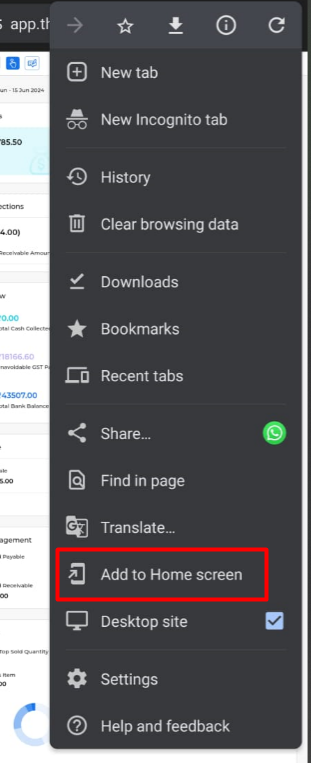
- Create Munim Software Icon:
- Upon selecting the “Install” or “Add to Home screen” option, an icon for Munim software will be added to your device’s app list. This icon provides convenient access to the Munim web application.
- Video Tutorial:
- For a step-by-step demonstration, you can watch this video: Munim Mobile Installation Video.
Safari Browser Shortcut:
- Access Munim Login Page:
- Open Safari browser on your iPhone device and navigate to https://app.themunim.com/log-in.
- Add to Home Screen:
- Once login is completed, Click on the Share option (usually represented by a square with an arrow pointing up) in Safari.
+−⟲
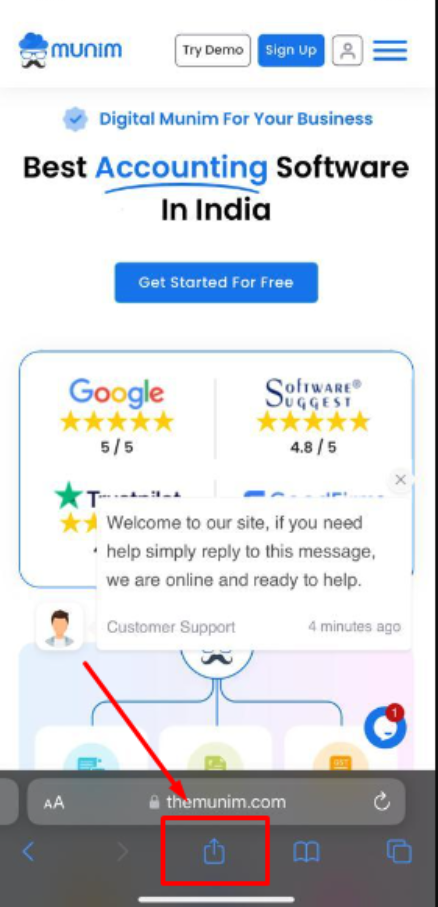
- Now select the “Add to Home Screen” option from the list.
+−⟲
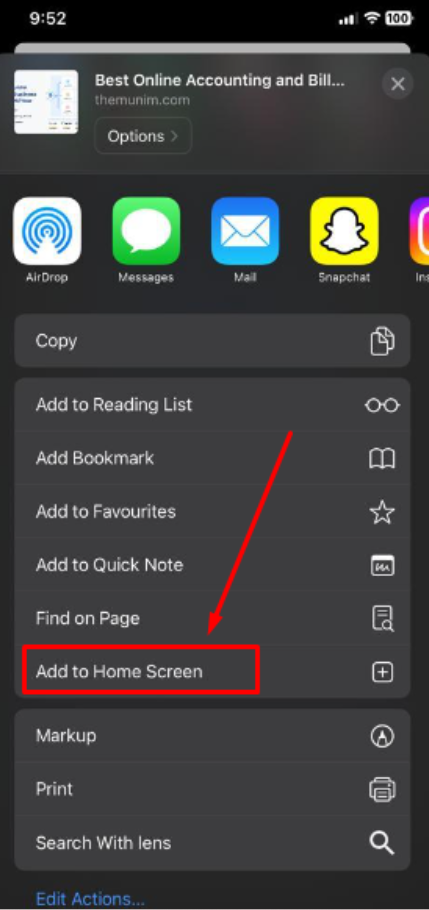
- Confirmation:
- Confirm the action. An icon of Munim software will be added to your app list on your mobile device’s home screen.
Following these steps will enable you to use Munim accounting software seamlessly on your mobile device through the web application. If you encounter any difficulties or require assistance, please do not hesitate to get in touch with our support team.


