 1865 views
1865 views
This module is used for creating Journal vouchers.
Steps to Create a Journal Voucher:
- Go to the Journal module and then click the Journal Voucher option in the left sidebar.
- Click on the Create Journal Voucher button or press the Alt+N key.
+−⟲
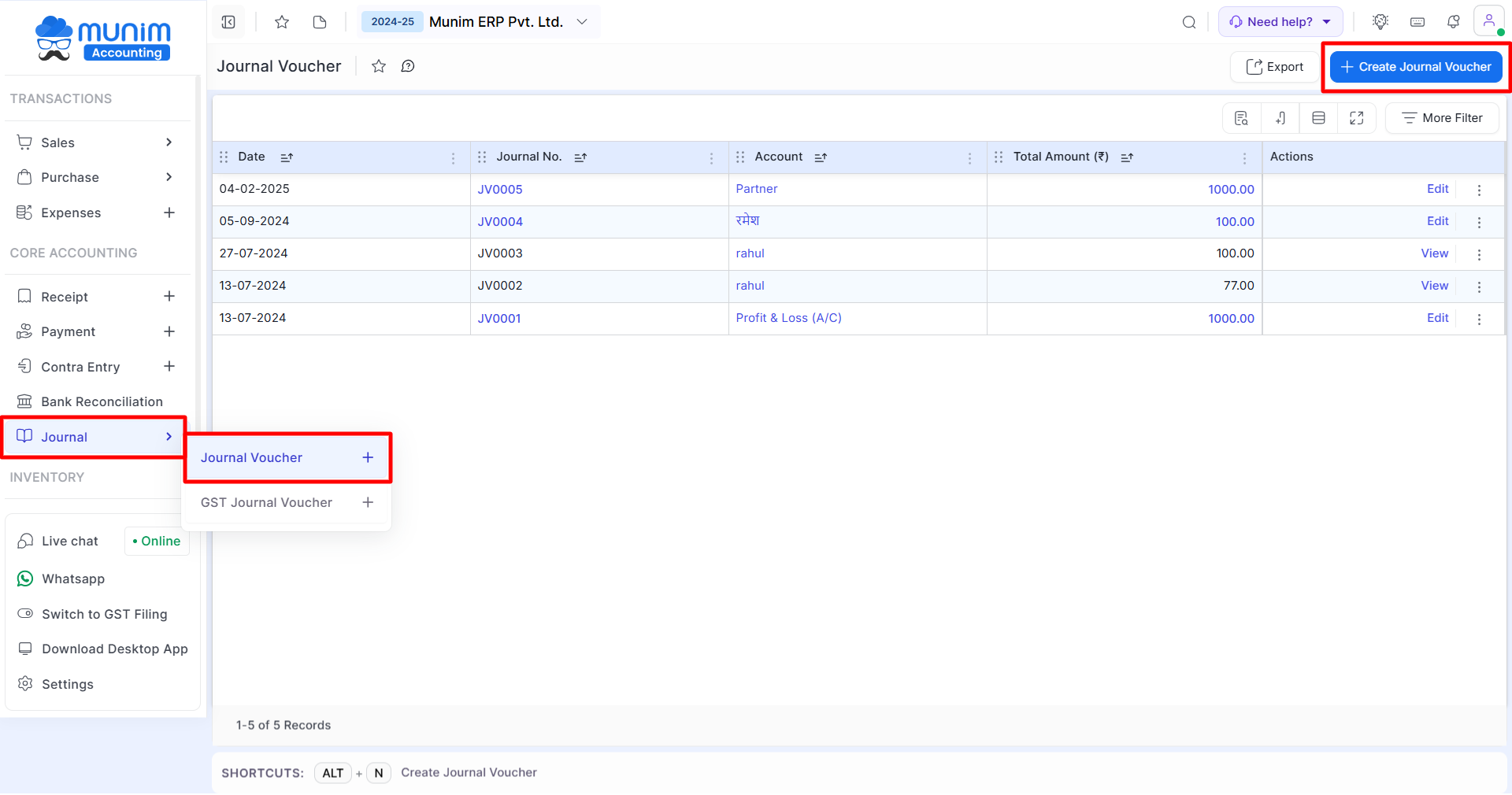
+−⟲
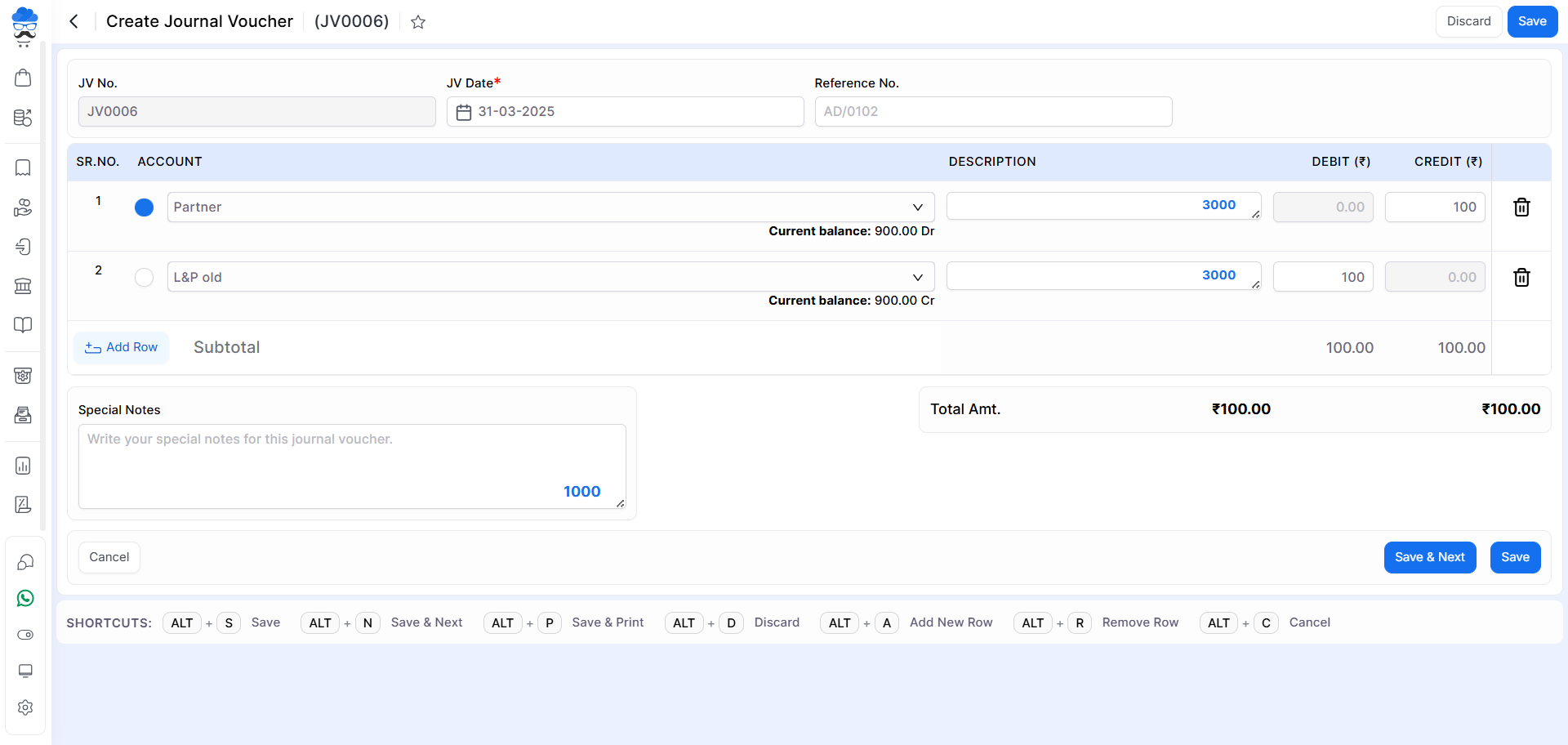
| Field | Description |
|---|---|
| JV Date | Here select the date to create a journal voucher. |
| JV No. | Journal no. is a combination of prefix and journal sr. |
| Reference No. | Here you can add a reference number. |
| Account | Here select the account. Select two account, one for Debit and Second for Credit. |
| Description | Here write a description for the account. |
| Debit | Here write a debit amount for account. |
| Credit | Here write a credit amount for account. |
| Add row | This button is used to add a new row for adding a new account. |
| Save & next | This button is used to save the journal voucher and page redirect on the same page. |
| Save | This button is used to save the journal voucher and page redirects to the voucher listing page. |
| Shortcut | Description |
|---|---|
| Alt+S | Save- This shortcut is used to save the journal voucher. |
| Alt+P | Save & Print- This shortcut is used to print journal vouchers. |
| Alt+D | Discard- This shortcut is used to discard the journal voucher. |
| Alt+N | Save & Next- This shortcut is used to save the journal voucher and page redirect on the same page. |
| Alt+A | New- This shortcut is used to add a new row. |
| Alt+R | Remove- This shortcut is used to remove a row. |
| Alt+C | Cancel- This shortcut is used to cancel the journal voucher entry. ( work as for Back button) |


