 1718 views
1718 views
This module is used for creating stock journal vouchers.
Create stock journal:
- Go to the Inventory section and then click Stock Journal module in the left sidebar.
- Click on the +Create Stock Journal button or press the Alt+N key.
+−⟲
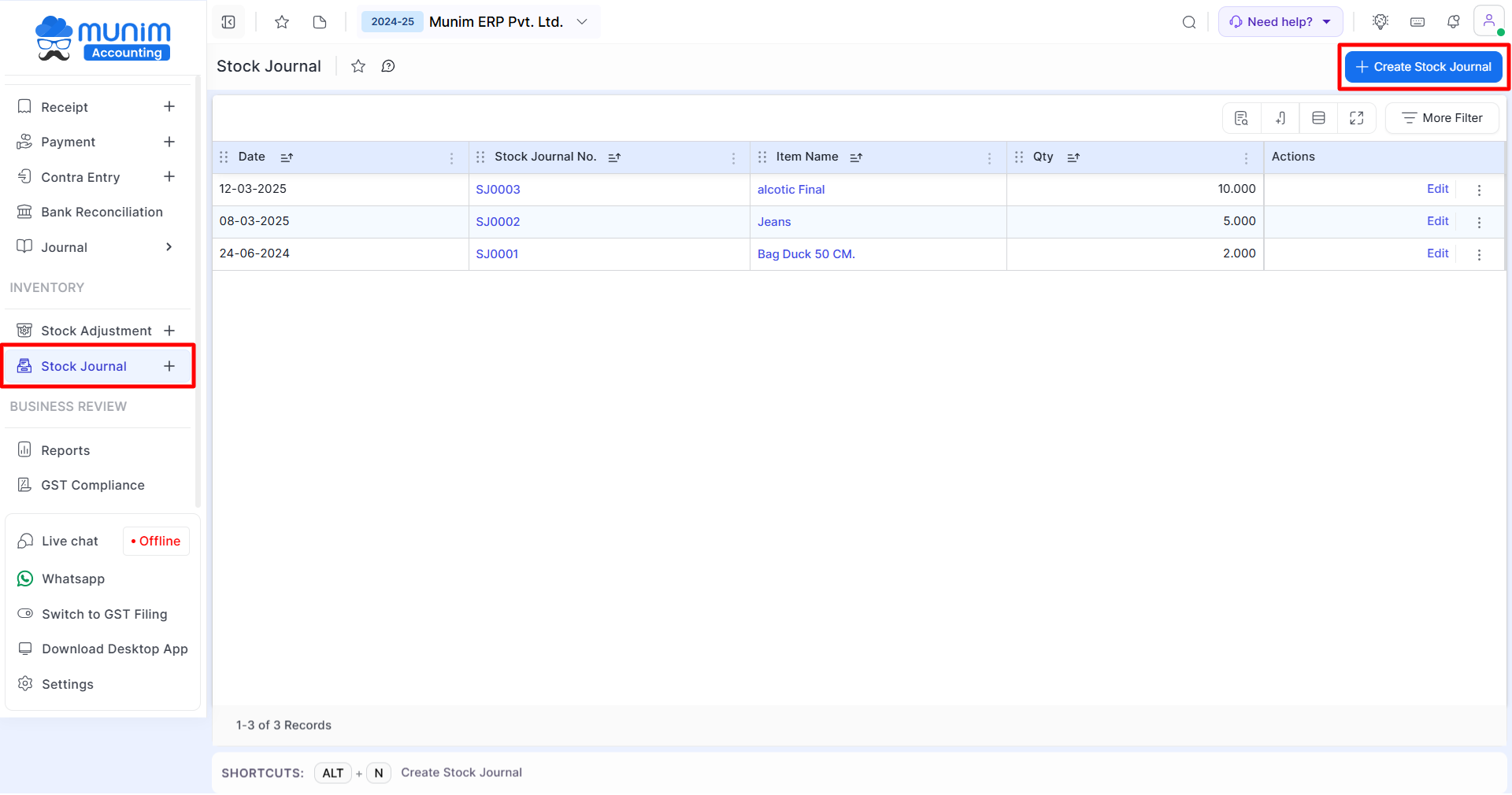
+−⟲
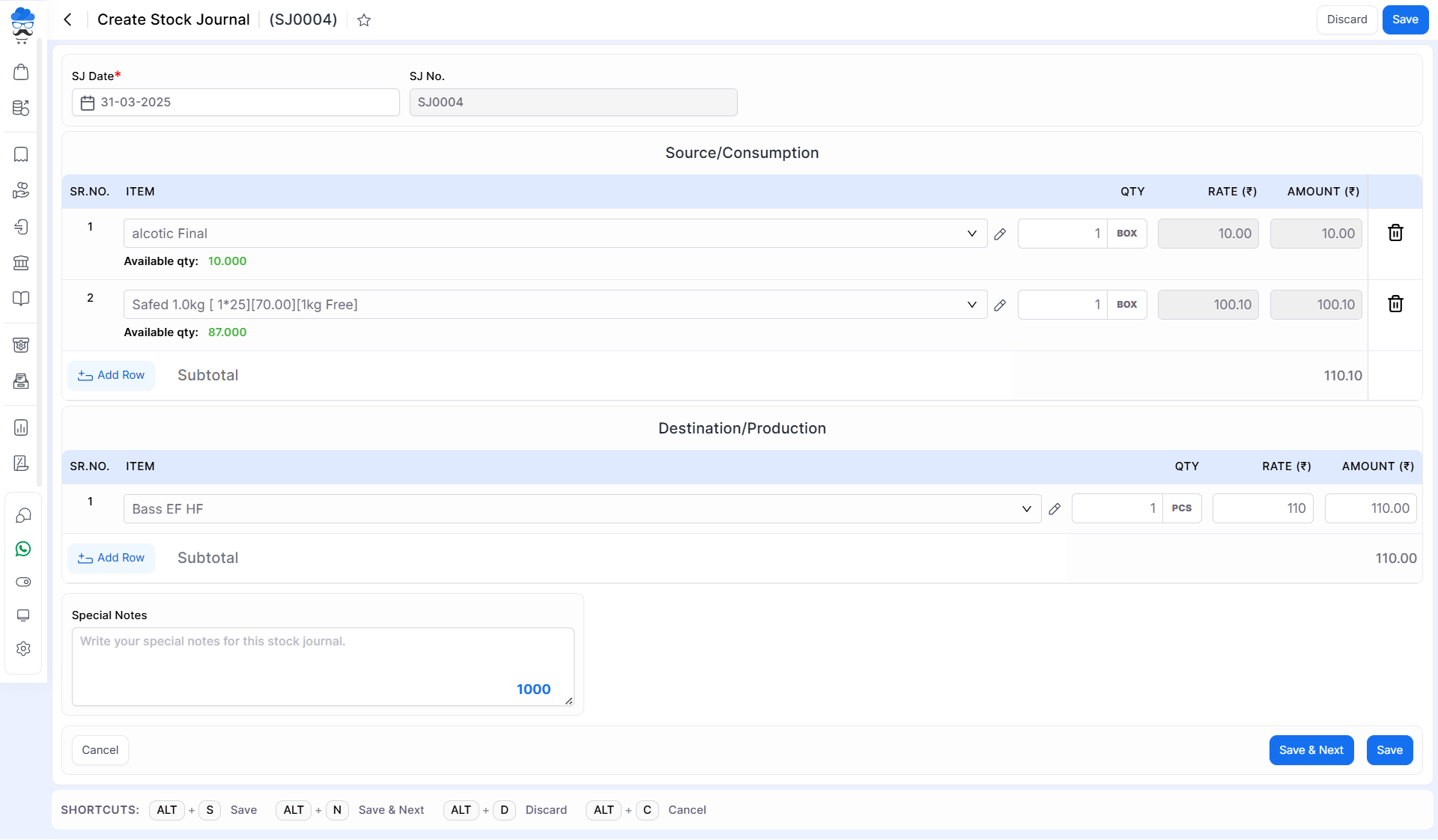
| Field | Description |
|---|---|
| SJ Date | Here select the date to create a stock journal voucher. |
| SJ no | Here stock journal numbers are auto-generated. |
| Source/Consumption | This field allows you to add multiple raw items in the field to produce a new item. |
| Item | When you select the item, it shows the stock quantity of the item. |
| Qty | Here write the item quantity. |
| Rate | As you select the item, the rate will automatically come here from the item master. |
| Amount | As you select the item name and write the quantity of the item, the amount will show here. |
| Add row | Here the product can be created or selected based on what final product is going to create from raw materials. |
| Destination/Production | Here the product can be created or selected based on what final product is going to be created from raw materials. |
| Item | Here you can select an item and also add an item. |
| Amount | Here write the rate amount per qty of production item. |
| Add row | This button is used to add a new row for adding a new item. |
| Special notes | Here you can add any narration regarding to entry. |
| Save & next | This button is used to save the stock journal voucher and page redirect on the same page. |
| Save | This button is used to save the stock journal voucher and page redirect on the stock voucher listing page. |
| Shortcut | Description |
| Alt+S | Save- This shortcut is used to save the stock journal voucher. |
| Alt+P | Save & Print- This shortcut is used to print stock journal voucher. |
| Alt+D | Discard- This shortcut is used to discard the stock journal voucher. |
| Alt+N | New- This shortcut is used to save the stock journal voucher and page redirect on the same page. |
| Alt+C | Cancel- This shortcut is used to cancel the stock journal voucher entry. ( work as for Back button) |


