 1429 views
1429 views
With pleasure, we present the “printing templates” setting, a new addition to the delivery challan print settings.
This module offers several print configuration choices. This setting improves the user view experience and helps you increase the design of your delivery challan print. Print versions of these two layouts are available here.
How to open Delivery challan Printing Templates Setting:
- Go to the Settings module
- Click on Printing Templates Module
+−⟲
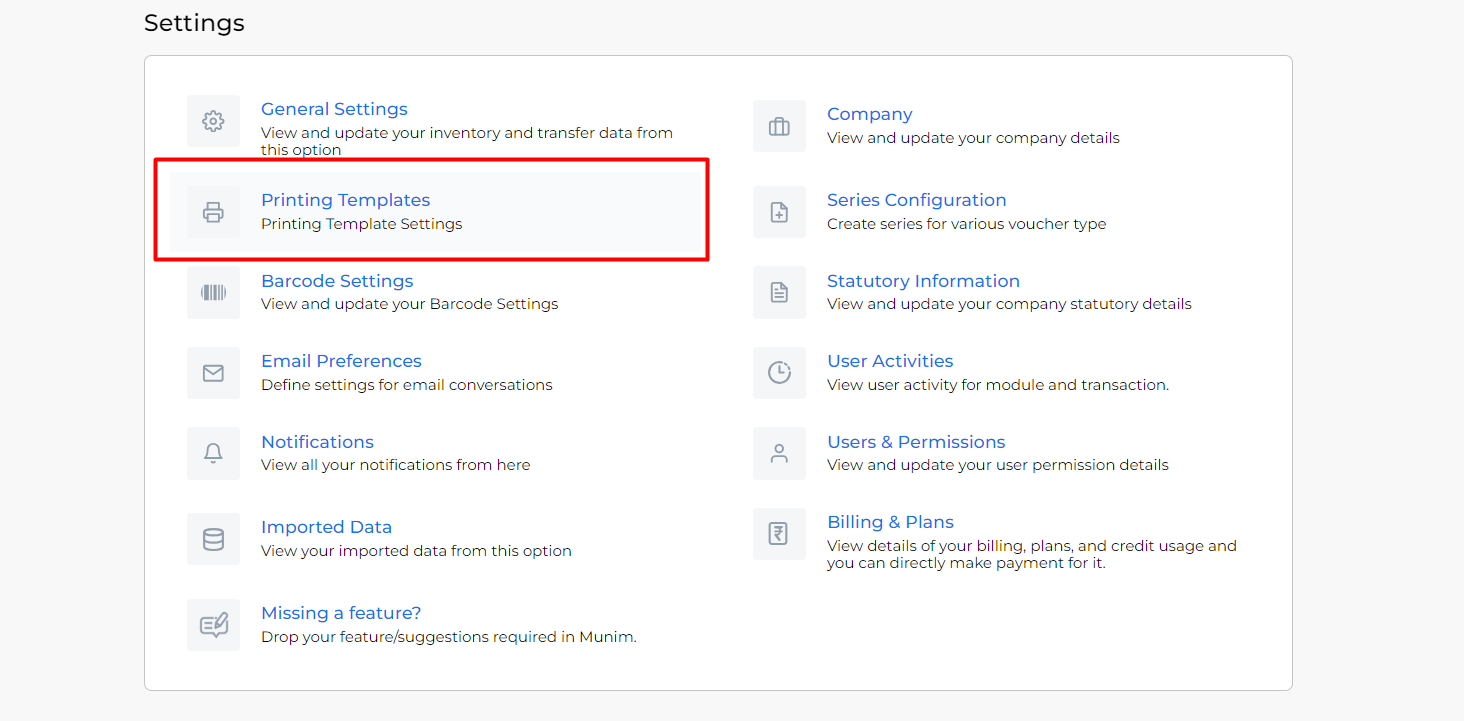
- Click on the module dropdown list, located in the top right side corner
- Select “Delivery Challan” module
+−⟲
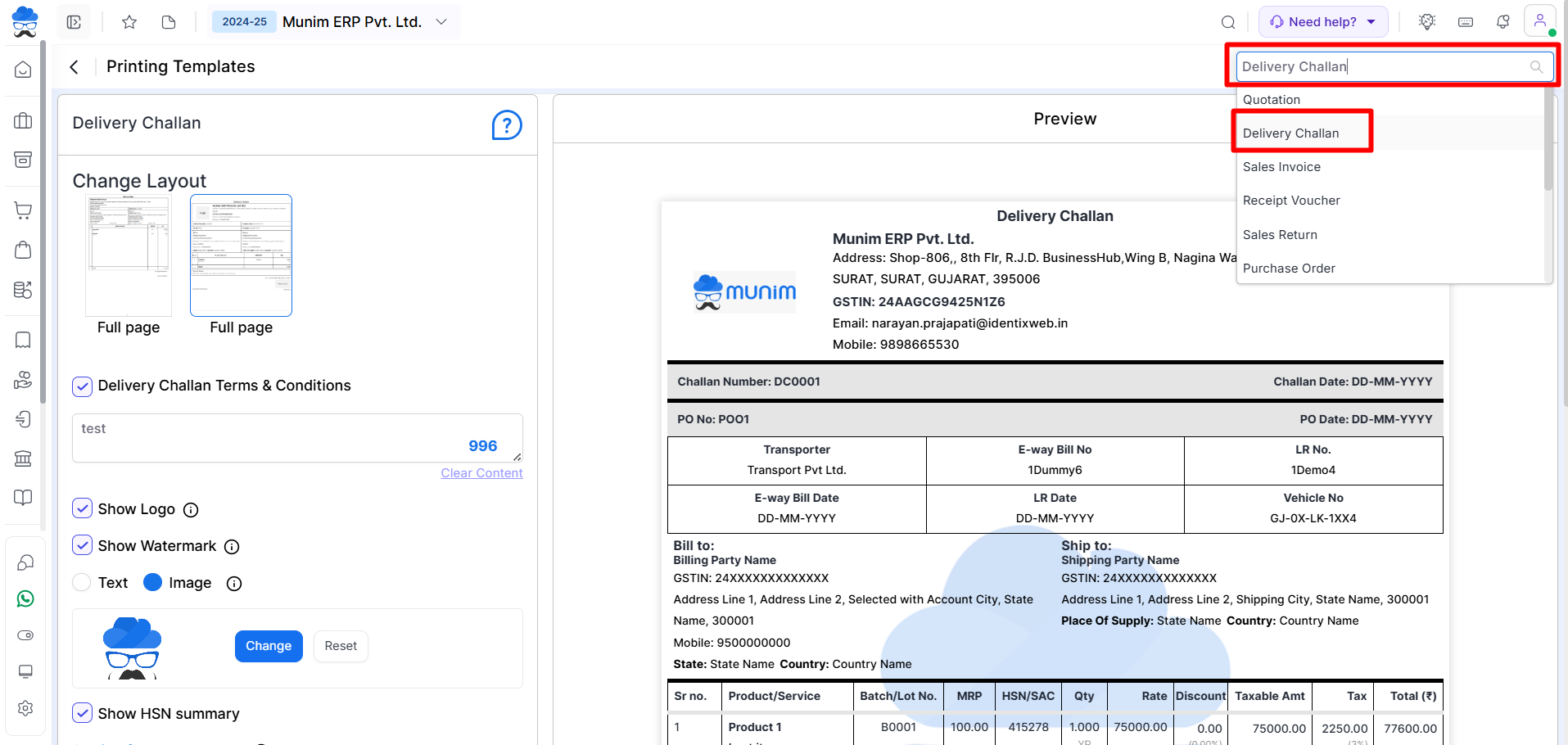
OR
- Go to the Sales module and click the Delivery Challan option.
- Click on the Print icon to open print template settings.
+−⟲
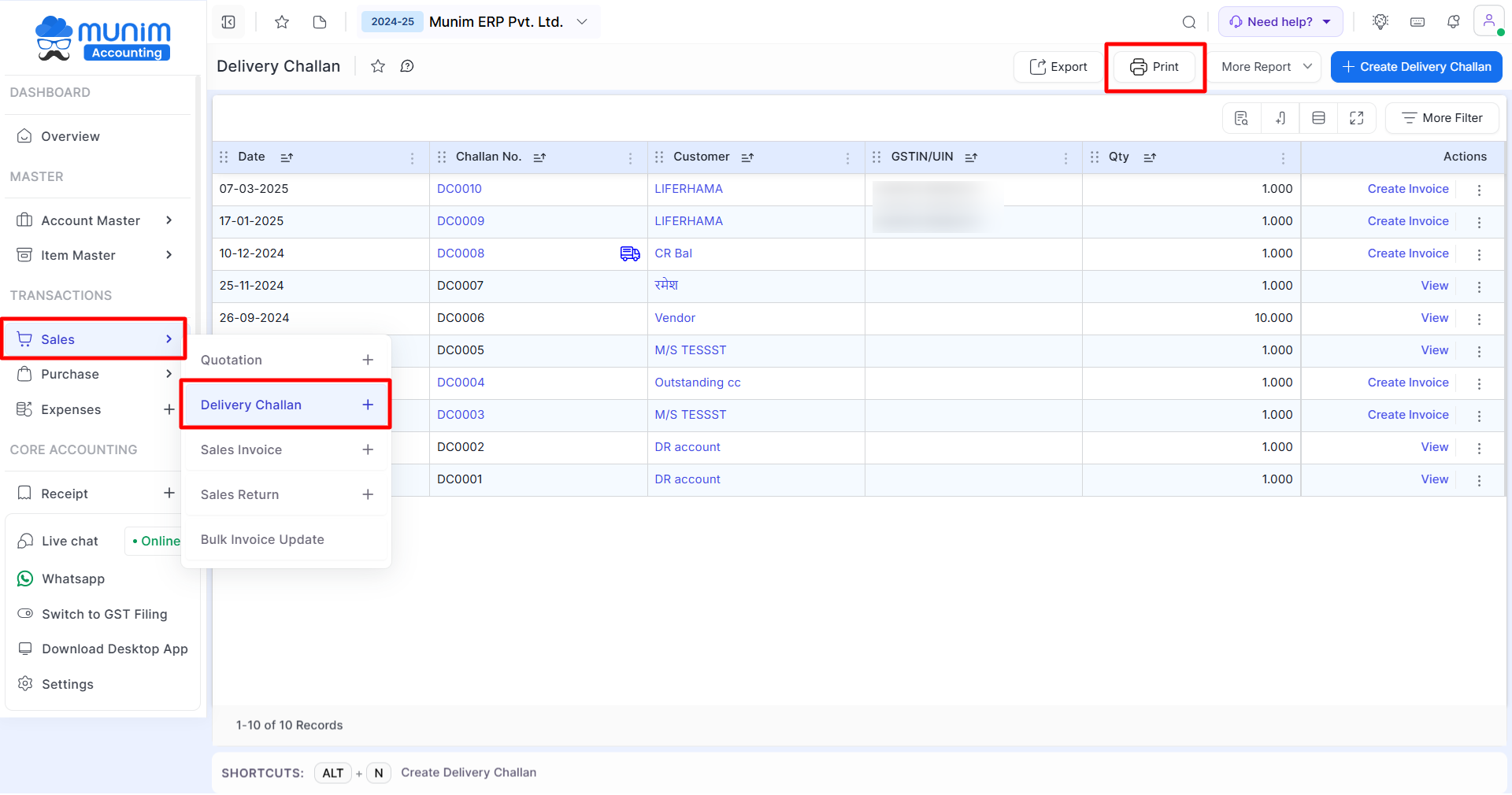
+−⟲
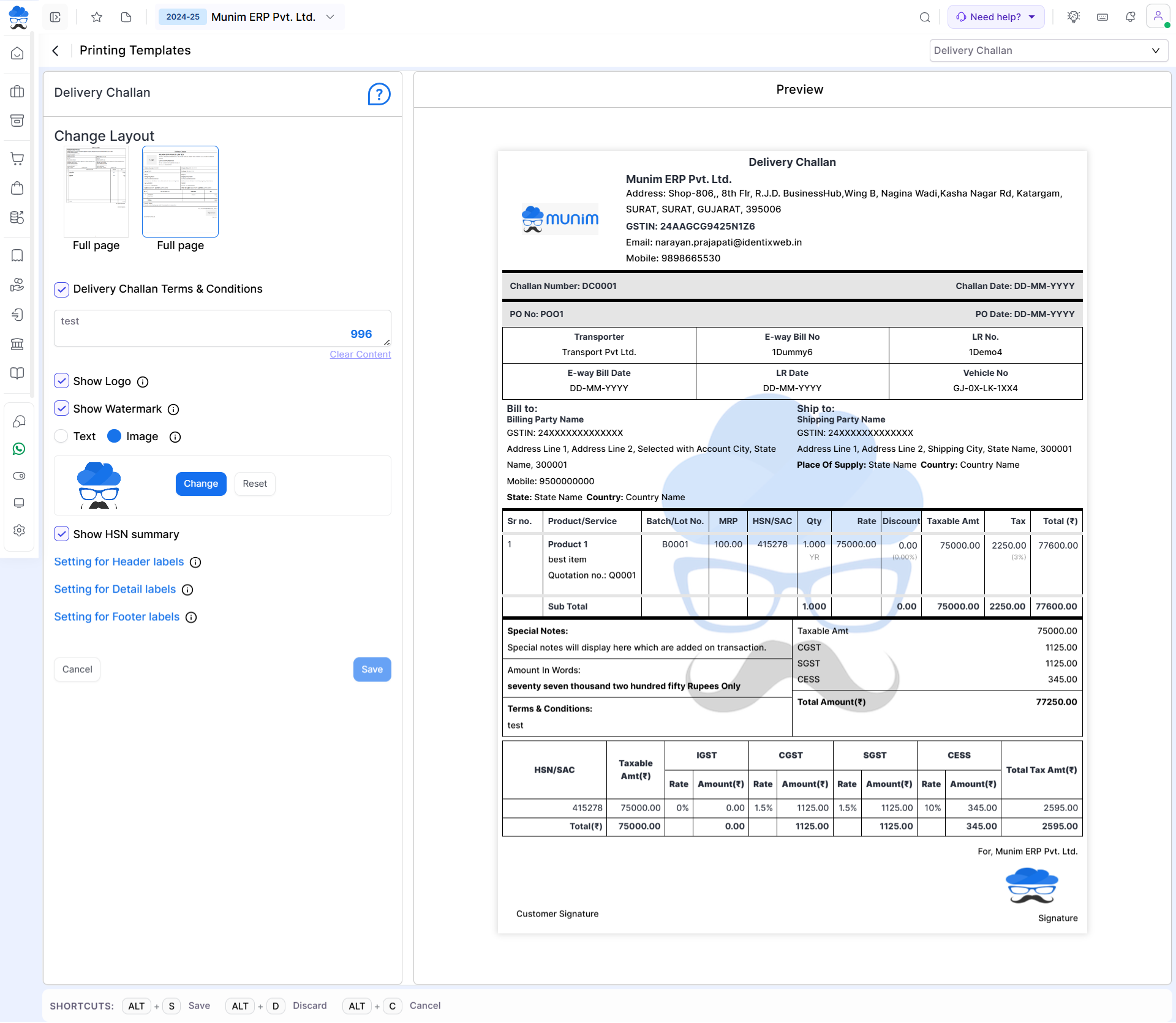
| Field | Description |
| Delivery Challan Terms & Conditions | This setting is helpful for adding an authorized signature to the quotation print. If you add the signature on the company settings page, then the signature is shown here. |
| Show PO Details | This setting helps show purchase order details on delivery challan print. |
| Show Shipping Address | This setting is helpful for showing the shipping address for the goods of the customer. sometimes, the customer’s billing address and shipping address are different. |
| Show Logo | This setting is helpful for adding the company logo on the challan print. If you add the company logo on the company settings page, then the logo is shown here. |
| Show Signature | This button is helpful for previewing the challan print. |
| Save & Preview | This button is helpful for saving the challan print setting. |
| Preview | This button is working as the back button. |
| Cancel | This setting is helpful for adding the company logo on the challan print. If you add the company logo on the company setting page, then the logo is shown here. |


