 1751 views
1751 views
To show Bank Details on Sales Invoice Print please follow the below steps:
Access Settings:
- Navigate to “Settings” and Within Settings, click on “Printing Templates.“
Enable Bank Details Option:
- Look for the “Enable Bank Details” option and toggle it on.
Choose or Add Bank Details:
- If you’ve already added your bank details, select the relevant bank.
- To add new Bank details, click on “Create Bank Account” and input the necessary information.
Save Changes:
- After enabling the Bank Details option and making your selections, remember to save the changes.
Visual Guide:
- For a clearer understanding, refer to this screenshot:
+−⟲
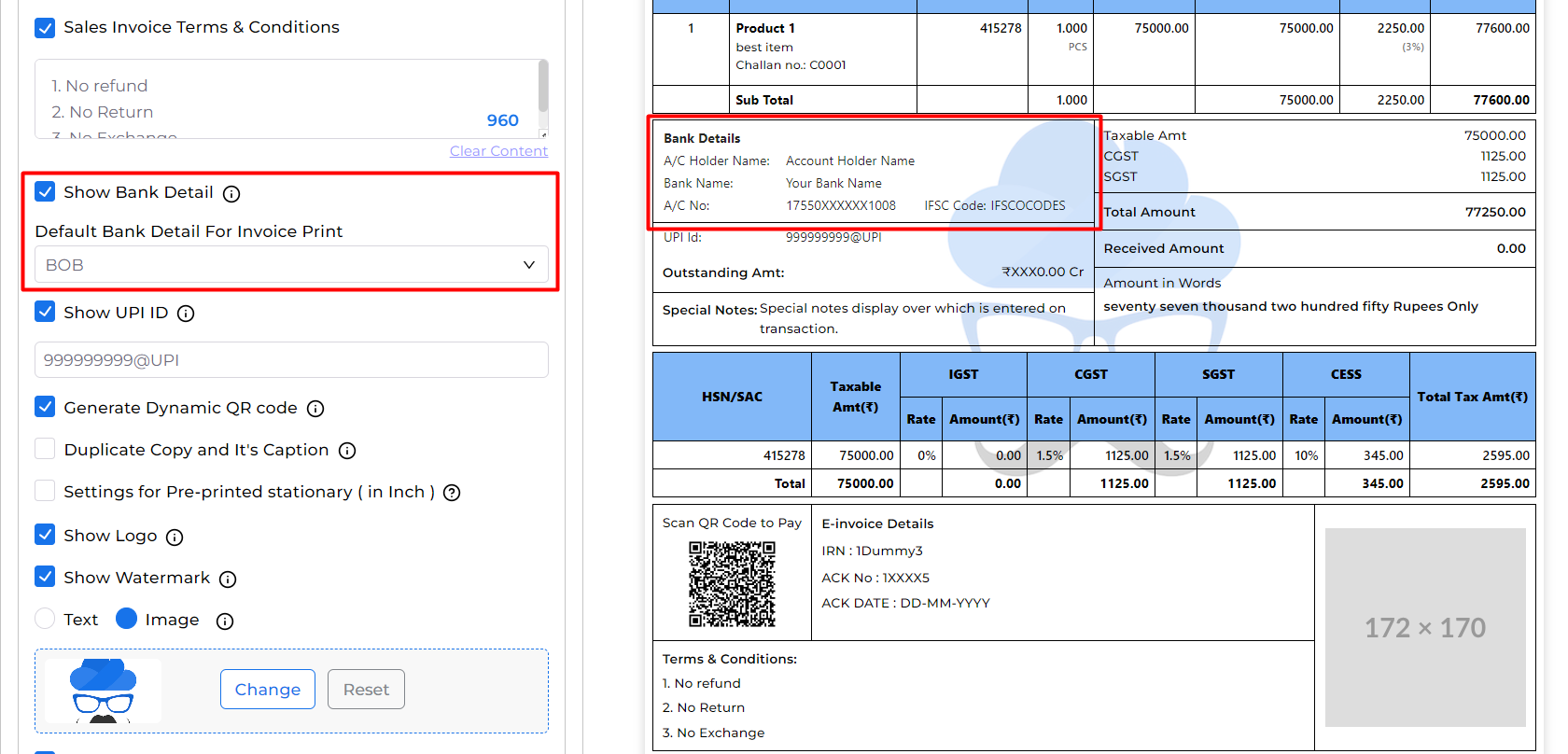
By following these steps, you ensure that in Munim your Sales Invoice reflects the essential Bank Details. Feel free to reach out if you encounter any issues or have further questions.


