 1888 views
1888 views
This module is used to create expense entries.
After doing this you are able to manage the extra expenses.
Here are two types of expense handle, one is a direct expense and the second is an indirect expense.
Create expense entry:
- Go to the Expense module in the left sidebar.
- Click on the Create expense button or press the Alt+N key.
+−⟲
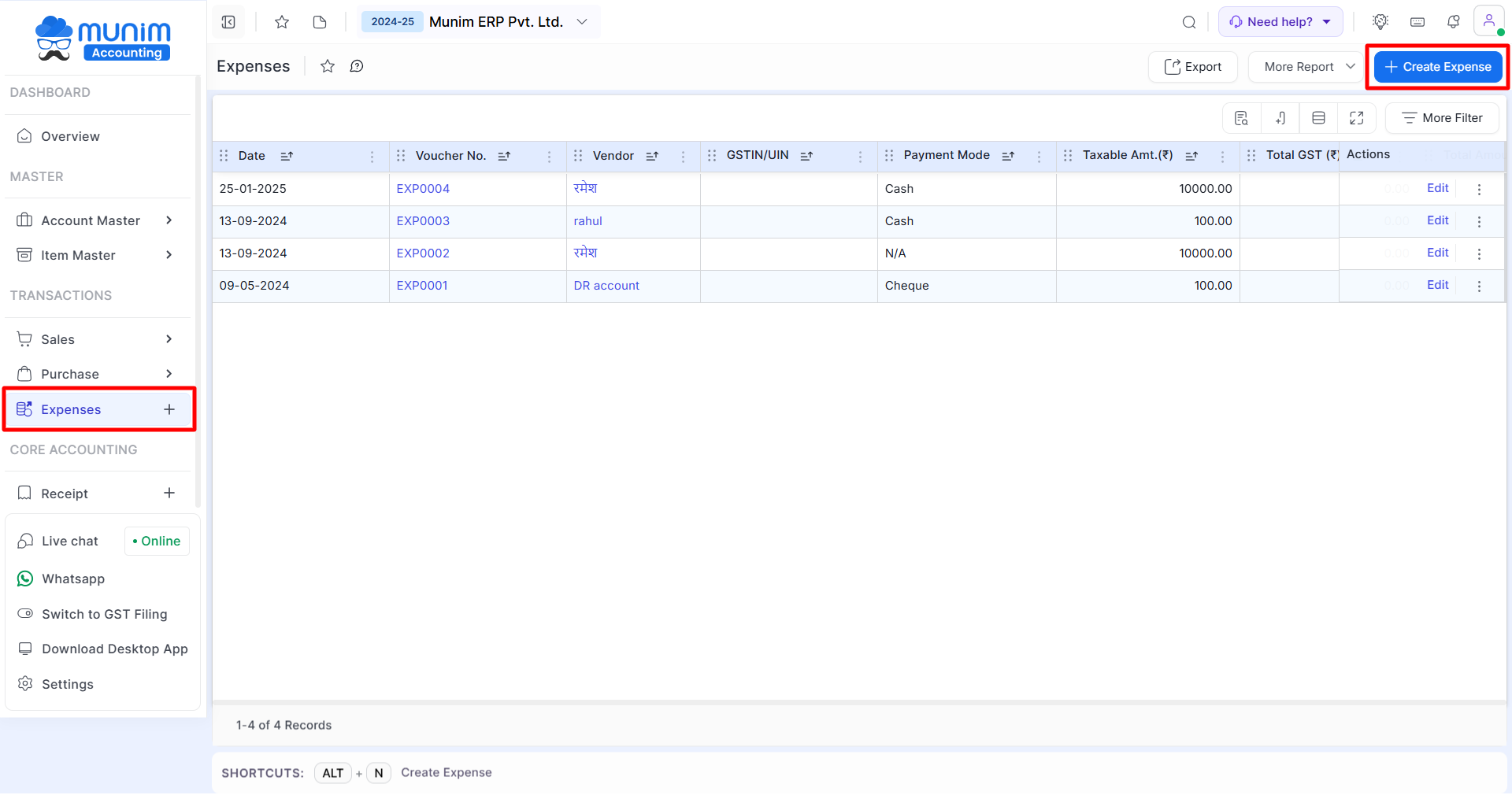
+−⟲
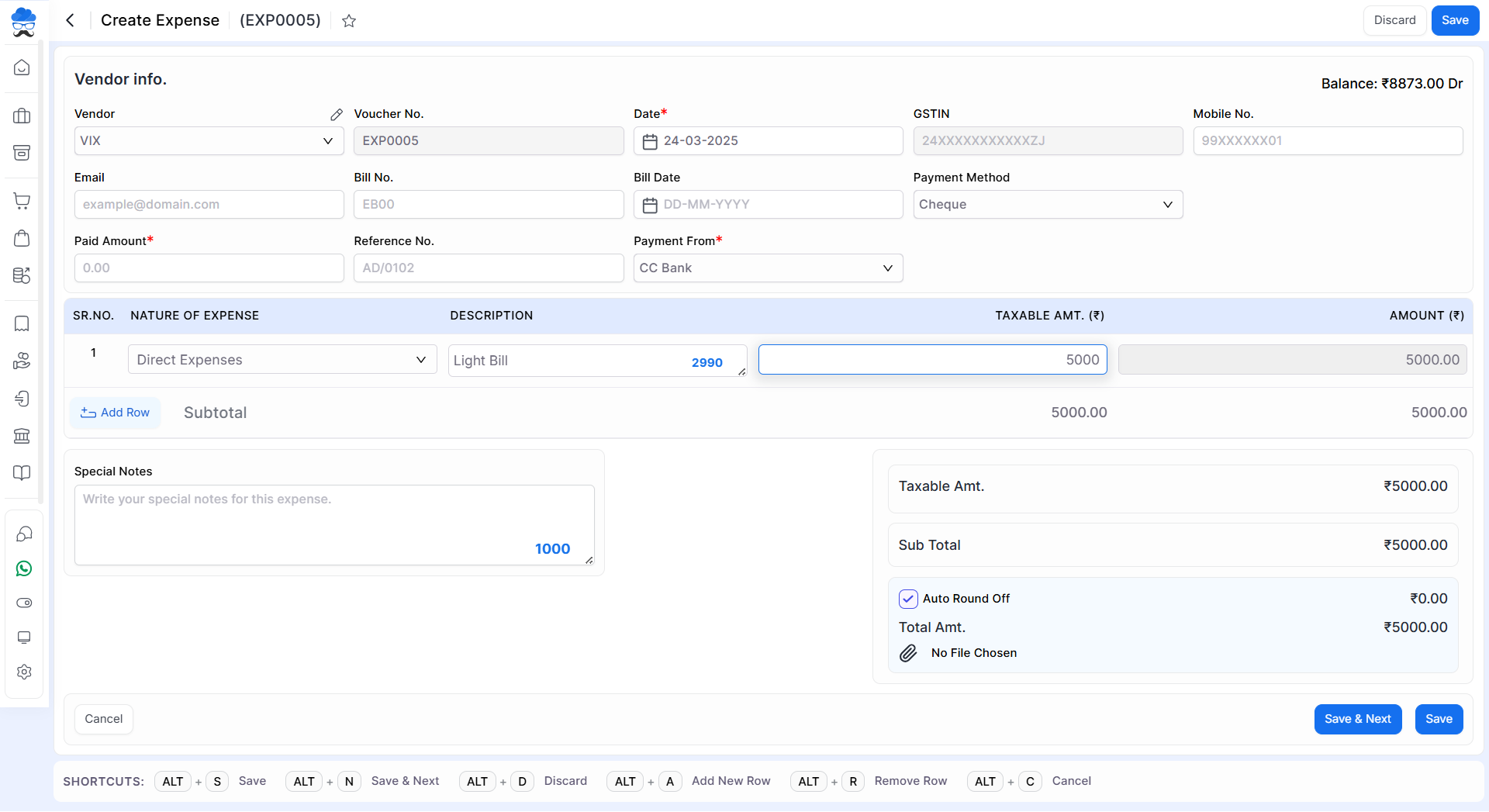
| Field | Description | Note |
| Vendor | Here select vendor for creating expense entry. here also you are able to create a new vendor. | Mandatory field |
| Voucher no. | Voucher no. is auto-generate. | |
| Date | Here write the expense voucher entry date. | Mandatory field |
| GST IN | As you select a vendor, The GST IN will automatically come here | This field is disabled. |
| Mobile no. | Here write the mobile number. | |
| Here write the Email address. | ||
| Payment method | Select the payment method for this expense voucher here. | Mandatory field |
| Paid amount | Here write paid amount for this expense voucher. | Mandatory field |
| Reference no. | Here write the reference number. | |
| Payment from | Here select which account to pay expenses. here also you are able to create a new bank ledger and cash ledger. | Mandatory field |
| Nature of expense | Here select the nature of the expense. here also you are able to add a new expense ledger. | Mandatory field |
| Description | Here write the description of this expense. | |
| Taxable amount (₹) | Here write the taxable amount. | Mandatory field |
| Amount(₹) | Here calculate the total amount. (Taxable amount + GST amount) | |
| Special notes | Here write the special notes on this expense voucher. | |
| Auto round off | This checkbox is used to round off the total amount. | |
| Save | This button is used to save expense vouchers. |
| Shortcut | Description |
| Alt+S | Save & Next- This shortcut is used to save the expense voucher and page redirect to the same page. |
| Alt+D | Discard- This shortcut is used to discard the expense entry. |
| Alt+N | Add new row- This shortcut is used to add a new row. |
| Alt+R | Remove row- This shortcut is used to delete rows. |
| Alt+C | Cancel- This shortcut is used to cancel the expense entry. ( work as Back button) |
+−⟲
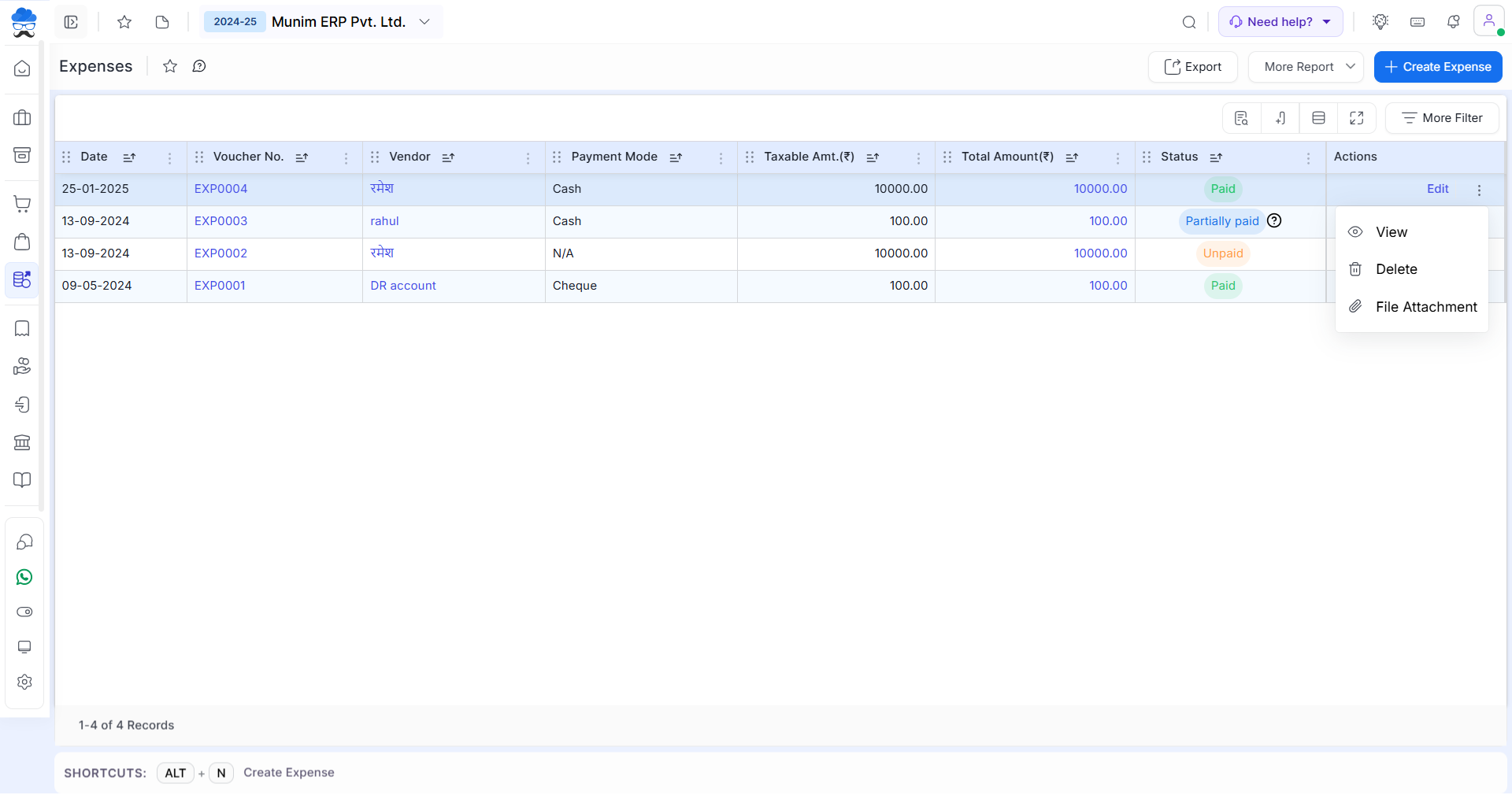
| Field | Description |
|---|---|
| Export | This option is used to Export all your data in Excel format |
| More Reports | Here you will find preset filters to see transactions better. |
| Create Expense | To create a new expense click on this button |
| Actions | Here multiple types of actions are available, Edit, View, Delete. |
| Edit | This action is used to edit expense vouchers. |
| View | This action is used to view expense vouchers. |
| Delete | This action is used to Delete expense vouchers. |
| File attachment | This feature is used to add attachment file. |
| Status | Details |
|---|---|
| Paid | This status will identify the entry as paid, As Payment of this Expense is done. |
| Unpaid | This status will identify the entry as unpaid, As Payment of this Expense is not done. |
| Partially Paid | This status will identify the entry as partially done, As Payment of this Expense is half or partially paid. |


