Our software has been substantially enhanced with the addition of Quick Input for the receipt voucher. To create a receipt voucher for this invoice, the money received option that was added to the sales invoice module is quite useful. Now, the user has the ability to produce a receipt voucher while creating a sales invoice. When the “Payment Received” checkbox is selected by the user and payment-related information is entered, an automatic receipt voucher is created. This feature saves you time because both entries (sales + receipt) perform at the same time.
How to create a quick entry for the Receipt Voucher on the Sales Invoice module:
- First, go to the Sales Invoice module in the left sidebar.
- Click on the Create Invoice button or press the Alt+N key.
- Adding customer and item-related data on the Create sales invoice page.
- Click on the Payment Received checkbox button.
- Now showing payment-related fields like Mode, Ref.No., Deposit to, and Amount.
- Fill in all data and Click on the invoice Save button.
- The Receipt voucher is generated successfully, go to the Receipt module and check it.
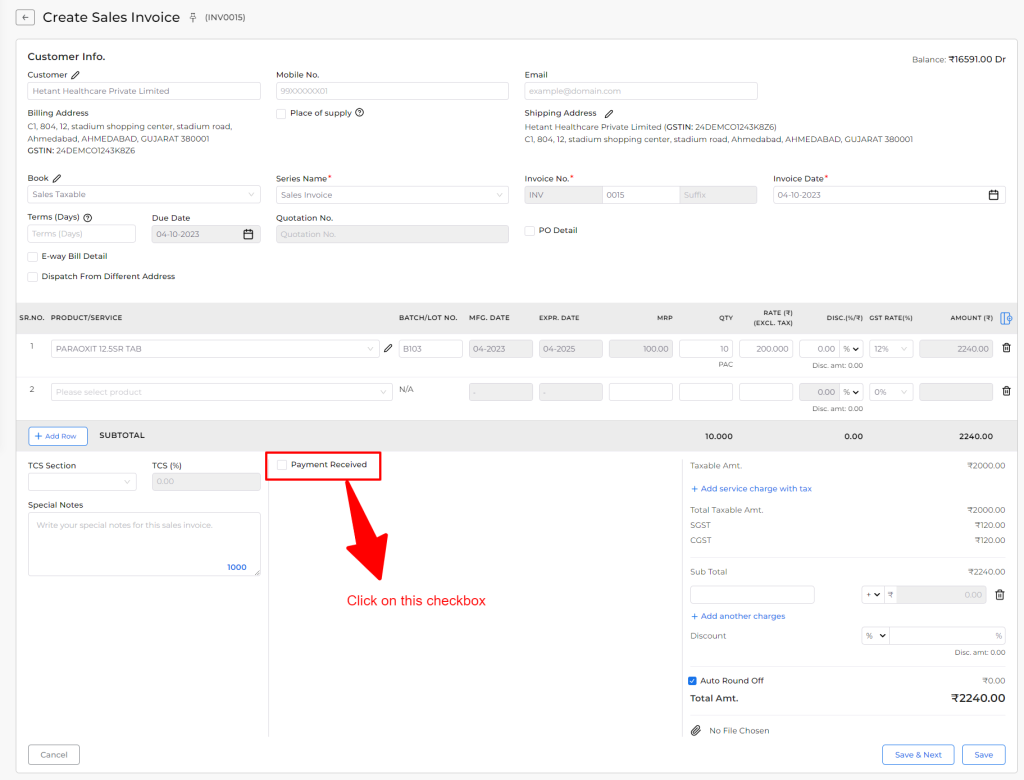
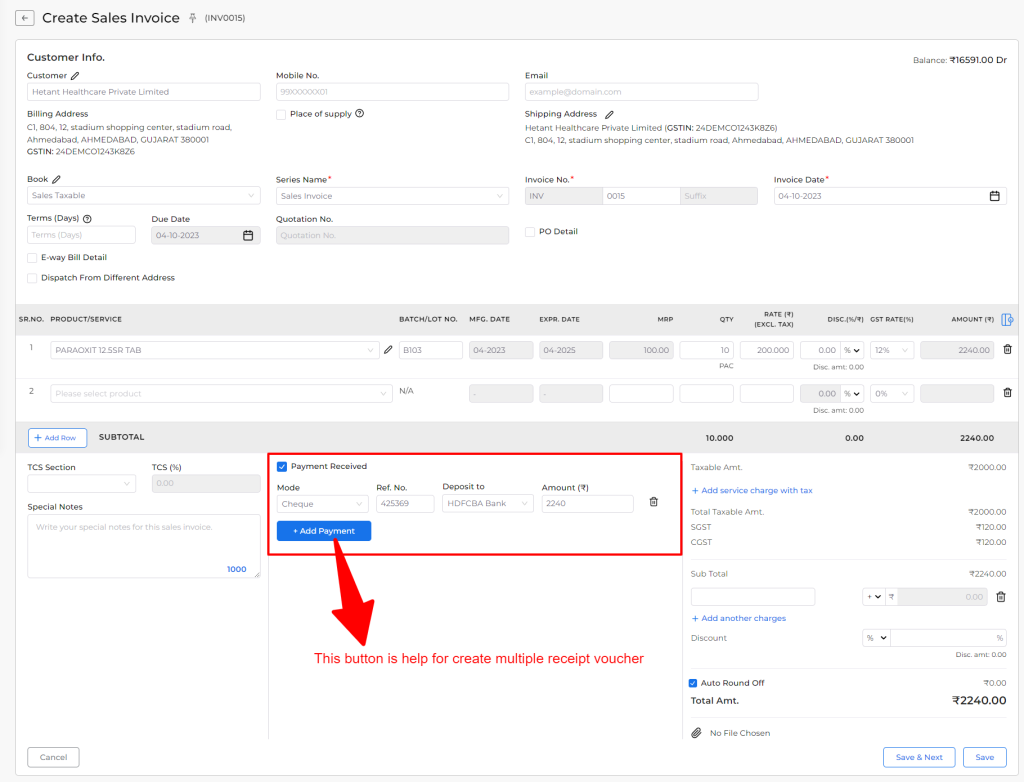
Mode: Select payment received modes like Cheque, Net Banking, Cash, and UPI.
Ref.No: Here write the receipt reference number.
Deposit to: Select payment deposit account.
Amount: Here write the received amount for this invoice.
+Add Payment: This button is used to create multiple receipt vouchers.
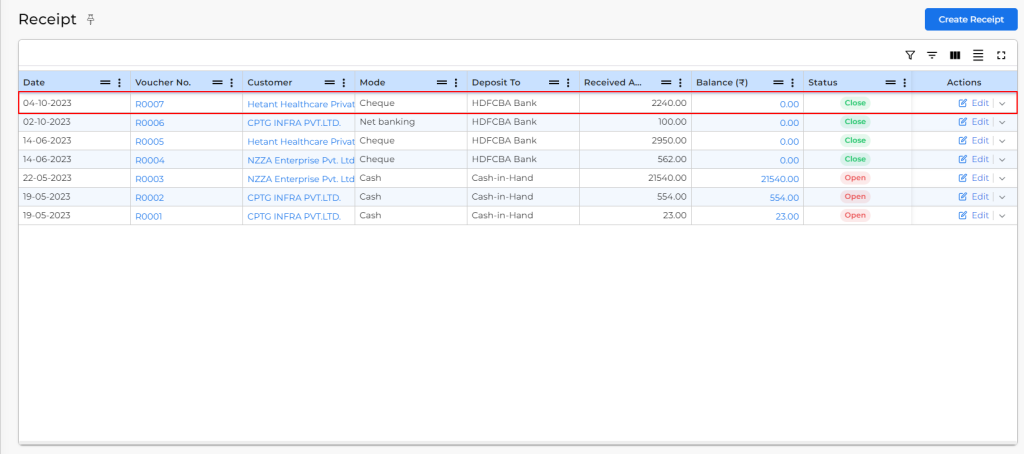
Mostly asked questions:
- If you delete the sales invoice then the receipt voucher is unadjusted and the receipt status is showing Open.
- If you delete the receipt entry on the Receipt module then payment received data is removed on the Create sales invoice page.
- If you entered multiple payment entry on the create sales invoice page then multiple receipt voucher is generated.
- Total Payment Received amount should not be greater than the invoice total amount.


