 1746 views
1746 views
Items are the Goods or Services that you deal with in your business.
Whenever you create transactions for your customers or vendors, you can add these items and their details will be auto-populated.
On this page, you are able to import the item. we are providing the sample Excel file which you can download, add the details and import the data.
Access Item Module:
- Go to Masters and select the Item module.
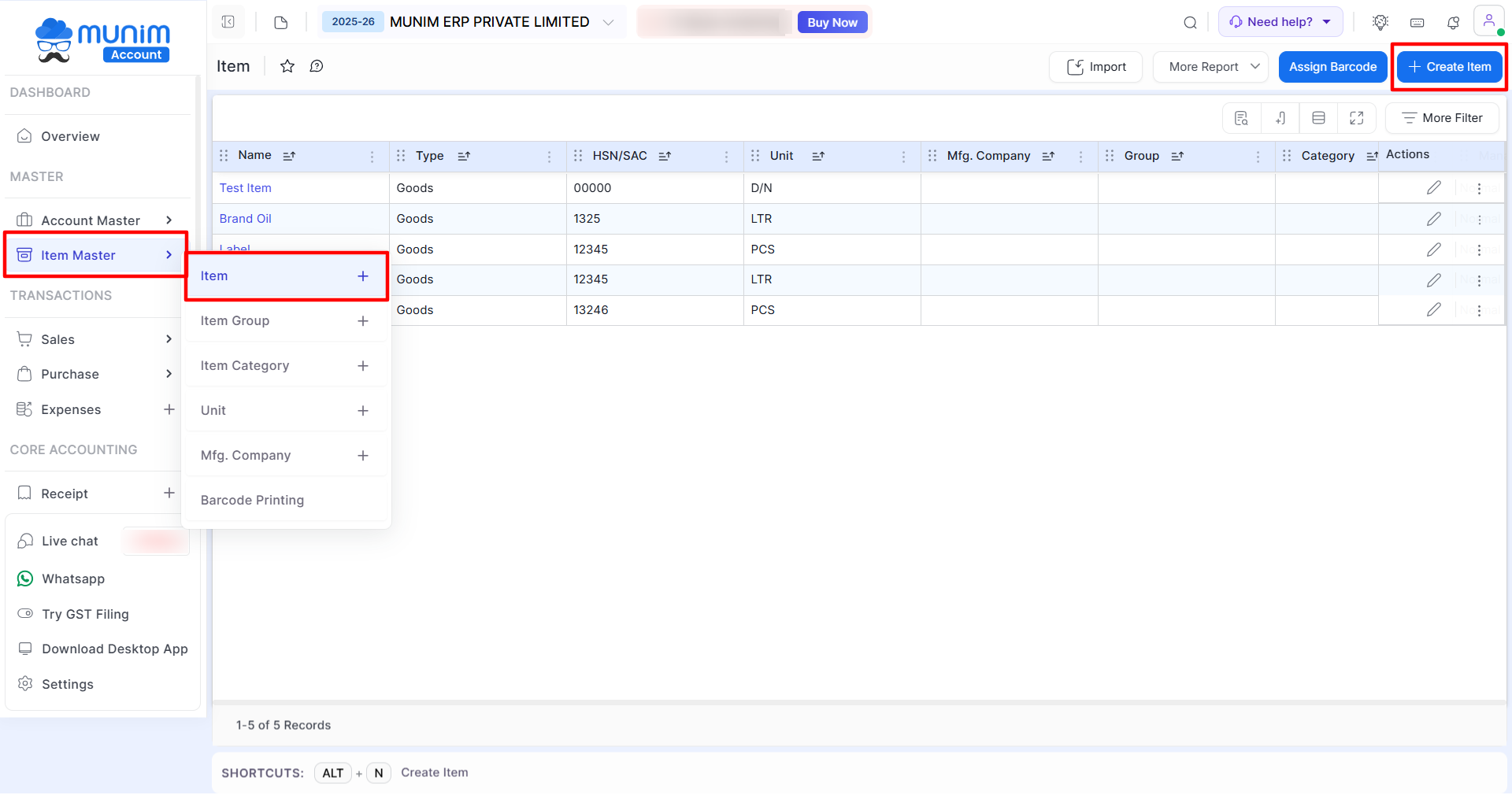
To create the Item in Munim:
- Go to the left sidebar and select the Item option in the Item Master module.
- Click on the Create item button or press the Alt+N key.
- Enter the Type, Name and other details.
- To save the item, click on the Save button or press the Ctrl+Alt+S key.
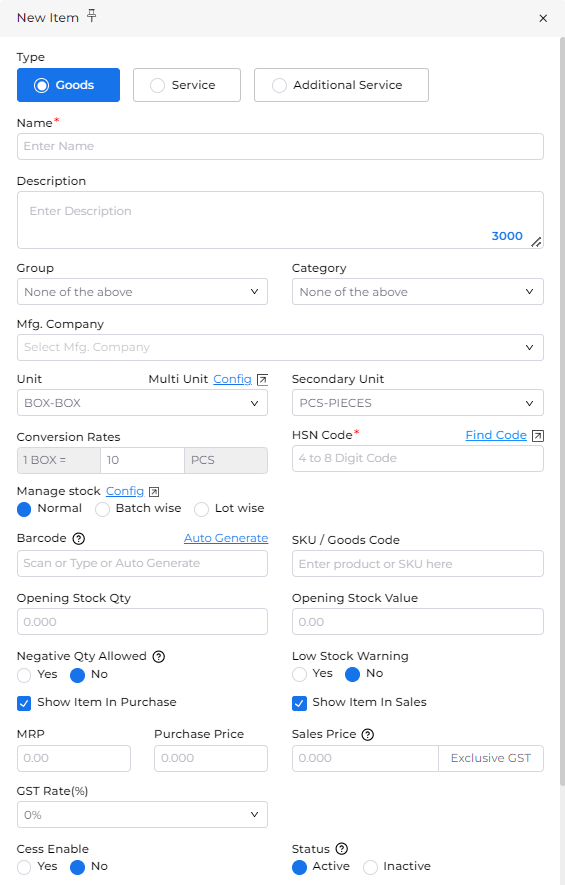
Field Information for Items:
| Field | Description |
|---|---|
| Type | Here you can create two types of items: Goods, Service or Additional Service. |
| Name | Write here the name of your Item. |
| Description | Write the full description of your Item. |
| Group | Here you can add group in item for filtering in reports. |
| Category | Here you can add category in item for filtering in reports. |
| Mfg.Compnay | Here select the Mfg. Company for your item and also you are able to create a new Mfg.Company. |
| Unit | Here set unit measurement of your product or service. |
| Secondary Unit | Here you can add a secondary unit for Item. |
| Conversion Rates | Here you can set the conversion rate of Unit and Secondary Unit. |
| HSN code | Here write the HSN code for your product or service. |
| Manage stock | Here you are able to manage normal stock, batch-wise stock, and lot-wise stock by default set Normal stock. |
| Barcode | Here you can set a Barcode for the item by Scan, Typing or Auto generate option. |
| SKU/Goods Code | Here you can set SKU/Goods code for Items, so you can easily search them while creating Invoices. |
| Opening stock (Qty) | Here put the opening stock of your product. if you want to add batch-wise or lot-wise stock then select the batch-wise or lot-wise option. |
| Opening stock value | Here put the opening stock value according to the Stock Qty you have added. Opening Stock Qty x Item Rate = Opening Stock Value. |
| Negative qty allowed | Here set the Negative qty allow for your Item to sell it even if you don’t have added stock of it in the computer. |
| Low stock warning | Here set the low stock warning of your product. it uses to remind the low-stock items. |
| Low stock unit (Qty) | Here set the low stock warning unit(qty) of your product. it uses to remind the low stock items. |
| Show item in purchase | If you select this checkbox after that you are able to view that item on the purchase module. |
| Show item in sales | If you select this checkbox after that you are able to view that item on the sales module. |
| MRP | Here write the MRP for your item. |
| Sales price | Price at which you sell the item to your customers. This price will be reflected in your sales transactions like invoices, sales returns, etc. |
| Purchase price | Price at which you buy the item from your vendors. This price will be reflected in your purchase transactions like bills, purchase returns, etc. |
| GST rate(%) | Here set the GST tax rate for your product or service. |
| Cess enable | Here you are able to add the cess percentage for that item. |
| Status | Here if you select “Yes” then this Item is showing in all modules and if you select “No” then this Item is not showing in all modules. |
How to import items:
- Go to the master module from the left sidebar and then select the Item.
- Now on this page, click on the Import item button from the top right corner.
- Now the import item popup will be shown from which you need to click on the Download sample file.
- Here in the downloaded excel file, add the details, save it and upload the file in that popup itself.
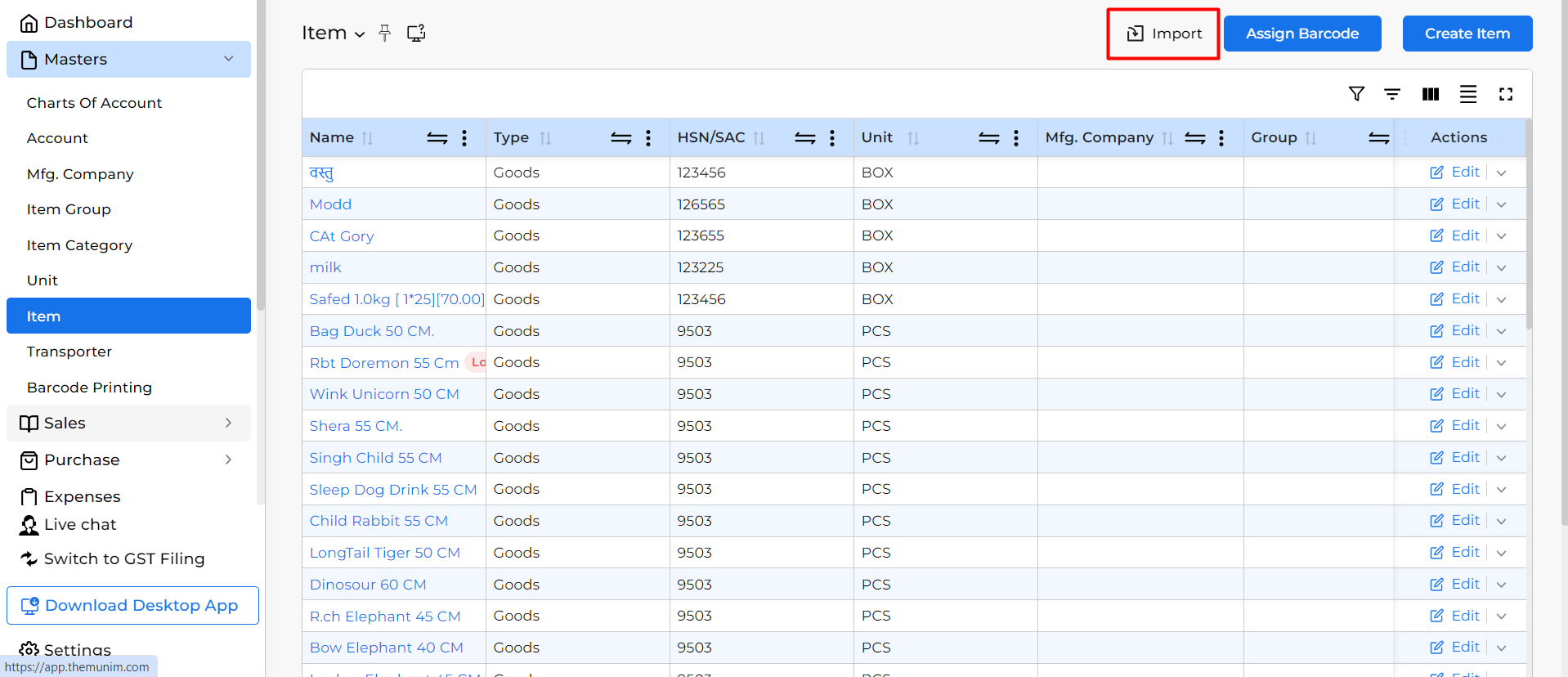
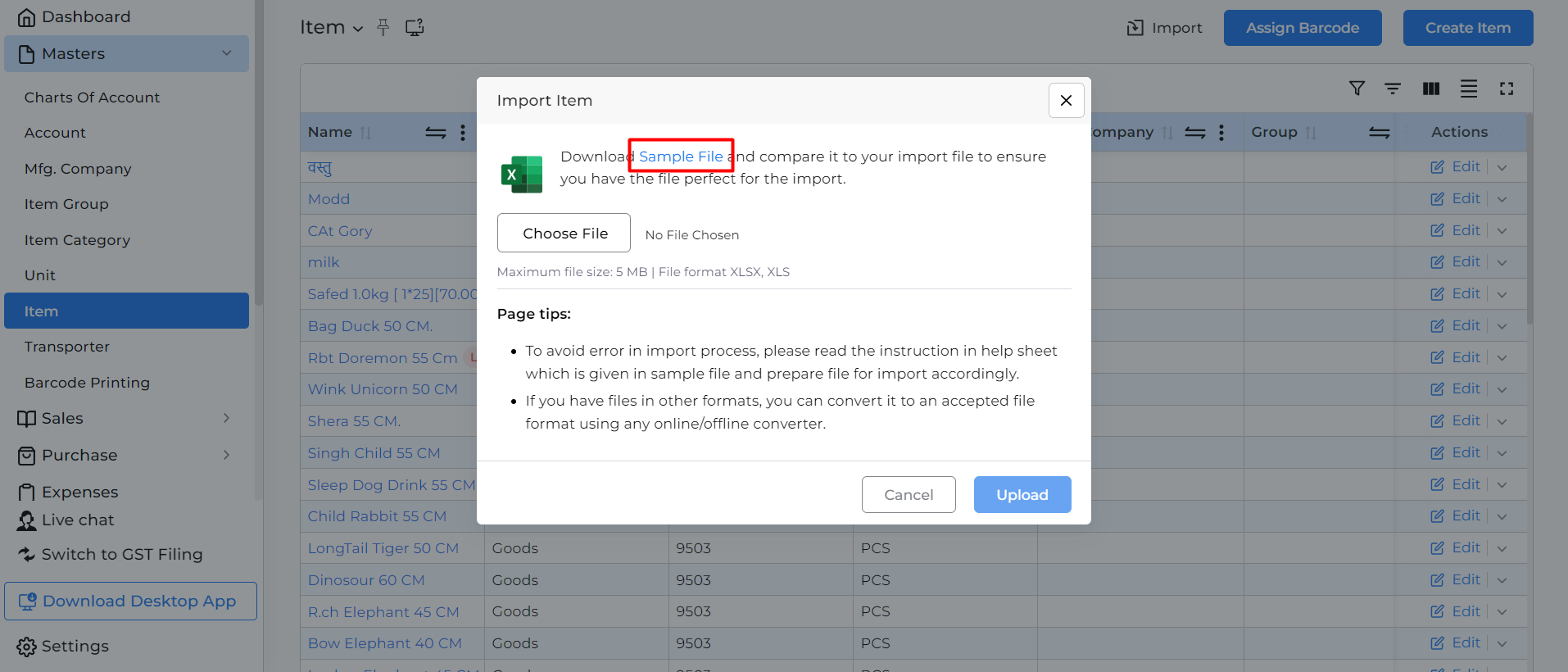
- Once you upload the file, items will be available on the Item List page.
Learn more: For more detailed help regarding the Import option, please check this Helpdesk link: Data Import Process
Need Assistance?
For any questions or further support with Munim Software, please contact our support team.


