 1543 views
1543 views
Our new “Printing Templates” feature for sales return print settings is something we are glad to introduce.
This module offers a variety of print setting choices. You may improve the user view experience and increase sales by using this parameter in your print design. You can print one of these two layouts here.
How to open Sales Return Printing Templates Setting:
- Go to the Settings module from left menu.
- Click on the Printing Templates Module
+−⟲
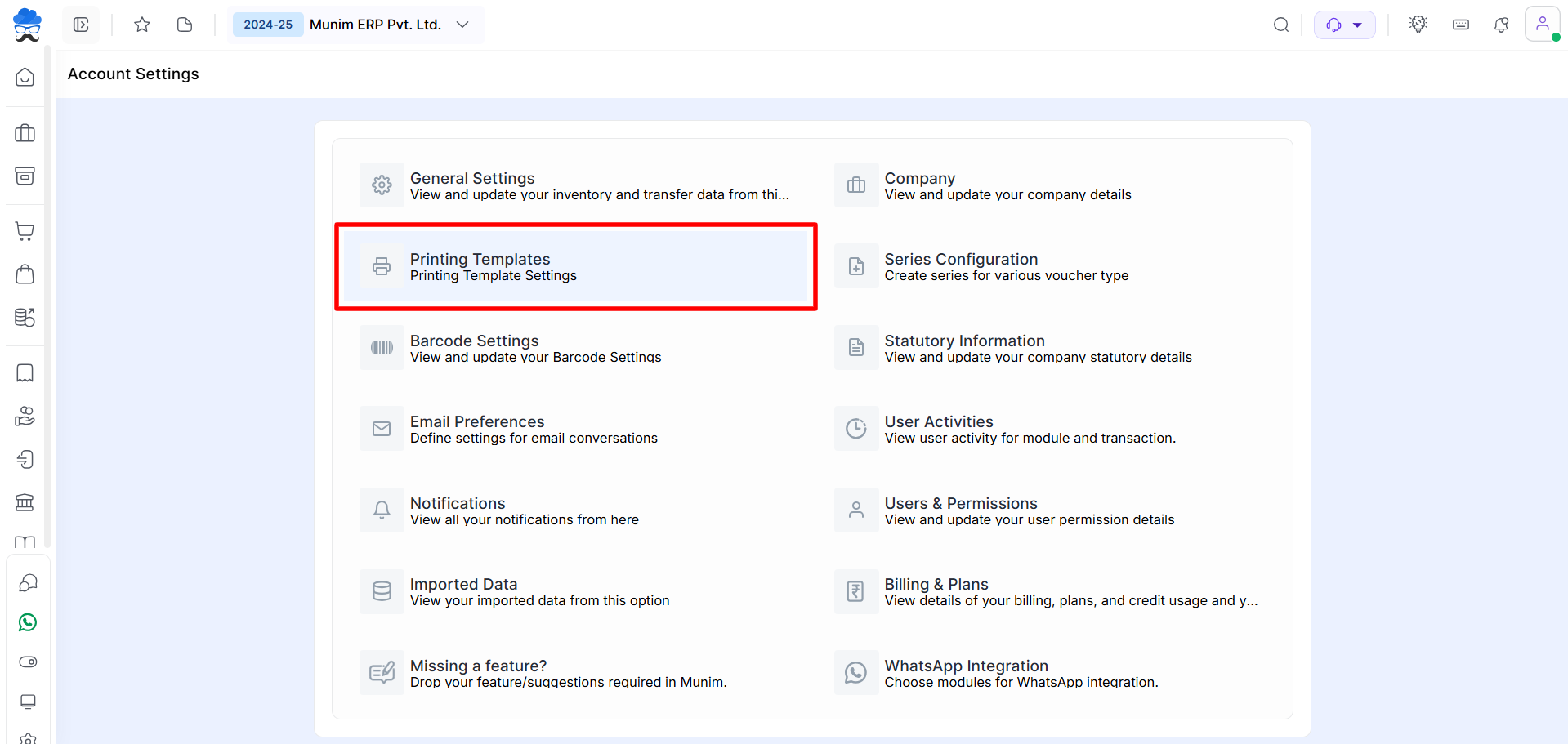
- Click on the module dropdown list, located in the top right side corner
+−⟲
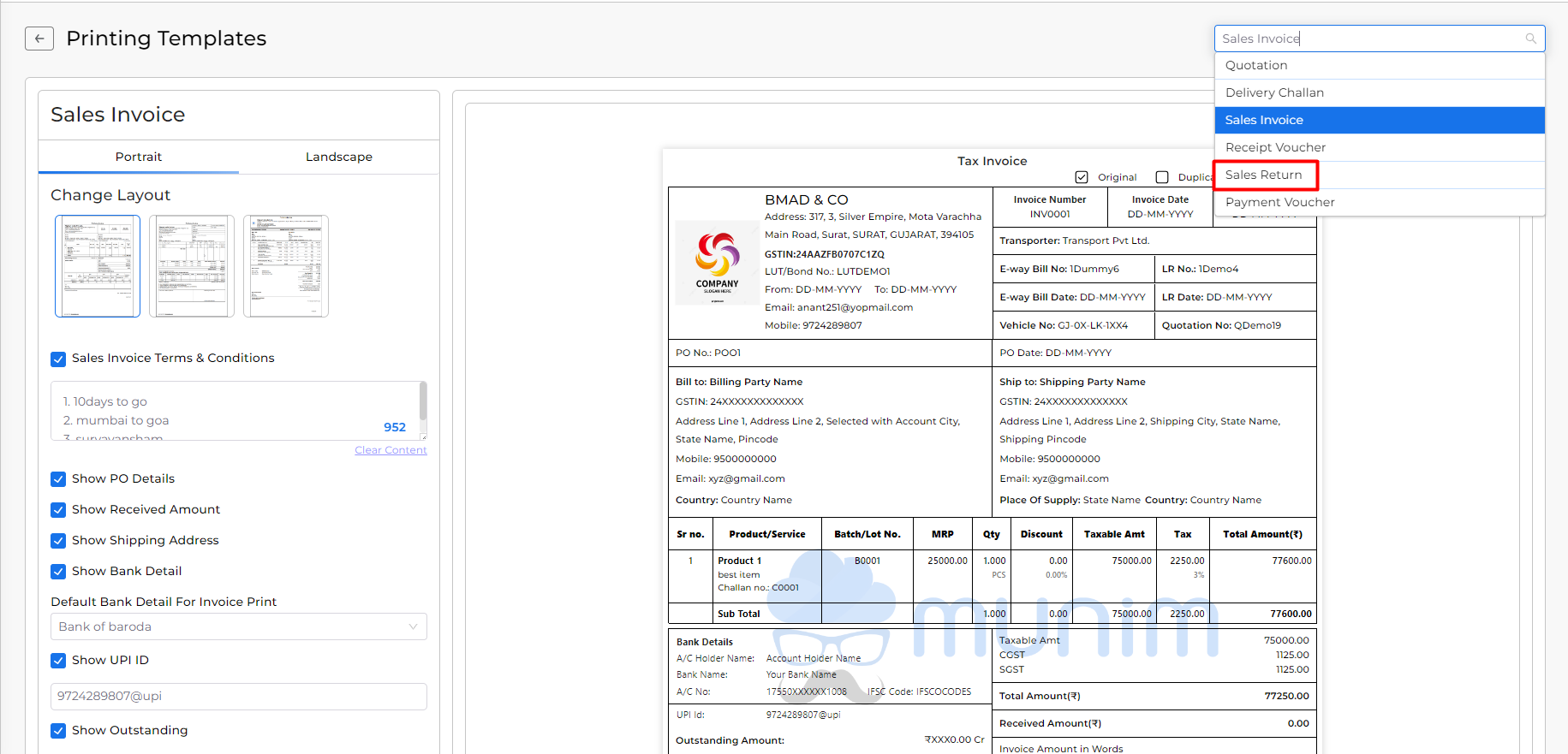
- Here select the “Sales Return” module
+−⟲
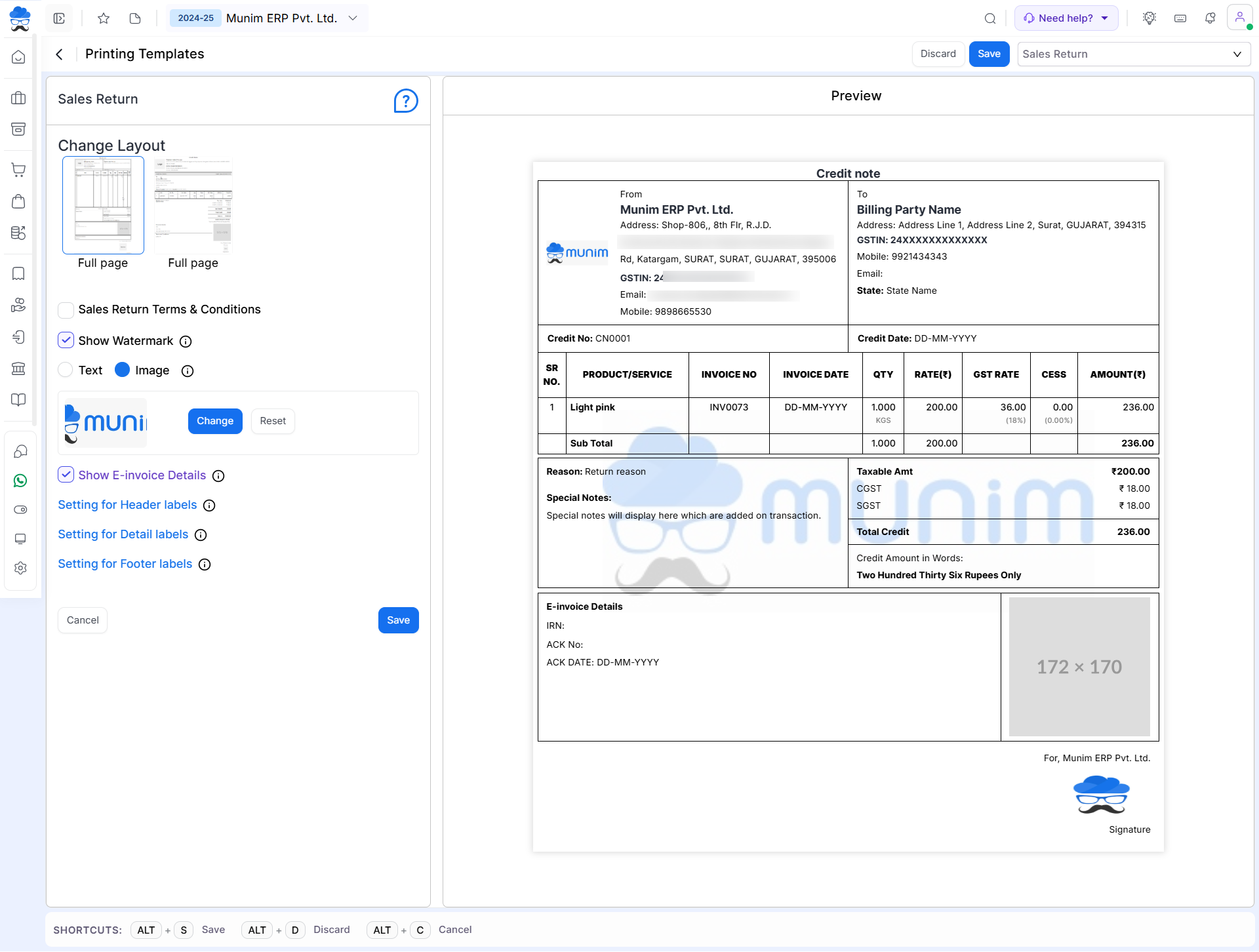
OR
- Go to the Sales Module and click the Sales Return option.
- Click on the Print icon shown at the top right of the page.
+−⟲
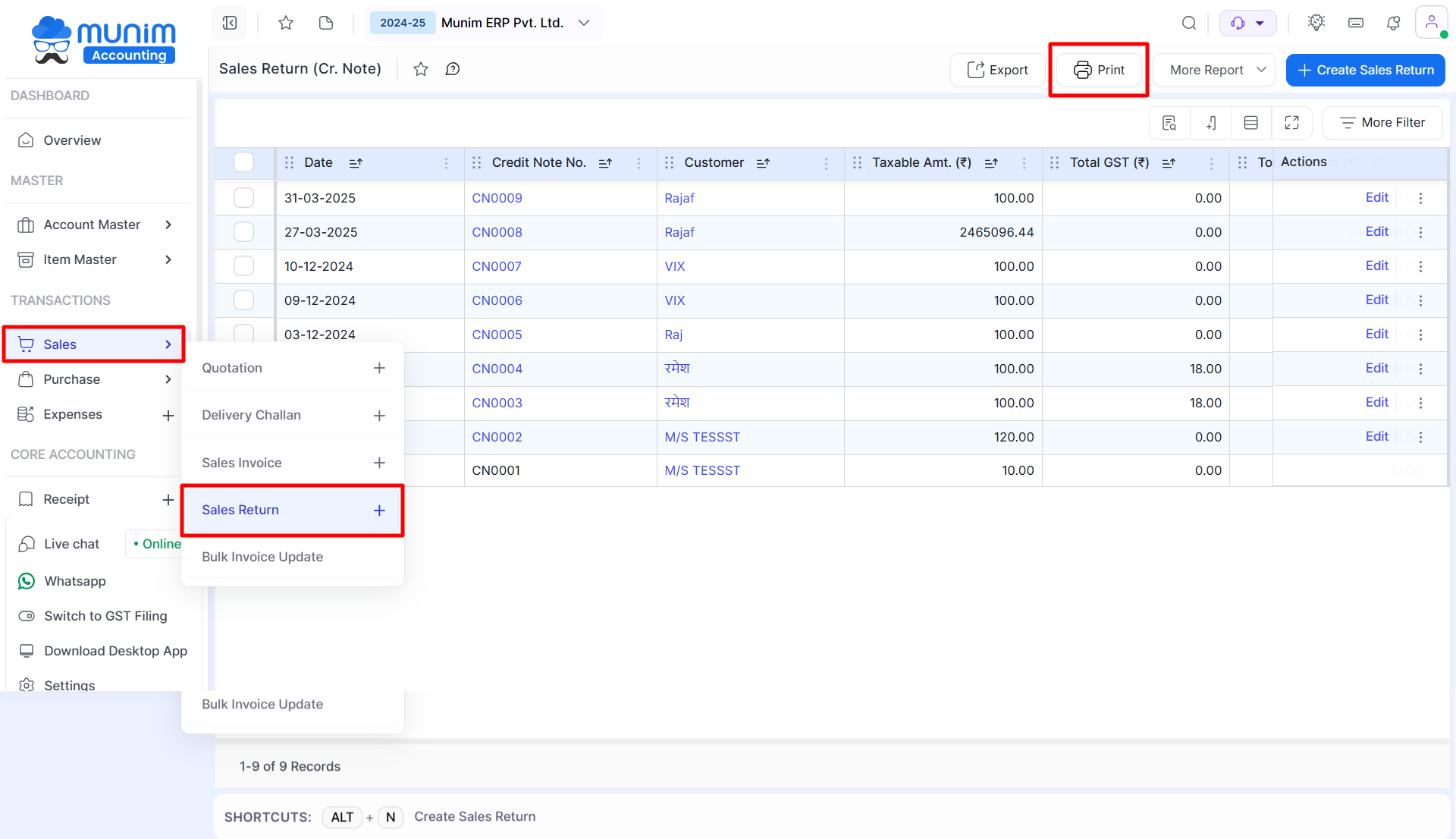
| Field | Description |
| Sales Return Terms & Conditions | This setting is helpful for adding an authorized signature to the quotation print. If you add the signature on the company setting page, then the signature is shown here. |
| Show Signature | This setting helps show the credit note total amount in Word format. |
| Show Amount in Words | This setting helps show the e-invoice details. |
| Show E-invoice Details | This button is helpful for saving the quotation print setting. |
| Save & Preview | This button helps save the quotation print setting. |
| Preview | This button is working as the back button. |
| Cancel | This button helps preview the quotation print. |


