 1522 views
1522 views
Here are the steps for enabling Tax Deducted at Source (TDS) in Munim accounting software.
Step 1: Enable TDS in General Settings
- Navigate to “Settings > Statutory Information > TDS Details > Edit.“
+−⟲
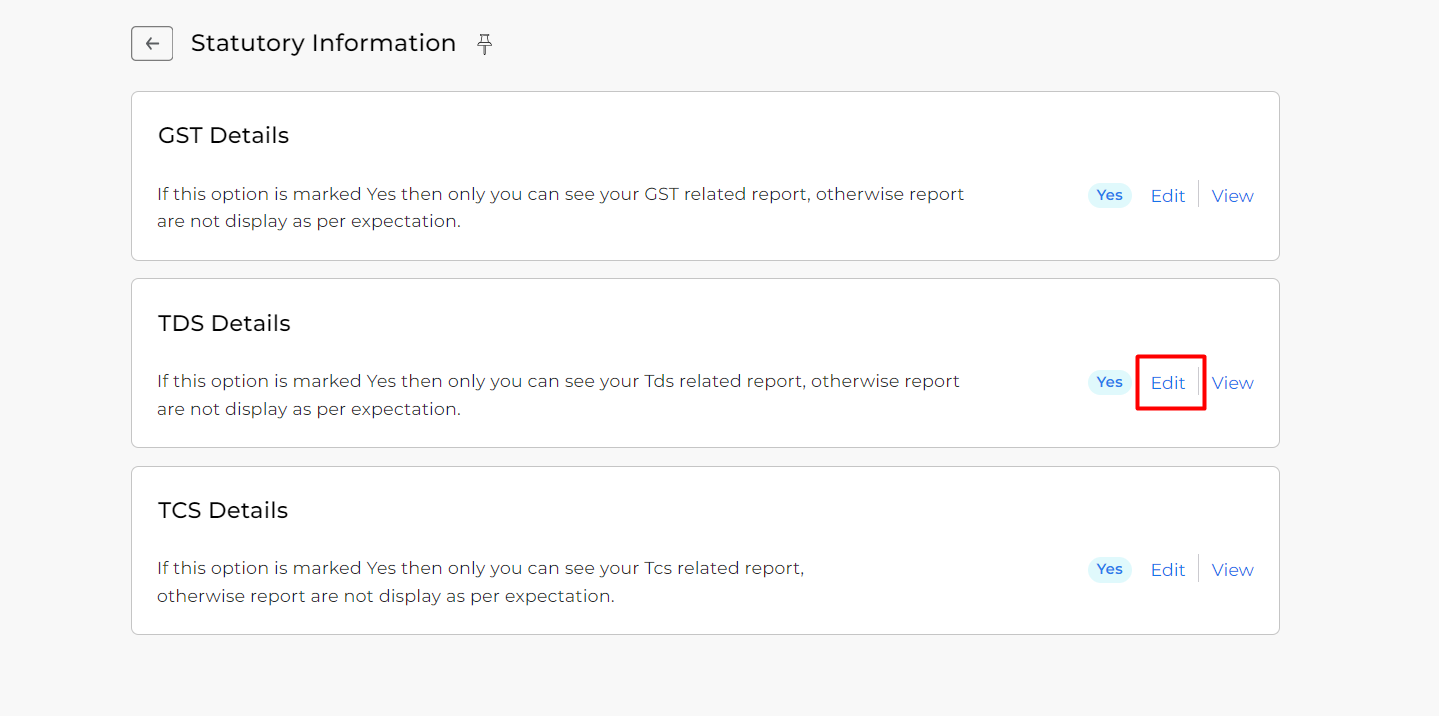
- In the edit mode, find the “Enable tax deducted at source (TDS)?” option and select “Yes.“
- Fill in the required fields as prompted.
- Click “Save” to apply the changes.
+−⟲
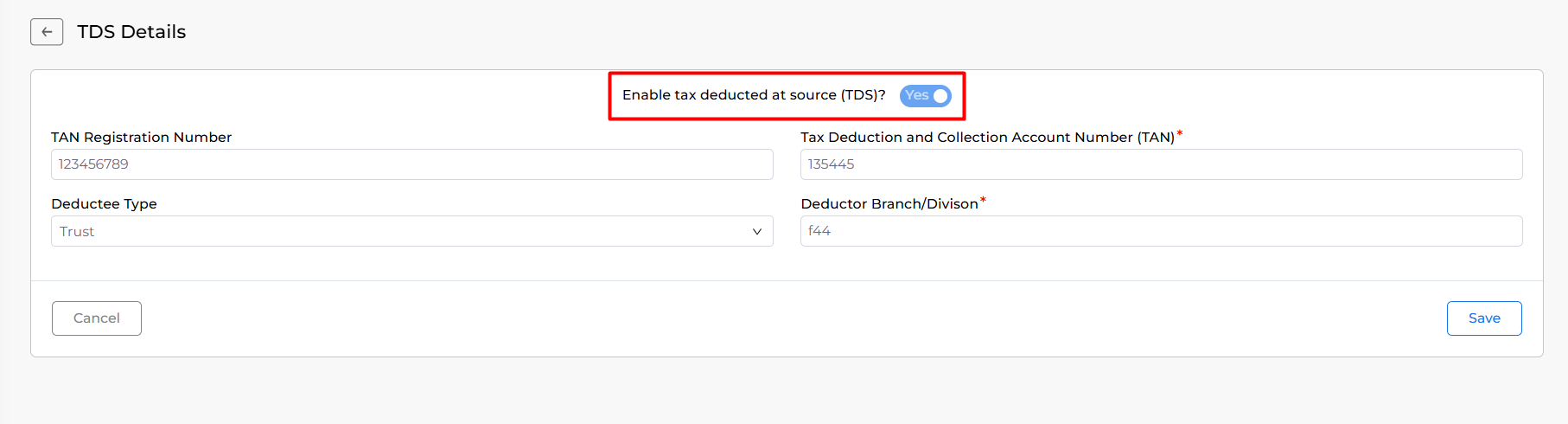
Step 2: Enable TDS for a Vendor
- Go to “Masters > Account” and click “Edit” for the respective vendor.
- Enable the option “Set / alter statutory information?” by selecting “Yes.“
- Now, enable the “Is TDS deductible?” option. You can select Deducty type and add Existing Turnover here.
- Click “Save” to confirm and save the changes.
+−⟲
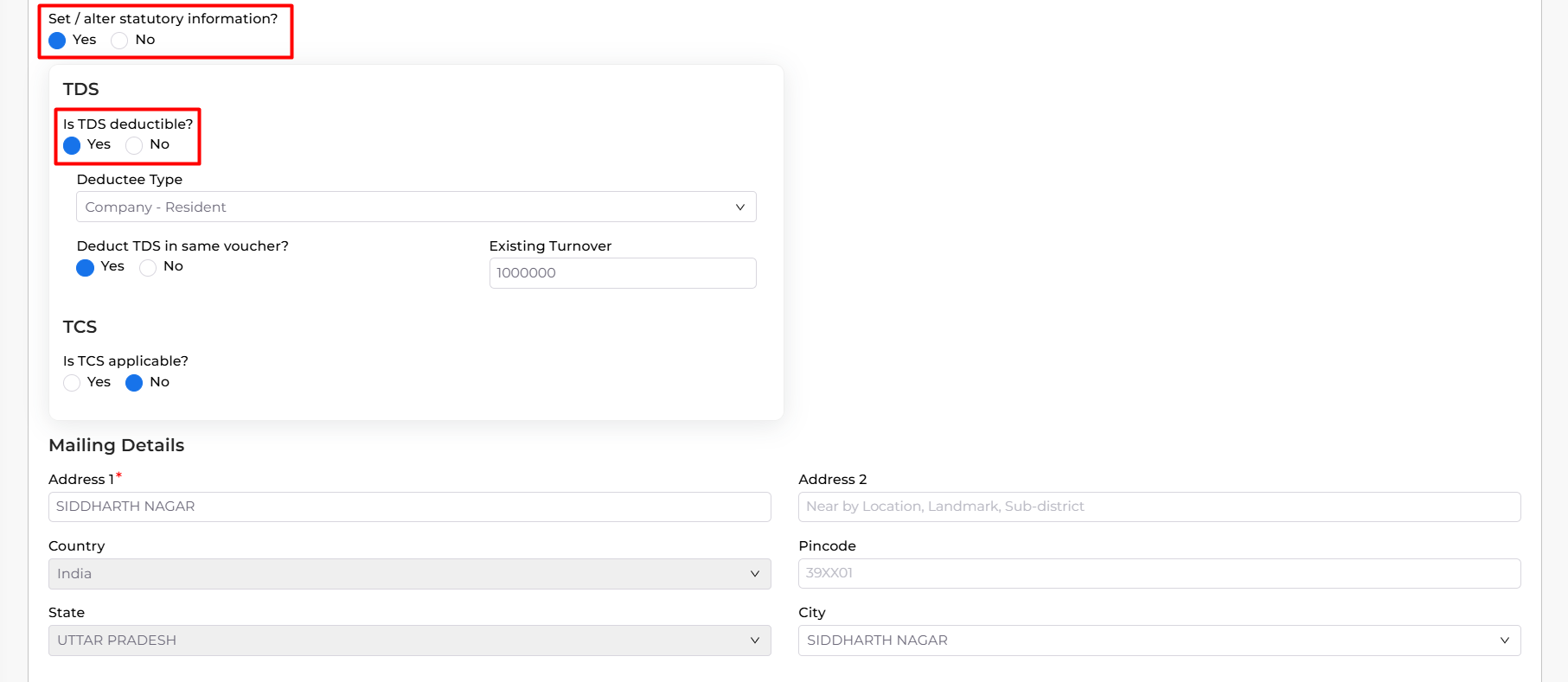
Step 3: Add TDS to Purchase bill
- Now while creating a Purchase bill select the TDS section option to add TDS to the bill.
+−⟲
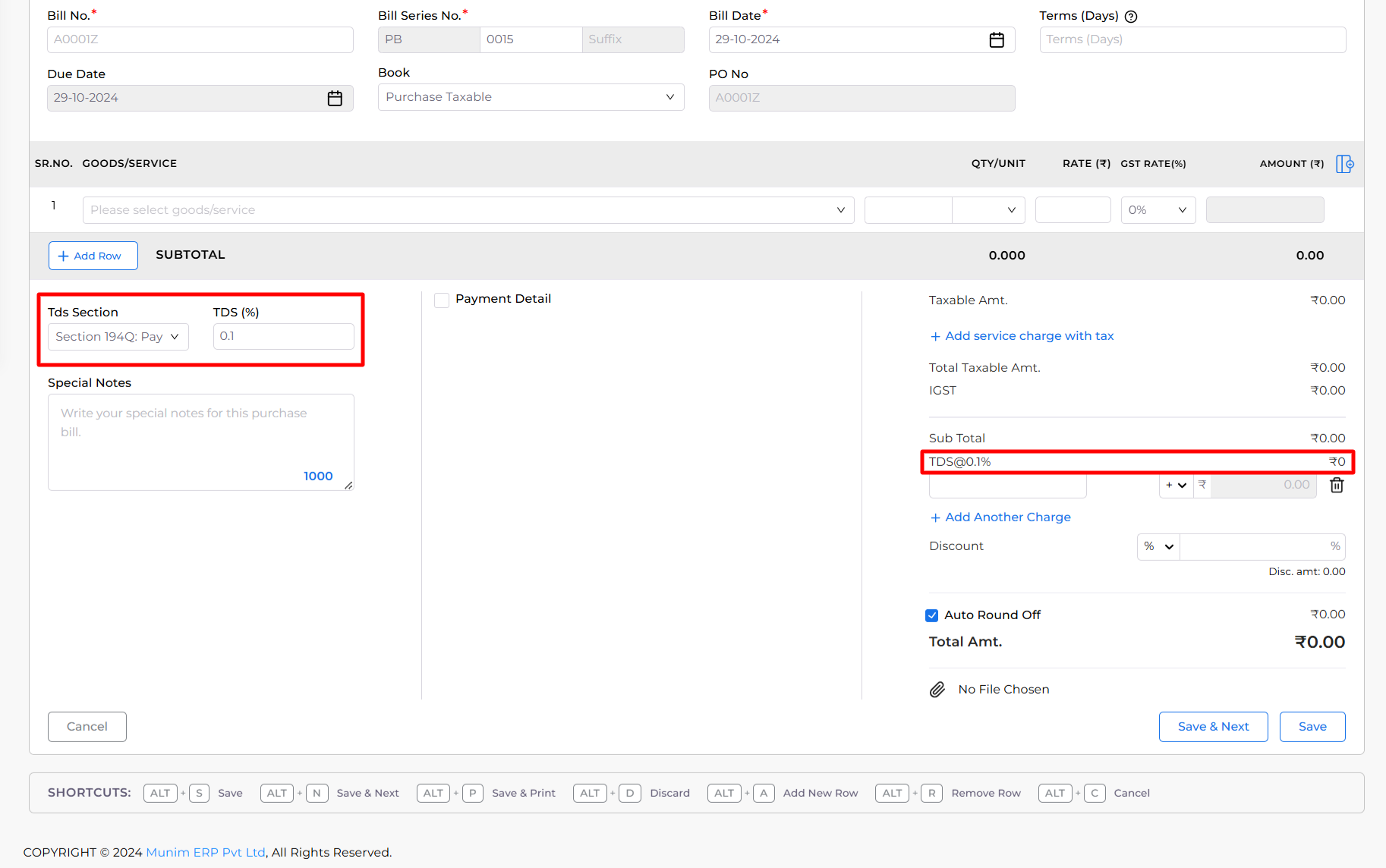
Note: TDS applies when the Turnover of a particular Vendor exceeds 50 Lakh in the current financial year.
Congratulations! You’ve successfully activated Tax Deducted at Source (TDS) in Munim accounting software. For additional assistance, consult the provided instructions or reach out to Munim support.


