 1127 views
1127 views
We are excited to introduce a new feature in Munim Accounting & Billing Software that allows you to print Purchase Bills directly from the purchase list page. This enhancement streamlines your workflow and provides greater flexibility in managing your purchase records.
How to Use the Print Purchase Bills Feature
Printing Purchase Bills:
- Go to Purchase Module and click Purchase Bill option to navigate to the Purchase Bill List Page
- Action Menu: Find the print option (three dots) in the action menu next to the Purchase Bill you want to print.
- Download: Click the Download option to download the Purchase Bill.
- Print: Click the print option to print the Purchase Bill.
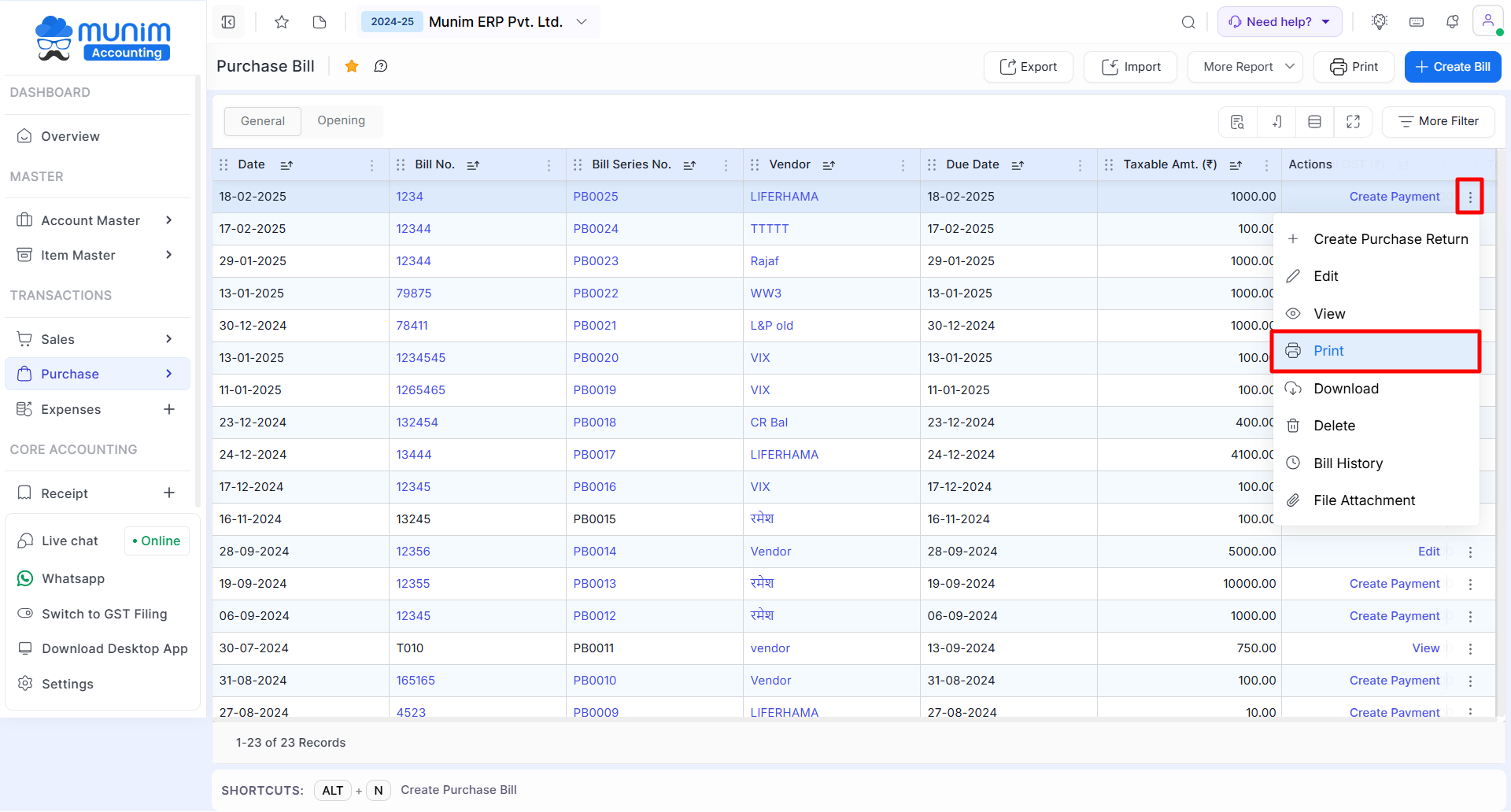
Editing Purchase Bill Print Settings:
- Edit Option Location: On the Purchase list page, locate the Purchase Bill template edit option named Print at the top right corner.
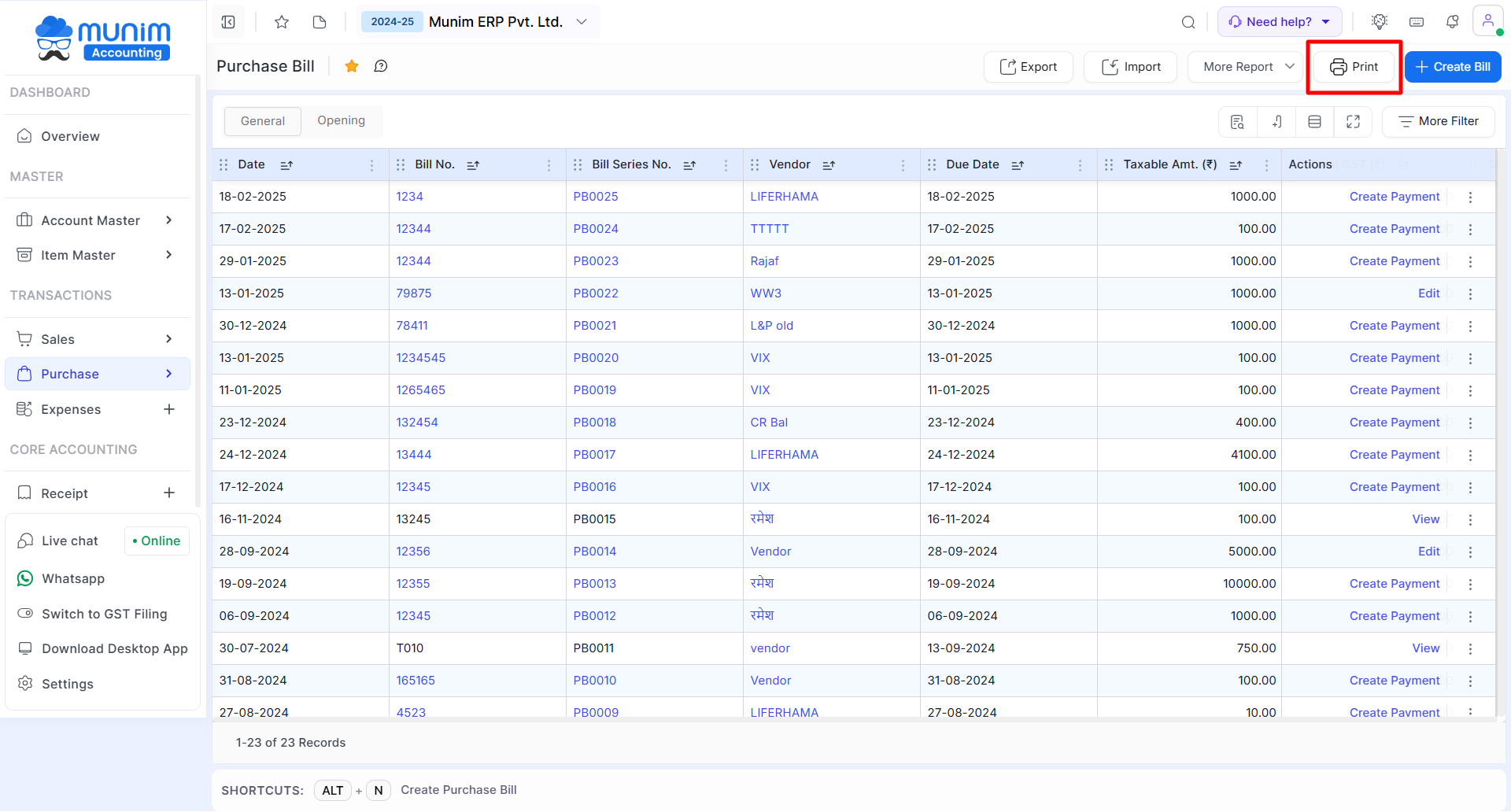
- Customize Print Settings: Use this feature to customize and edit the Purchase Bill print settings according to your preferences.
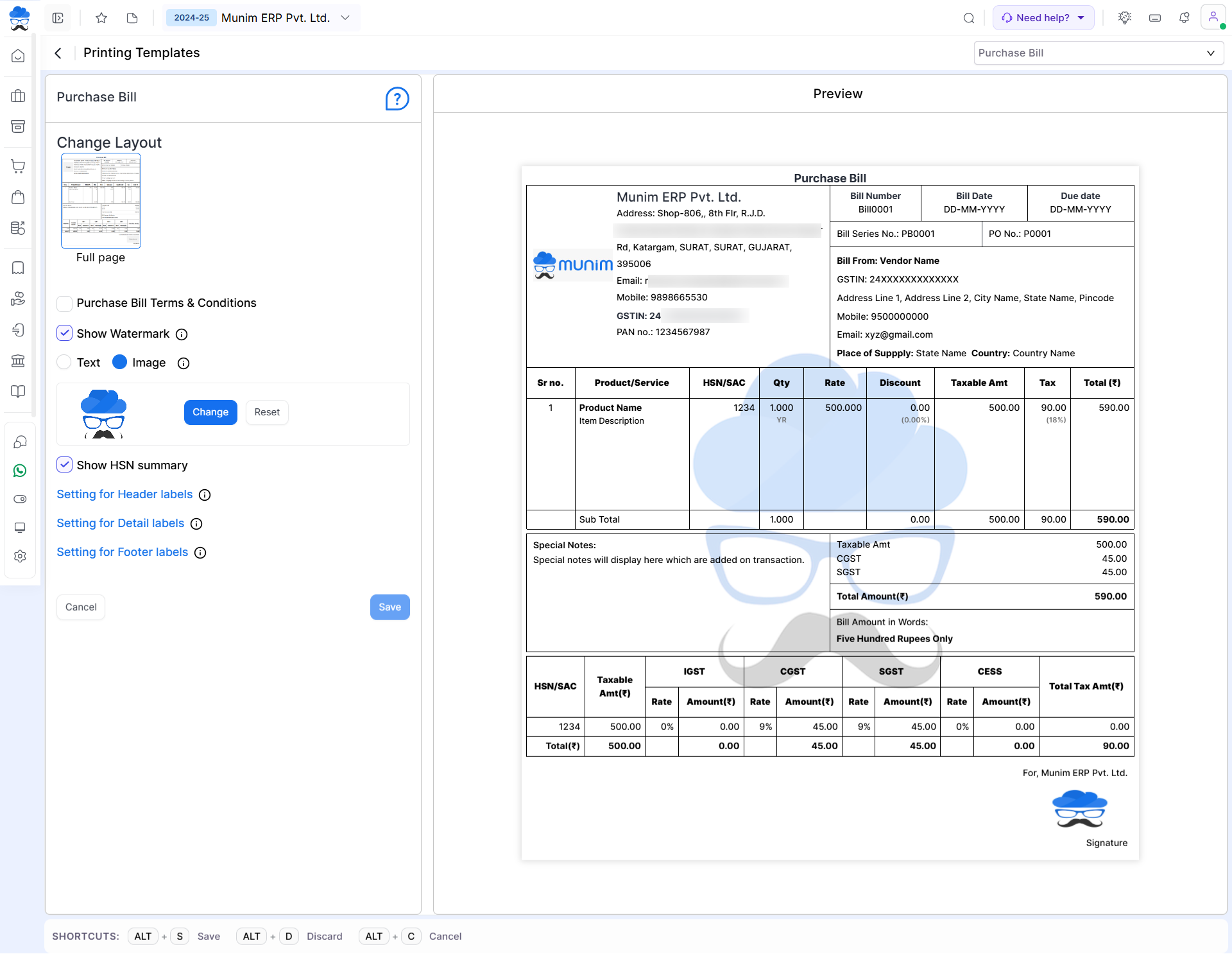
| Field | Description |
|---|---|
| Show PO Details | This setting is helpful for showing the purchase order number and date in the Purchase Bill print. |
| Show HSN summary | This setting is helpful for showing the HSN summary in the Purchase Bill print. |
| Setting for Header labels | This setting is helpful for enabling/disabling or renaming Header Labels like Address, Email, Mobile etc. |
| Setting for Detail labels | This setting is helpful for enabling/disabling or renaming Detail Labels of column like Qty., Rate, Tax, Discount etc. |
| Setting for Footer labels | This setting is helpful for enabling/disabling or renaming Detail Labels of columns like Qty., Rate, Tax, Discount etc. |
This new feature is designed to provide you with greater control and convenience, ensuring that your Purchase documentation process is seamless and efficient.
Enjoy the enhanced capabilities with Munim and streamline your Purchase bill management today!
For more details regarding our software, please visit our Help Center or contact our support team.


