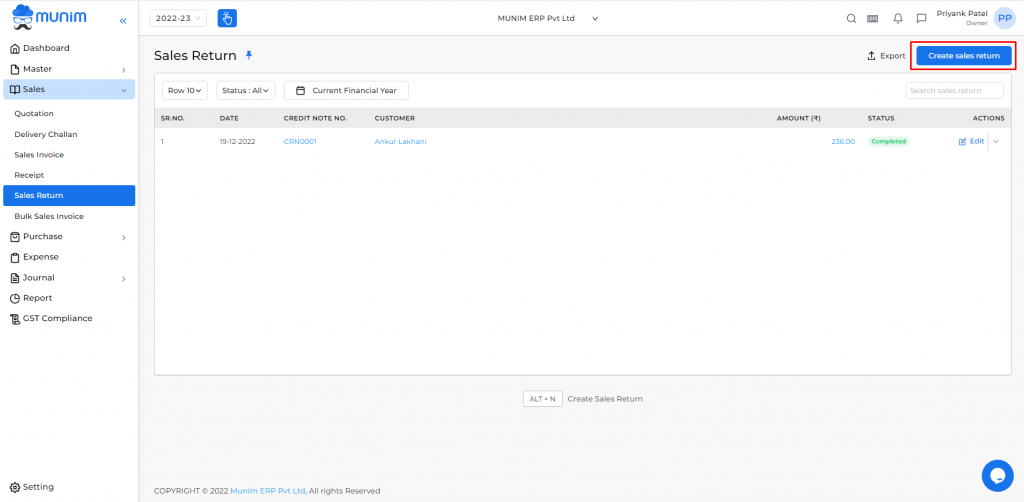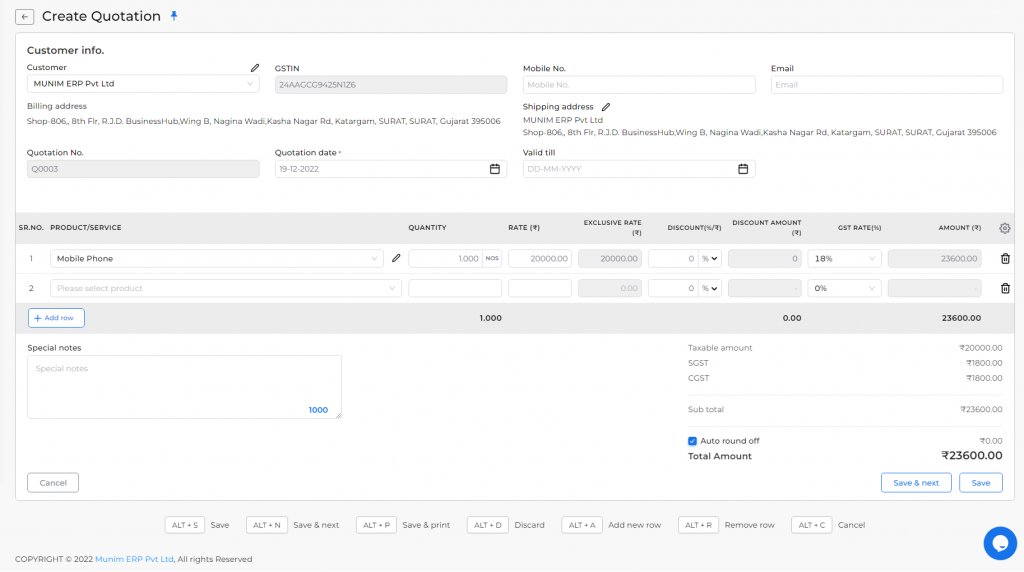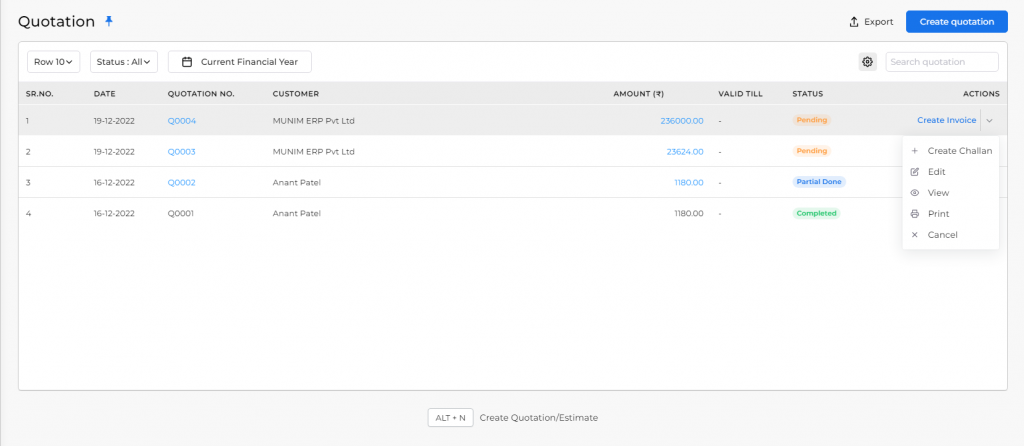This module is used for creating quotations.
Here you can add new customers and new items.
Create quotation:
- Go to the Quotation module in the left sidebar.
- Click on the Create Quotation / Estimate button or press the Alt+N key.
| Field | Description | Note |
|---|---|---|
| Customer | Here, you can select customers for creating quotations and can add new customers. | Mandatory field |
| GST IN | As you select the customer, the GST number will automatically come here from the account. | |
| Mobile no. | If you have written the mobile no in the customer account then as you select customer, the mobile no will automatically come here. here you are able to write your mobile number. | |
| If you have written an email in the customer account, then the email will automatically come here as you select the customer. otherwise, you need to write the email. | ||
| Billing address | If you have written the address in the customer account then as you select customer, the Billing address will automatically come here. otherwise, you need to write the billing address. | Mandatory field |
| Shipping address | If you have written the address in the customer account, then the shipping address will automatically come here as you select the customer. otherwise, you need to write the shipping address. | |
| Quotation no. | Quotation No is auto-generated. | |
| Quotation date | The quotation date is auto-generated, and you can change the quotation date. | Mandatory field |
| Valid till | Here set the valid till date. If the valid till the date is expire then the quotation should be closed. | |
| Product/Service | Here you can select an item and can add a new item. | Mandatory field |
| HSN/SAC | If you have written the HSN/SAC code in the item master then as you select an item, the HSN/SAC code will automatically come here. | |
| MRP | Here you can write the item MRP. | |
| Quantity | Here you can write the item quantity. | Mandatory field |
| Rate (₹) | Here you can write the item rate. | Mandatory field |
| Exclusive Rate (₹) | Here show the exclusive rate. | |
| Discount (%/₹) | Here you can write discounts and can apply discounts in two types, first percentage-wise and second amount-wise. | |
| Discount Amount(₹) | As you write discount, the discount amount will automatically come here. | |
| CESS(%) | Here you can write CESS(%). | |
| GST RATE(%) | As you select the item, GST Rate automatically comes here from the item master. | |
| AMOUNT (₹) | As you select the item, write item quantity, item rate, and discount then the amount will show here. | |
| Special notes | Here you can write a special note for this invoice. | |
| Auto round off | This checkbox is used to set the round-off amount of the total amount. | |
| Save & next | This button is used to save the quotation and page redirect on the same page. | |
| Save | This button is used to save the quotation and page redirect on the quotation listing page. |
| Shortcut | Description |
|---|---|
| Alt+S | Save- This shortcut is used to save the quotation. |
| Alt+N | Save & next- This shortcut is used to save the quotation and page redirect on the same page. |
| Alt+P | Save & Print- This shortcut is used to print the quotation. |
| Alt+D | Discard- This shortcut is used to discard the quotation. |
| Alt+A | New- This shortcut is used to add a new row. |
| Alt+R | Remove- This shortcut is used to remove a row. |
| Alt+C | Cancel- This shortcut is used to cancel the quotation entry. ( work as for Back button) |
| Field | Description | Note |
|---|---|---|
| Row per page | This drop-down list is used to view quotation entries per page. | |
| Status | Status name: All, Partially done, Pending, Completed, Cancelled, Closed. | |
| Date | The date picker is used to filter quotation date-wise records. | |
| Export | This button is used to download an excel sheet of the quotation. | |
| Search | The search function is used to find quotations. | |
| Show/Hide columns | This button is used to show the hidden column. here two-column is available, Valid Till & Status. | |
| Actions | Here multiple types of actions are available like creating invoice, Create challan, Edit, View, Cancel, and Print. | |
| Create invoice | This action is used to create an invoice for the quotation. | |
| Create Receipt | This action is used to create a receipt for the quotation. | |
| Edit | This action is used to edit quotations. | |
| View | This action is used to view quotations. | |
| This action is used to print quotations. | ||
| Cancel | This action is used to cancel the quotation. |