 2539 views
2539 views This module is helpful for Inventory setting management, and Next year’s transfer data management. On this page, the user is able to change the settings for batch-wise manage item, lot-wise manage item, and mfg. company and next year’s transfer data.
How to open the General setting:
- Go to the Settings module
- Click on the General Settings option
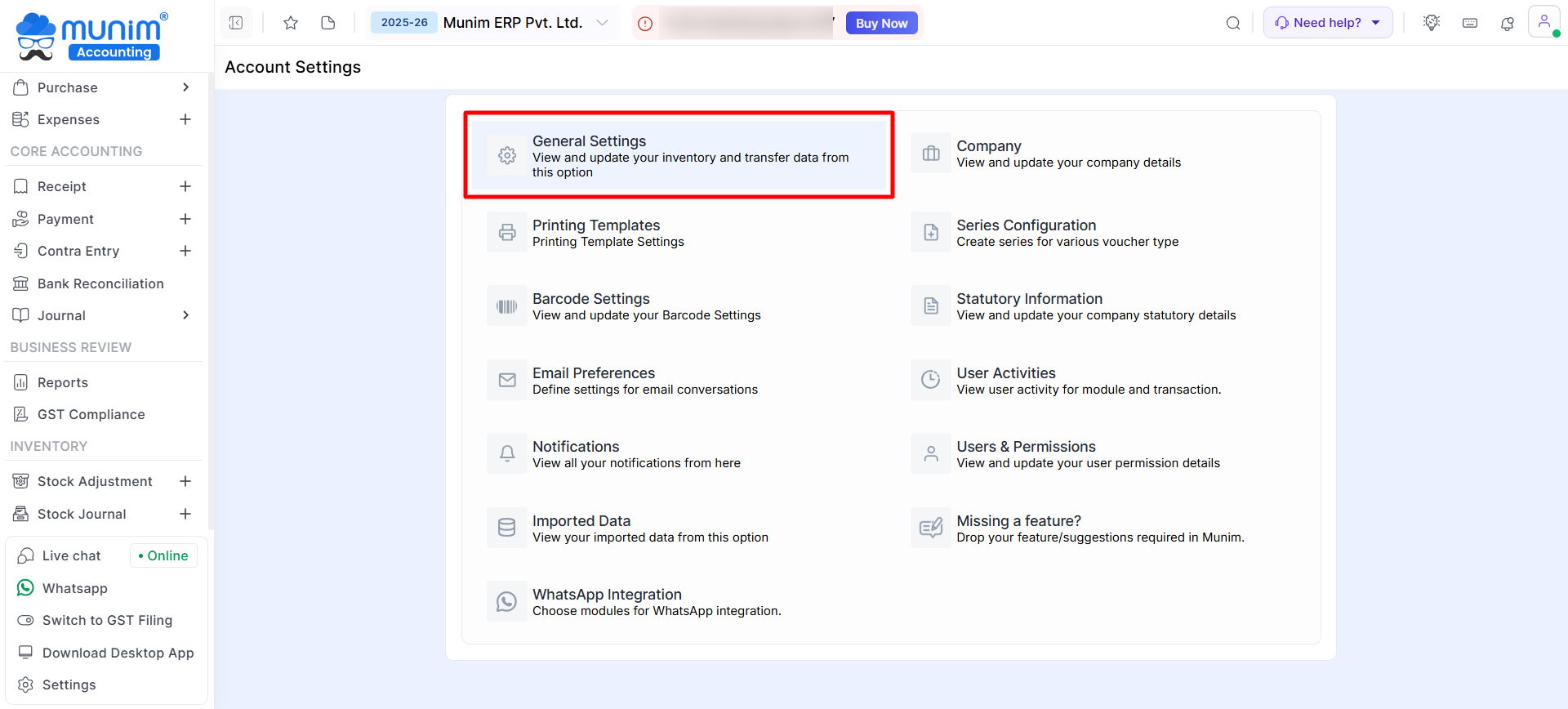
Inventory Tab
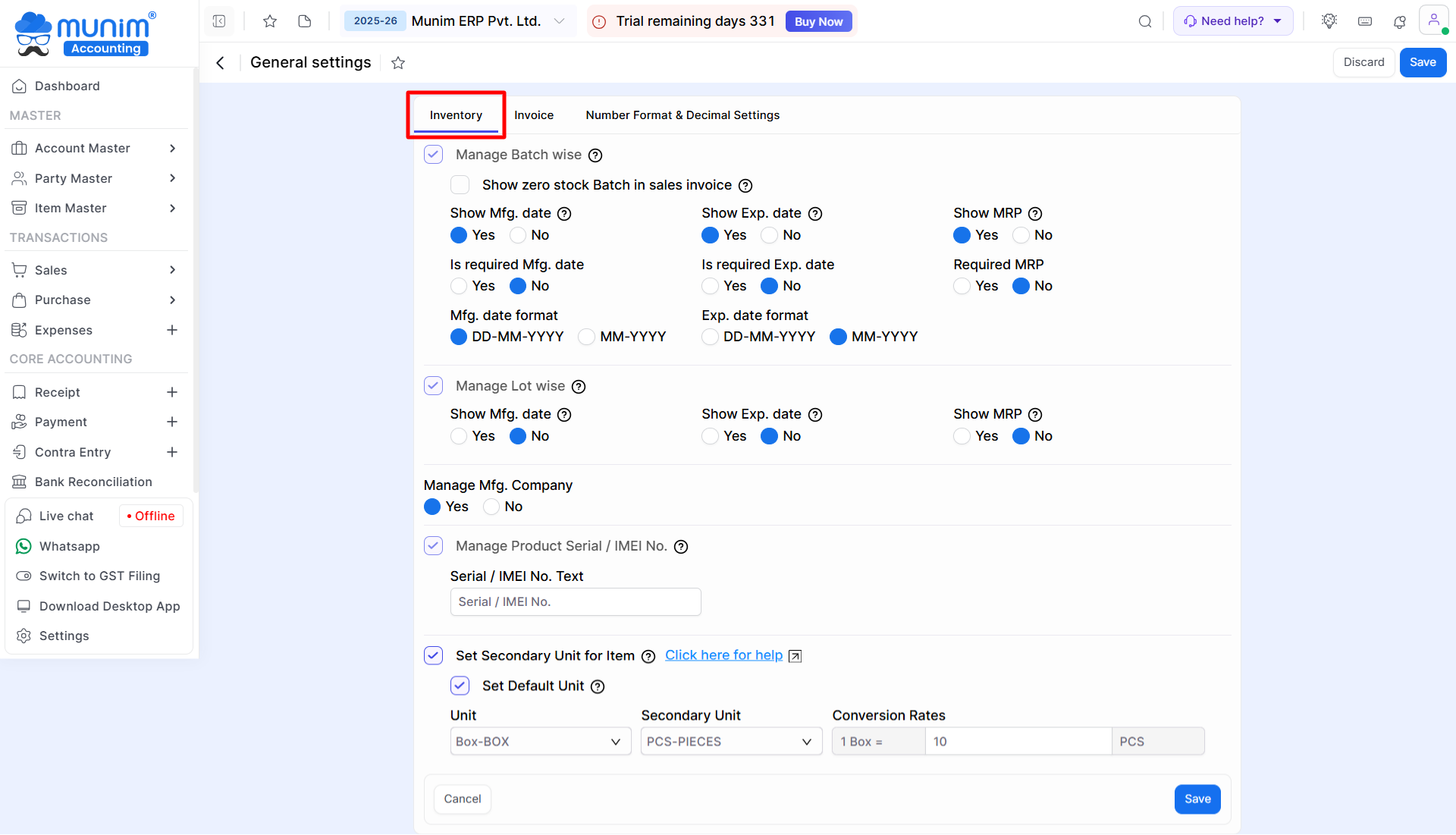
Manage Batch-wise Stock Items: Here multiple settings are available for the batch-wise items.
- Show zero stock Batch in sales invoice: Activate this option to display batch numbers in the list, even when the stock level is zero of it.
- Show Mfg.date: If the user selects the “Yes” option, then the mfg. date field is shown on the create item page & all transaction module page, and if selects “No” option, then it will not show mfg. date field option.
- Is required Mgf.date: If the user selects the “Yes” option, then the mfg. date field is compulsory validation applied on the create item page & all transaction module pages, and if selects the “No” option, then it does not apply compulsory validation for mfg. date field on the create item page.
- Mfg. date format: Here, select the mfg. date format regarding your needs.
- Show Exp. date: If the user selects the “Yes” option, then the exp. date field is shown on the create item page & all transaction module pages, and if select the “No” option, then it will not show the exp. date field option.
- Is required Exp.date: If the user selects the “Yes” option, then the exp. date field is compulsory validation applied on the create item page & all transaction module pages, and if the selects the “No” option, then it will not apply compulsory validation for exp. date field on the create item page.
- Exp. date format: Here select exp. date format regarding your needs.
- Show MRP: If the user selects the “Yes” option, then the MRP field is shown on the create item page & all transaction module pages and if the selects the “No” option, then is not shown MRP field option.
- Required MRP: If the user selects the “Yes” option, then the MRP field is compulsory validation applied on the create item page & all transaction module pages, and if the selects the “No” option, then it will not apply compulsory validation for the MRP field on the create item page.
Manage Lot-wise Stock Items: All the settings in this section are the same as mentioned in the above setting i.e. Manage Batch Wise. Please refer the above steps to understand how this option i.e. Manage Lot Wise works.
Manage Mfg. Company: If you select the “Yes” option, then the Mfg. Company master is shown on the “Master” dropdown list, also mfg. company is shown on the create item page.
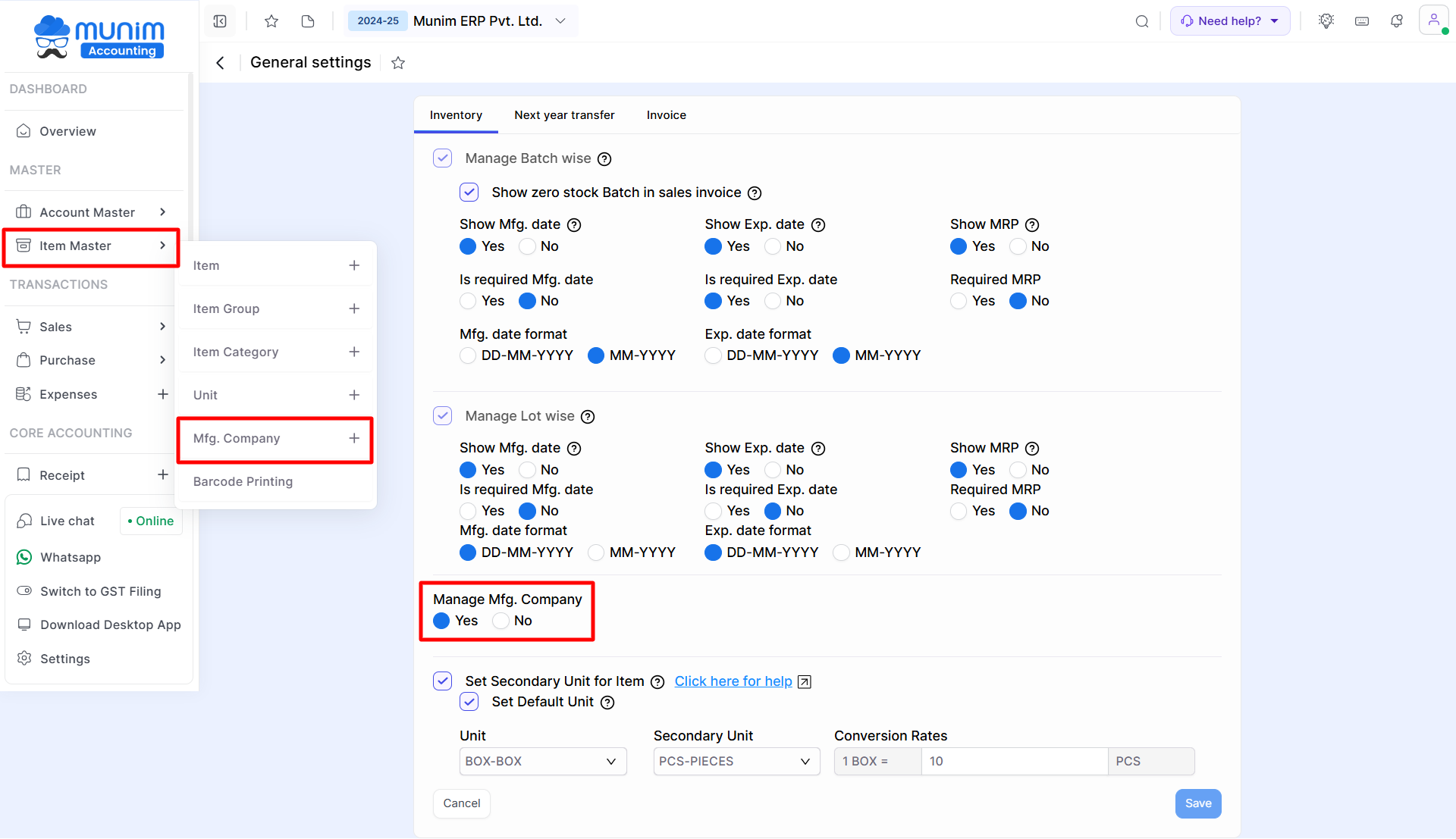
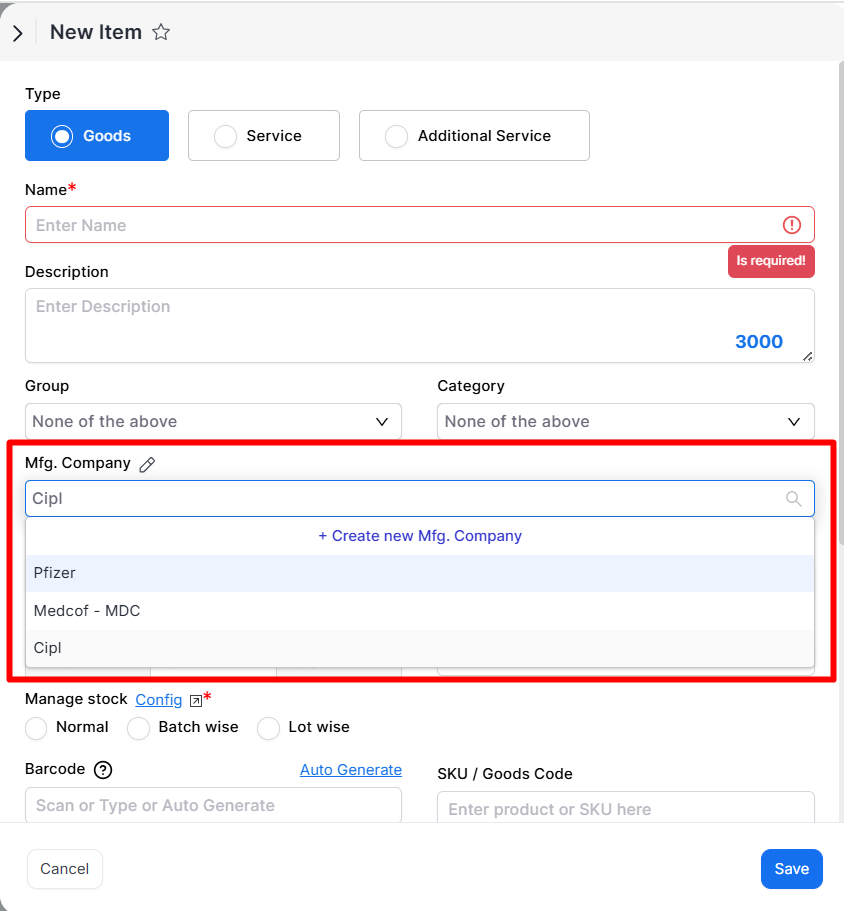
Set secondary unit for Item: By enabling this option you can set a secondary unit option for Items and also set the default unit and its conversion rates. Once enabled you can see the Secondary option while creating an Item.
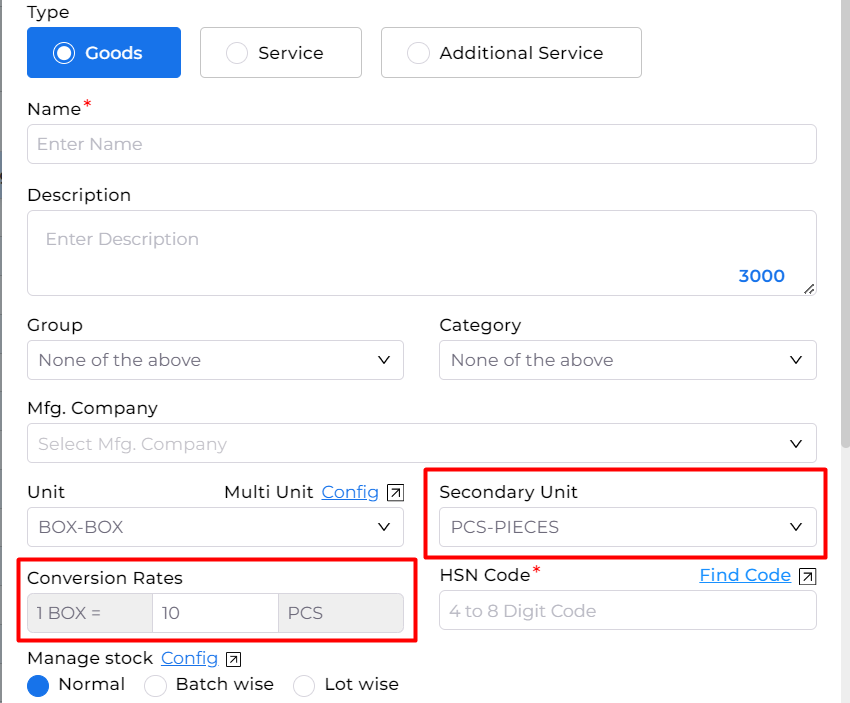
Invoice Tab
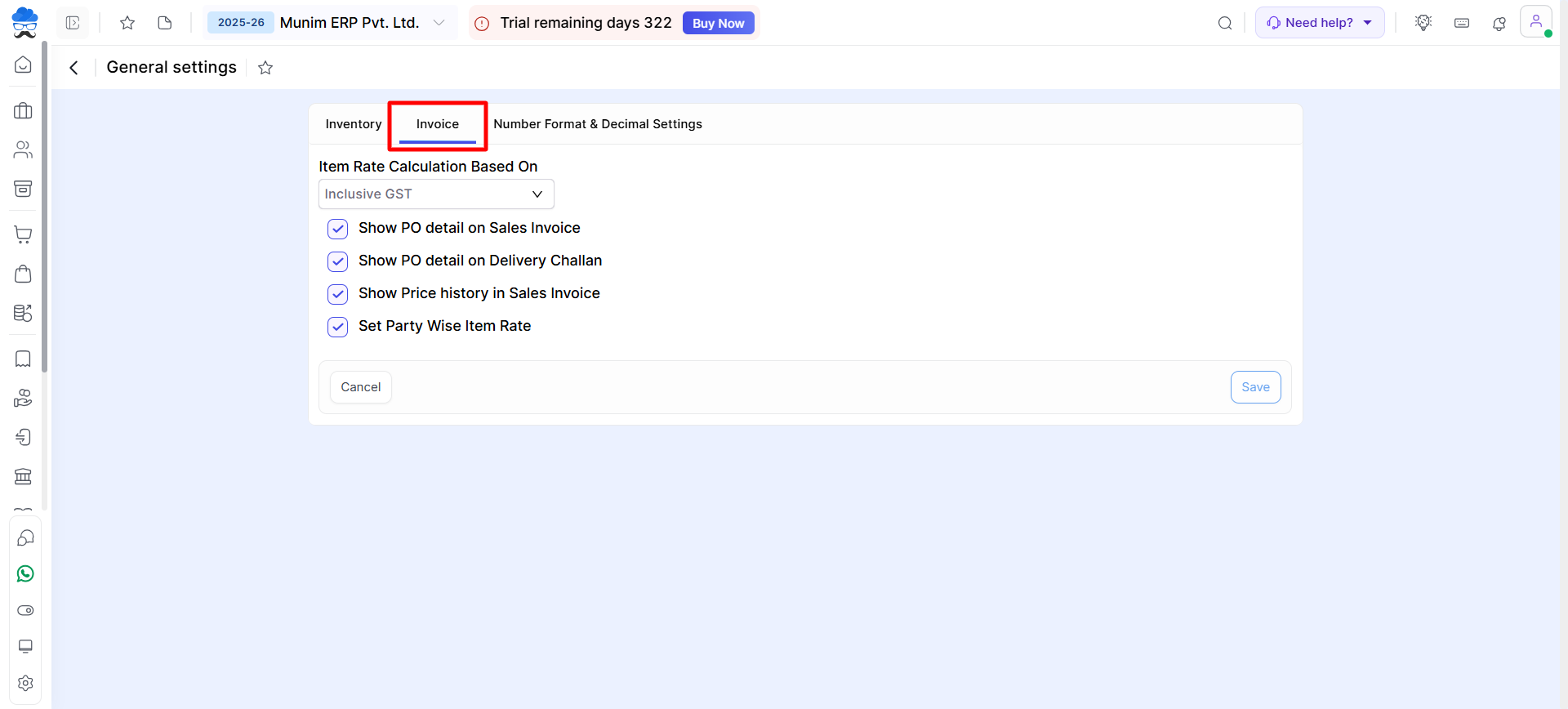
Item Rate Calculation Based on: This option is used to define Rate Calculation from Inclusive to Exclusive as per your requirement.
Show PO Details on Sales Invoice: Use this option to enable and show PO details on the Sales Invoice.
Show PO Details on Delivery Challan: Use this option to enable and show PO details on the Deliver challan.
Show Price History in Sales Invoice: Use this option to see the Item Price History Icon while creating a Sales Invoice.
Set Party Wise Item Rate: Use this option to fetch the last given sale rate to the customer while creating a sales invoice automatically.
Number Format & Decimal Settings Tab
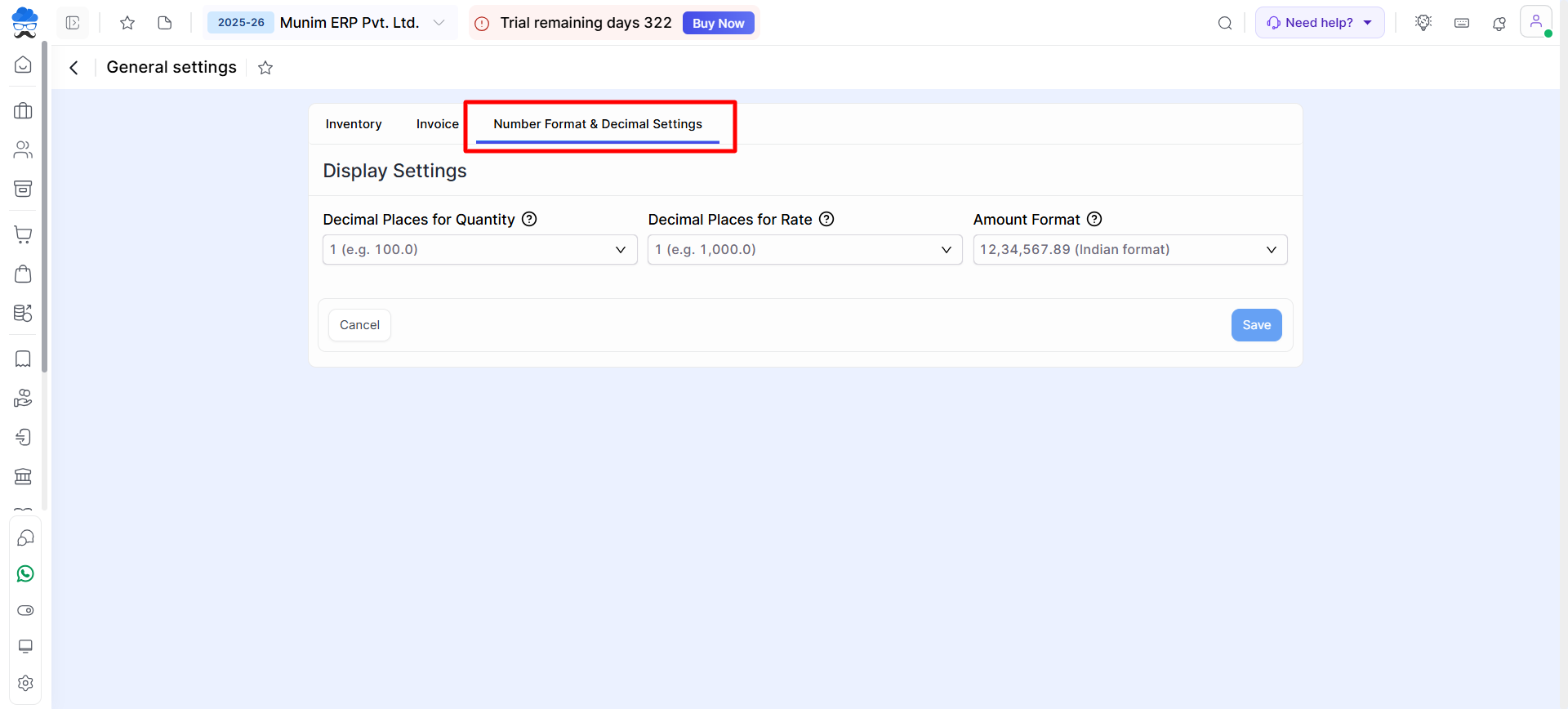
Decimal Places for Quantity: This option is used to specify the required decimal places for the Item Quantity value.
Decimal places for Rate: This option allows for the specification of the required decimal places for the Item Rate value.
Amount Format: Use this option to incorporate commas into all amount values, according to Indian standards.
For any assistance, please contact the support team.


