 2634 views
2634 views Note: Staff members must register in Munim before accepting the invitation. Don’t create a new company again when you are redirected to the Create company page after registering.
Here’s a step-by-step guide for adding staff to your company:
Step 1: Navigate to Staff Addition
- Go to Settings > Users & Permissions > Click Add Staff.
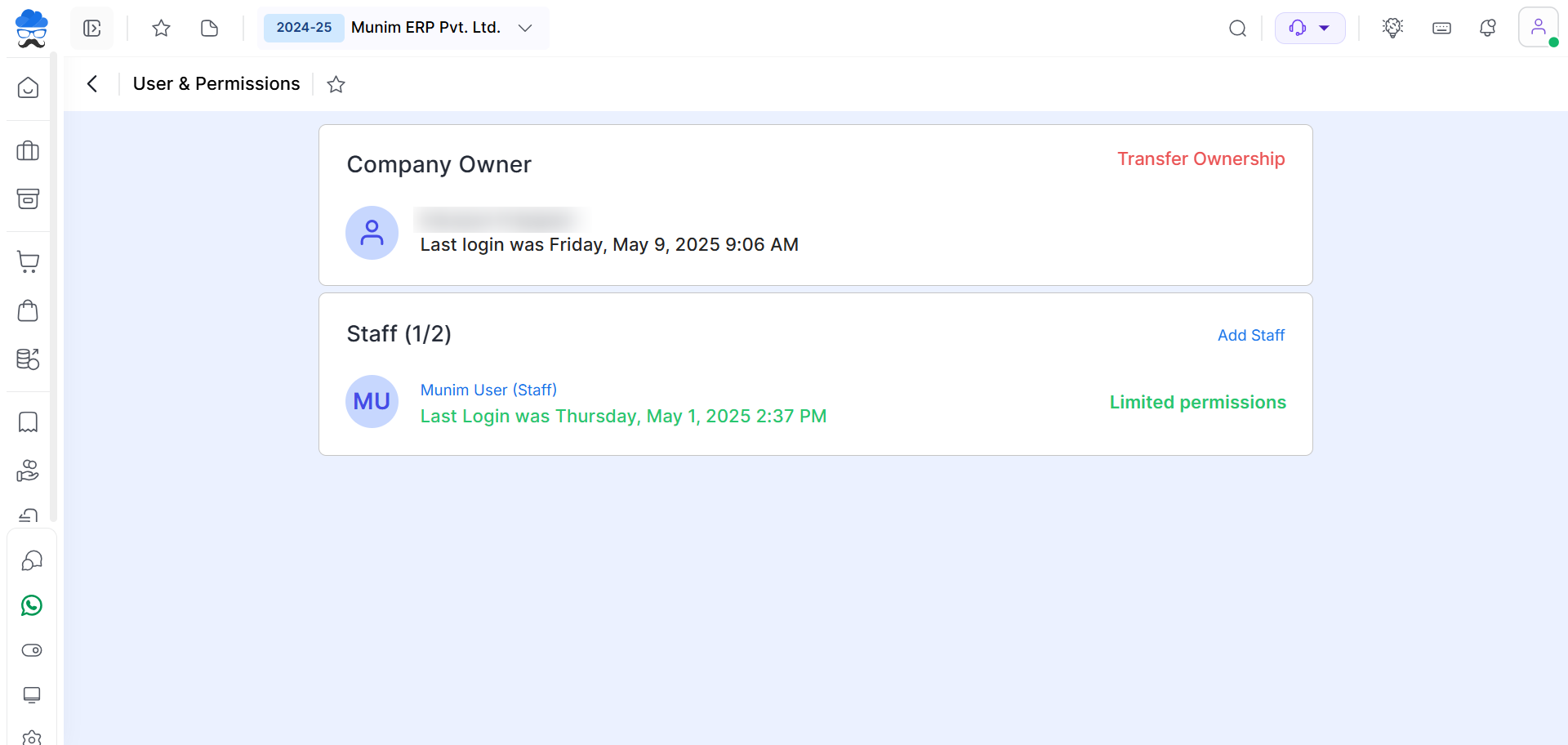
Step 2: Provide Details
- Add the First name, Last name, Mobile number and Email address of the staff member in the provided fields.
Step 3: Select Permissions
- Choose the specific Module Permissions you want to grant to the staff member.
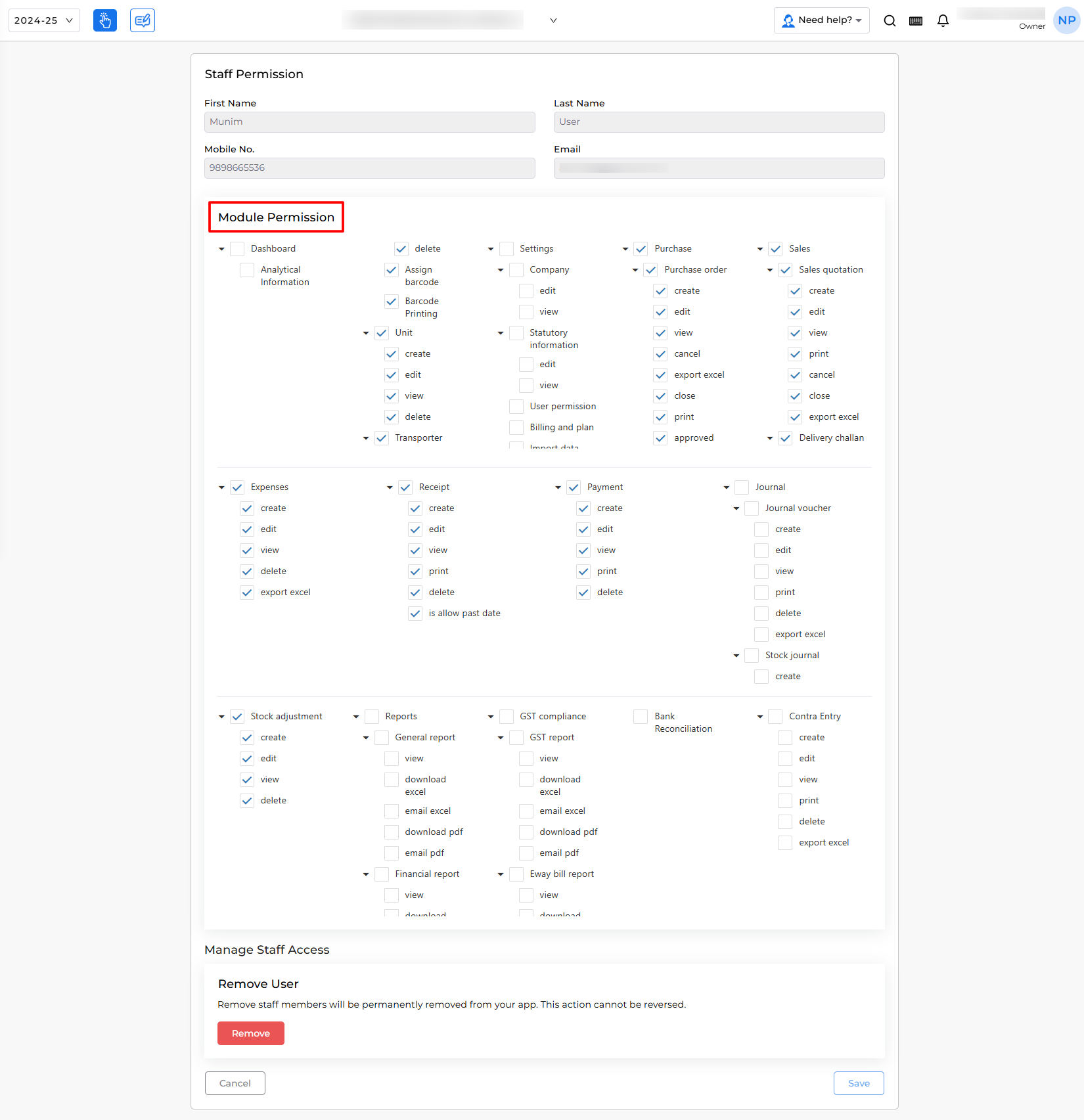
Step 4: Send Invitation
- Click the “Send invitation” button to dispatch an invitation email to the provided Email address.
Step 5: Staff Member Acceptance
- The invitation mail will be sent to the specified Email address.
- Once the staff member accepts the invitation, they gain access to the company with the permissions you have granted to them.
Congratulations! You’ve successfully added a staff member to your system. If you encounter any issues or have questions, consult your system’s help resources or support for further assistance.


