 2181 views
2181 views You can show transporter details in the Sales Invoice print without creating an E-way Bill.
Step 1: Enable Eway Bill Option:
- Start by enabling the Eway Bill option from Settings > Statutory Information
- Here click Edit on GST Details to open the GST details settings page.
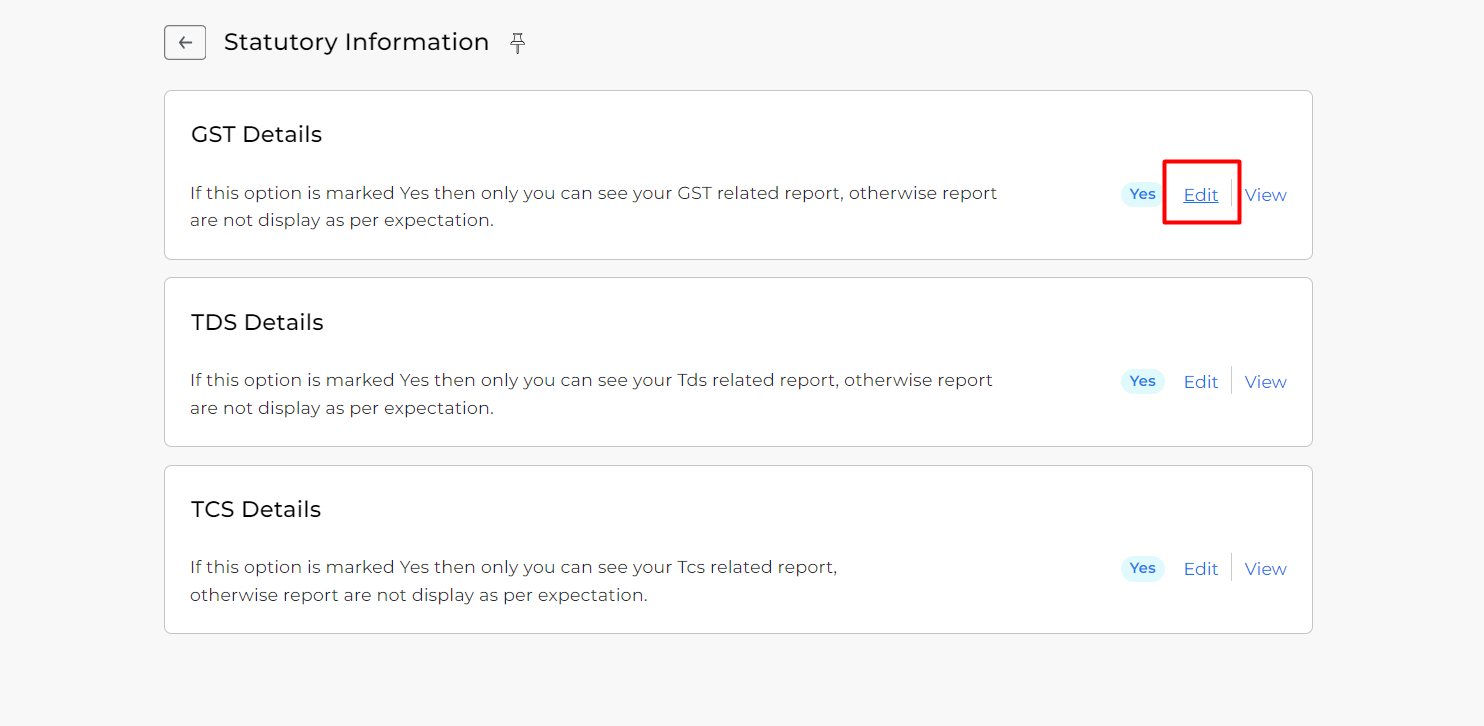
Step 2: Fill Eway Portal Credentials:
- Here enable Enable E-way Bill option and Provide the necessary Eway portal credentials and password.
- If you don’t have Eway portal access, you can use “NoEway” in API User credentials and API Password.
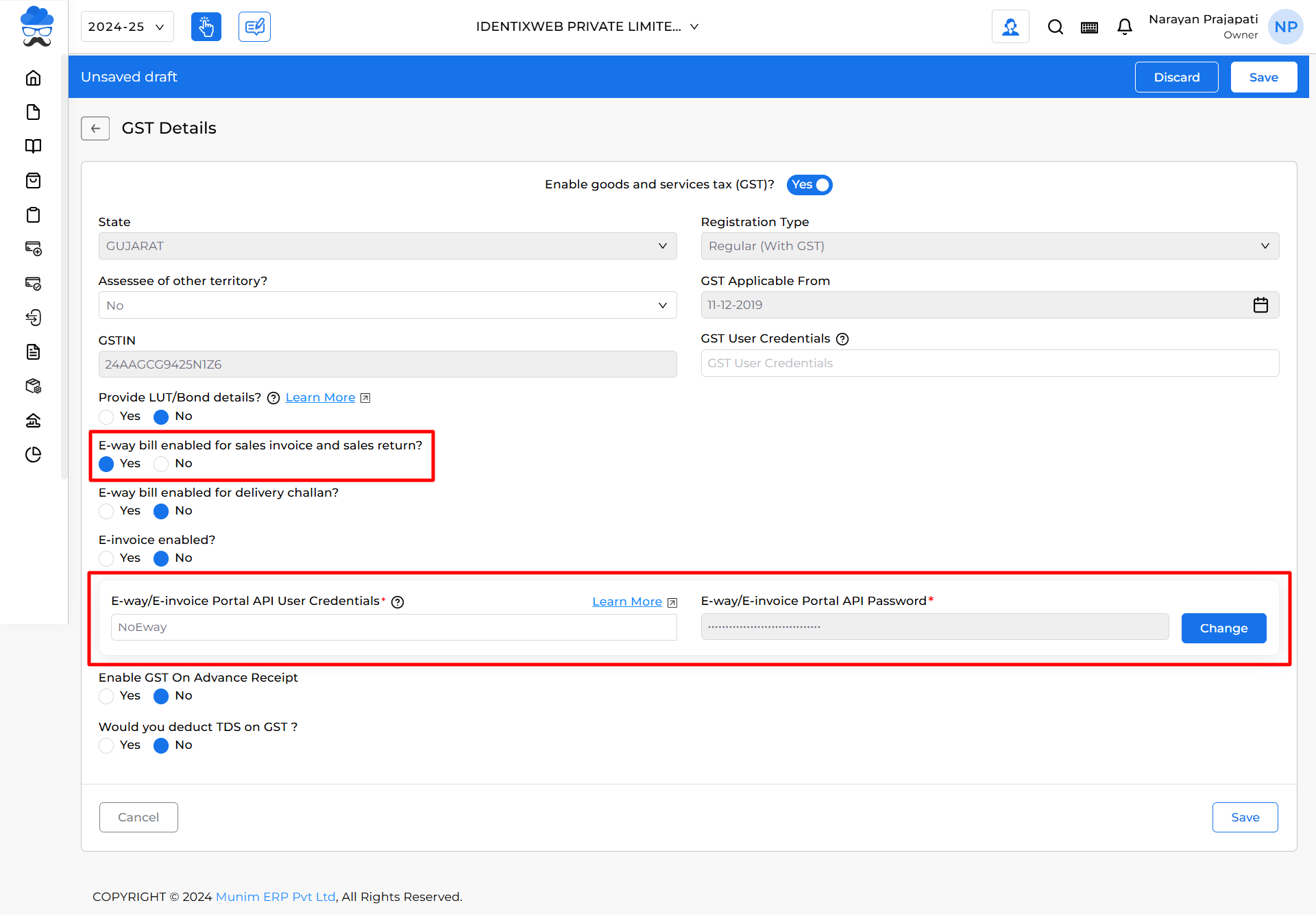
Step 3: Adding Transport Data:
- Now while creating a Sales Invoice enable the E-way Bill Details option to add Transporter details.
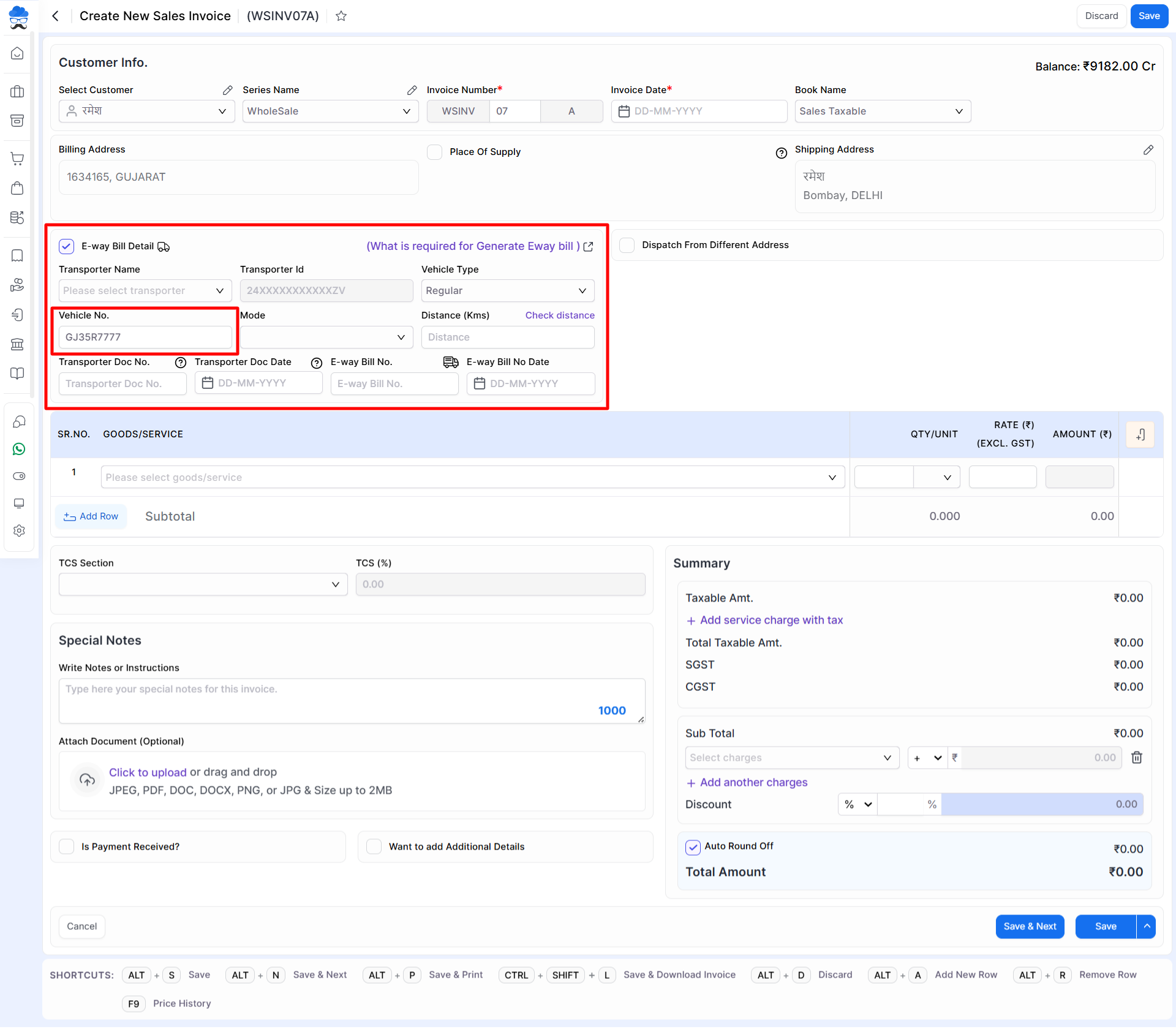
Step 4: Generate E-way Bill Prompt:
- After adding transport data and while saving the invoice, a pop-up will appear, asking, “Do you want to generate E-way bill?“
- To save transporter details without creating an E-way bill, click “No” when prompted.
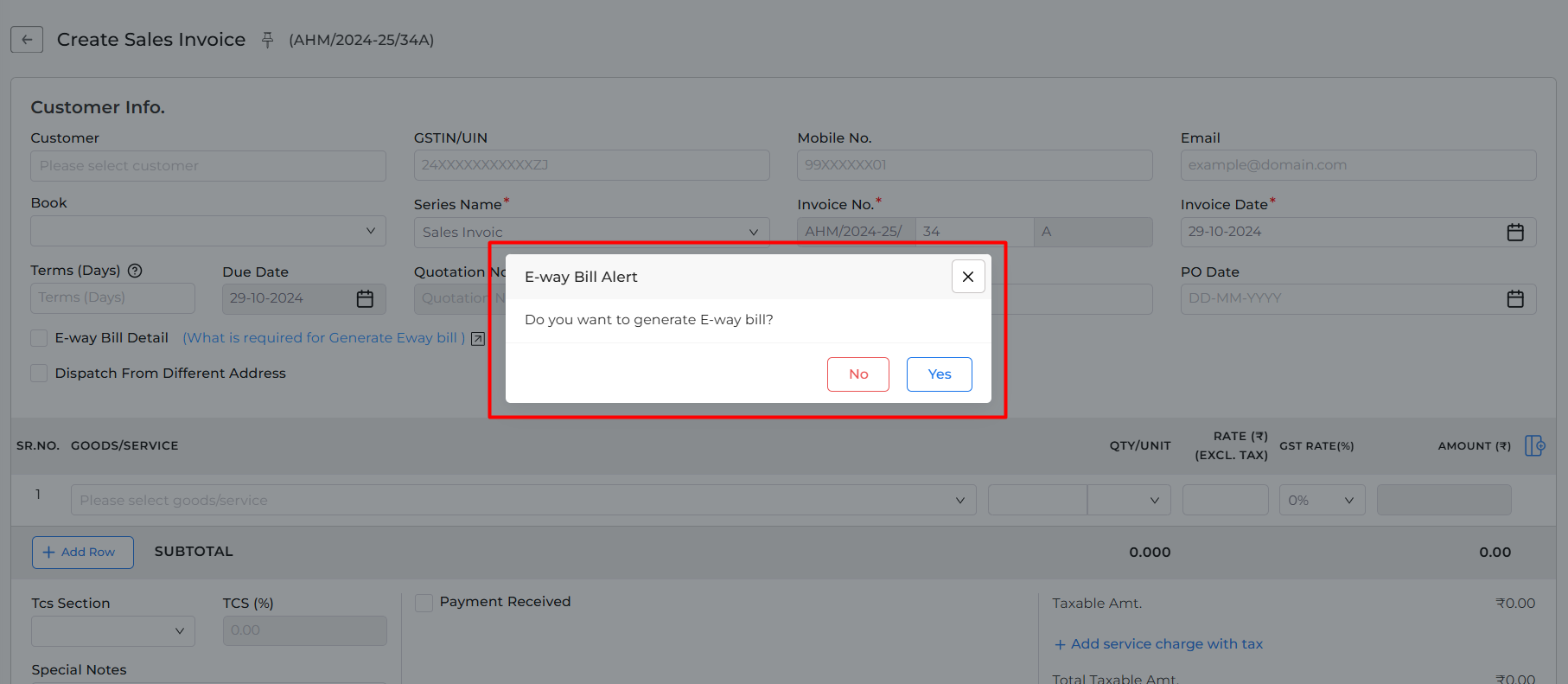
Step 5: Transporter details on Invoice Print:
- After adding transport data and saving the Sales Invoice, you will find Transporter data on the Sales Invoice print.
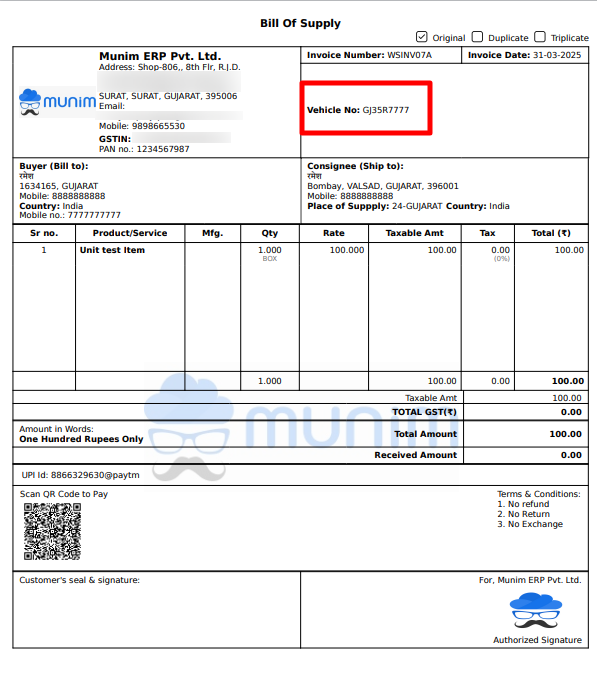
By following these steps, you can effectively showcase transport details in Munim Invoice Prints. If you face any challenges or have additional questions, our support team is ready to assist you. Enhance your invoice presentations with Munim!


