 2980 views
2980 views What is Balance Transfer?
The balance transfer is a process for moving your current financial year closing data to the new financial year. In munim, the user easily manages this process.
Here two types of methods are available for the balance transfer, the First is “Auto” and the Second is “Manual“.
How to use Balance Transfer in Munim:
Step 1. Create the next financial year
- Go to the financial year dropdown list, it shown on the top left corner.
- Click on the “+ Create Year” option
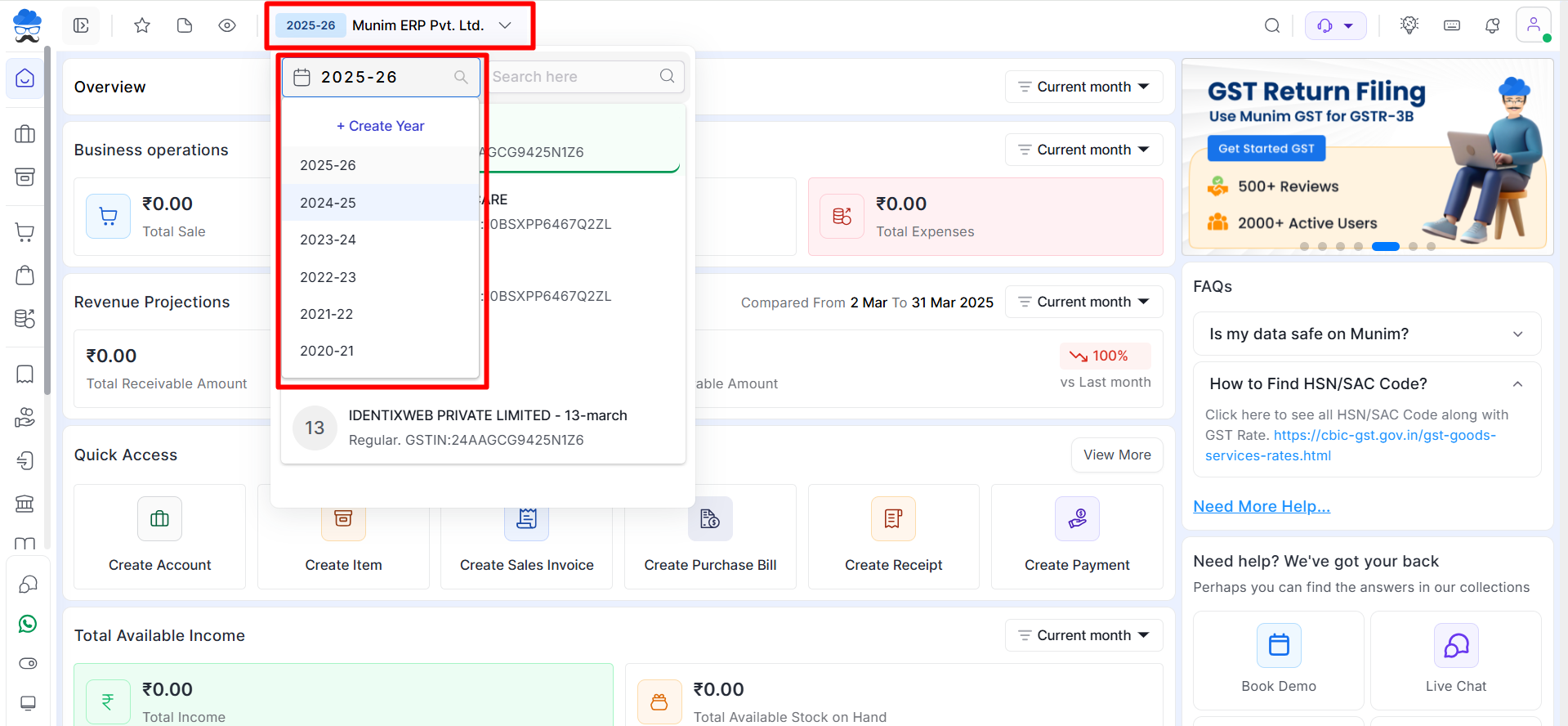
- Now showing the create year pop-up
- Selection required from the year list, which financial year is required to create.
- Click on the “Create Year” button
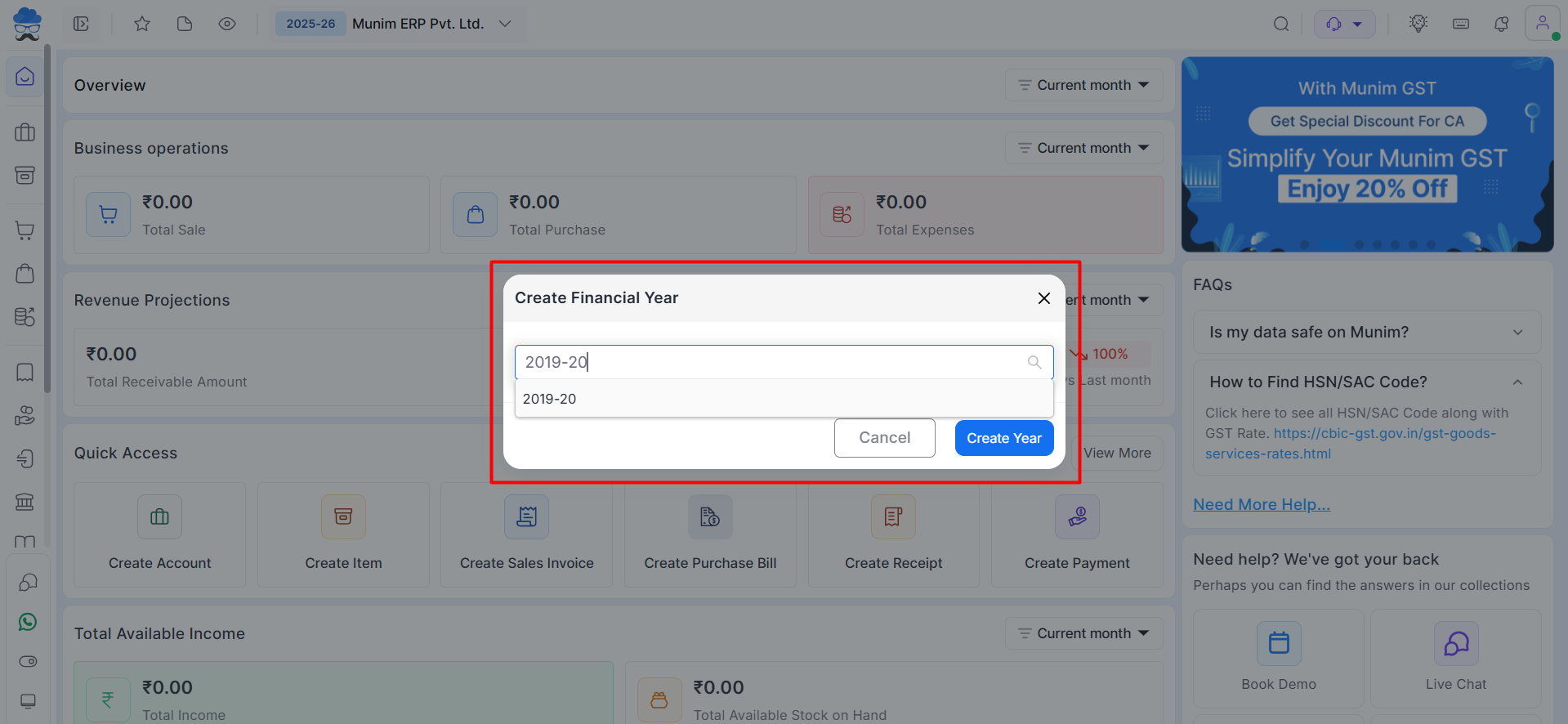
Step 2. Set method for Balance transfer
- Now select the previous year from the financial year dropdown list (ex. Select the financial year 2022-23)
- Go to Settings then Click on the “General Settings” option
- Select “Next year transfer” tab
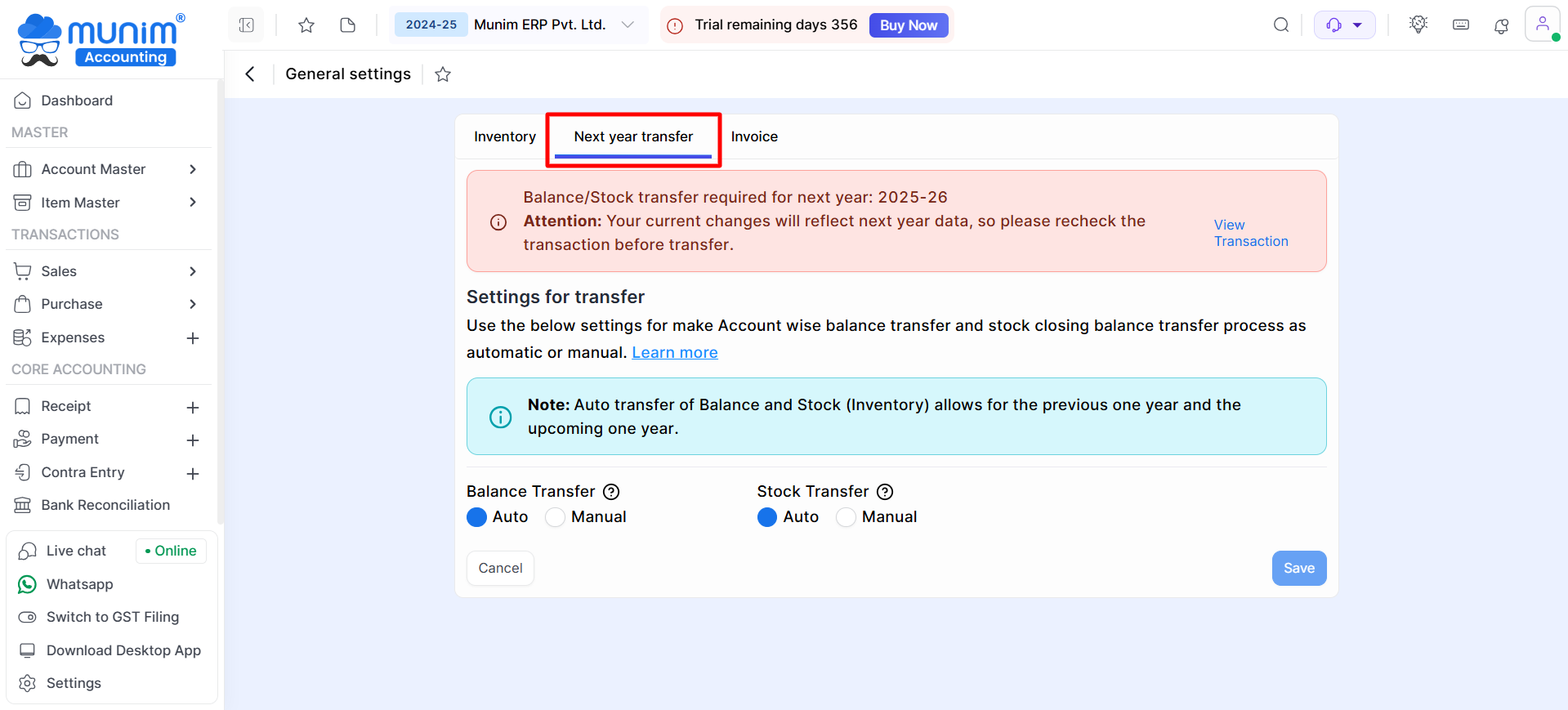
Note: This feature allows you to effortlessly transfer your yearly balance transfer data to the next year. You can find two options, auto and manual.
How to transfer data using the manual option?
- Step 1: Go to the dashboard and click on the “View Transaction” link as shown in the image below.

- Step2: Check your data properly and click on the “Transfer” button
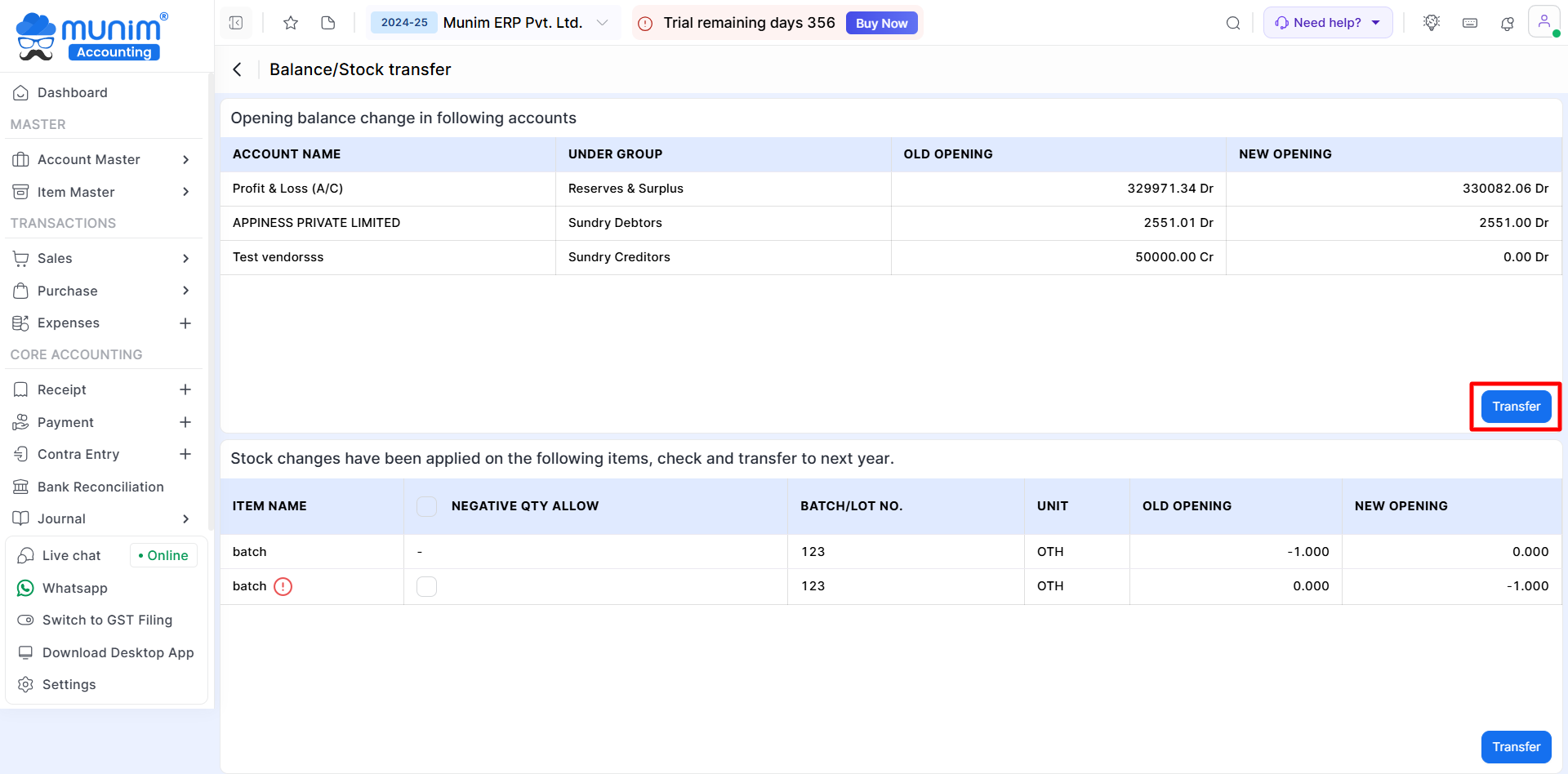
- Step 3: After clicking on the “Transfer” button a confirmation pop-up will be displayed asking you whether you want to transfer the data or not. Clicking on the Yes button will transfer all your data to the next year.
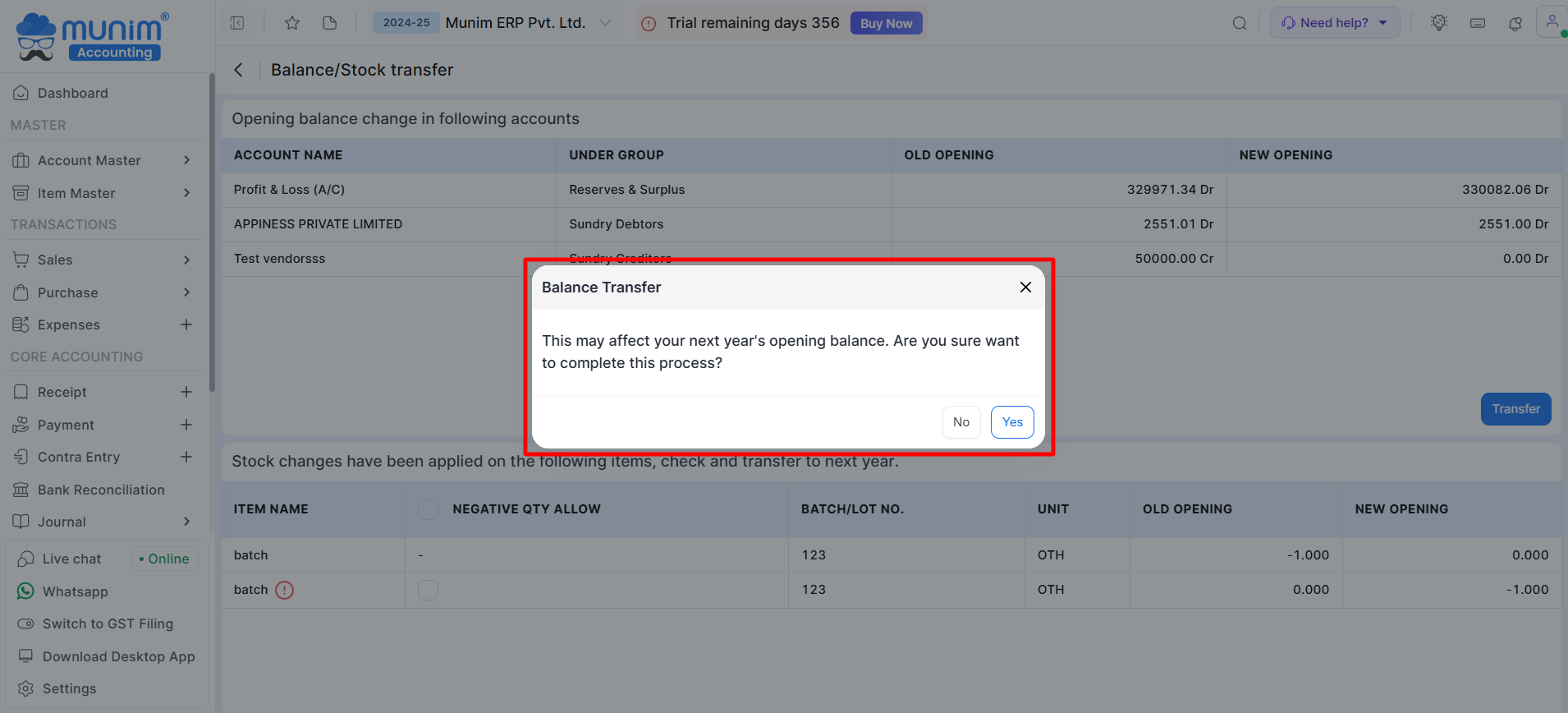
- Step 4: Now your data has successfully transferred to the next year.
How to transfer data using the auto option?
- Go to Settings, then go to the General Settings option.
- Click on the “Next Year Transfer” button
- Click on the Auto option and hit the Save button.
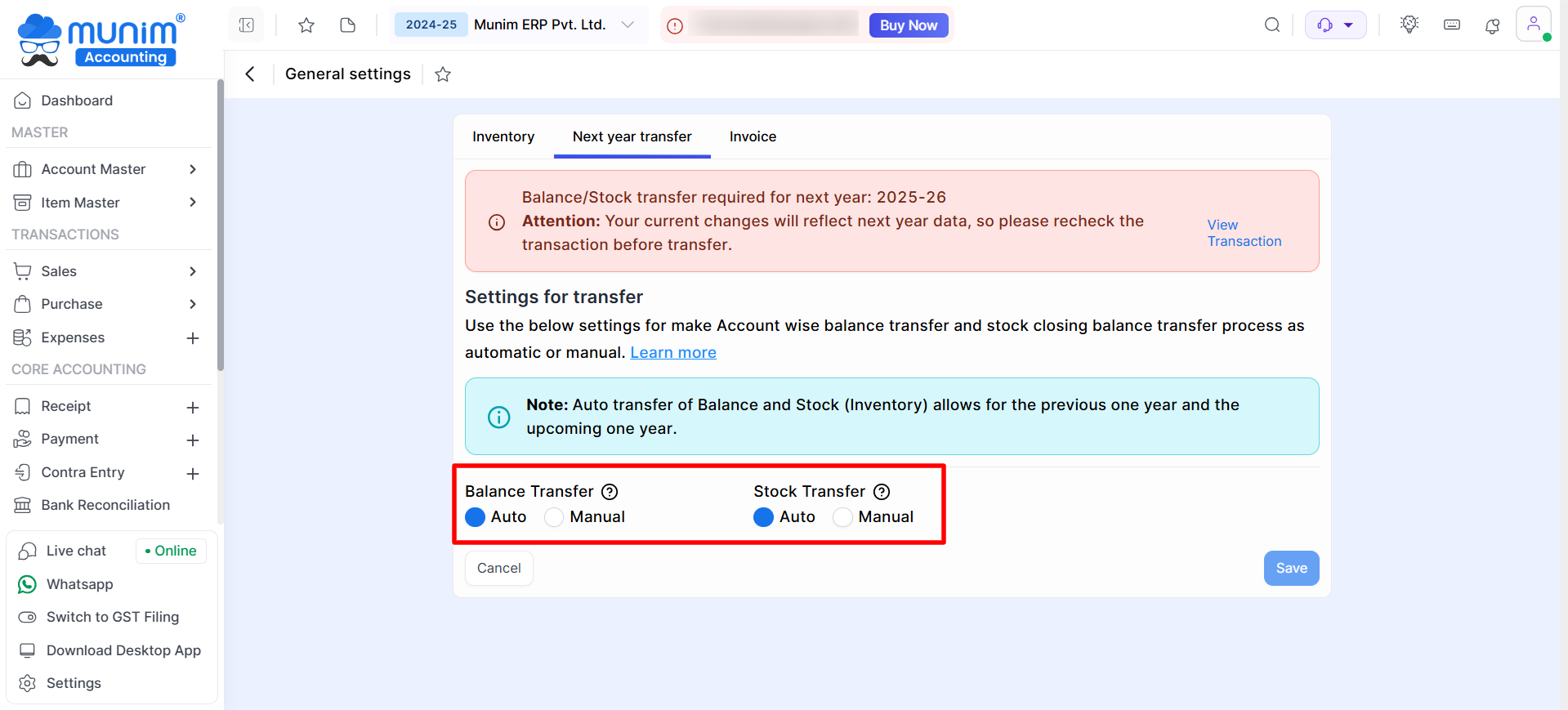
Note: If you make any changes in your previous year’s transaction entry, then a popup will be shown with 2 buttons i.e Cancel and Transfer. On clicking the Transfer button, your current changes will be updated in your next year’s data.
For the first time, you need to manually transfer data. Once you have manually transferred the data to the next year, you can transfer using the auto or manual option whenever needed.
Let’s see an example of an account, i.e Anant Fashion.
- Step 1: Check the previous year‘s closing balance for the Anant Fashion account.
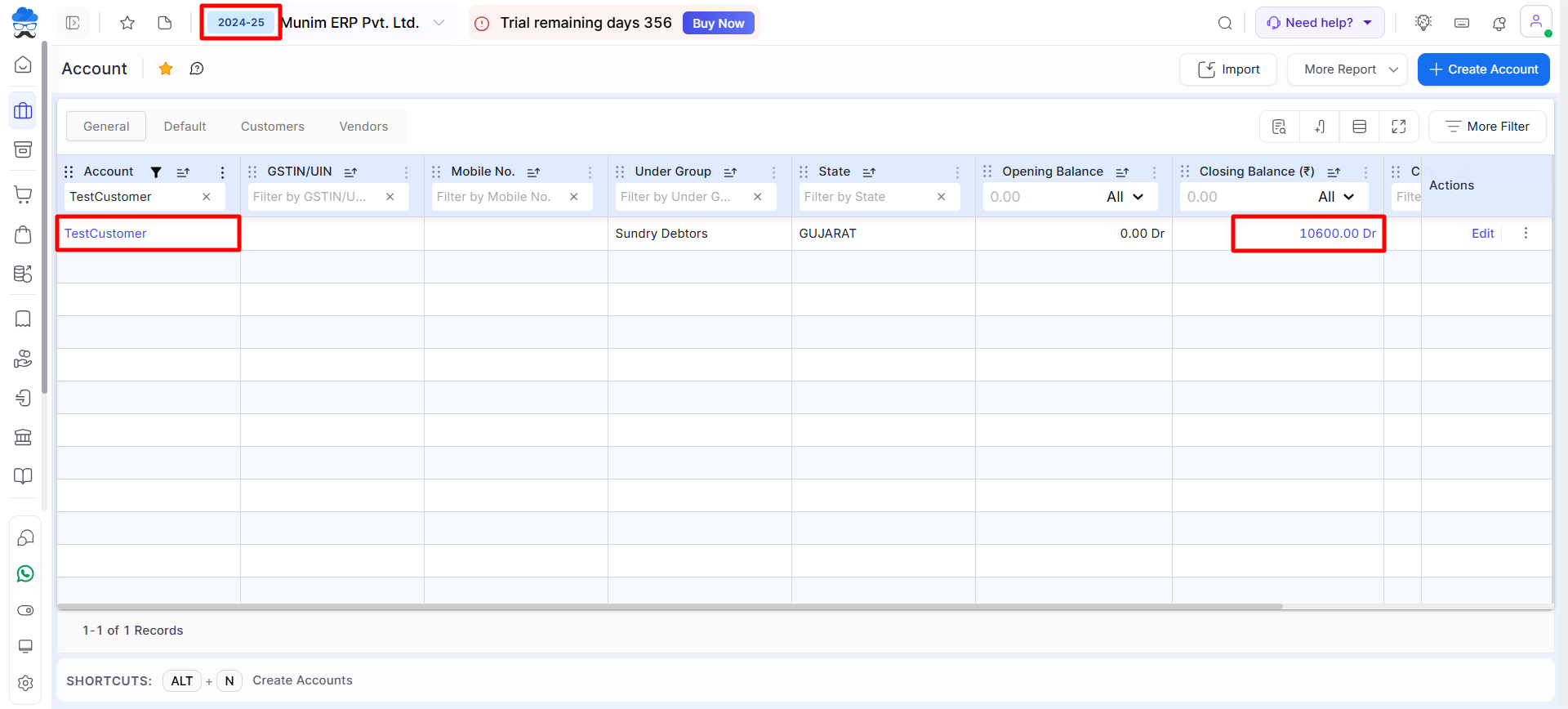
- Step 2: Check the current year‘s opening balance for the Anant Fashion account
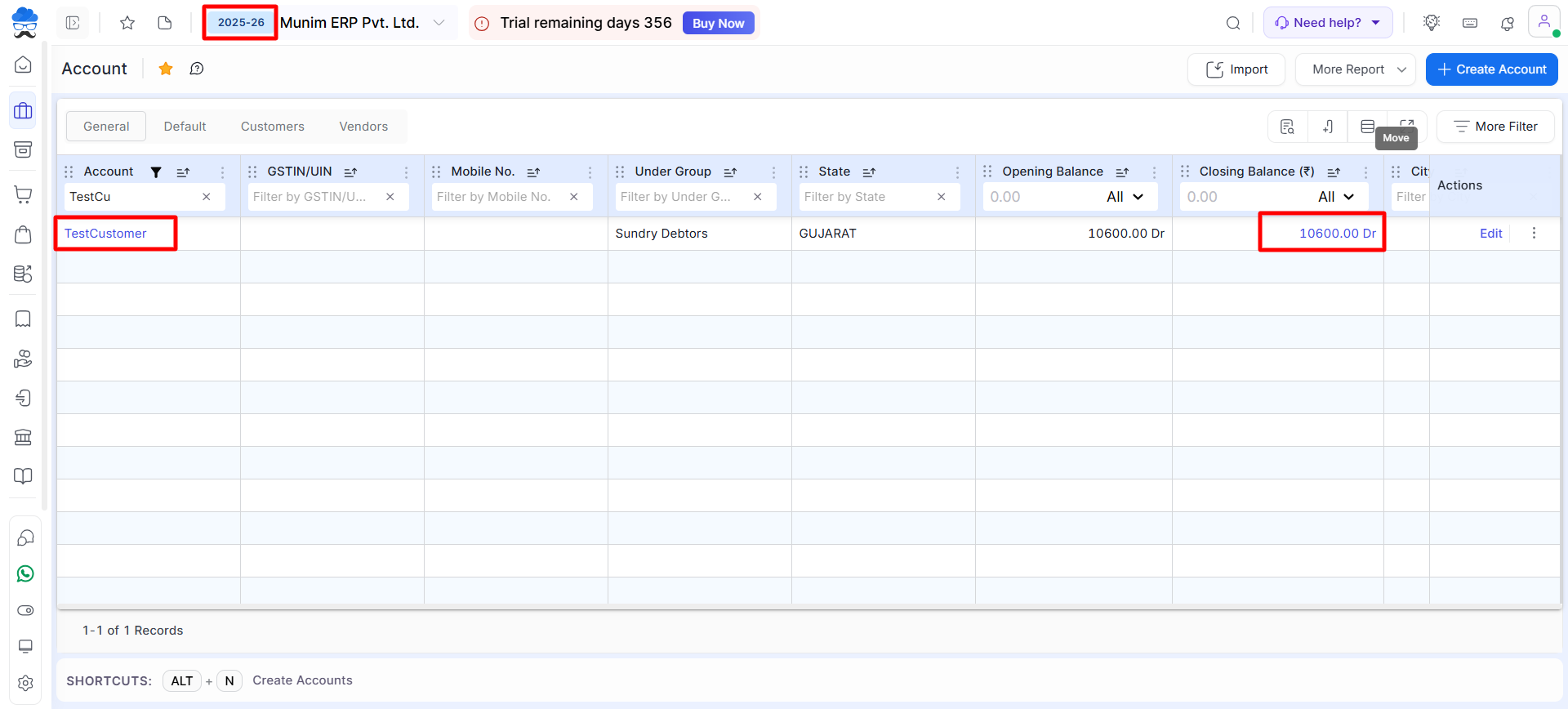
- Step 3: Create a new sale invoice for the Anant Fashion account and save the invoice to show the pop-up for Balance Transfer. Click on the Transfer button to update changes in next year’s data.
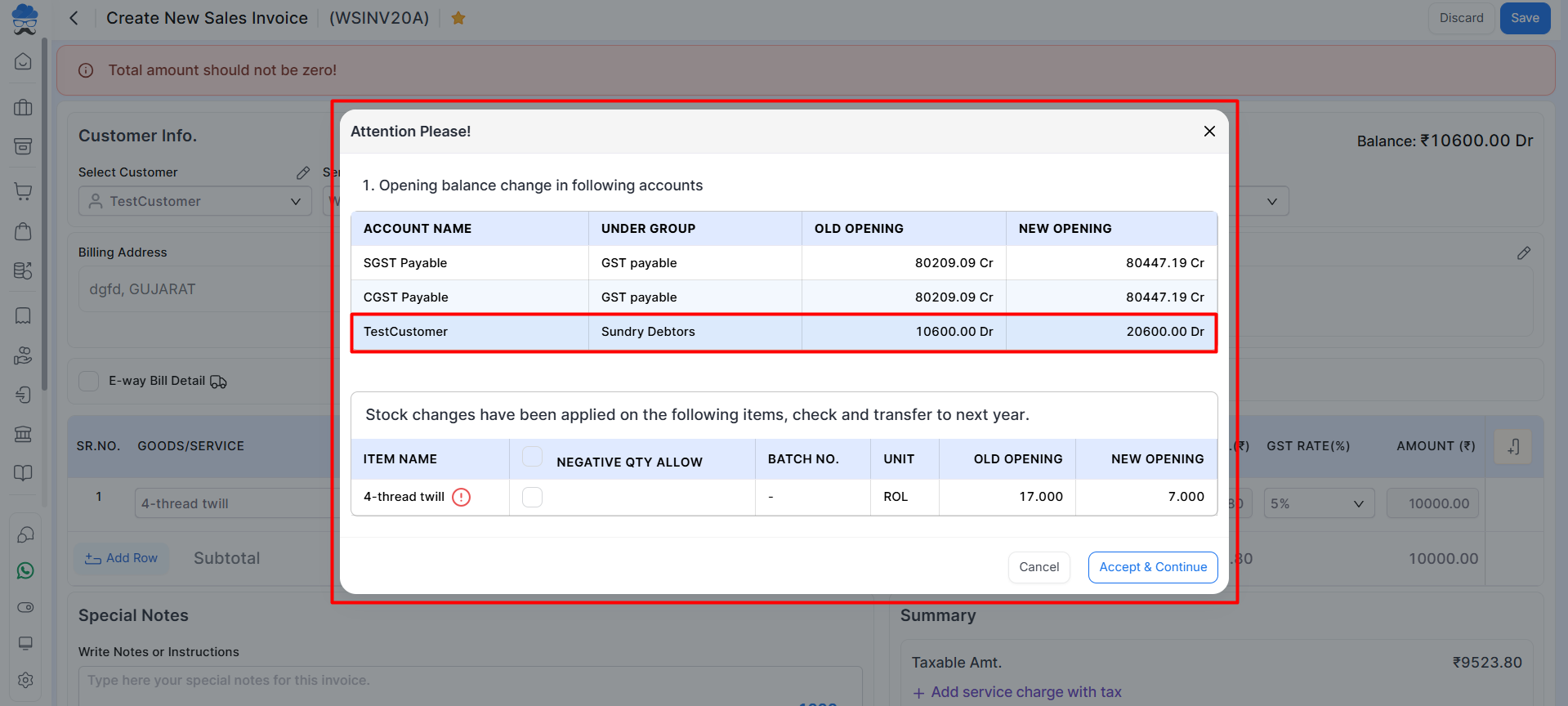
Note: Now check the current year’s closing balance and next year’s opening balance.


