 2535 views
2535 views Company settings allow you to configure essential details like your business name, address, and statutory information. These settings ensure that your company information is correctly displayed on invoices and other documents.
To access Company settings, go to Settings and click on Company.
+−⟲
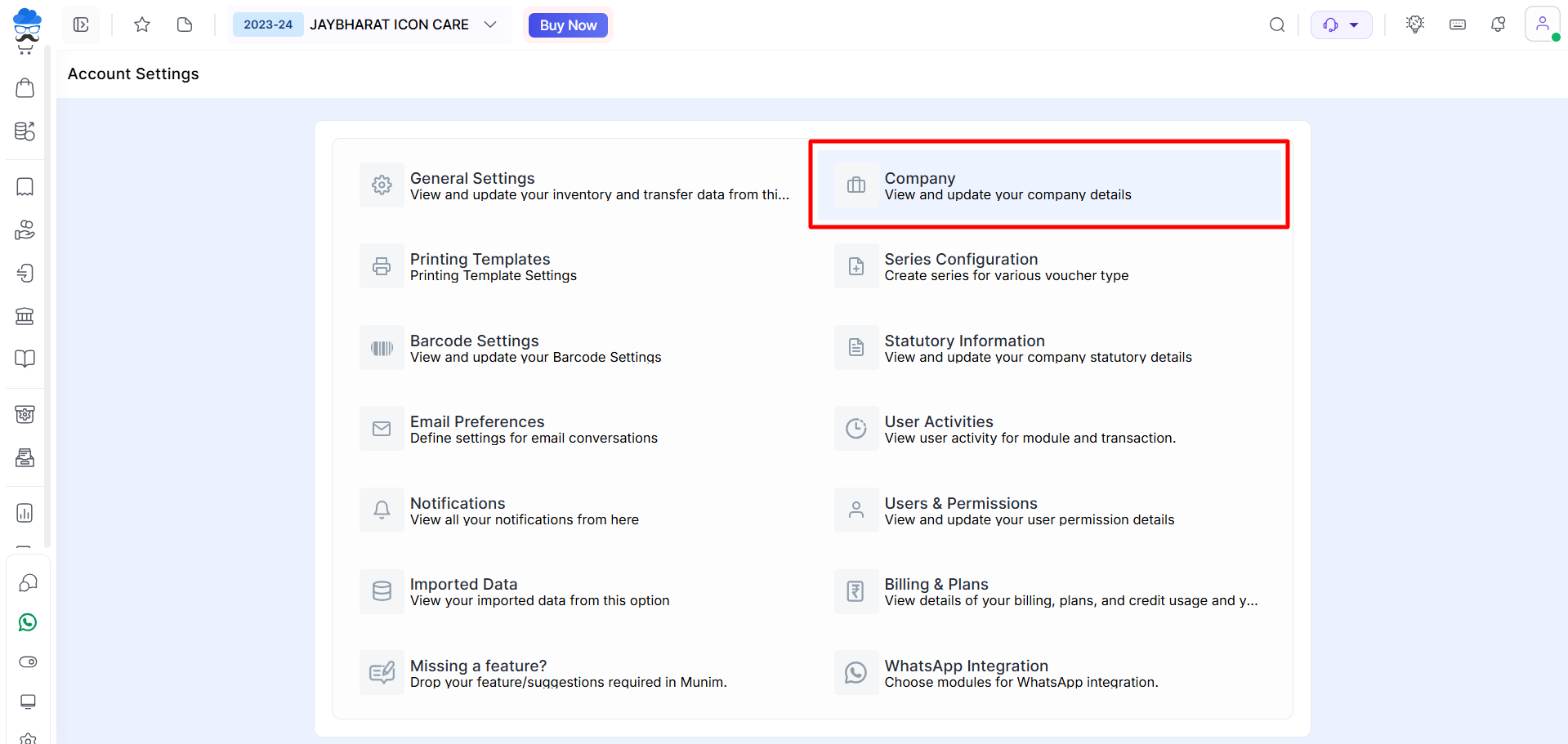
Here you are able to edit the company details like party type, address, and contact details.
+−⟲
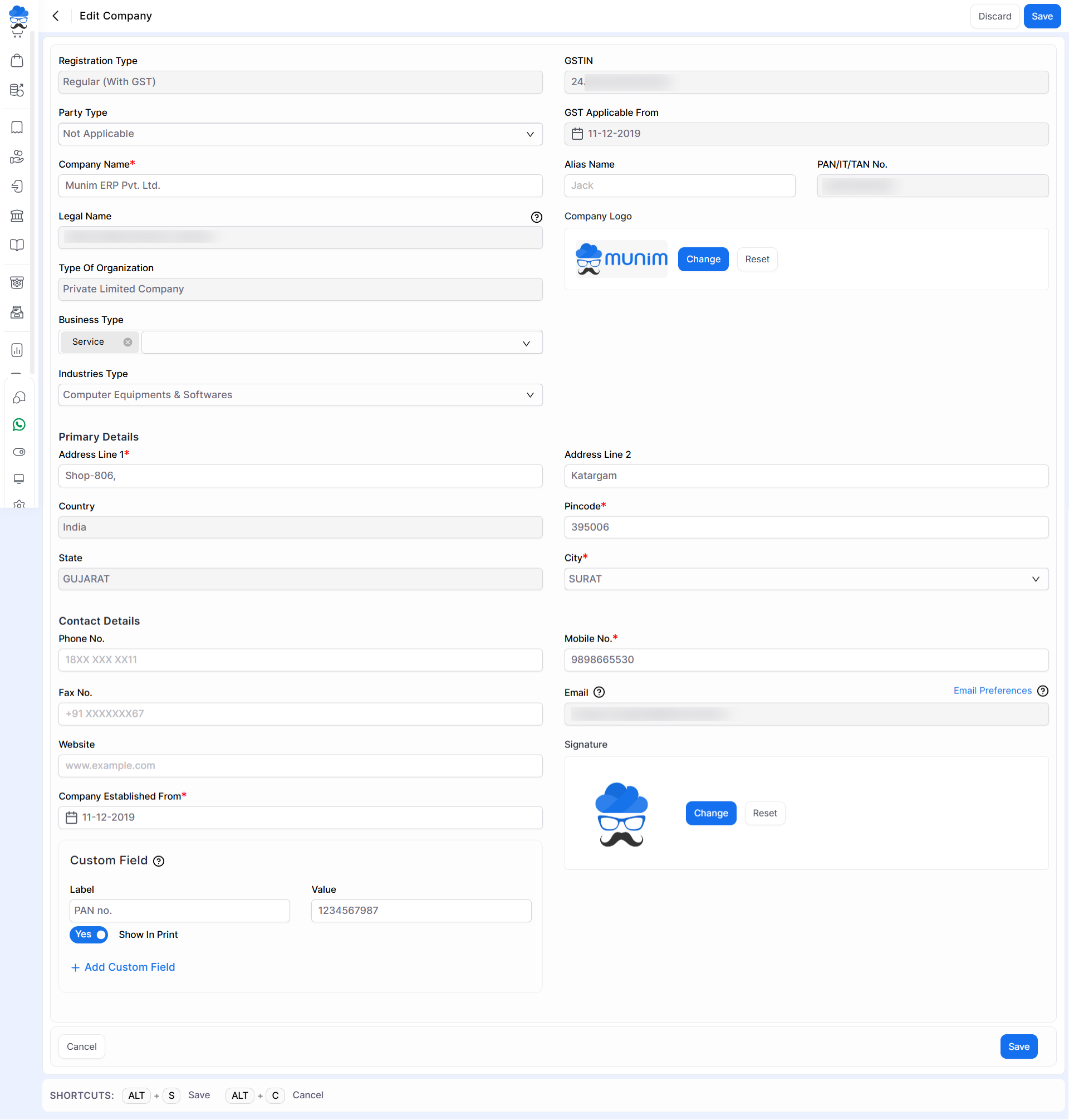
| Field | Description |
| Registration type | Here, if the registration type is Regular and Composition then the registration type is not editable. |
| GSTIN | Here you can add the GST number and the GST no field is editable. |
| Party type | Here select the party type. |
| GST applicable from | Here GST applicable from date is not editable. As you write GST no, the applicable date will automatically come here. |
| Company name | Here edit the company name but if your company registration type is regular and composition then the company name is not editable. |
| Alias Name | Here you can add the short name of the Company. |
| PAN/IT no. | Here you can update your company PAN no. |
| Legal name | Here you can update your company’s legal name but if your company registration type is regular or composition then the company legal name is not editable. |
| Type of organization | Here you can update your company organization type but if your company registration type is regular and composition then the type of organization is not editable. |
| Company logo | Here you can update your company logo. |
| Business Type | Here you can update type of your business. |
| Industries Type | Here you can update the company industry type. |
| Address 1 | Here you can update your company address. |
| Address 2 | Here you can update your company address. |
| Country | The country is not editable. |
| Pincode | Here you can update your company address Pincode but if your company registration type is regular and composition then the Pincode is not editable. |
| State | Here you can edit your company state but if your company registration type is regular or composition then the state is not editable. |
| City | Here you can edit your city. |
| Phone no. | Here you can edit the company phone no. |
| Mobile no. | Here you can edit the company mobile no. |
| Fax no. | Here you can edit the company fax no. |
| Here you can edit the company email address. | |
| Website | Here you can edit the company website. |
| Company establish from | Here you can edit the company’s established date. To show your company creation date. |
| Signature | Here you can upload company signature in image format. |
| Custom field | Here you can set a custom field with Label and Value to show it on Invoice print. Enable “Show in Print” option to show Custom Label in print. |
| Save | This button is used to save the company details. |
| Cancel | This button is used to cancel the company details editing. |
| Shortcut | Description |
| Alt+S | Save- This shortcut is used to save the company details. |
| Alt+C | Cancel- This shortcut is used to cancel the company details. ( work as for Back button) |


