 2639 views
2639 views Here you can see the expense summary report. On this page, a Date-wise filter is available which is used to see reports date-wise. Here you are able to download the report in an Excel sheet PDF and also send an Excel sheet to your mail account.
How to open expense summary report:
- Go to the Report module in the left sidebar.
- Click on the Expense Summary report option from the General Report section.
+−⟲
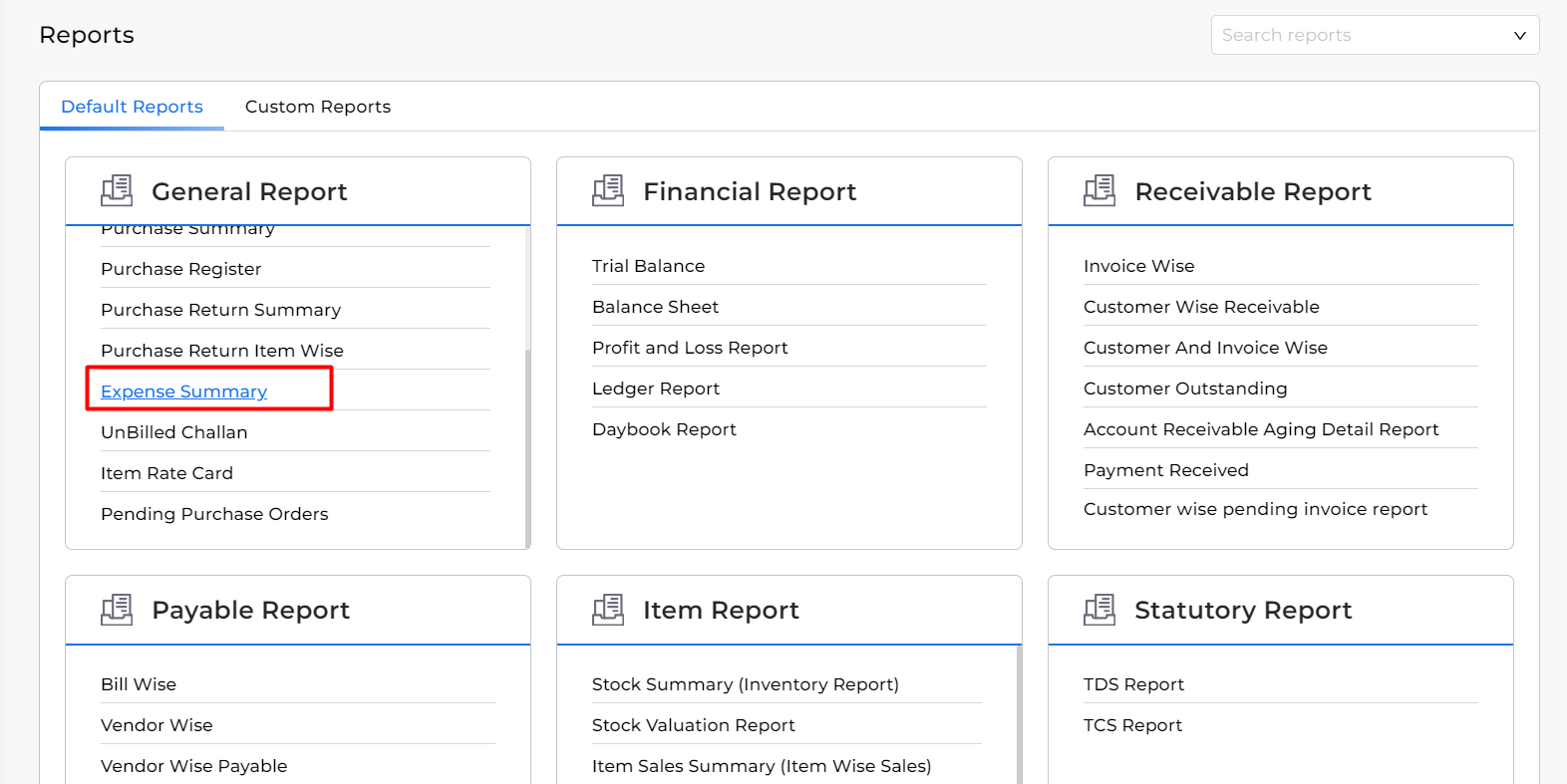
+−⟲
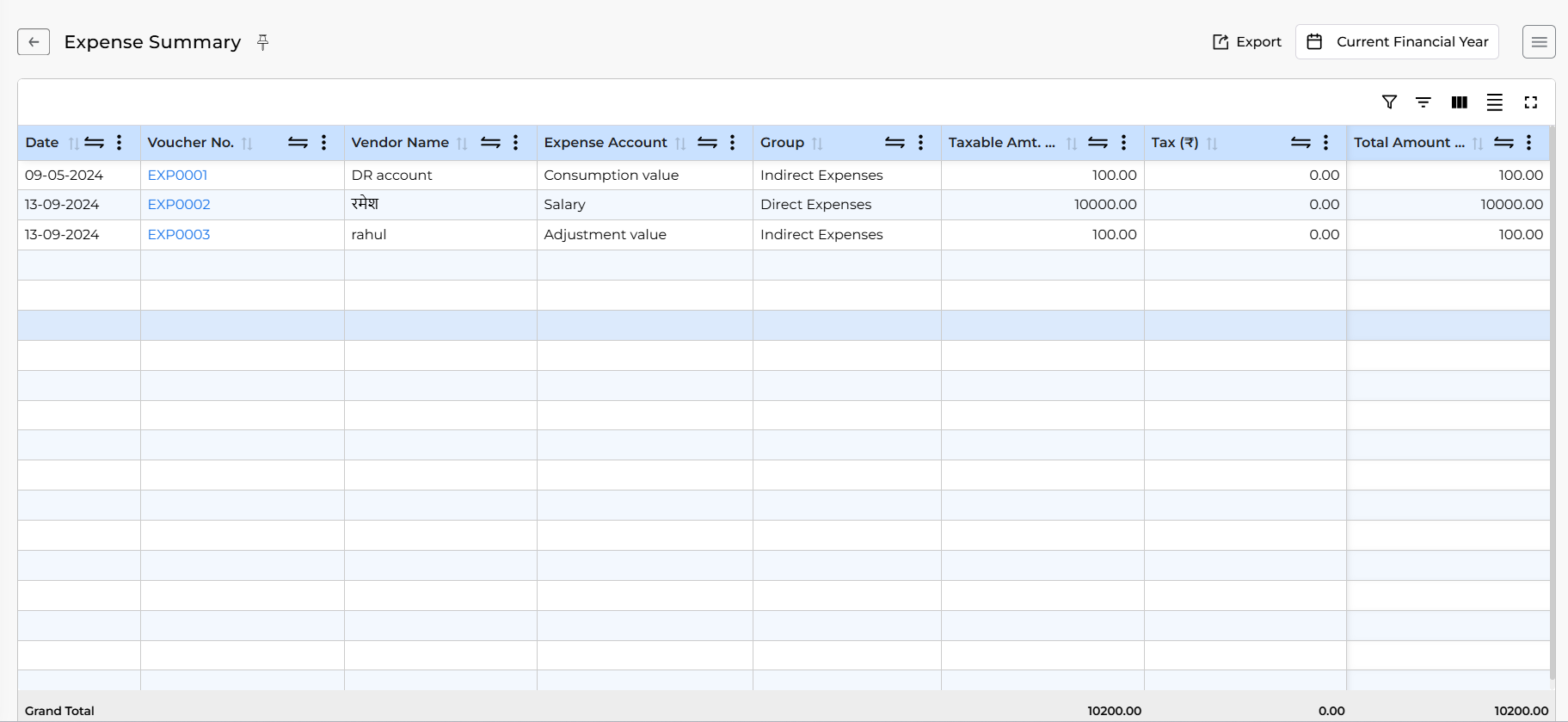
| Field | Description |
|---|---|
| Export | This option is used to Export the report in PDF or Excel format. |
| Date Filter | This option is used to filter the report with the specific time period. |
| Filter | This option is used to Filter the report with many conditions. |
| Show Column Search | This option is used to show the column search option under all columns. |
| Show/Hide columns | This button is used to show or hide any columns. |
| Grand Total | You will find the Grand Total of some columns at the bottom row. |



