 2900 views
2900 views This module is used for creating GST Journal vouchers.
Steps to create Journal Voucher:
- Go to the Journal module and then click GST Journal voucher option in the left sidebar.
- Click on the Create GST journal voucher button or press the Alt+N key.
+−⟲
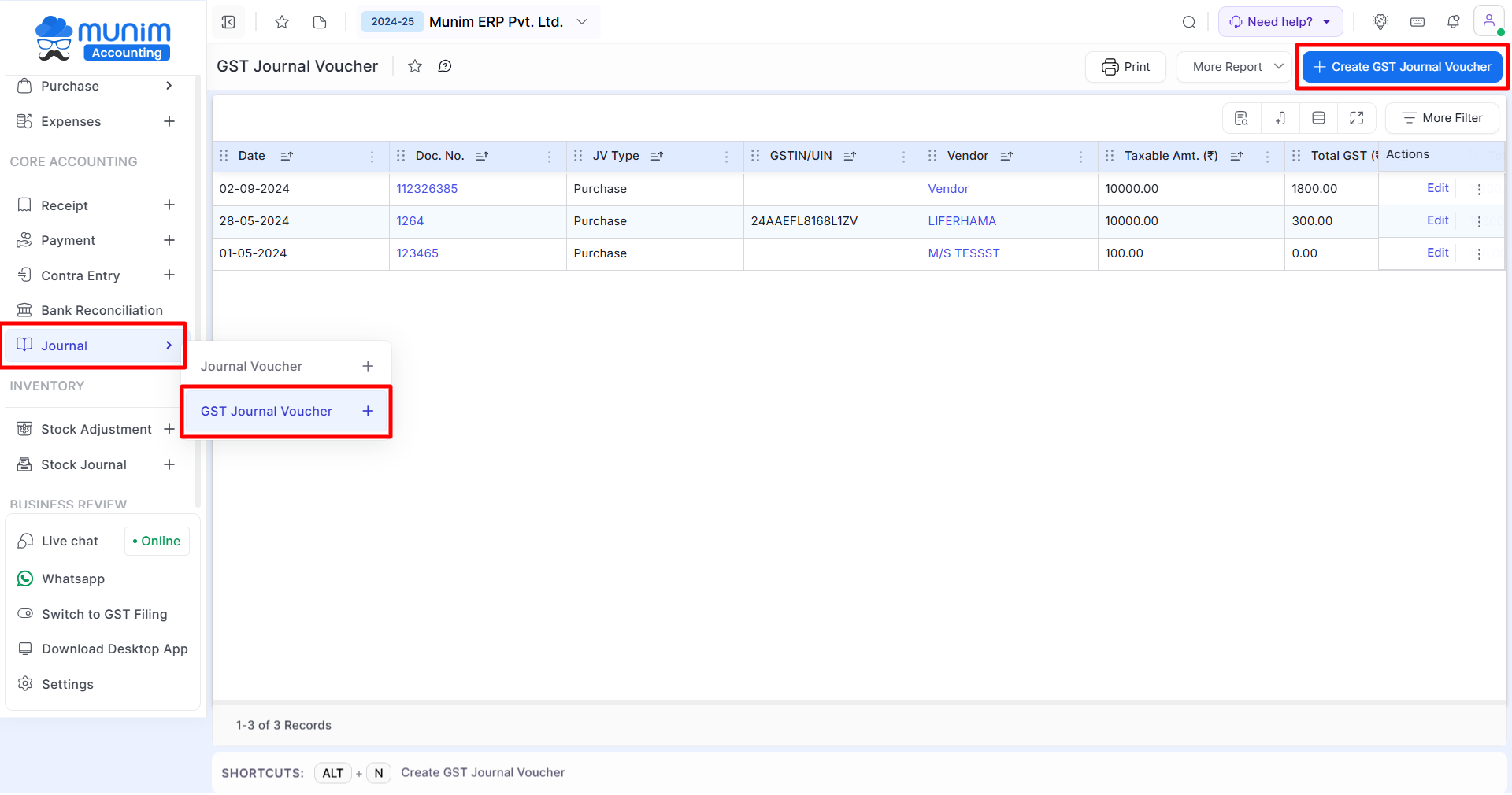
+−⟲
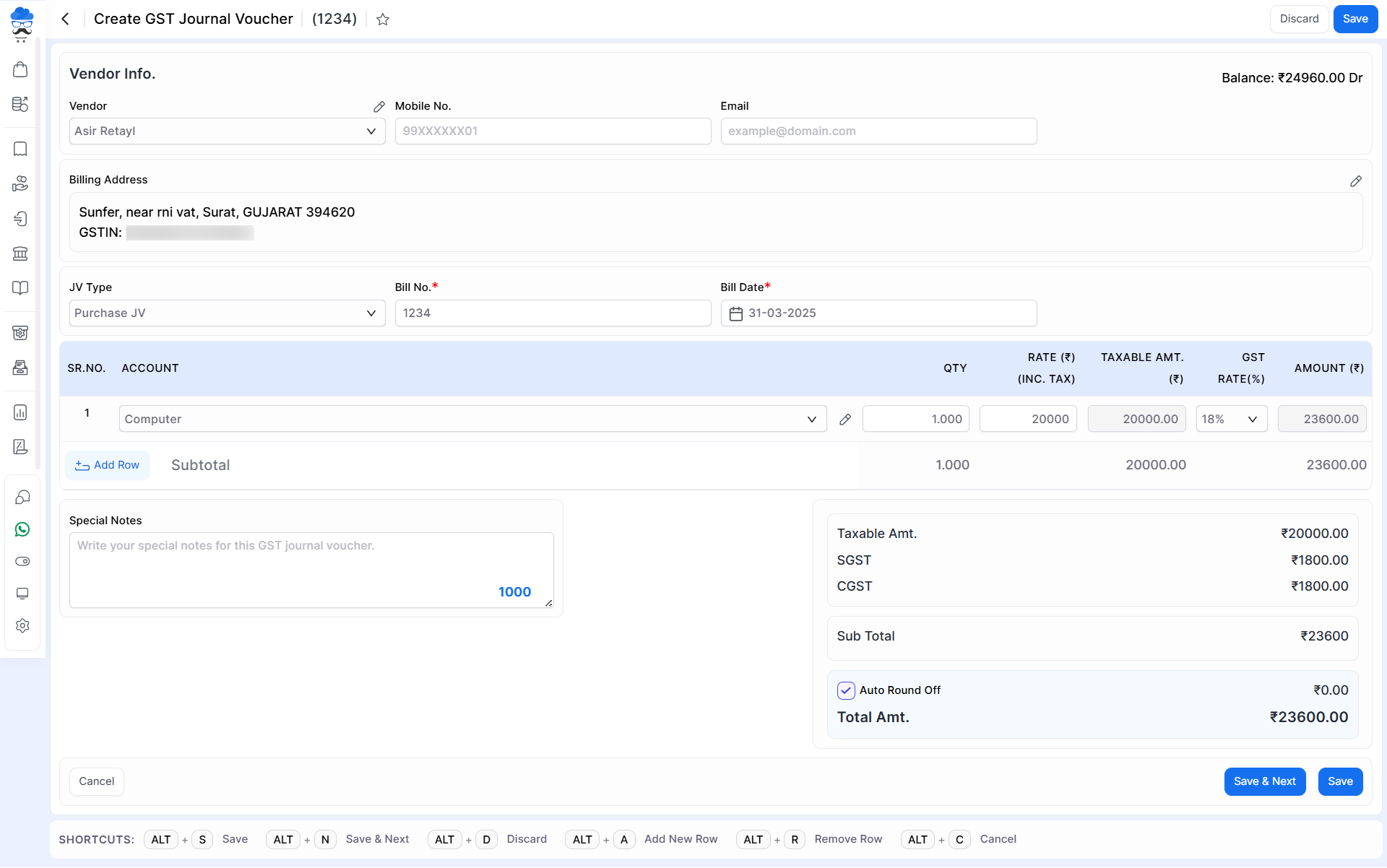
| Field | Description | Note |
|---|---|---|
| Vendor | Here select a vendor for the purchase bill. here also you are able to add new vendors. | Mandatory field |
| GST IN | As you select the vendor, the GST number will automatically come here from the ledger. | This field is disabled. |
| Mobile no. | Here write your vendor’s mobile number. | |
| Here write your vendor email. | ||
| Billing address | If you have written the address in the vendor ledger then as you select vendor, the Billing address will automatically come here. | Mandatory field |
| Billing Pincode | As you select the vendor, the Billing Pincode number will automatically come here from the ledger. | Mandatory field |
| Billing State | As you select the vendor, the Billing state will automatically come here from the ledger. | Mandatory field |
| Billing City | As you select the vendor, the Billing city will automatically come here from the ledger. | Mandatory field |
| Jv type | Here select Jv type from Purchase Jv or Sales Jv | |
| Bill no. | Here write the purchase bill number. | Mandatory field |
| Bill date | Here write the purchase bill date. | Mandatory field |
| Account | Here select an account, here also you are able to add an account. | Mandatory field |
| QTY | Here write the quantity. | |
| Rate | Here write the rate. | |
| Taxable Amount | As you write account quantity and rate, the taxable amount will show here. | |
| GST Rate | As you select the account, GST Rate automatically comes here from the item master. Here also you are able to change GST Rate. | Mandatory field |
| Amount | As you write account quantity and rate then the amount will show here. | Mandatory field |
| Special notes | Here write a special note for this bill. | |
| Auto round off checkbox | This checkbox is used for the total bill amount set in the round of the amount. | |
| Save & next button | This button is used to save the purchase bill and the page redirects to the same page. |


