 2413 views
2413 views Access Email Preferences:
- Navigate to Settings from the left menu and select the Email Preferences option.
Add New Email:
- Here, click the Add Email button to enter your company’s new email in the Pop-up.
- Fill in the required fields like Name and New Email and click Save to continue.
+−⟲
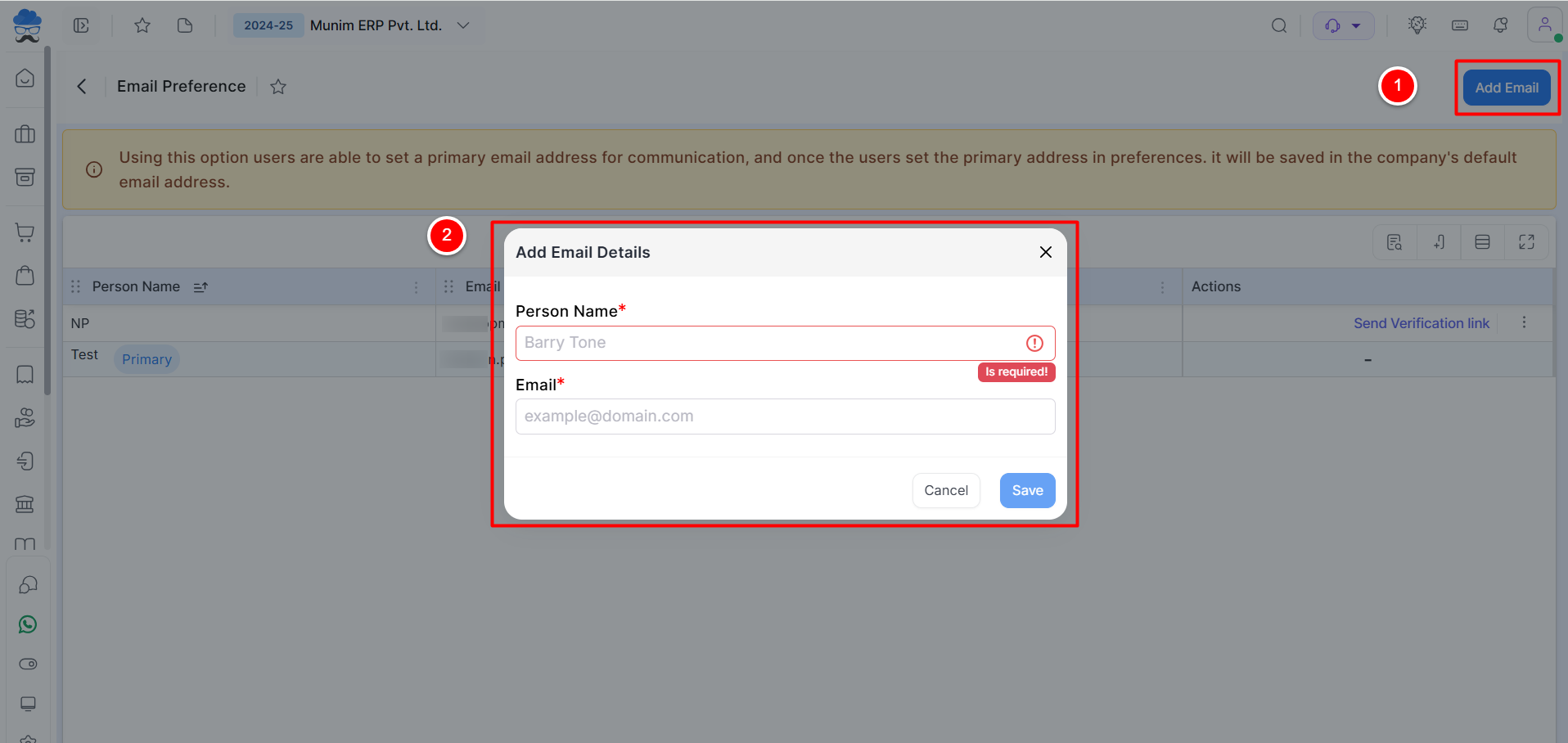
Verify Email:
- Now, click the “Send Verification link” option to send verification mail to the new E-mail address. Follow the verification process by verifying the added email.
+−⟲
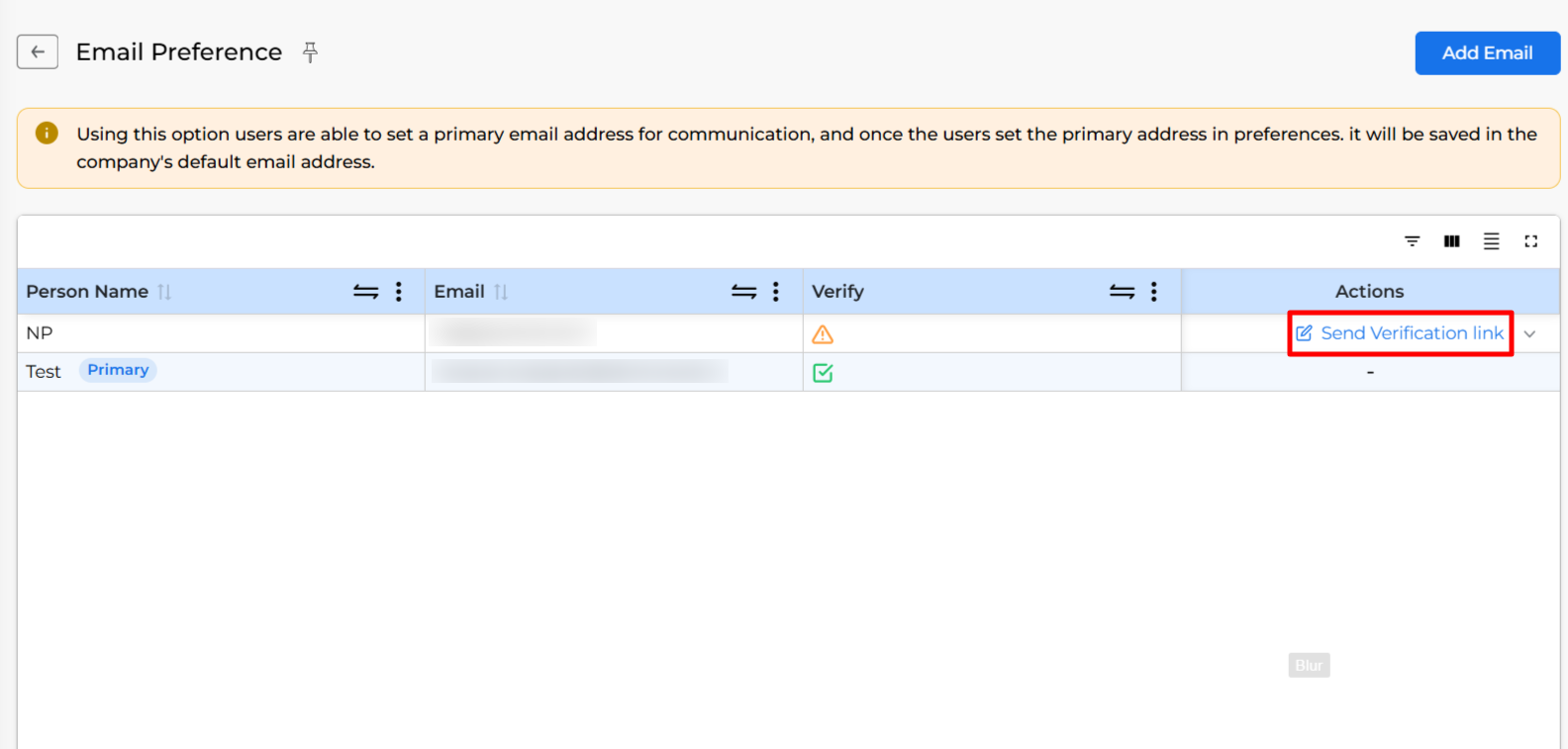
Set as Primary:
- Once verified, the “Set as primary” option will appear. Click it to designate the new email as the primary one.
+−⟲
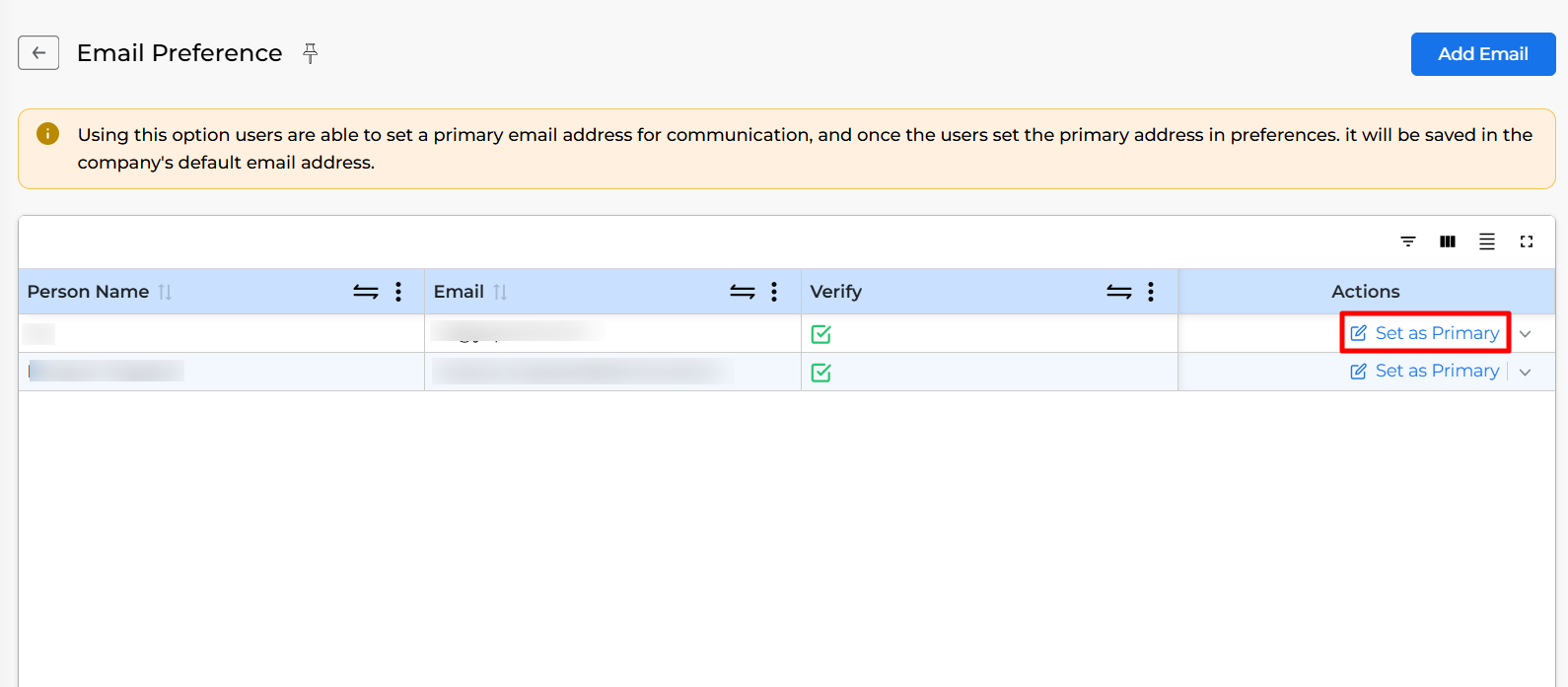
Display in Print:
- The new email will now be displayed in your Transaction entries prints.
By following these steps, you can easily update and verify the company email in Munim. For any questions or assistance, please contact our support team. We are here to help!


