 2922 views
2922 views Here’s a detailed guide on how to create an e-invoice in your system:
Step 1: Activate E-invoice Feature
- Navigate to “Settings > Statutory Information > GST Details.“
- Click on “Edit” in GST details.
- In the edit mode, find the “E-invoice enabled?” option and change it from No to Yes.
+−⟲
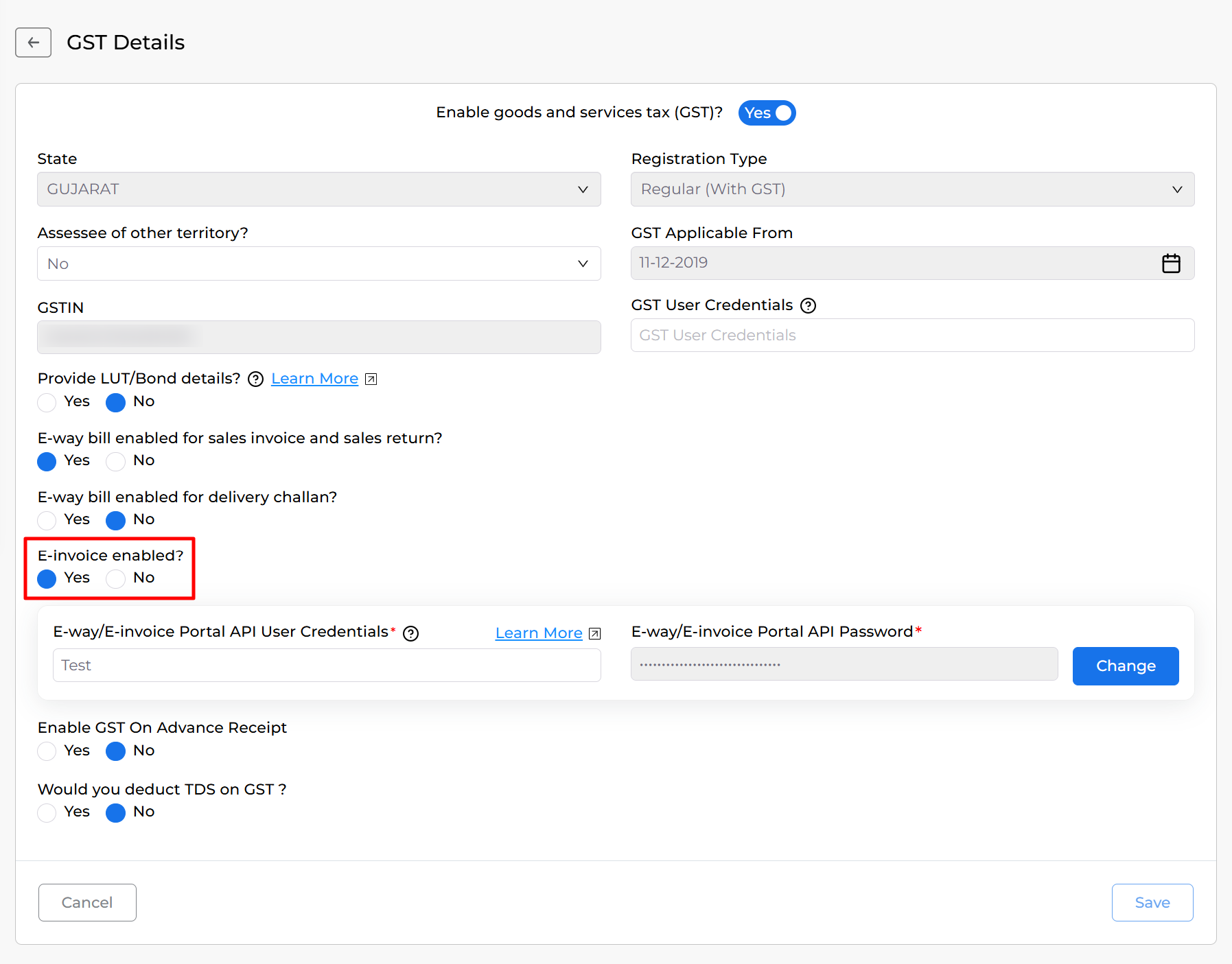
Step 2: Generate E-invoice API Username and Password
- Upon enabling e-invoice, you’ll be prompted to enter the E-invoice API username and password.
- You have to create the API credentials, follow the link provided to learn how to generate them: How to Generate E-invoice API Username and Password.
Step 3: Fill E-invoice API Credentials and Update Settings
- Enter the generated E-invoice API username and password.
- Click save to update the settings changes.
+−⟲
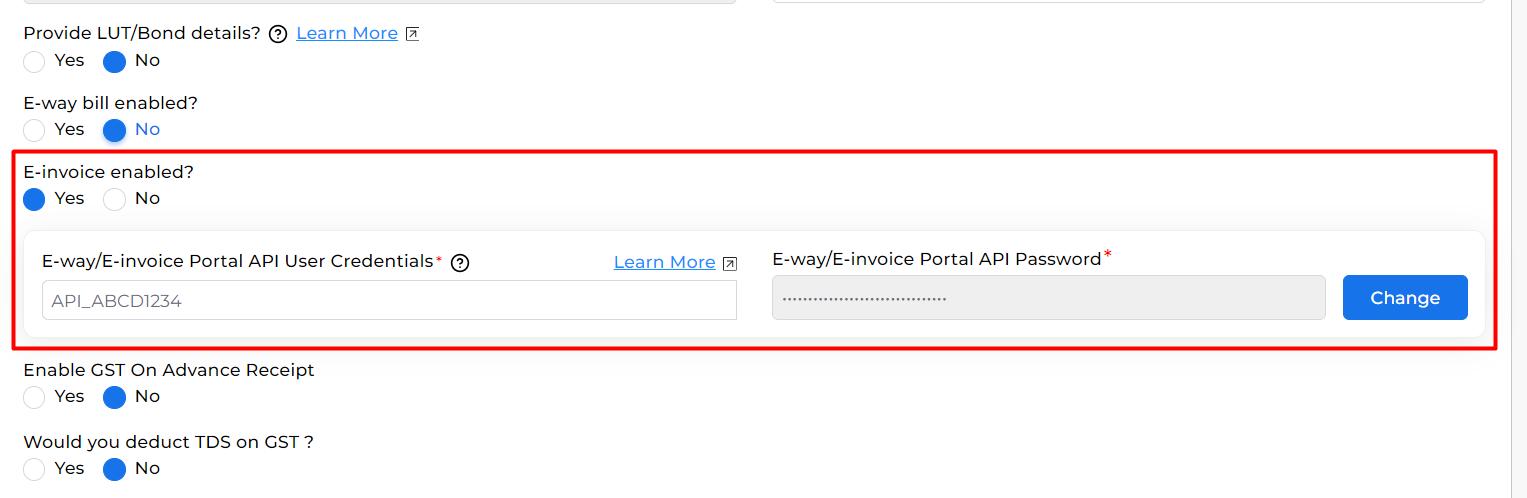
Step 4: Create Sales Invoice
- Proceed to create a sales invoice in your system as usual.
Step 5: Generate E-invoice
- After filling in the invoice details, click on the “Save” button.
- An alert popup will appear, asking if you want to generate an e-invoice.
- Select the “Generate E-invoice” option.
- Confirm to generate the e-invoice for the invoice created.
+−⟲
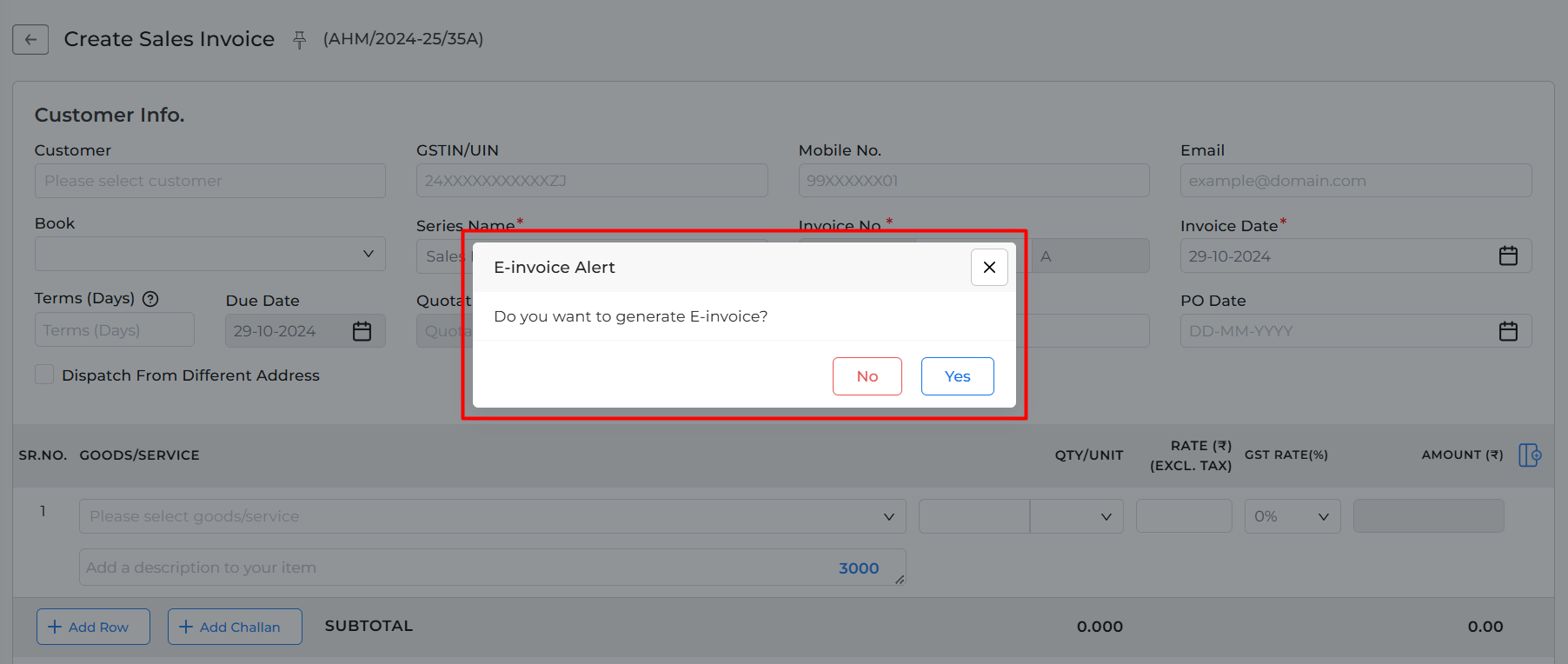
Step 6: Check E-invoice Status
- After successful generation, an Icon indicating the e-invoice status will be displayed against the invoice.
+−⟲
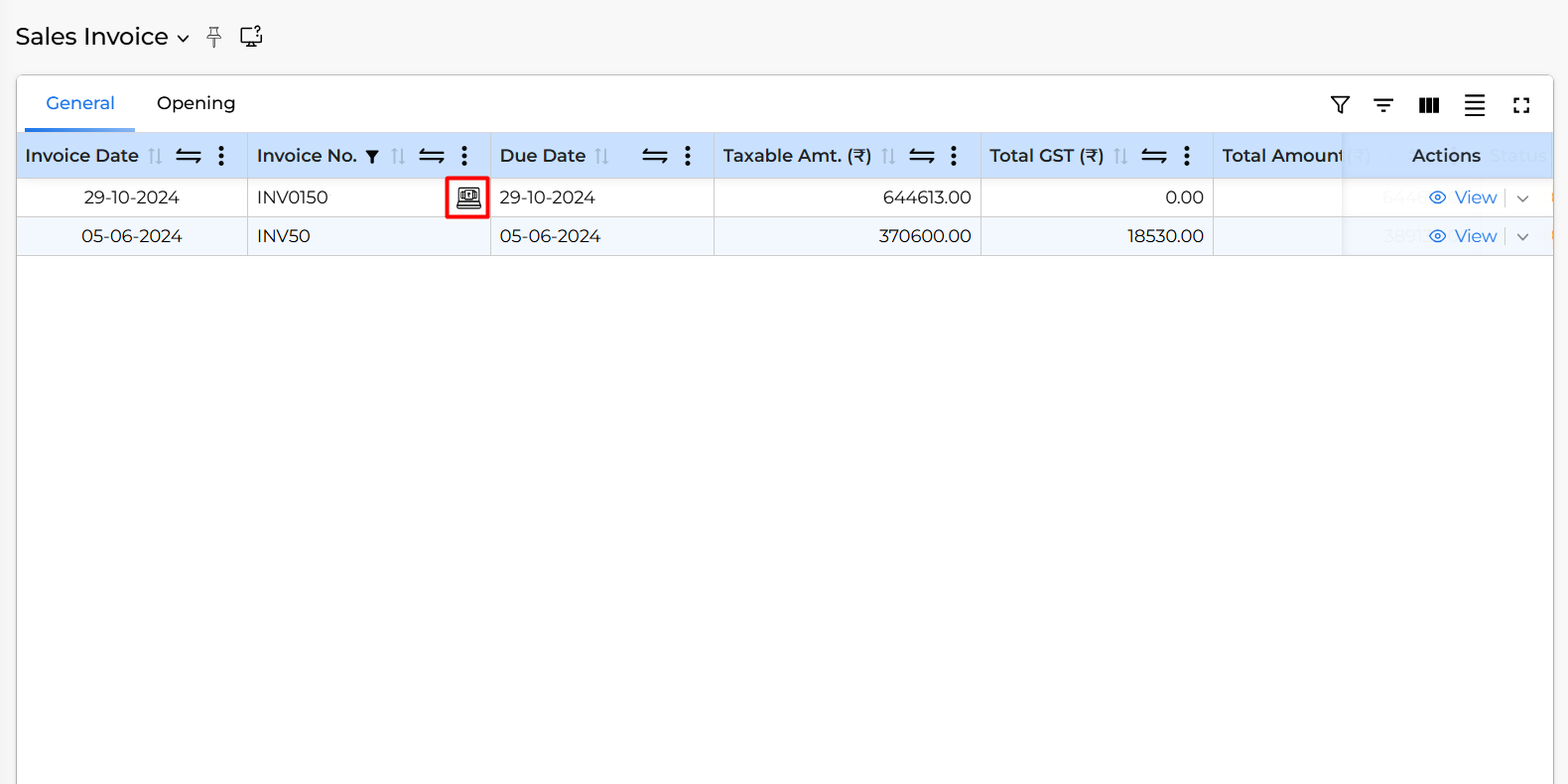
Congratulations! You’ve successfully created and generated an e-invoice using your system. This process ensures compliance with e-invoicing regulations and allows you to seamlessly generate and manage e-invoices for your transactions.


