 1967 views
1967 views This enhancement provides greater flexibility and convenience for handling shipping details. So you can manage multiple addresses of your Customers.
Selecting a Shipping Address While Creating an Invoice
- Select from List:
- When creating an invoice, you can choose from a list of different shipping addresses that have been previously created.
- Here, you can leave the “Is Shipping Party is Different” option unchecked and click on the Select Shipping Location field.
- You can also check this option if the shipping party is different from the selected customer.
+−⟲
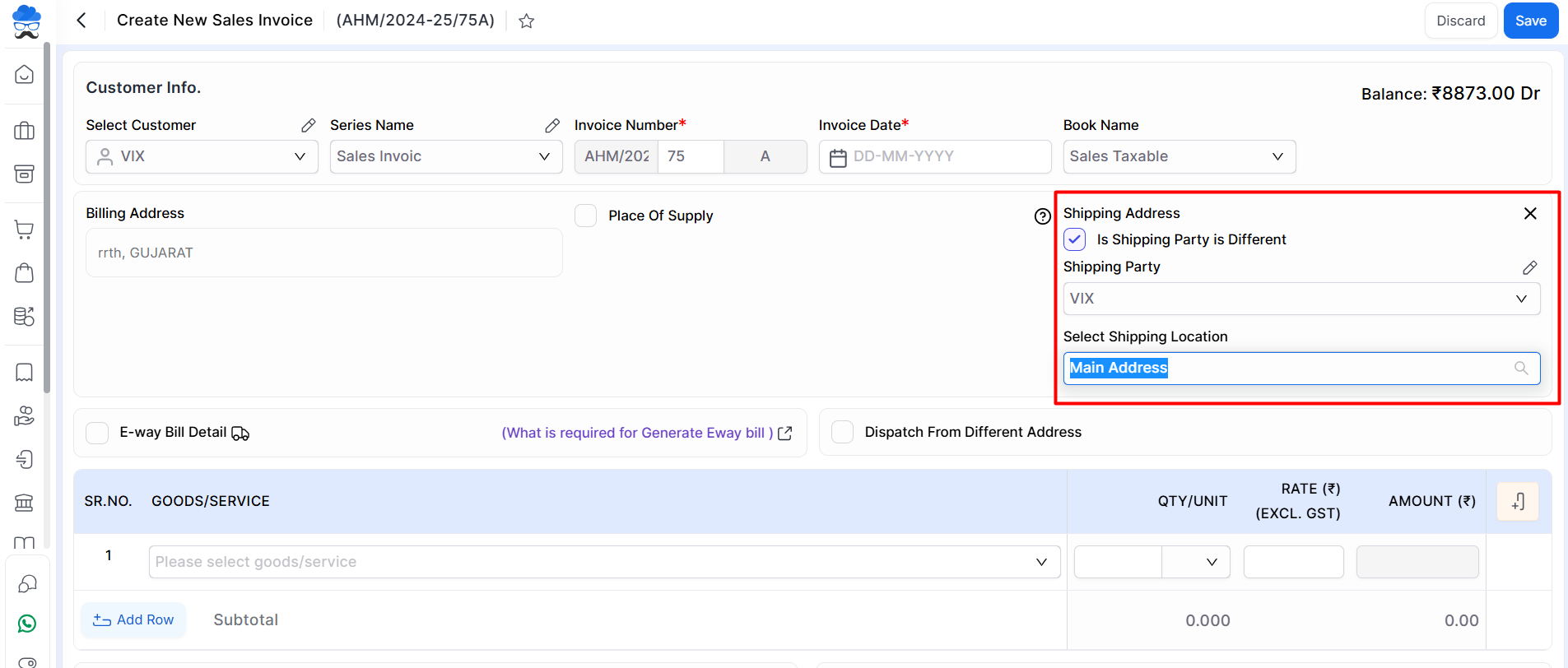
- Create New Address:
- If the required shipping address is not added, you can easily create a new one by clicking on the “Select Shipping Location” field and selecting the “Create New Address” option.
Adding and Managing Shipping Addresses
- Find and Edit Account:
- Go to Account Master > Account. Click the Edit option on the Party account you want to add a Shipping Address.
- Add Ship Address:
- On the Edit Account page, in the top right corner, click the Add Ship Address button.
- After clicking on it, a Sidebar will open to add new Addresses.
+−⟲

- Add, Make Default or Delete Address:
- In the Sidebar, you can add more addresses by clicking the Add Address button.
- Add new shipping address details field sidebar will be opened to add details.
- Here, you can select Mark as Default Address option to make this address as primary. Click Save.
+−⟲
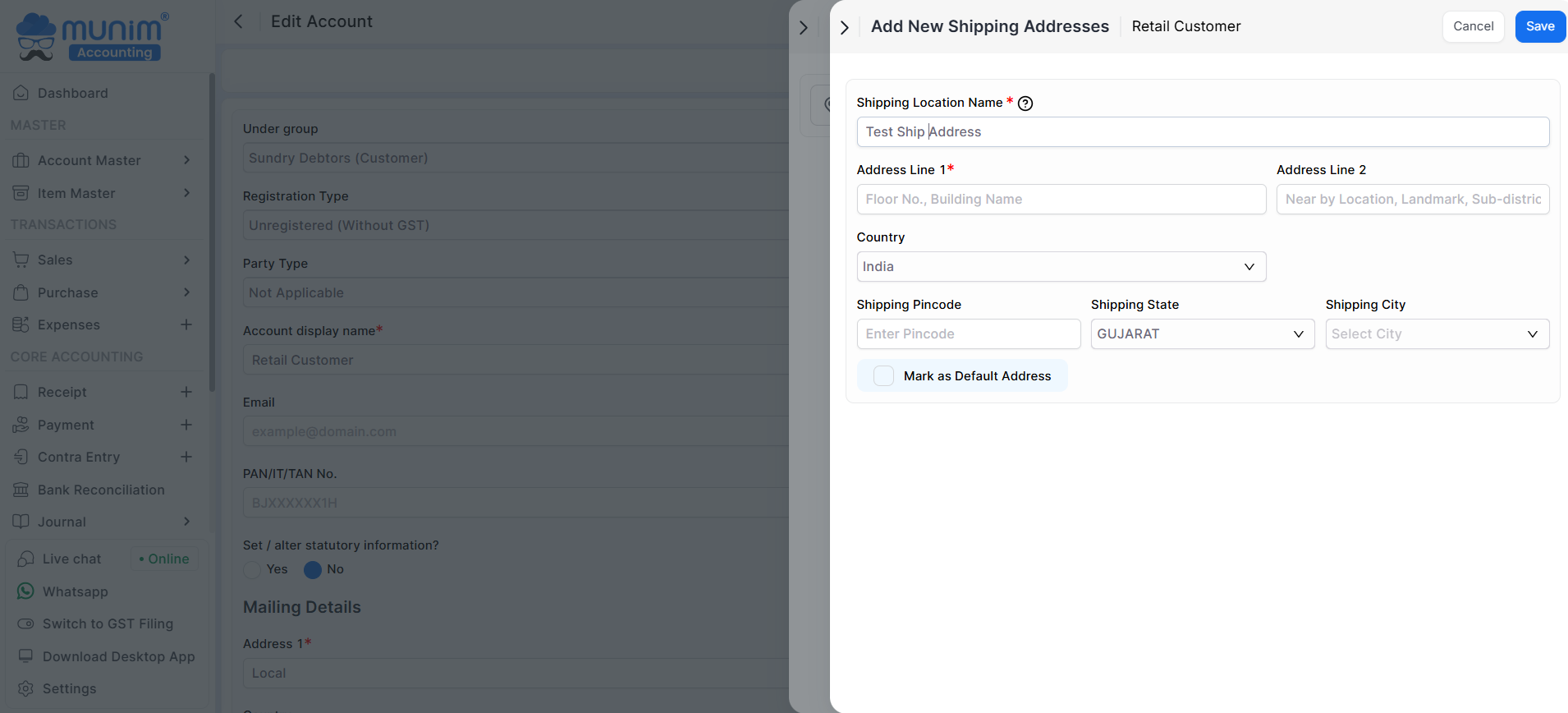
- After saving, you can check all addresses and also make any address the default shipping address, Edit or Remove it from the three dot Menu options.
- Now, the shipping address will appear according to your settings while creating Sales Invoices.
+−⟲

This feature streamlines the process of managing shipping details, ensuring you can quickly and accurately handle multiple addresses for your customers.


