 2047 views
2047 views
The settings for pre-printed stationery in Munim Accounting & Billing Software are designed to help users customize their invoice printing when using pre-printed stationery.
This allows you to hide or show certain elements, such as company details, logos, and signatures, and set margins to ensure proper alignment on your pre-printed forms
Steps to Enable and Configure Settings:
Go to Settings:
- Navigate to the Munim menu and click on the Settings option. Within the Settings menu, select Printing Templates.
Enable Pre-printed Stationery Settings:
- Look for the option Settings for Pre-printed Stationery (in Inch) and enable it.
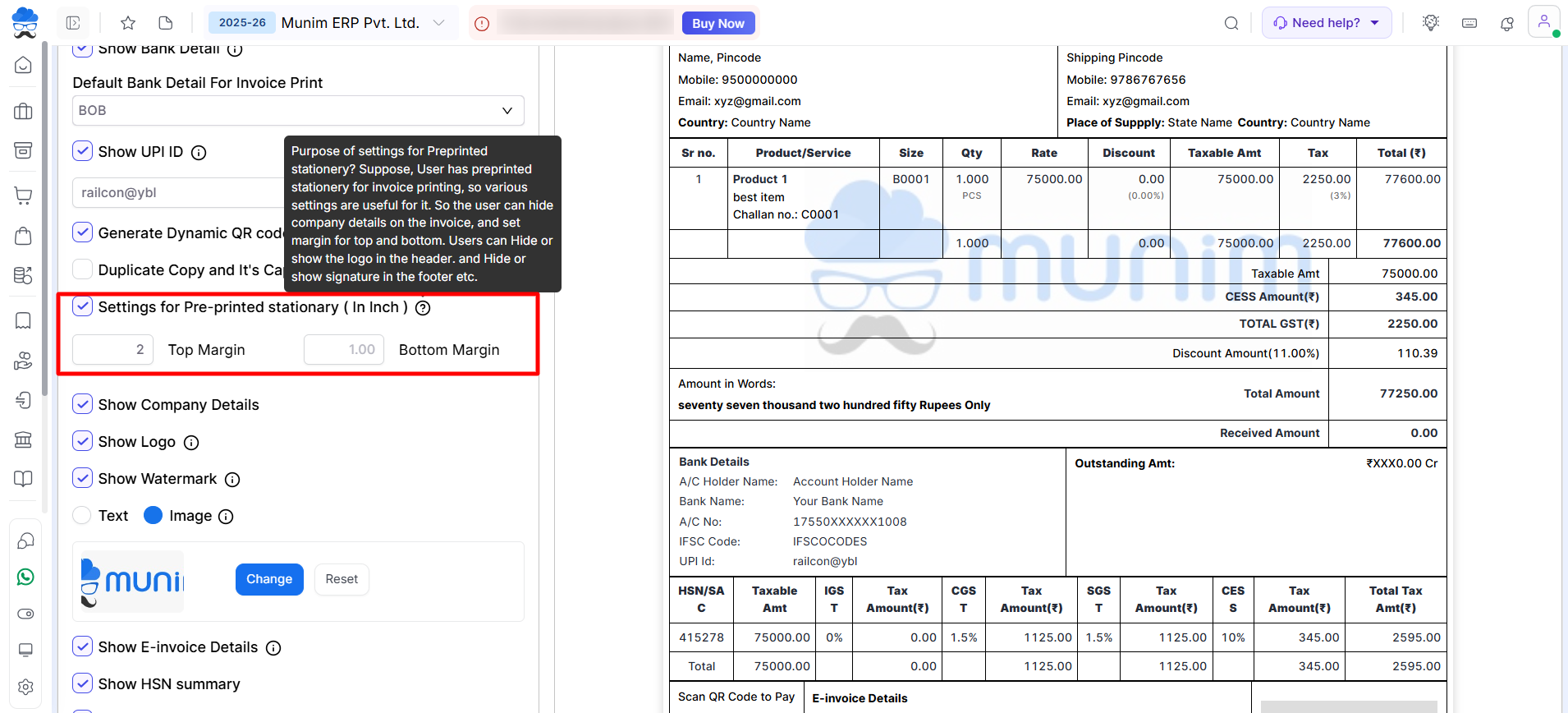
Set Margins:
- Set the Top Margin in inches for blank space on the top.
- Set the Bottom Margin in inches for blank space on the bottom.
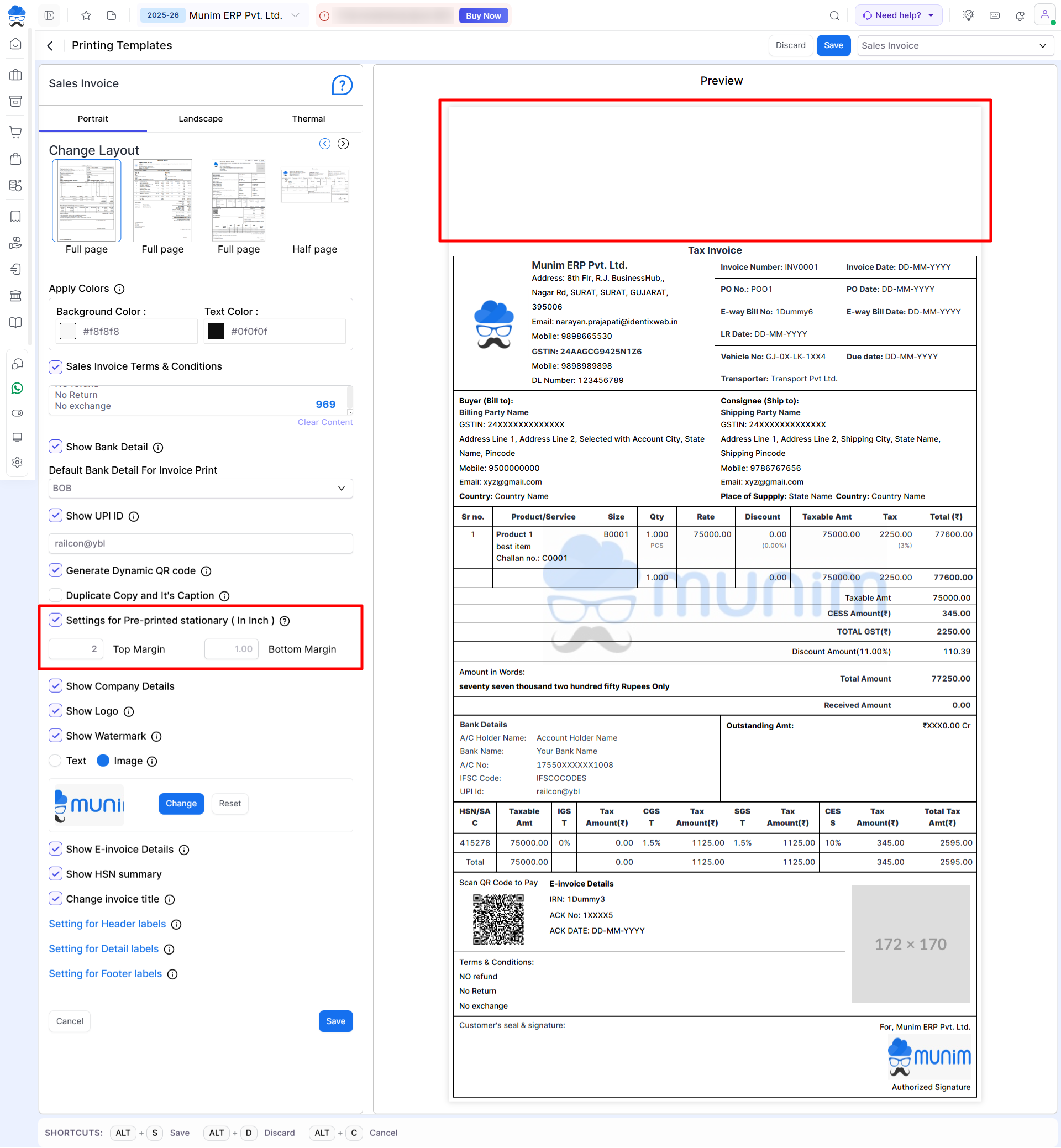
Customize Display Options:
- Hide or show company details on the invoice by selecting the “Show Company Details” option.
- Hide or show the logo option by selecting the “Show Logo” option.
- Hide or show the signature from the footer label settings.
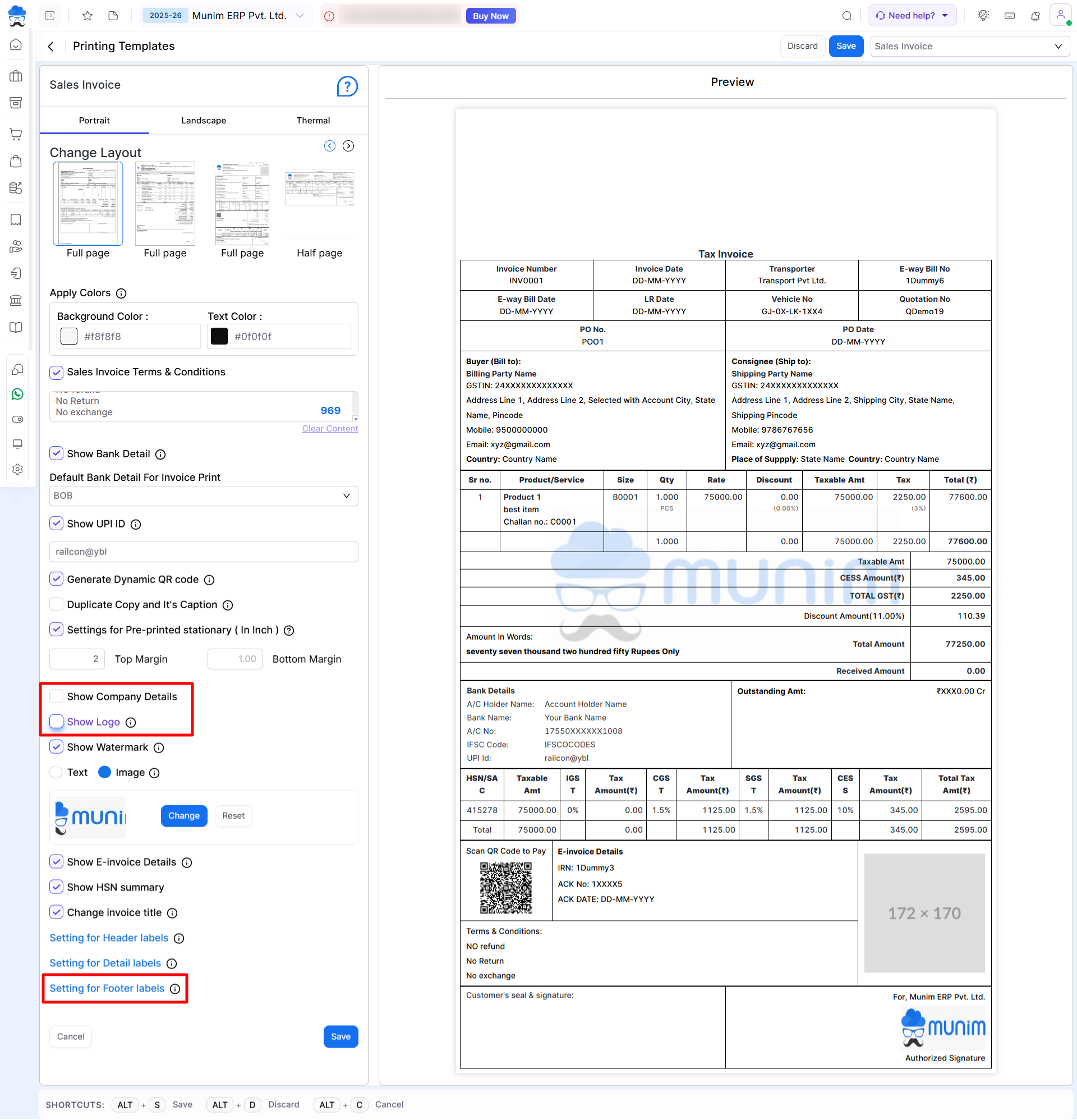
Preview changes:
- After setting Margins, click Preview to check the template.
Save Your Settings:
- After configuring your settings, click Save to apply the changes.
By following these steps, you can ensure your invoices are properly aligned and formatted when printing on pre-printed stationery.


