 2553 views
2553 views This module is used to create Purchase Payment vouchers.
Munim’s streamlined accounting system enables easy generation of payment entries, capturing all essential sale details in a clear and organized format for enhanced transparency and customer trust.
Here you are able to add new vendors and a new Bank ledger, the Cash ledger.
Create purchase payment:
- Go to the Payment module in the left sidebar.
- Click on the Create Payment button or press the Alt+N key.
+−⟲
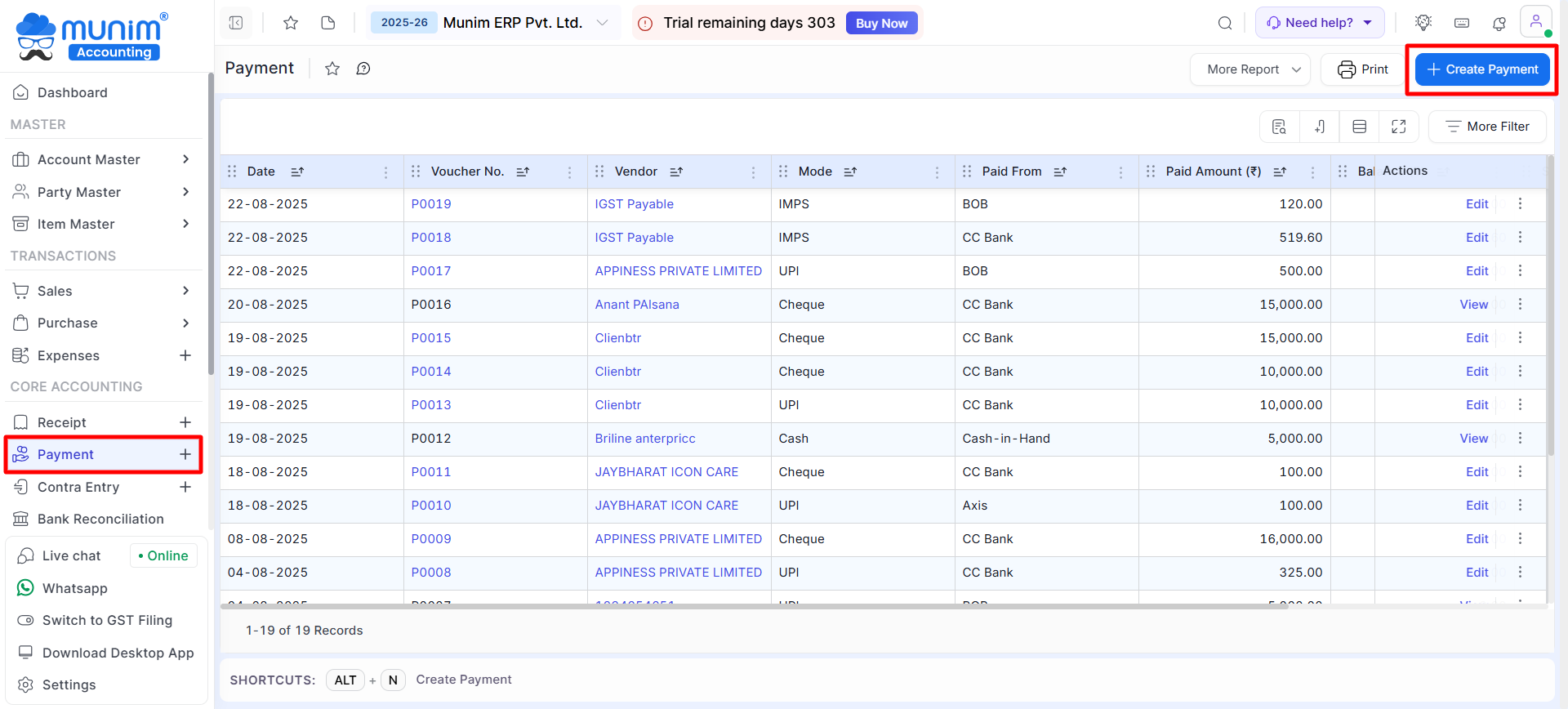
- On the Create Payment page, users can select a vendor and input the paid amount. Furthermore, the ability to adjust the paid amount against the vendor’s outstanding invoices is also available.
+−⟲
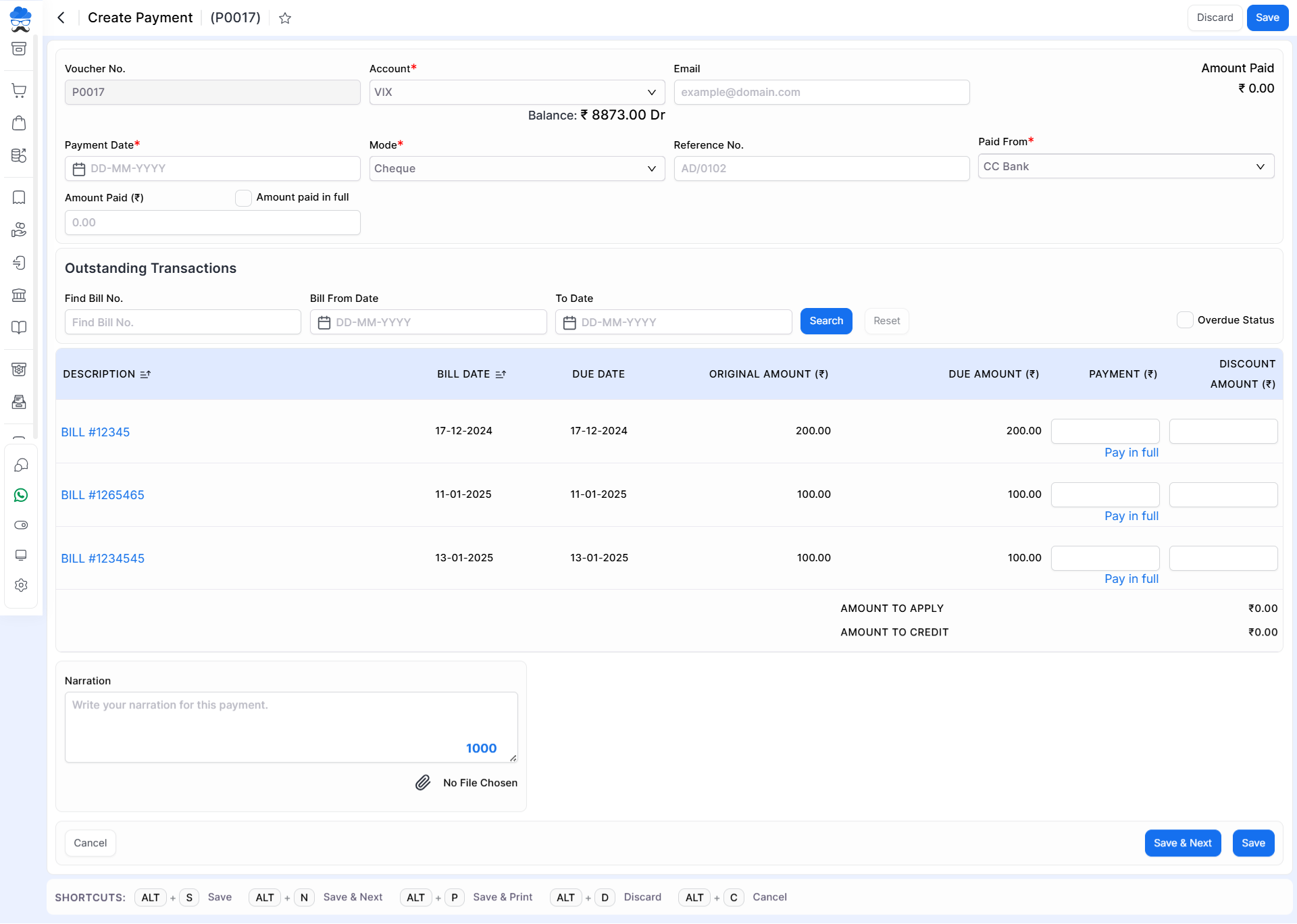
| Field | Description | Note |
|---|---|---|
| Voucher no. | Voucher number auto-generate. | Mandatory field |
| Vendor | Here select a vendor for creating purchase payment. here also you are able to add a new vendor. | This field is disabled. |
| Here write your vendor email. | ||
| Payment date | Here write the payment date. | Mandatory field |
| Mode | Select payment methods like cheque, net banking, and cash. | Mandatory field |
| Reference No. | Here write the payment reference number. | |
| Paid from | Select payment paid from the account. | Mandatory field |
| Amount paid (₹) | Here write the paid amount. here you can click Amount paid in full option to add total due amounts of all bills. | Mandatory field |
| Find bill No. | This field is used to find out the bill number. | |
| Bill from date | Here write the bill from the date. | |
| To date | Here write the bill to date. | |
| Reset | This button is used to reset the filtering data. | |
| Overdue status | This button is used to find overdue bills. | |
| Bill Data | Here you will find all pending Bills details like Date, Due date, Bill amount and Due amount. | |
| Payment | Here you can add payment amount to adjusted in each Bills. You can click Pay in full option to select maximum due amount. | |
| Discount Amount | Here you can add any amount provided as a discount on bill. | |
| Narration | Here you can add any description or narration. | |
| No File Chosen | This button is used to attach the file for this payment voucher. | |
| Save & next | This button is used to save payment vouchers and redict on same page. | |
| Save | This button is used to save payment vouchers. | |
| Cancel | This button is used to cancel the payment entry. |
| Shortcut | Description |
|---|---|
| Alt+S | Save- This shortcut is used to save the payment voucher. |
| Alt+N | Save & next- This shortcut is used to save the payment voucher and redirect on same page. |
| Alt+P | Save & Print- This shortcut is used to print payment vouchers. |
| Alt+D | Discard- This shortcut is used to discard the payment voucher. |
| Alt+C | Cancel- This shortcut is used to cancel the payment voucher. ( work as for Back button) |
+−⟲
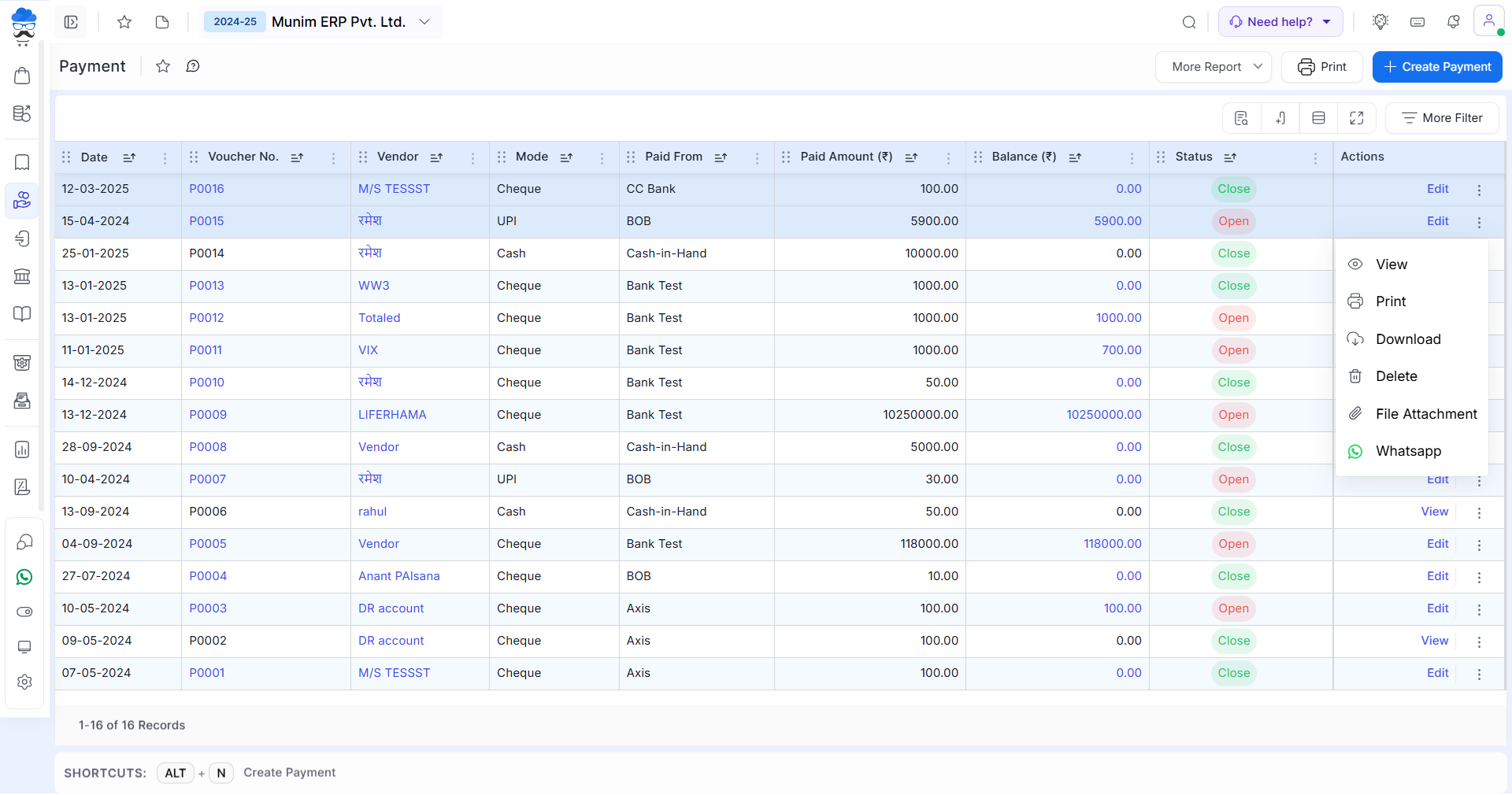
| Field | Description |
|---|---|
| More Report | Here you can use pre preset filters list to see transactions list better |
| Print icon | This action is used to update Payment print template. |
| Actions | Here multiple types of actions are available, Edit, View, Print, Delete, and File Attachment. |
| Edit | This action is used to edit the payment vouchers. |
| View | This action is used to view payment vouchers. |
| Delete | This action is used to Delete payment vouchers. |
| This action is used to print payment vouchers. | |
| Download | THis action is used to Download payment vouchers. |
| File Attachment | This action is used to upload files for these payments. |
| This action is used to send payment vouchers on WhatsApp. |
| Status | Details |
|---|---|
| Open | This status will identify the entry as Open, As this Payment is not adjusted with any Purchase Bill. |
| Close | This status will identify the entry as closed, As this Payment is adjusted with Purchase Bill. |


