 2652 views
2652 views Our software has been substantially enhanced with the addition of Quick Input for the receipt voucher. To create a receipt voucher for this invoice, the money received option that was added to the sales invoice module is quite useful.
Now, the user has the ability to produce a receipt voucher while creating a sales invoice. When the “Payment Received” checkbox is selected by the user and payment-related information is entered, an automatic receipt voucher is created.
This feature saves you time because both entries (sales + receipt) perform at the same time.
How to create a quick entry for the Receipt Voucher on the Sales Invoice module:
- First, go to the Sales module and click the Sales Invoice option in the left sidebar.
- Click on the Create Invoice button or press the Alt+N key.
- Adding customer and item-related data on the Create sales invoice page.
- Click on the “Is Payment Received?” checkbox button.
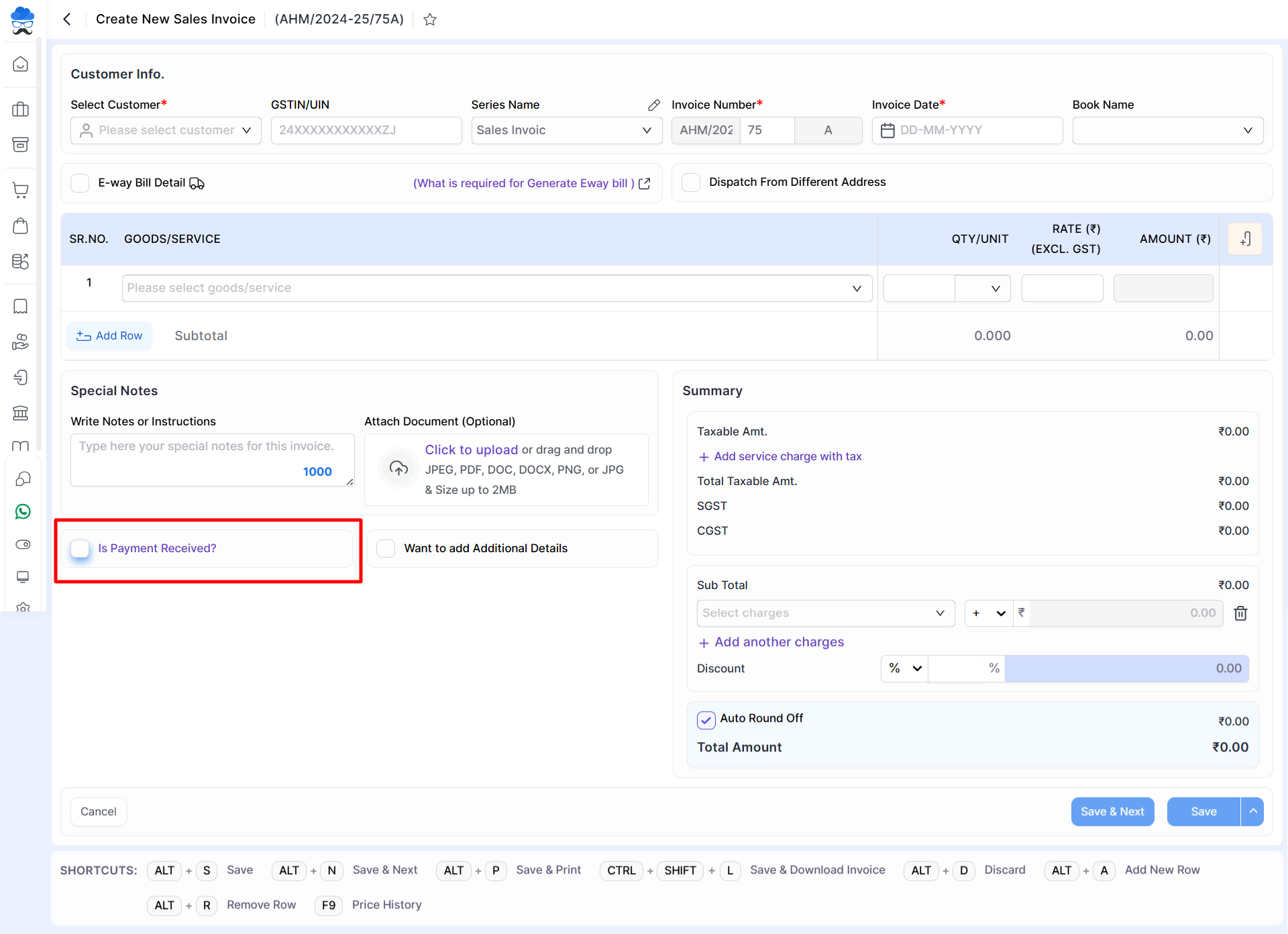
- Once clicking on it, It will show payment-related fields like Mode, Ref. No., Deposit to, and Amount.
- Fill in all required data and click on the invoice Save button to proceed.
- The Receipt voucher is generated successfully, You can go to the Receipt module and check it.
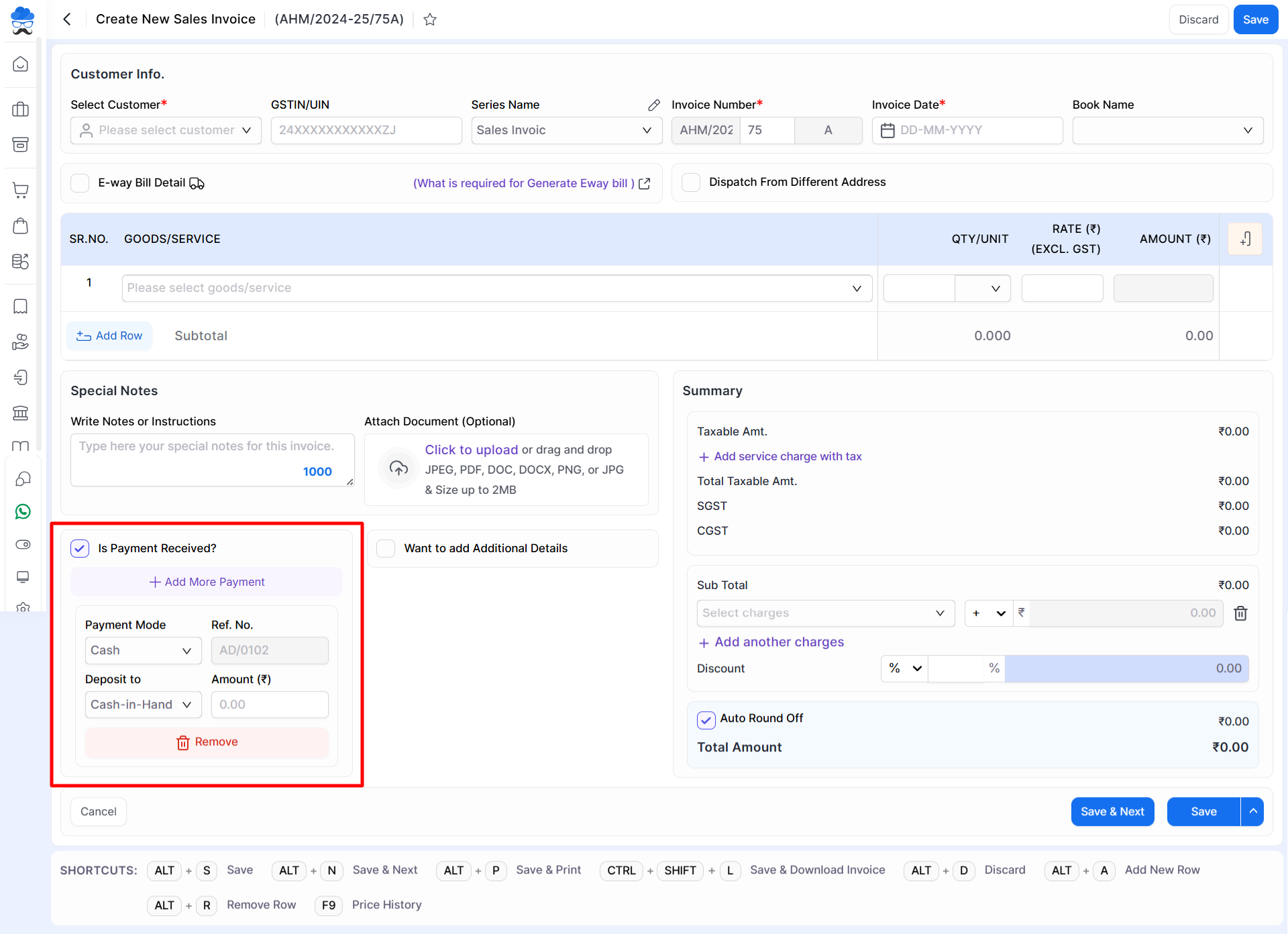
- Payment Mode: Select the payment received modes like Cheque, Net Banking, Cash, and UPI.
- Ref. No: Here write the receipt reference number.
- Deposit to: Select the payment deposit account.
- Amount: Here, write the received amount for this invoice.
- +Add More Payment: This button is used to create multiple receipt vouchers.
- Remove: This button is used to remove the receipt entry in case of multiple entries.
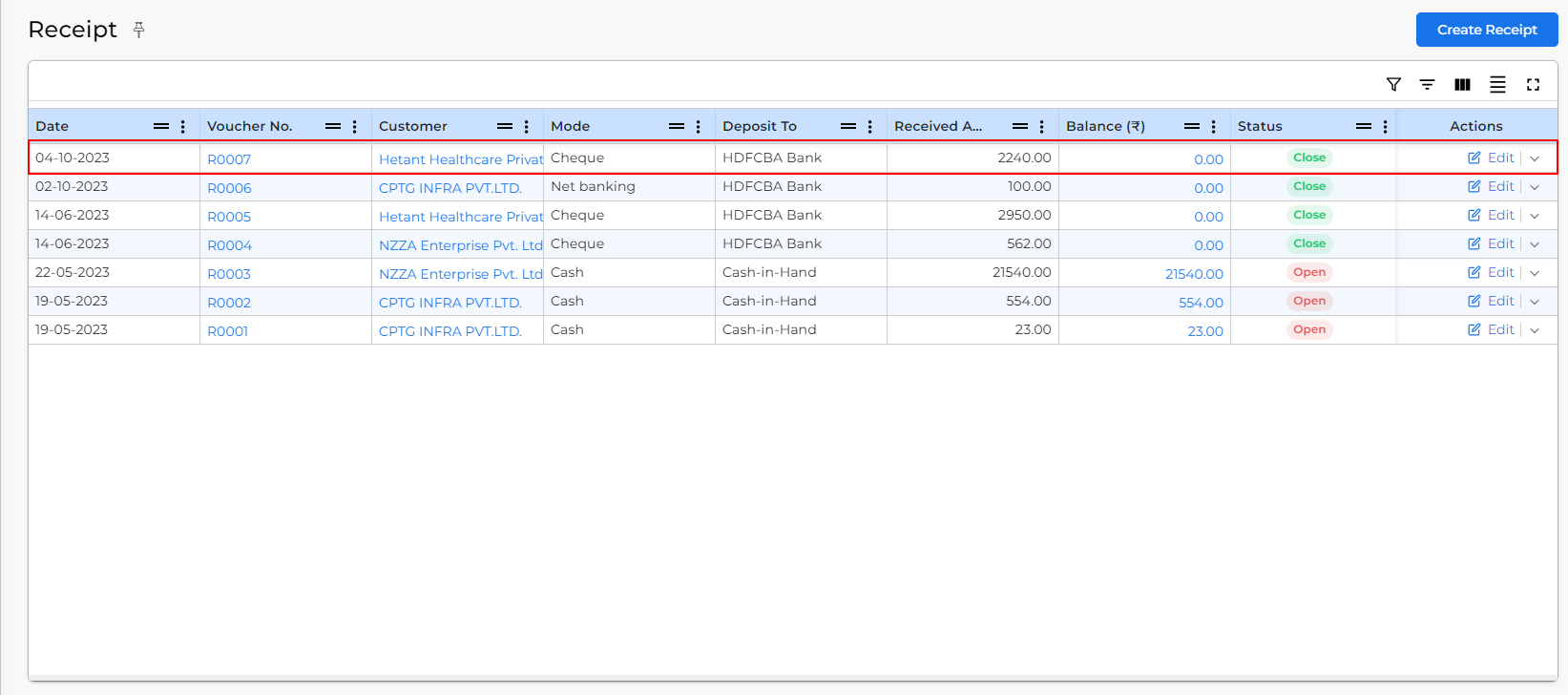
Mostly asked questions:
- If you delete the sales invoice, then the receipt voucher is unadjusted, and the receipt status is showing Open.
- If you delete the receipt entry on the Receipt module, then the payment received data is removed on the Create sales invoice page.
- If you entered multiple payment entries on the create sales invoice pag,e then multiple receipt voucher is generated.
- Total Payment Received amount should not be greater than the invoice total amount.


