 2450 views
2450 views Series Configuration
Munim can manage various types of document series Configurations like sales invoices, delivery challans, quotations, etc., which helps you to generate multiple document series based on your need. It allows you to configure the series by by updating name, prefix, suffix, and starting number. Click this link for more details.
Mfg.company
This feature helps to identify which product belongs to which manufacture company, User can create a manufacturing company and is able to assign it to the product which helps to check mfg company wise stock movement. Click on this link for more information about the feature.
Add signature in invoice print
Munim is an accounting software that can add your signature to your company account. Adding a signature to an invoice print serves as a visual confirmation that the invoice has been authorized or approved by the relevant parties. This Signature is shown on the Sales invoice, Quotation, and Delivery Challan prints.
How to Add a Signature in Munim:
- Go to the Setting module
- Click on the Company button
- Upload your signature in the “Signature” field
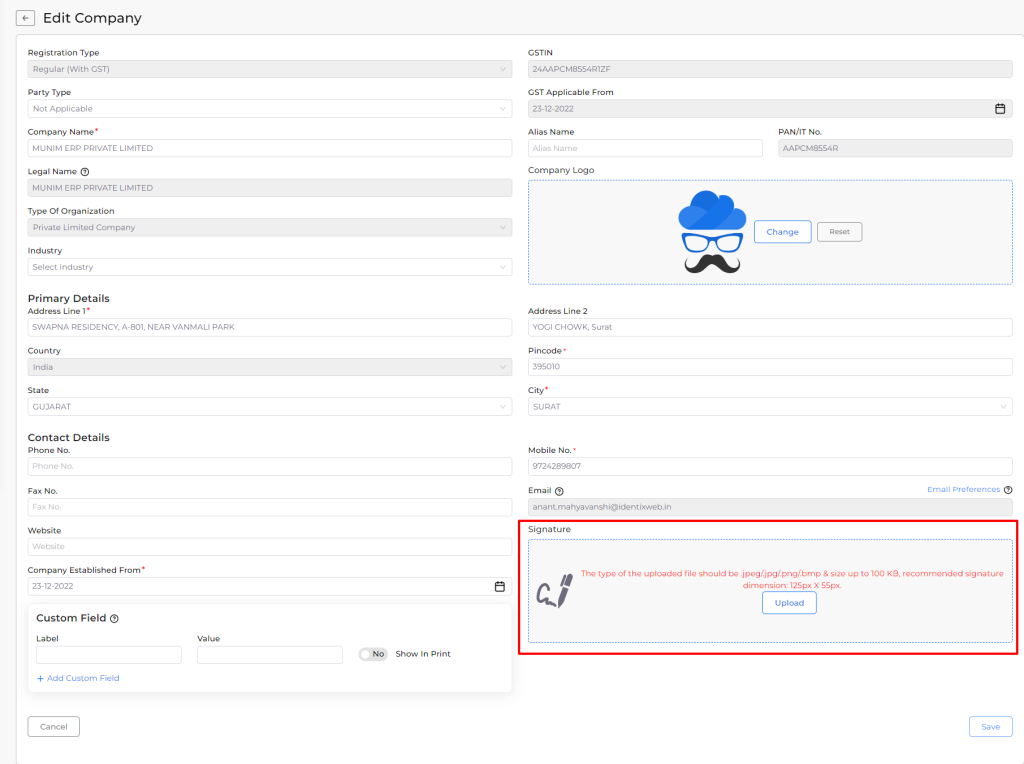
Separate customer and vendor tab
Munim has a separate customer and vendor tab that helps to understand the count of customers and vendors you have.
How to open the Customers tab:
- Go to the left sidebar and select the Account module.
- Click on the Customers tab
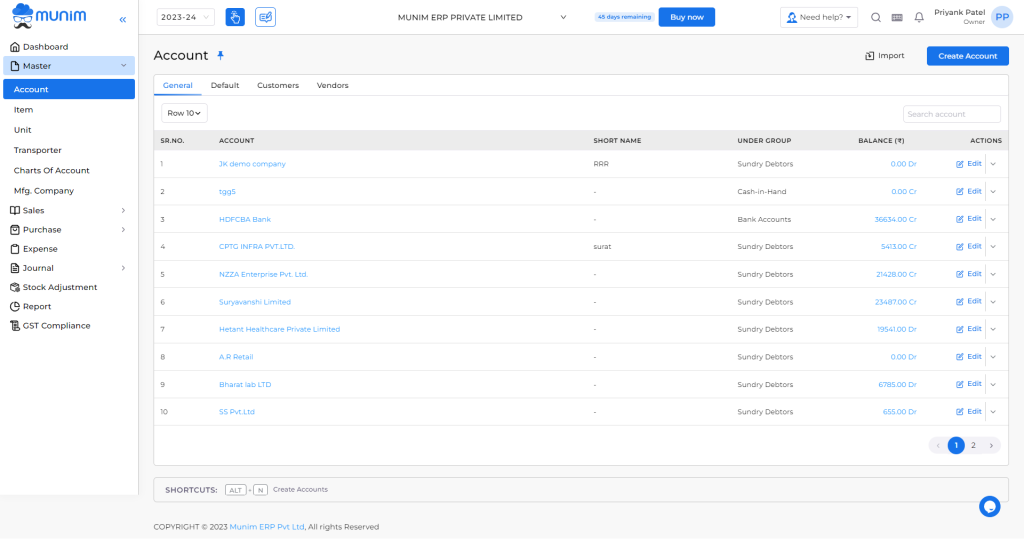
How to open the Vendors tab:
- Go to the left sidebar and select the Account module.
- Click on the Vendors tab
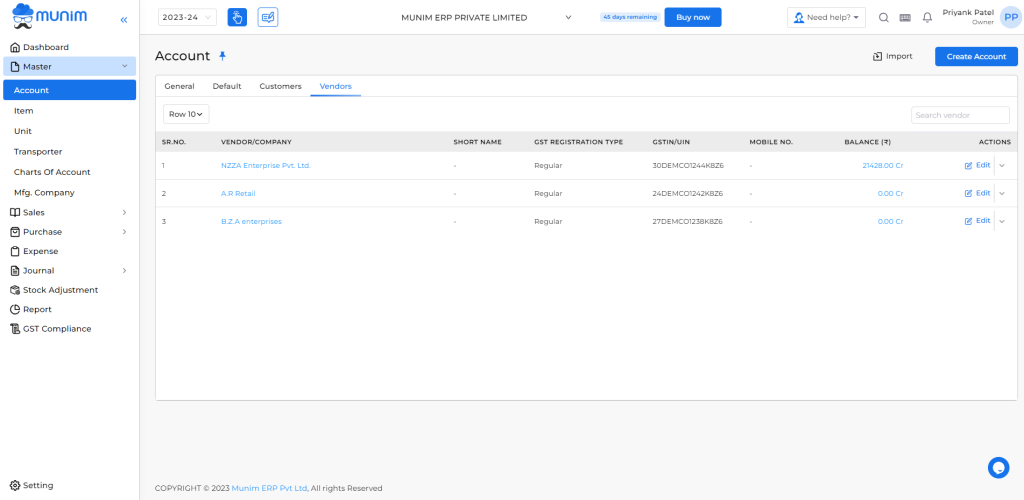
Add a UPI Option on the Receipt and Payment module
We have added a new feature for paying and receiving payments. This is a UPI Payment mode, where the user can manage payment mode UPI in the Munim. This feature helps to check, which transactions generate through UPI.
How to use UPI in the receipt module:
Go to the receipt module and create a new receipt, on this page select UPI mode.
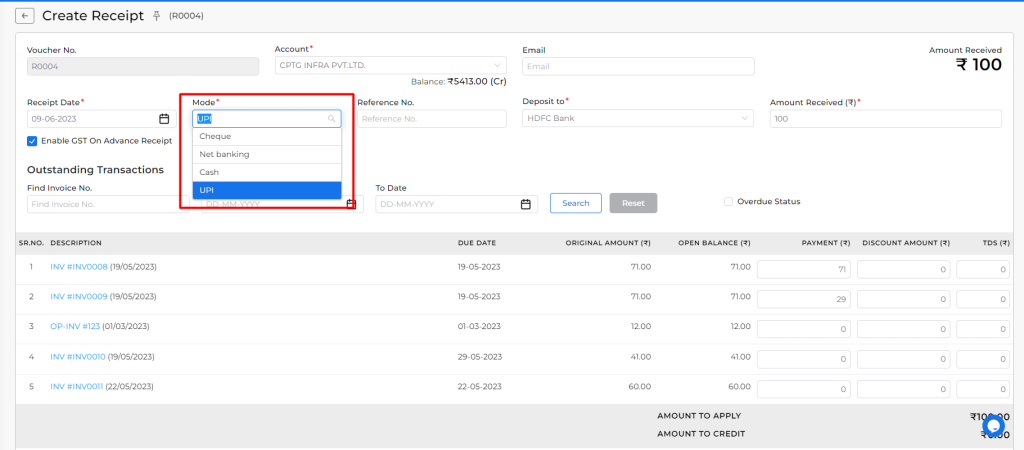
How to use UPI in the payment module: Go to the payment module, create a new payment, and select UPI mode.
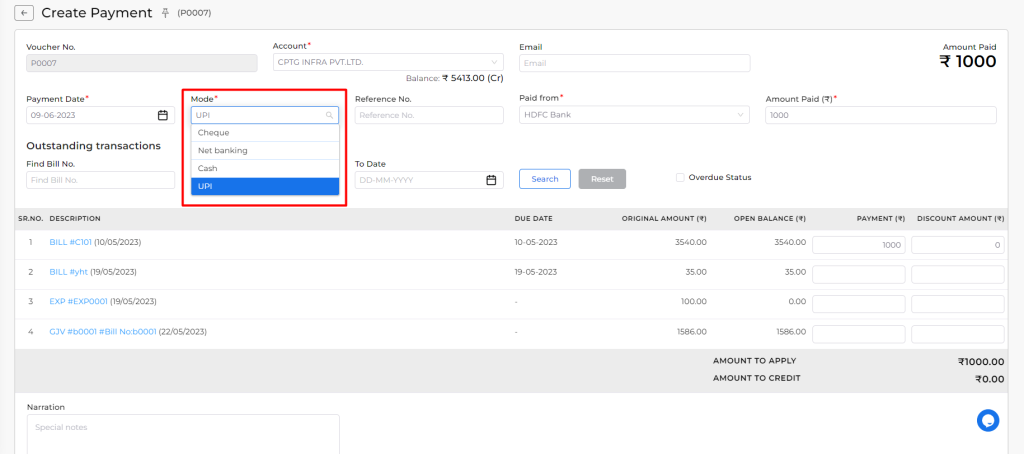
Add export functionality for Ledger Report
Now the user can export the ledger reports in PDF and Excel formats. Also, he can email this report to his ID to save. To know more about this feature in detail visit this link.
e-Way and e-Invoice create a shortcut
The user can generate E-Invoice and E-way bill using the actions menu. This feature helps to generate e-invoice and e-way bills without editing sales invoices. This saves time and efforts.
How to generate an E-way bill:
- Go to the Sales invoice listing page
- Click on the Sales Invoice action menu
- Click on the “Generate E-way bill” actions.
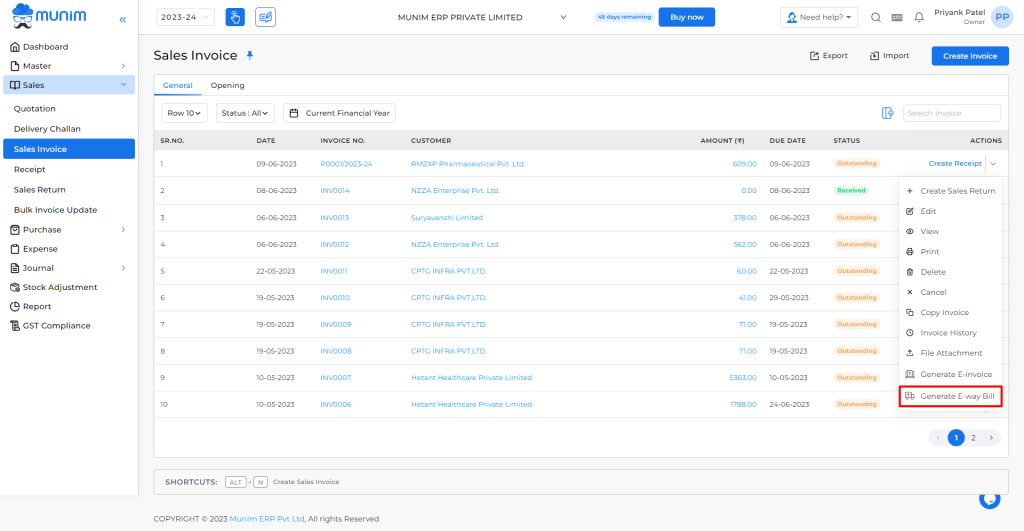
How to generate an E-invoice:
- Go to the Sales invoice listing page
- Click on the Sales Invoice action menu
- Click on the “Generate E-invoice” actions.
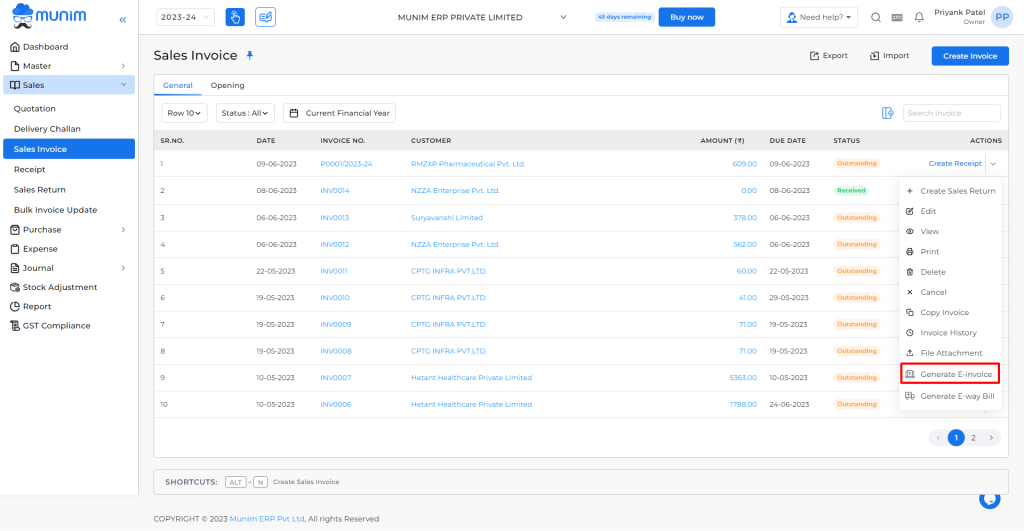
Address, Contact Number, Alias name, and Outstanding Balance show with the Account dropdown in the Sales/Purchase module
Now here show all the account details like account address, account contact details, alias name, and outstanding balance in all the account dropdown pages. Here the user can search the account using the account name, alias name, account address, and contact number. This makes sorting and searching much easier for the user.
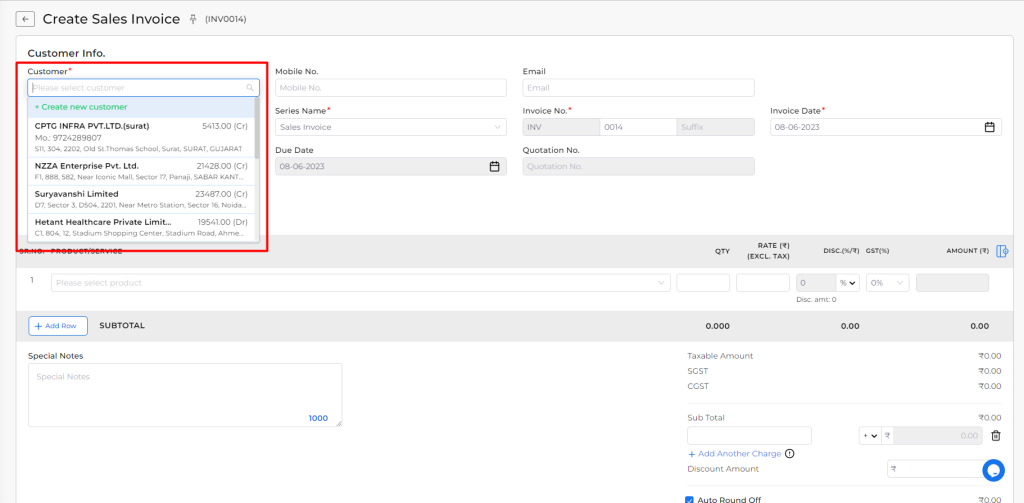
Item current stock showing on all transaction module
Here show the current item stock at entry time. This feature helps to check current stock on transaction at entry time. Also, it shows item type like product or service, HSN code, item current stock, and item rate.
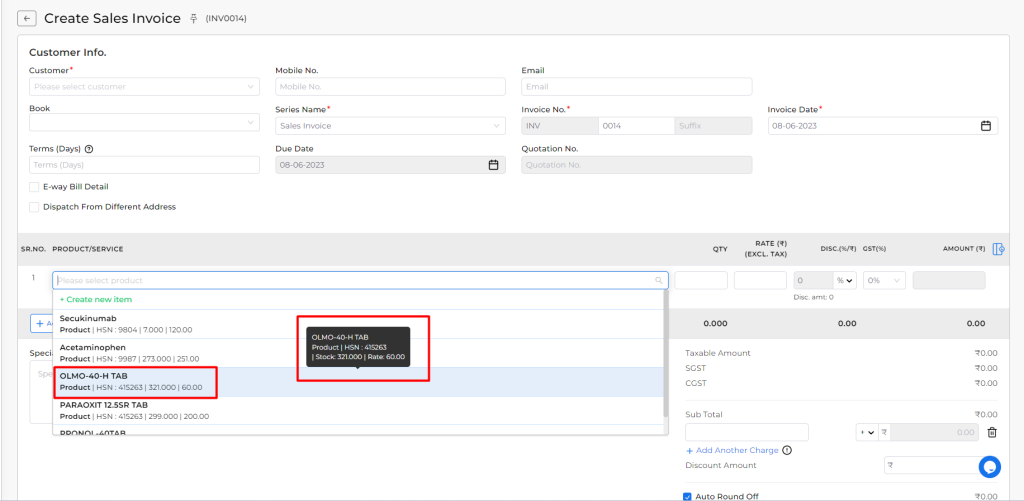
Allow negative quantity for batch-wise and lot-wise management item
Now the user can create sales invoices without stock.
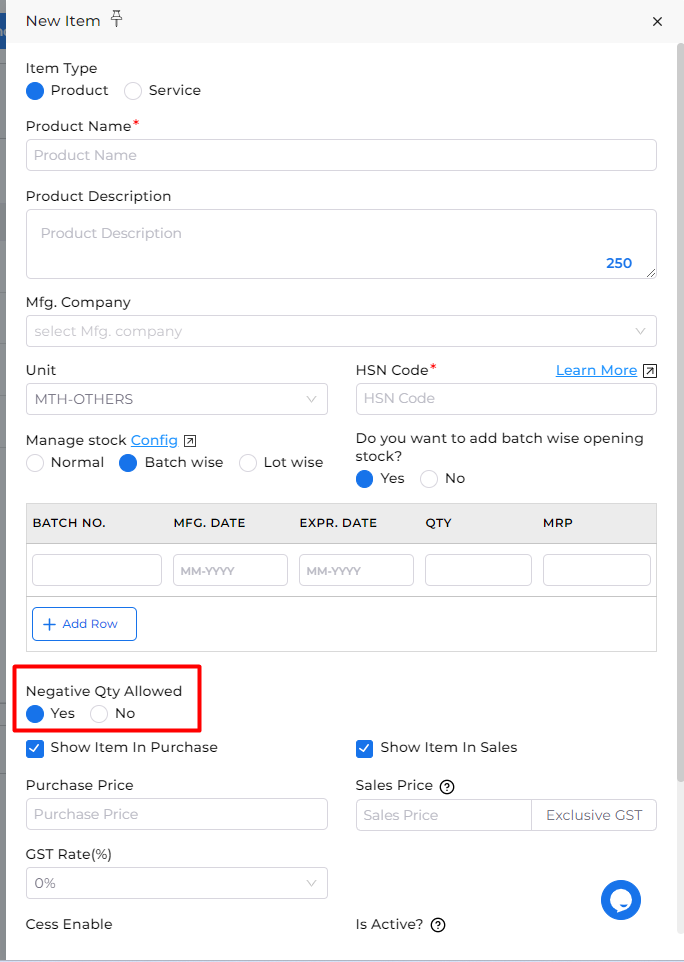
Sales invoice status set as Received
Now the user can create a sales invoice with zero amount. If the user creates a sales invoice with zero amount then the invoice status will be shown as “Received”. If the amount is not zero it shows “Outstanding”.
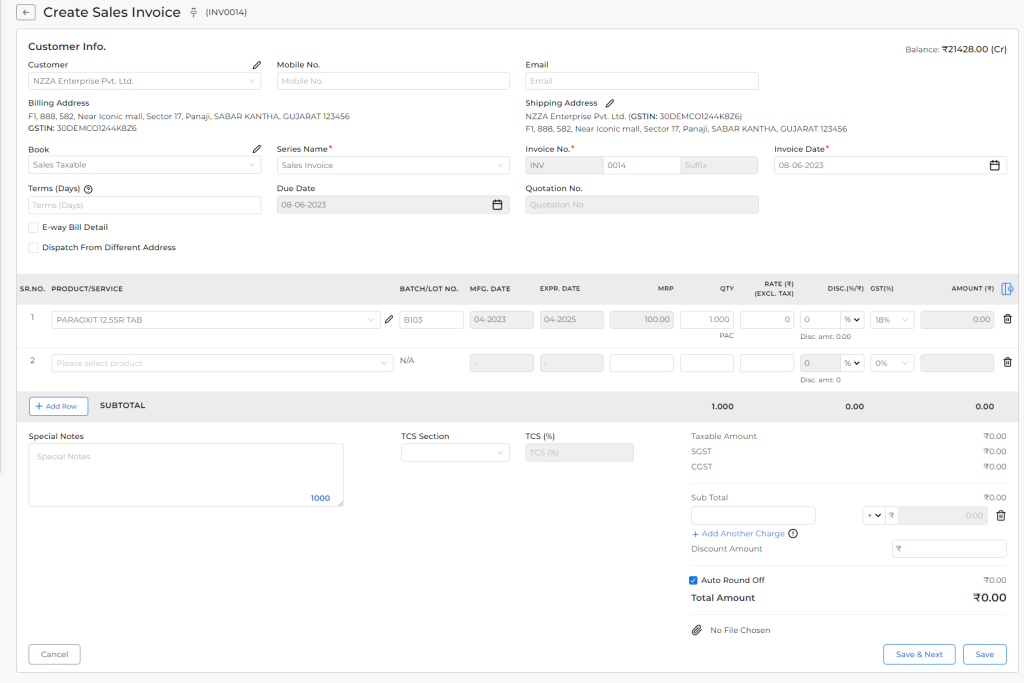
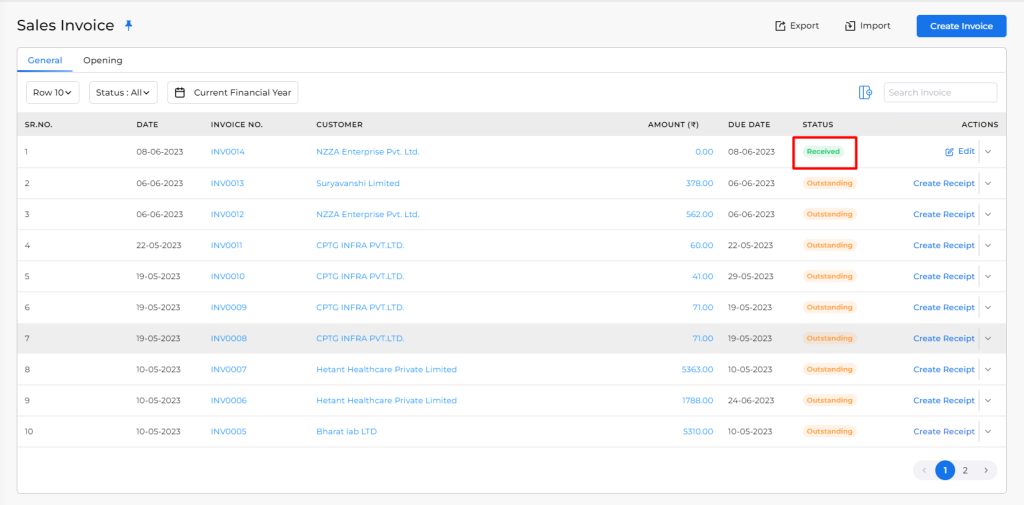
Master status: the user can mark the account master, item master, and manufacture company master as active/ Draft
Now the user can activate the draft master in the Munim. This can be done by enabling the default setting active in Munim.
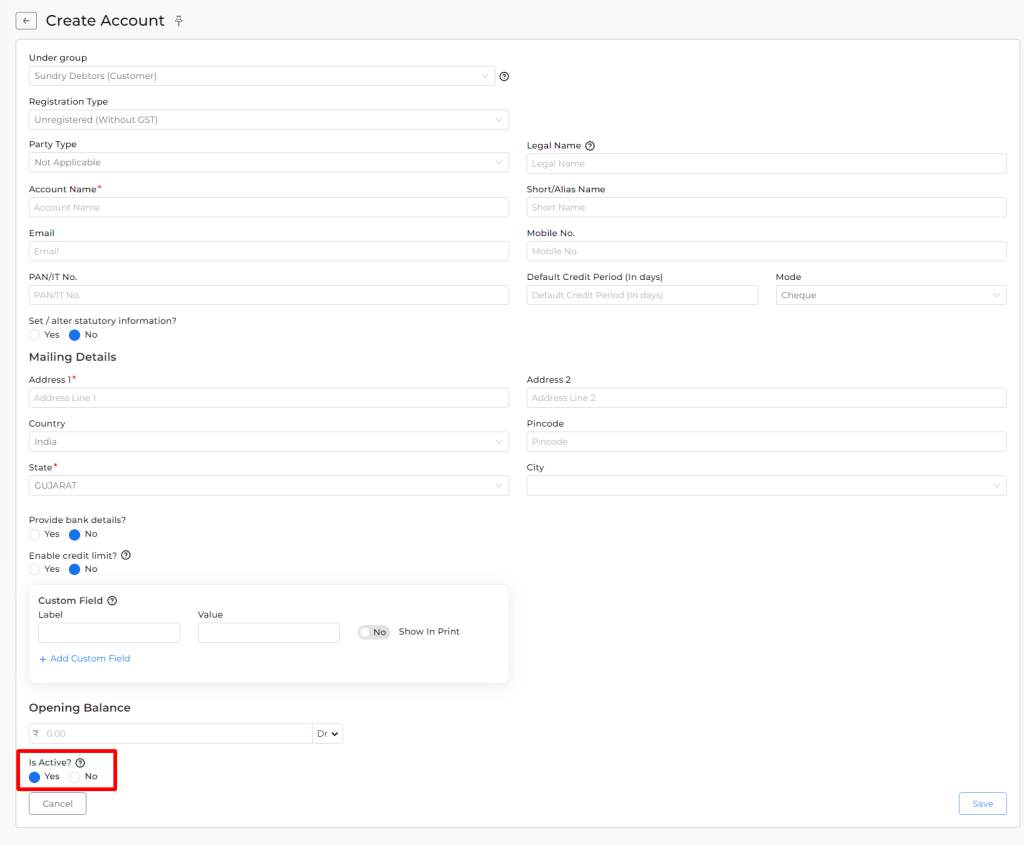
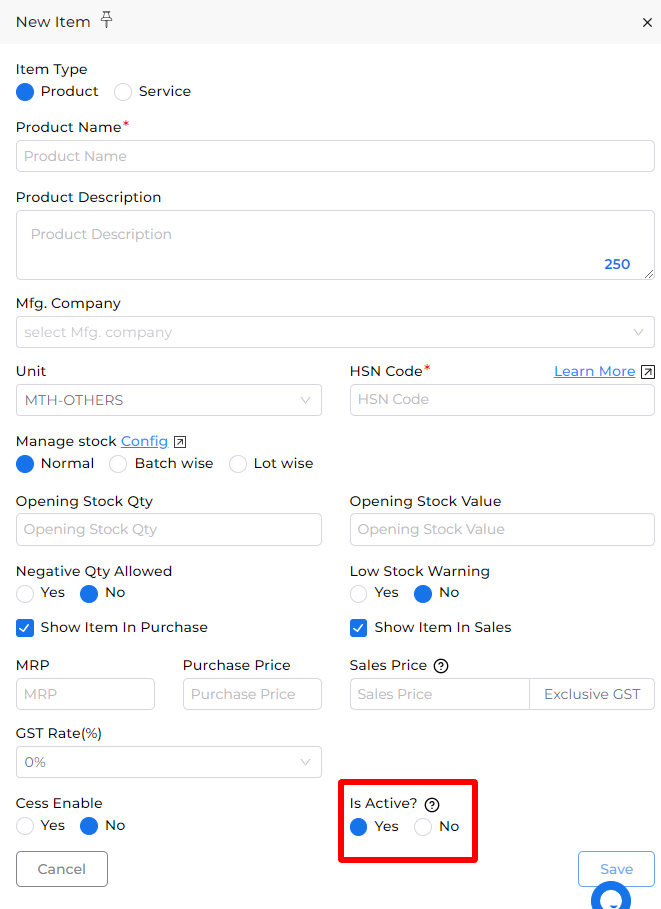
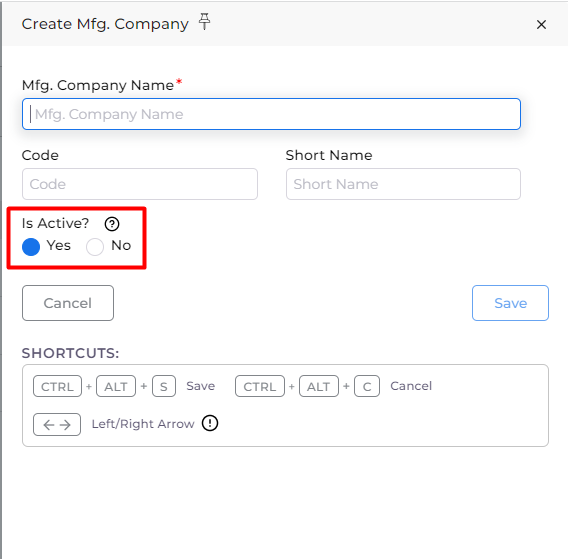
Account import sheet update
- Removed case-sensitive.
- Added a custom field option.
- Removed compulsory validation for pin code and city.
- Removed state compulsory validation when GST number is present for related accounts.


