 2142 views
2142 views We have introduced a new WhatsApp Integration feature in the Munim desktop application! This enhancement allows you to seamlessly send invoices via WhatsApp directly from the desktop app.
Note: Please use the Desktop app to use this feature. For more details on installing the Desktop app, Please check this Download Desktop helpdesk.
Here’s how you can get started:
- Navigate to Settings:
- Go to Settings > WhatsApp Integration from Desktop Application.
- Choose Your WhatsApp Option:
- Select either “Use WhatsApp in Browser” or “Use WhatsApp on your Desktop.“
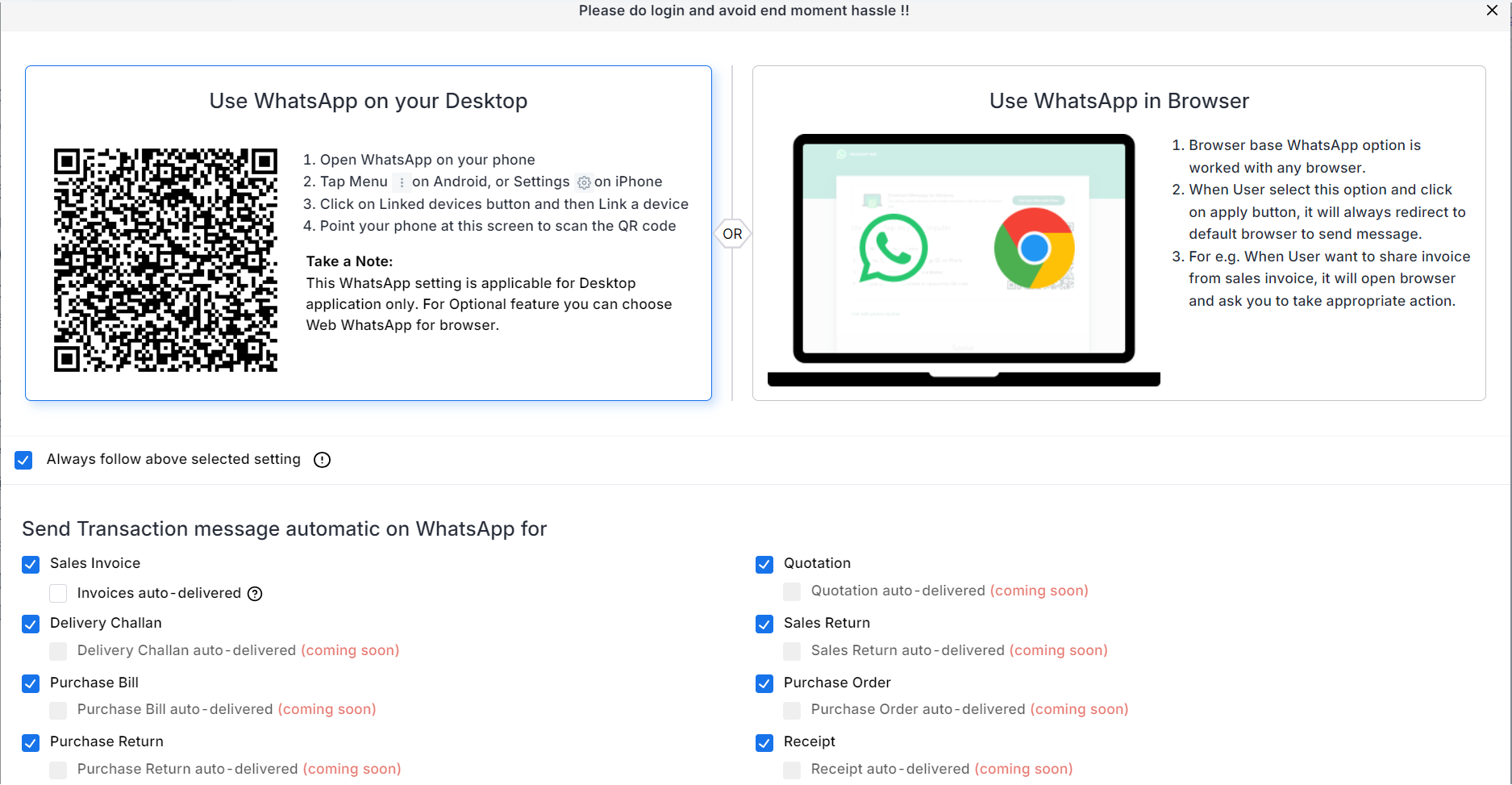
- Link Your WhatsApp:
- If you choose “Use WhatsApp on your Desktop,” scan the available code to link your WhatsApp account with the desktop app.
- Send Invoices via WhatsApp:
- Once linked, you can easily send invoices through WhatsApp. Just click the WhatsApp option available in the action menu on the invoice list page.
This feature simplifies the process of sending invoices, making it quicker and more efficient. Enjoy the convenience of WhatsApp integration with Munim!
There are two options available in the WhatsApp Integration option. Let’s check and understand both features.
Use WhatsApp in Browser

- Browser browser-based WhatsApp option works with any browser.
- When the User selects this option and clicks on the apply button, it will always redirect to the default browser to send a message.
- For e.g. When a User wants to share an invoice pdf from a sales invoice, it will open a browser and ask you to take appropriate action.
Use WhatsApp on your Desktop App
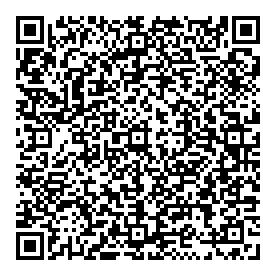
- Open WhatsApp on your phone
- Tap Menu on Android, or Settings on iPhone
- Click on the Linked Devices button and then Link a device
- Point your phone at screen to scan the QR code
Always Follow above selected settings option:
- If the user checks this option, they will always use the same settings.
- For example, if the user selects the desktop-based setting and checks this box, they will only be asked to scan using this method when they log out of their session. Otherwise, both options will be available for selection.
Send Transaction message automatic on WhatsApp for:
- Here, you can select any module to send a WhatsApp message.
- Also, you can select auto-delivered option for each module to send WhatsApp directly after creating an entry.
- As of now, this feature is available for Sales Invoice only.
Take a Note:
This WhatsApp setting is applicable for Desktop application only. For the Optional feature, you can choose Web WhatsApp for the browser.
By following these steps, you can leverage the powerful new WhatsApp Integration feature to streamline your invoicing process.


