 3322 views
3322 views This module is used for creating a delivery challan.
Here you are able to add new customers and new items.
Create delivery challan:
- Go to the Challan module in the left sidebar.
- Click on the Create delivery challan button or press Alt+N key.
+−⟲
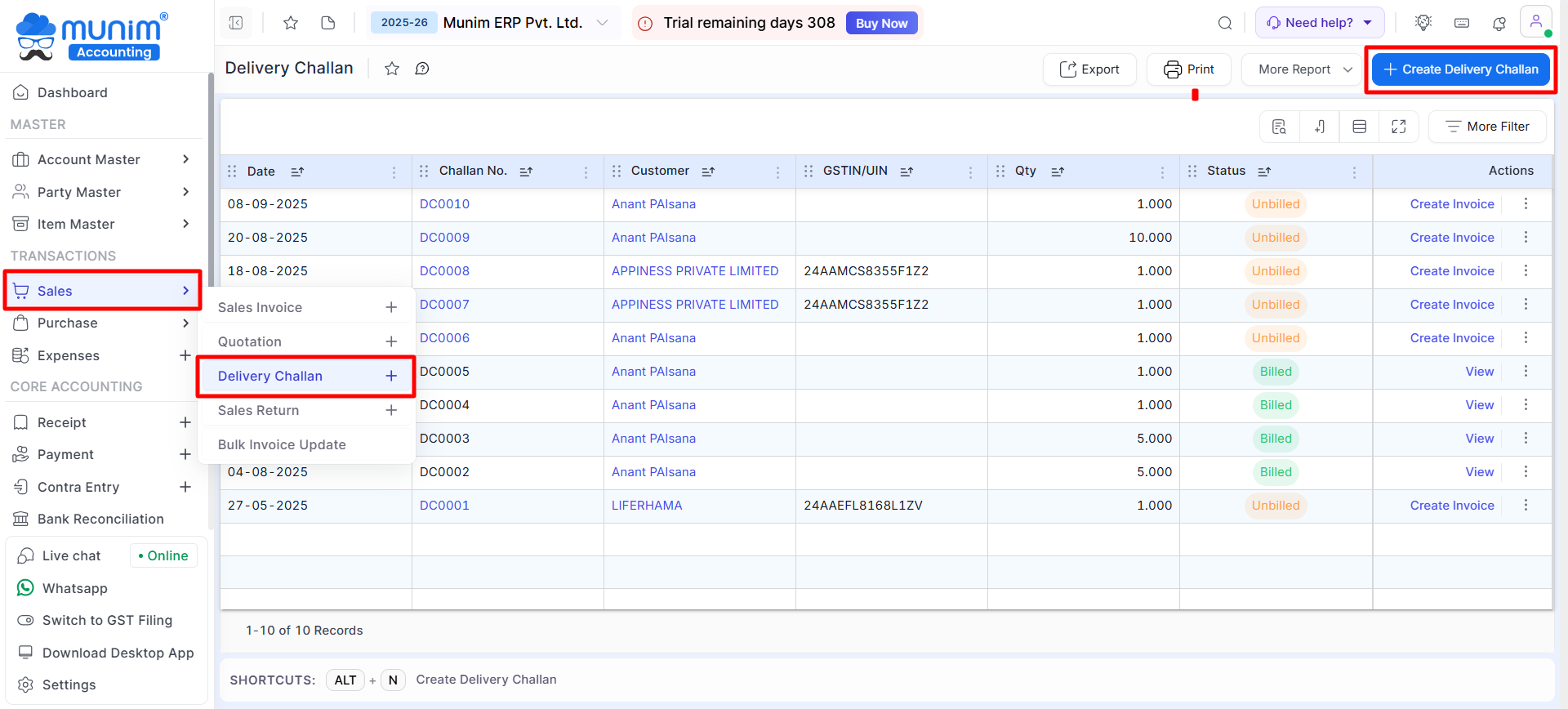
+−⟲
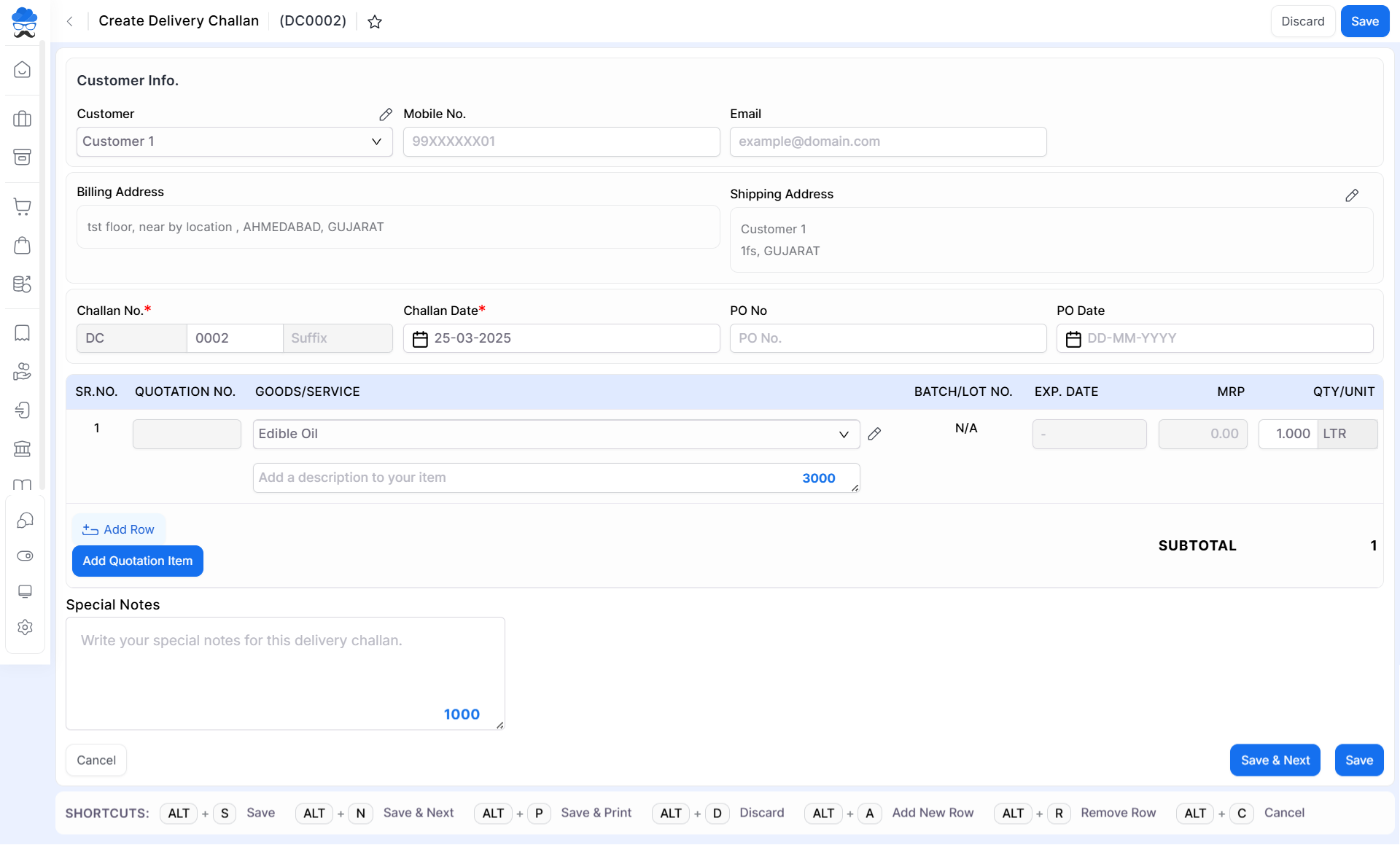
| Field | Description | Note |
|---|---|---|
| Customer | Here select customer for creating sales invoices. here also you are able to add new customers. | Mandatory field |
| Mobile no. | Here write your customer’s mobile number. | |
| Here write your customer’s email. | ||
| Billing address | If you have written the address in the customer account then as you select customer, the Billing address will automatically come here. | Mandatory field |
| Shipping address | If you have written the address in the customer account, then the shipping address will automatically come here as you select the customer. | |
| Challan No. | Challan No is auto-generated. | |
| Challan Date | The challan date is auto-generated, also you are able to change the challan date. | Mandatory field |
| PO Number | Here you can add Purchase Order Number if available. | |
| PO Date | Here you can add Purchase Order Date if available. | |
| Quotation No | If the user creates the delivery challan using quotation then show quotation No. | |
| Product/Service | Here select an item, here also you are able to create the item. | Mandatory field |
| Batch/Lot No. | If you have created an Item with a Batch number then it will appear here after selection. | |
| Exp. Date | If you have added a product with Expiry date then it will show here. | |
| MRP | Here show MRP of the item selected. | |
| Quantity | Here write the item quantity. | Mandatory field |
| Add Row | Click here to add more Items in delivery challan | |
| Add Quotation Item | If the selected customer has a quotation created then you can add it here. | |
| Special notes | Here write a special note for this delivery challan. | |
| Save & Next | This button is used to save the delivery challan and page redirect on the same page. | |
| Save | This button is used to save the delivery challan and page redirect on the delivery challan listing page. |
| Shortcut | Description |
|---|---|
| Alt+S | Save- This shortcut is used to save the delivery challan. |
| Alt+N | Save & Next- This shortcut is used to save the delivery challan and page redirect on the same page. |
| Alt+P | Save & Print- This shortcut is used to print delivery challan. |
| Alt+D | Discard- This shortcut is used to discard the delivery challan. |
| Alt+A | New- This shortcut is used to add a new row. |
| Alt+R | Remove- This shortcut is used to remove a row. |
| Alt+C | Cancel- This shortcut is used to cancel the delivery challan. ( work as Back button) |
+−⟲
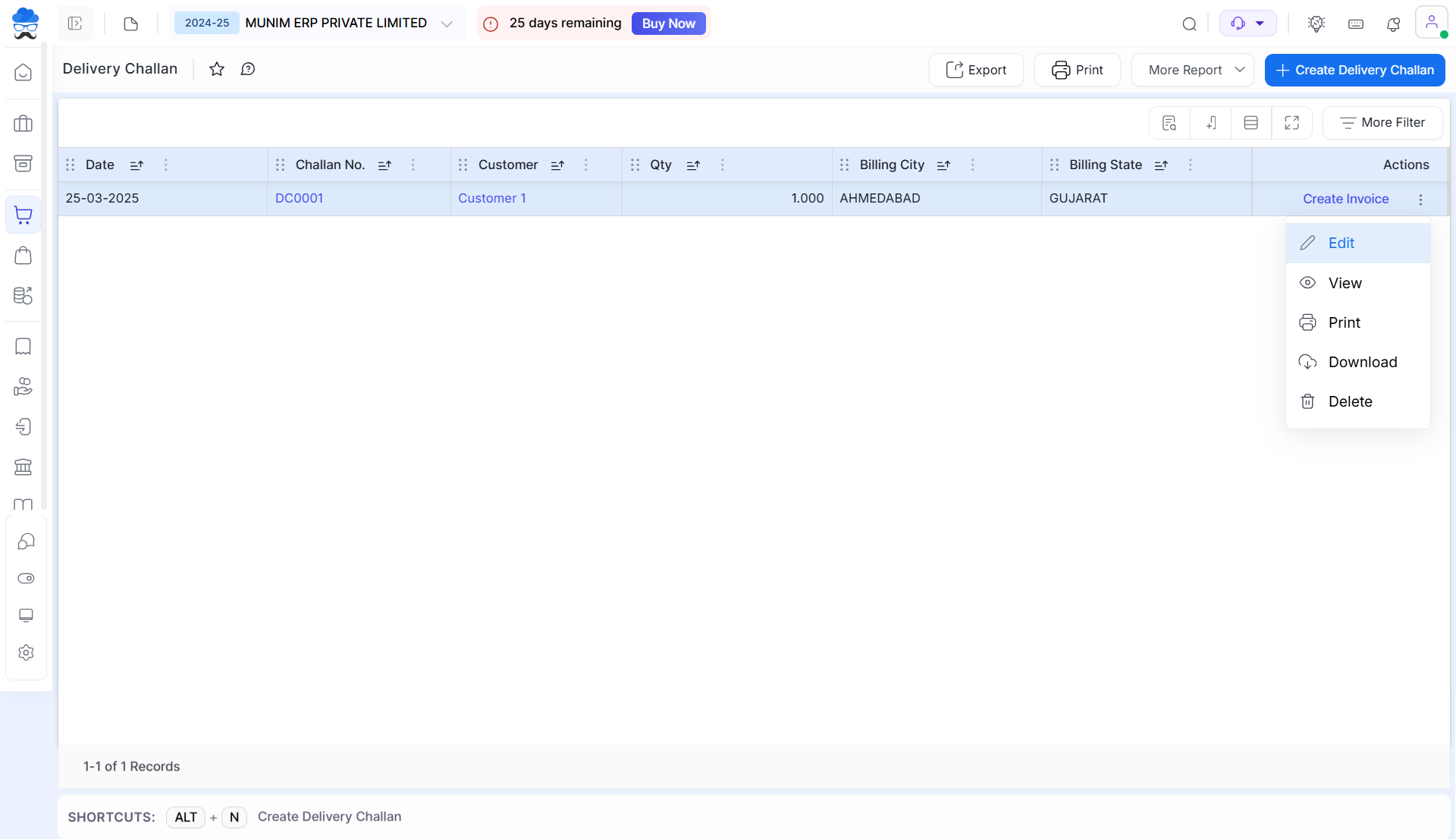
| Field | Description |
|---|---|
| Export | This button is used to download an Excel sheet of the delivery challan entries. |
| Print Setting | This button will redirect you to Delivery challan Print settings. |
| More Report | Click here to see more preadded filters. |
| Create Delivery Challan | Click this button to create a new Delivery challan. |
| Show/Hide columns | This button is used to show the hidden column. |
| More Filter | This option provides you advance filter option on this list page. |
| Actions | Here multiple types of actions are available, Create an invoice, Edit, View, Print, Delete |
| Create invoice | This action is used to create an invoice for the delivery challan |
| Edit | This action is used to edit delivery challan |
| View | This action is used to view delivery challan |
| This action is used to print the delivery challan | |
| Delete | This action is used to delete delivery challan |


