 2547 views
2547 views This module is used to create Sales Receipts vouchers.
Munim’s streamlined invoicing system enables easy generation of receipts, capturing all essential sale details in a clear and organized format for enhanced transparency and customer trust.
Here, you are able to add new customers and a new Bank ledger, the Cash ledger.
Create Receipts:
- Go to the Receipt module in the left sidebar.
- Click on the Create Receipt button or press the Alt+N key.
+−⟲

- On the Create Receipt page, select a Customer to view their outstanding invoices for adjustment.
+−⟲
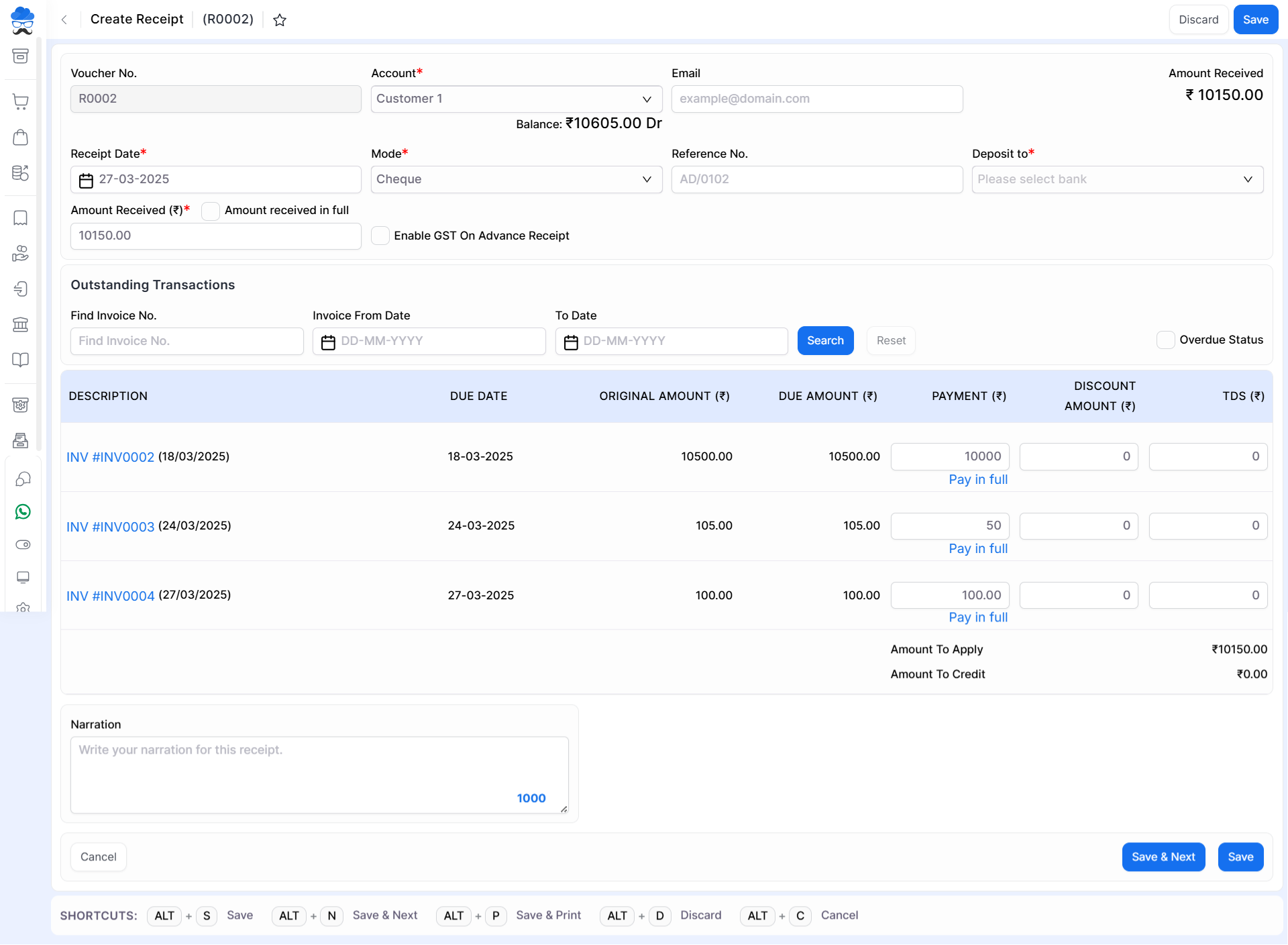
| Field | Description | Note |
|---|---|---|
| Voucher no. | Voucher number auto-generate. | This field is disabled. |
| Account | Here select account for creating sales receipts. here also you are able to add new account. | Mandatory field |
| Here write your customer’s email. | ||
| Receipt date | Here write the receipt date. | Mandatory field |
| Mode | Select receipt methods like cheque, net banking, and cash. | Mandatory field |
| Reference no. | Here write the receipt reference number | |
| Deposit to | Click this option if you want to clear all Invoices showing as outstanding in the list below. | Mandatory field |
| Amount received (₹) | Here write the received amount. | Mandatory field |
| Amount Received in Full | Click this option if want to clear all Invoices showing as outstanding in the list below. | |
| Enable GST On Advance Receipt | Enable this if want to add GST rate while creating an advance receipt. | |
| Find invoice no. | This field is used to find out the invoice number. | |
| Invoice from date | Here write the invoice from the date. | |
| To date | Here write the invoice to date. | |
| Reset | This button is used to reset the filtering data. | |
| Overdue status | This button is used to find overdue invoices. | |
| Invoice Data | Here you will find all pending Invoice details like Date, Due date, Invoice amount and Due amount. | |
| Payment | Here you can add payment amount to adjusted in each invoices. You can click Pay in full option to select maximum due amount. | |
| Discount Amount | Here you can add any amount provided as a discount on Invoice. | |
| TDS | Here you can add TDS amount if you are collecting it from the customer. | |
| Narration | Add the narration of the receipt here if required. | |
| Save | This button is used to save sales receipt vouchers. | |
| Save & next | This button is used to save sales receipt and redirect on same page. | |
| Cancel | This button is used to cancel the receipt entry. |
| Shortcut | Description |
|---|---|
| Alt+S | Save- This shortcut is used to save the sales receipt. |
| Alt+N | Save & next- This shortcut is used to save the sales receipt and redirect on the same page. |
| Alt+P | Save & Print- This shortcut is used to print sales receipts. |
| Alt+D | Discard- This shortcut is used to discard the sales receipts. |
| Alt+C | Cancel- This shortcut is used to cancel the sales receipt. ( work as for Back button) |
+−⟲
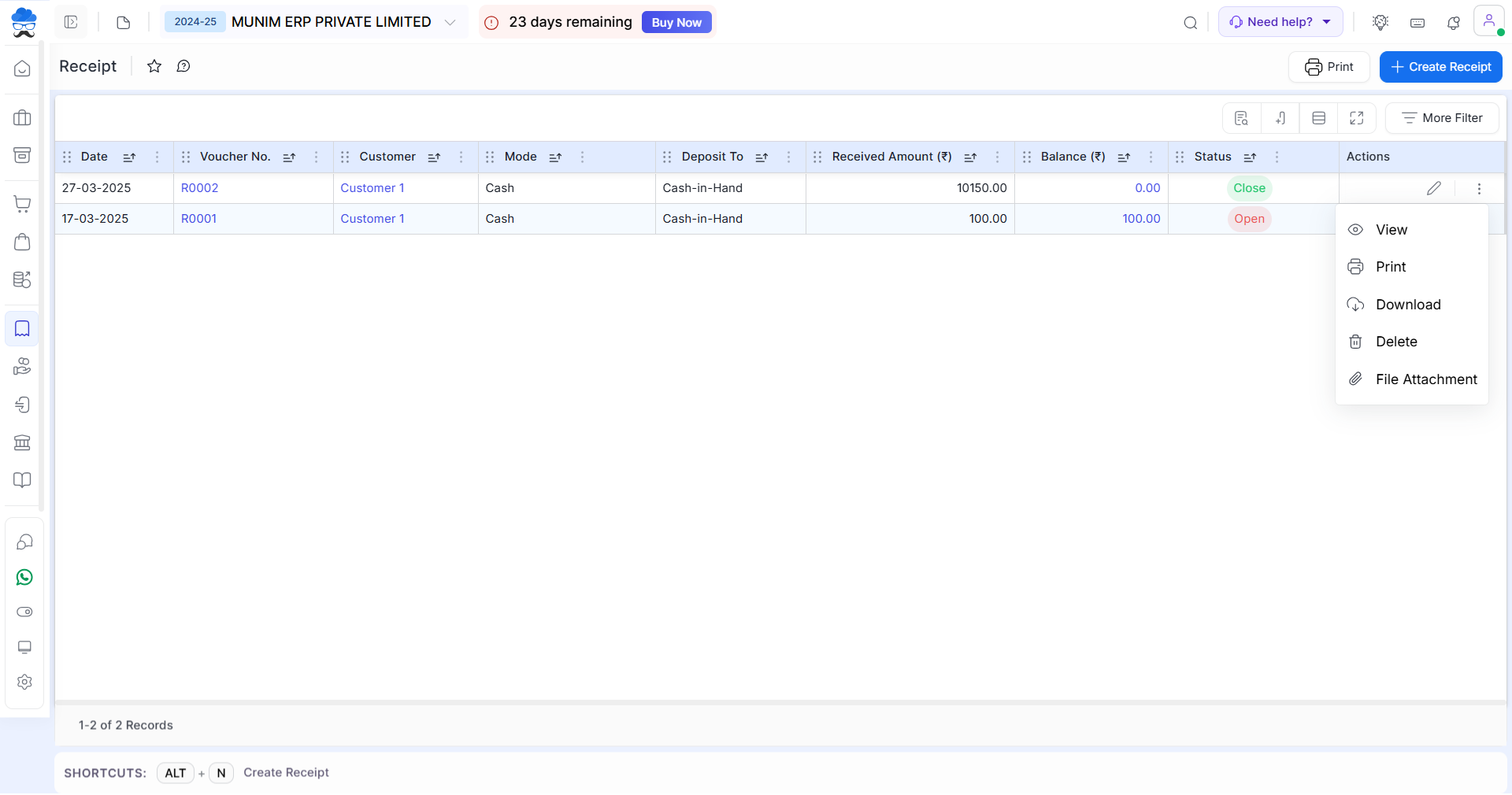
| Field | Description |
|---|---|
| Print icon | This action is used to print receipt. |
| Create Receipt | This action is used to create new receipt. |
| More Filter | This option provides you pre added filters. |
| Edit | This action is used to edit the receipt. |
| View | This action is used to view receipt. |
| Download | This action is used to view a receipt. |
| This action is used to print receipts. | |
| Delete | This action is used to delete receipts. |
| File Attachment | This action is used to upload files for these receipts. |
| Status | Details |
|---|---|
| Open | This status will identify the entry as open as this receipt is not adjusted with any invoice. |
| Close | This status will identify the entry as close as this receipt is adjusted with invoice. |


