 2898 views
2898 views This module is used to create purchase orders. Here, you are able to add new customers and new items.
Watch the Video Tutorial:
For a step-by-step guide, watch the video below:
Create purchase order:
- Go to the Purchase Order option in the Purchase module available in the Transaction section in the left menu sidebar.
- Click on the +Create purchase order button or press the Alt+N key.
+−⟲
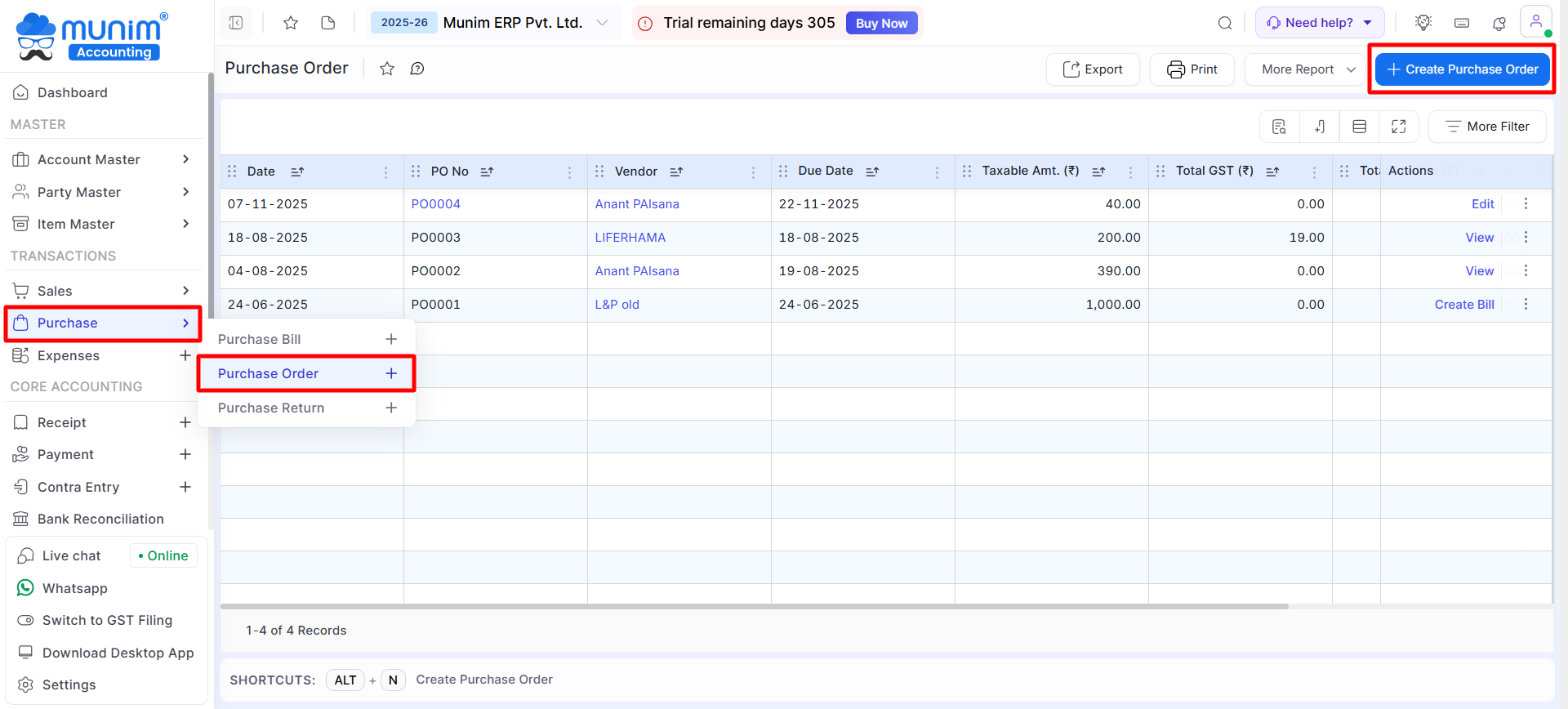
+−⟲
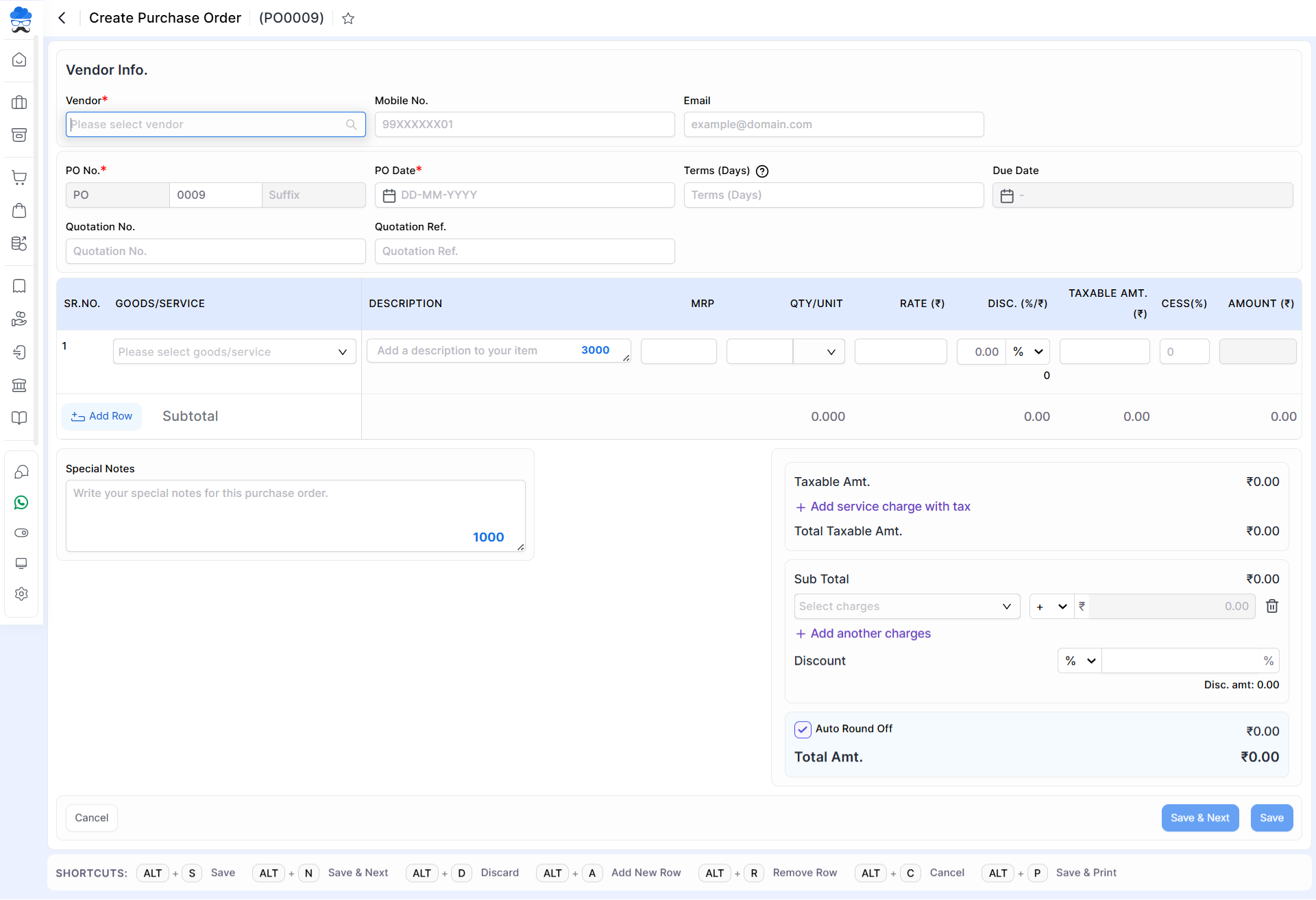
| Field | Description |
|---|---|
| Vendor | Here you can select a vendor for creating a purchase order. You can also add a new vendor. |
| GST IN | As you select the vendor, the GST number will automatically come here from the ledger. |
| Mobile no. | If you have written the mobile no in the vendor ledger, then by selecting the vendor, the mobile no will automatically come here, or you need to write the mobile no. |
| If you have written an email in the vendor ledger then as you select vendor, the email will automatically come here. otherwise, you need to write the Email. | |
| Billing address | If you have written the address in the vendor ledger then as you select vendor, the Billing address will automatically come here. otherwise, you need to write the billing address. |
| Shipping address | Here you can write the shipping address. If the shipping address is the same as the billing address then click on the “same as billing address” checkbox. |
| PO No. | The purchase order(PO) number is auto-generated. |
| PO date | The PO date is auto-generated, and you can change the PO date. |
| Product/Service | Here you can select an item and can add an item. |
| Quantity | Here you can write the item quantity. |
| Rate (₹) | Here you can write the item rate. |
| Discount (%/₹) | Here you can write discounts and apply discounts in two types, first percentage-wise and second amount-wise. |
| GST Rate (%) | Here you can select the GST rate. |
| AMOUNT (₹) | As you write item name, item quantity, item rate, and discount then the amount will show here. |
| Special notes | Here you can write a special note for this purchase order. |
| Auto round off checkbox | This checkbox is used to set the round-off amount of the total amount. |
| Save & next | This button is used to save the Purchase order and page redirect on the same page. |
| Save | This button is used to save the purchase order and page redirect on the purchase order listing page. |
| Shortcut | Description |
|---|---|
| Alt+S | Save- This shortcut is used to save the purchase order. |
| Alt+N | Save&next- This shortcut is used to save the purchase order and page redirect on the same page. |
| Alt+D | Discard- This shortcut is used to discard the purchase order. |
| Alt+A | New- This shortcut is used to add a new row. |
| Alt+R | Remove- This shortcut is used to remove a row. |
| Alt+C | Cancel- This shortcut is used to cancel the purchase order entry. ( work as for Back button) |
| Alt+P | Save & Print: This shortcut is used to Save & Print the entry. |
+−⟲
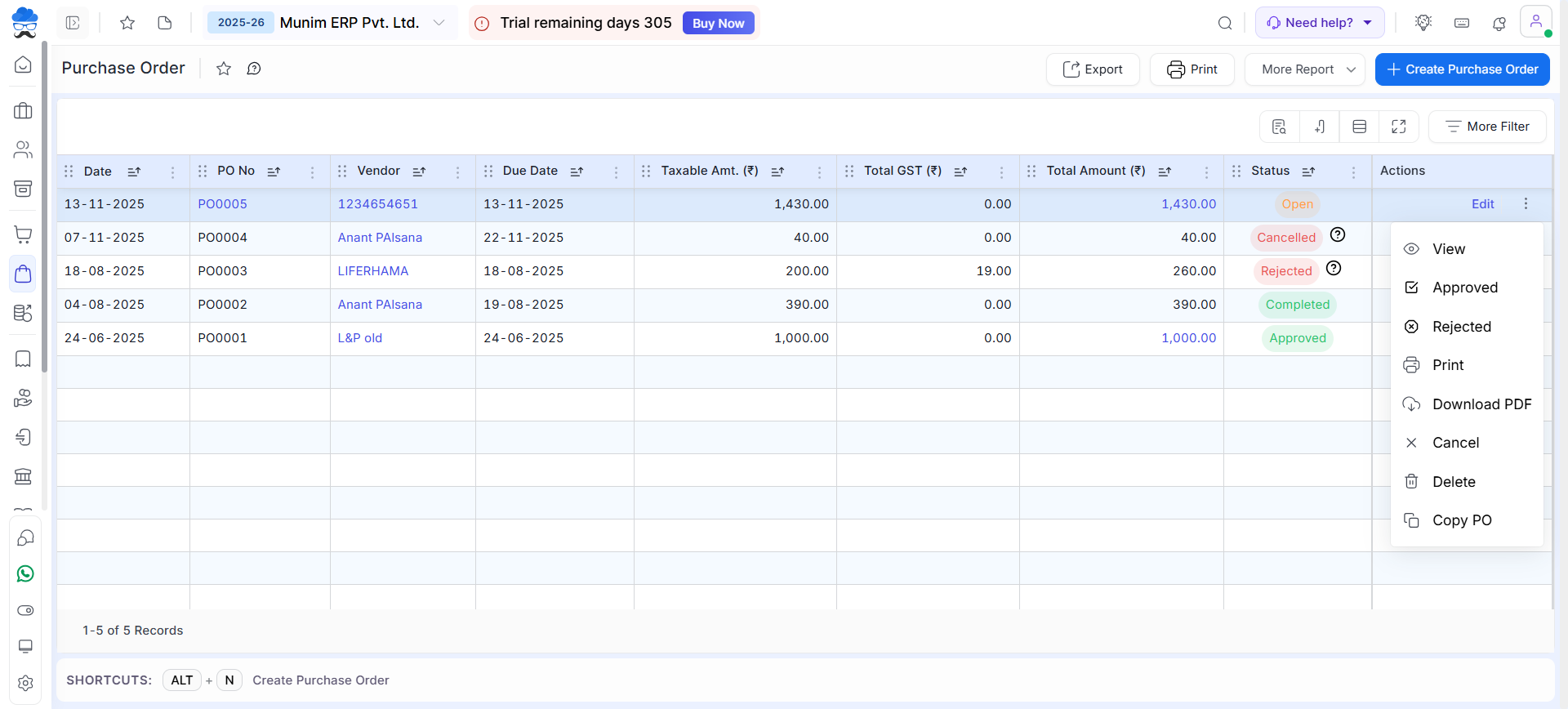
| Field | Description |
|---|---|
| Export | This drop-down list is used to download an excel sheet of the purchase order. |
| Print Setting | Here you can change print setting of the Purchase Order |
| Create Purchase Order | Here you can create new Purchase Order |
| Show/Hide columns | This button is used to show the hidden column. here two-column is available, PO no. & Status |
| Actions | Here multiple types of actions are available like Edit, View, Print, and Cancel |
| Edit | This action is used to edit purchase orders. |
| Create Bill | Once PO is Approved, You can create a Purchase Bill of it by clicking this. |
| View | This action is used to view purchase orders. |
| This action is used to print the purchase order. | |
| Copy PO | This action is used to create a new PO with same details. |
| Status | Details |
|---|---|
| Open | This status will identify the entry as Open, As this Purchase Order is yet to be approved and Purchase Bill of this entry has not been created. |
| Cancelled | This status will identify the entry as Cancelled, As this Purchase Order has been cancelled by user. |
| Approved | This status will identify the entry as partially done, As this Purchase Order has been Approved and now user can create a Purchase Bill from it. |
| Rejected | This status will identify the entry as Rejected, As this Purchase Order has been rejected. |



