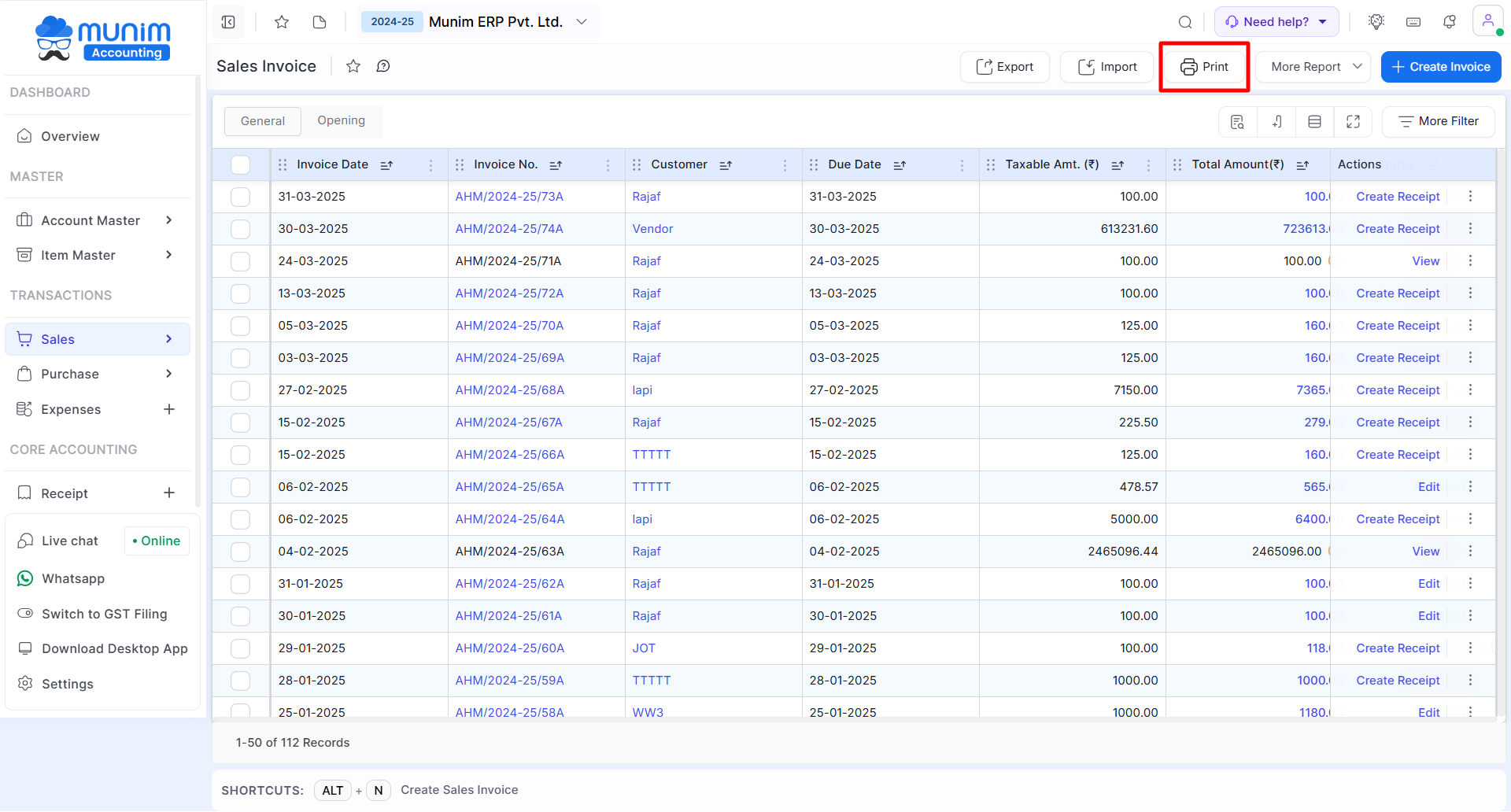2677 views
2677 views We are happy to introduce our new module “Printing Templates” for invoice print settings. In this module multiple print layouts and multiple print setting options are available. This setting is useful for increasing your invoice print design and it enhances the user view experience.
How to open Printing Templates Setting:
- Go to the Settings module
- Click on Printing Templates option
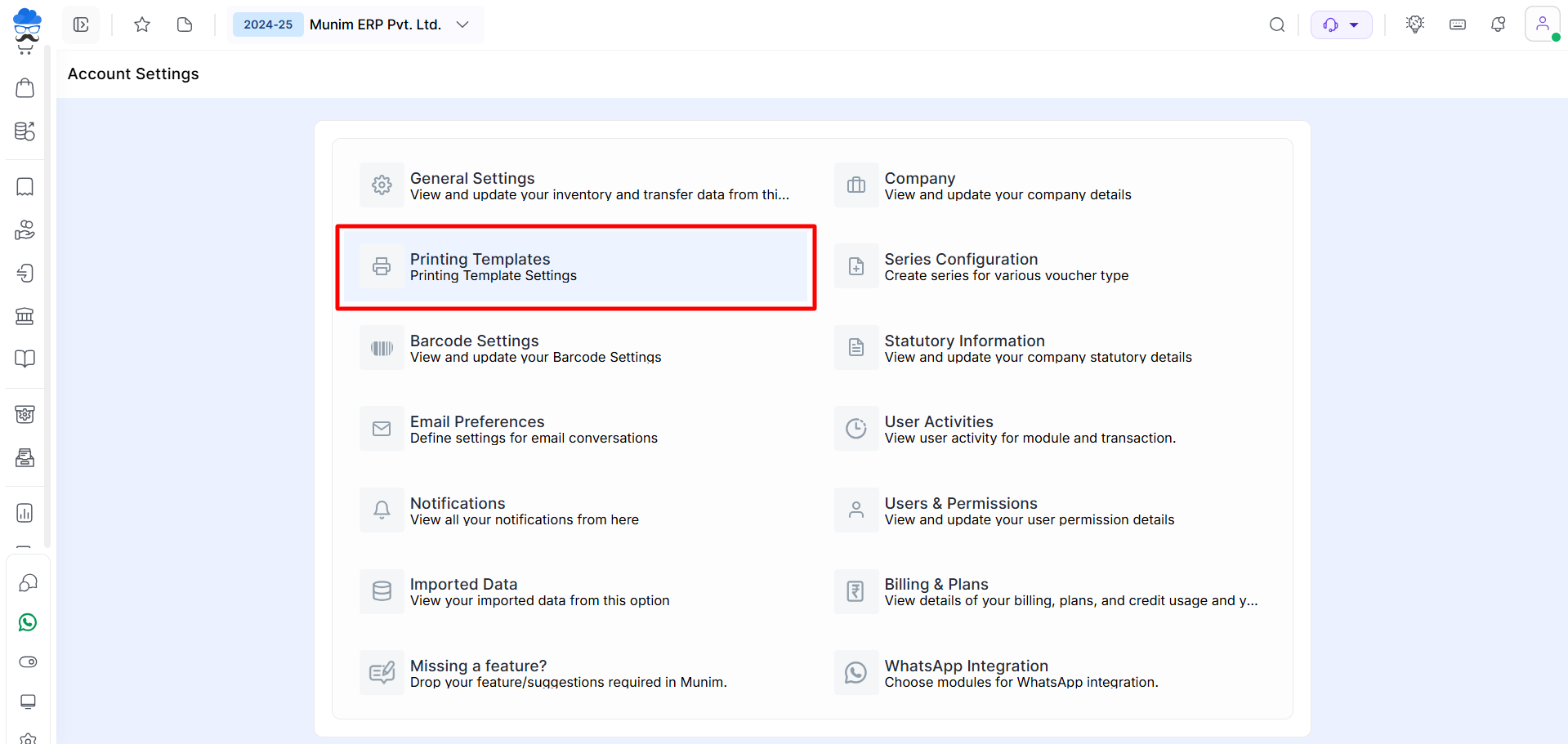
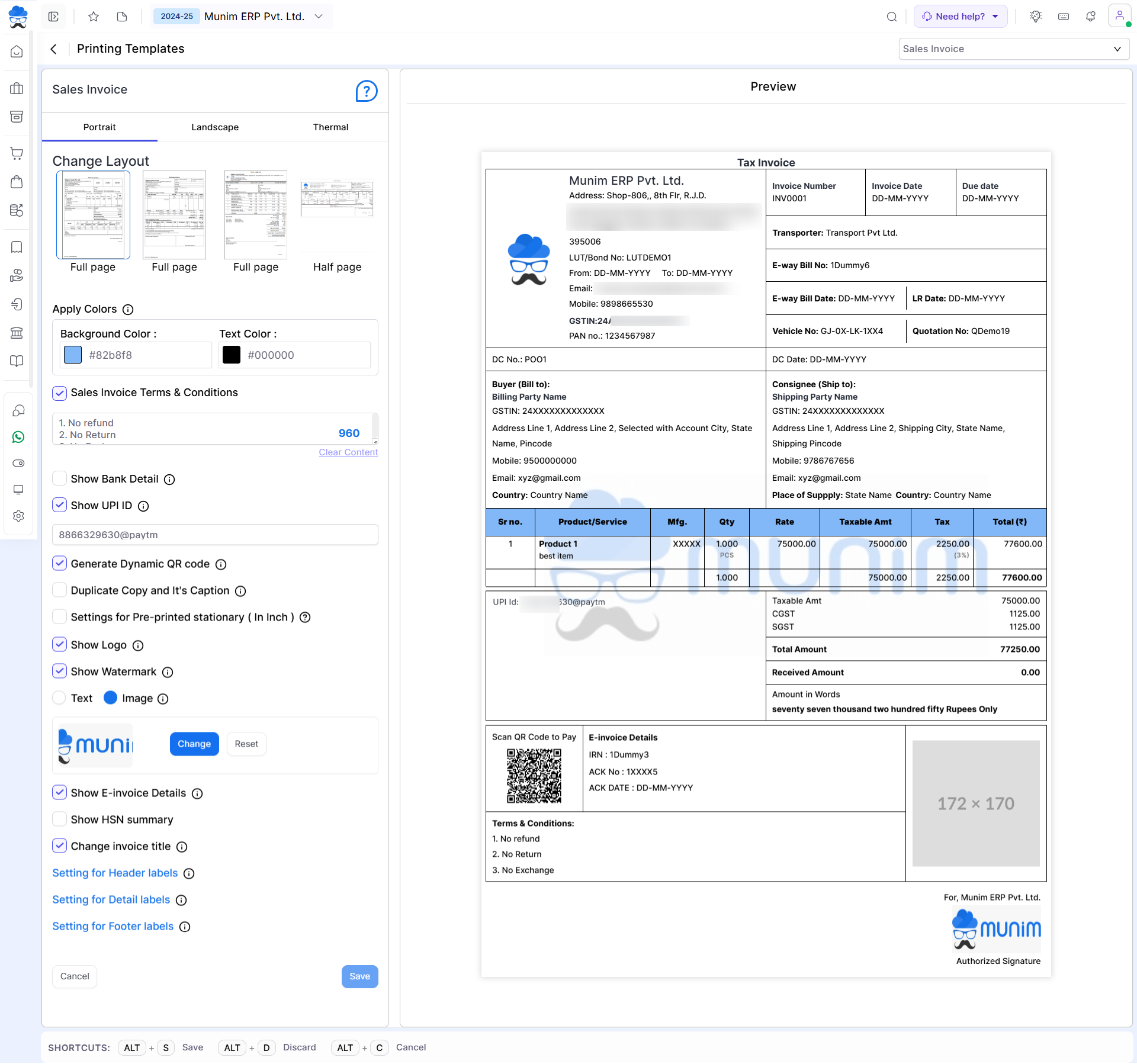
| Field | Description |
| Change Layout | Here you can select Print Layouts as per your requirements from available options. |
| Apply colors | Here you can change the Background colors and text colors of the Print template. |
| Sales Invoice Term & Condition | This setting is helpful for adding terms and condition of your company or organizations. |
| Show Bank Detail | This setting is helpful for showing bank details of the company. |
| Show UPI ID | This option is helpful to show your UPI ID or UPI ID QR code in Invoice Print. |
| Duplicate Copy and its Caption | This setting is helpful for printing duplicate or triplicate copies and adding print captions. |
| Settings for Pre-printed stationery | This setting is helpful to set the print format as per your pre-printed letterhead. Here you can add blank spaces in header and footer in Inch. |
| Show Logo | This setting is helpful for showing or hiding the company logo from print. If you have added Logo in Company settings. |
| Show Watermark | This setting helps add a watermark on the invoice print. here two types of watermark is available, the first is text and the second is image. |
| Show E-invoice Details | This setting is helpful for showing e-invoice details. |
| Show HSN Summary | This option will enable HSN summary of Invoice items to show in Invoice print. |
| Change Invoice Title | This option will enable dynamic change of Invoice title based on items added in Invoice. Like Tax Invoice or Bill of Supply. |
Label Show/Hide or Rename Setting for Printing Template:
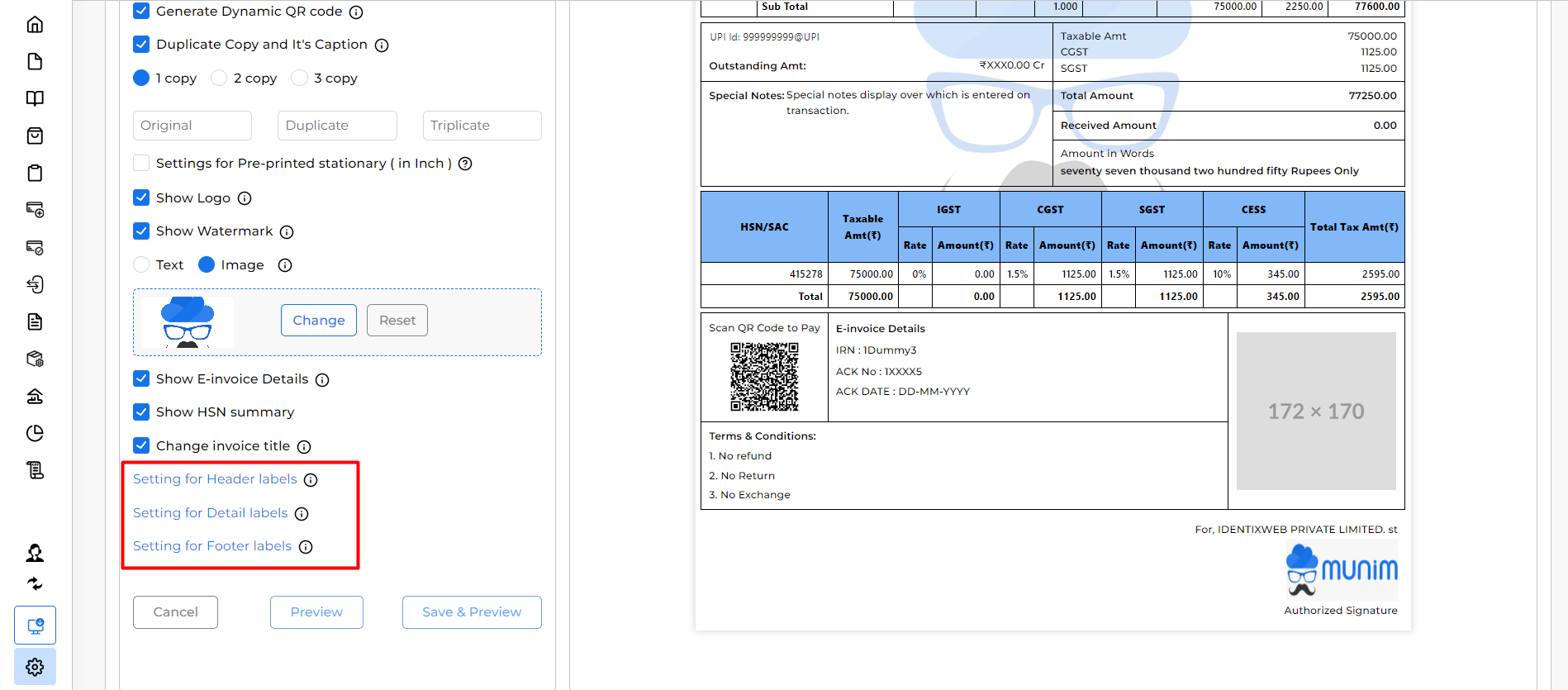
Setting for Header labels:
- This setting is helpful for print customizing the text or Show/Hide labels that appear in the header section of the print.
- The header section covers fields like Invoice title, company address, GST, email, mobile, invoice number, invoice date, due date, bill to, ship to, LR details, country, Vehicle no., Quotation no., Place of Supply, PO details, Eway Bill details, etc.
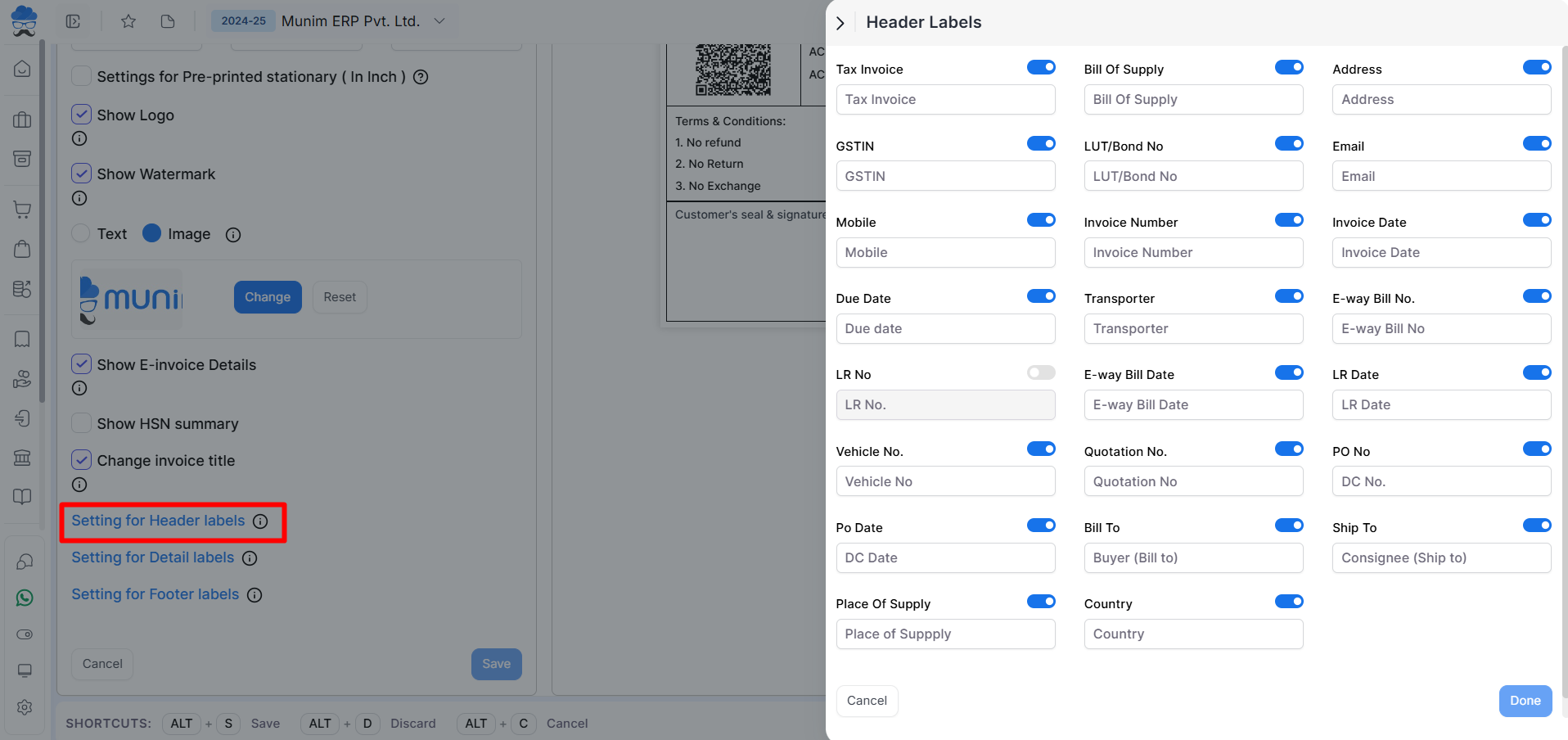
Setting for Detail labels:
- This setting is helpful for customizing the text or Show/Hide label that appears in the item details section. details labels are the central part of the invoice print where selected Item details are shown.
- It covers fields like Sr. no, product/service, Batch/Lot No, Mfg. Date, Exp. Date, MRP, HSN/SAC, QTY, Free Qty, Rate, Discount, Taxable Amount, Tax and Total. On this page, a toggle button is available.
- If the user switches on the toggle button then this field will be showing on the invoice print, and if the user switches off the toggle button then this field will not show on the invoice print.
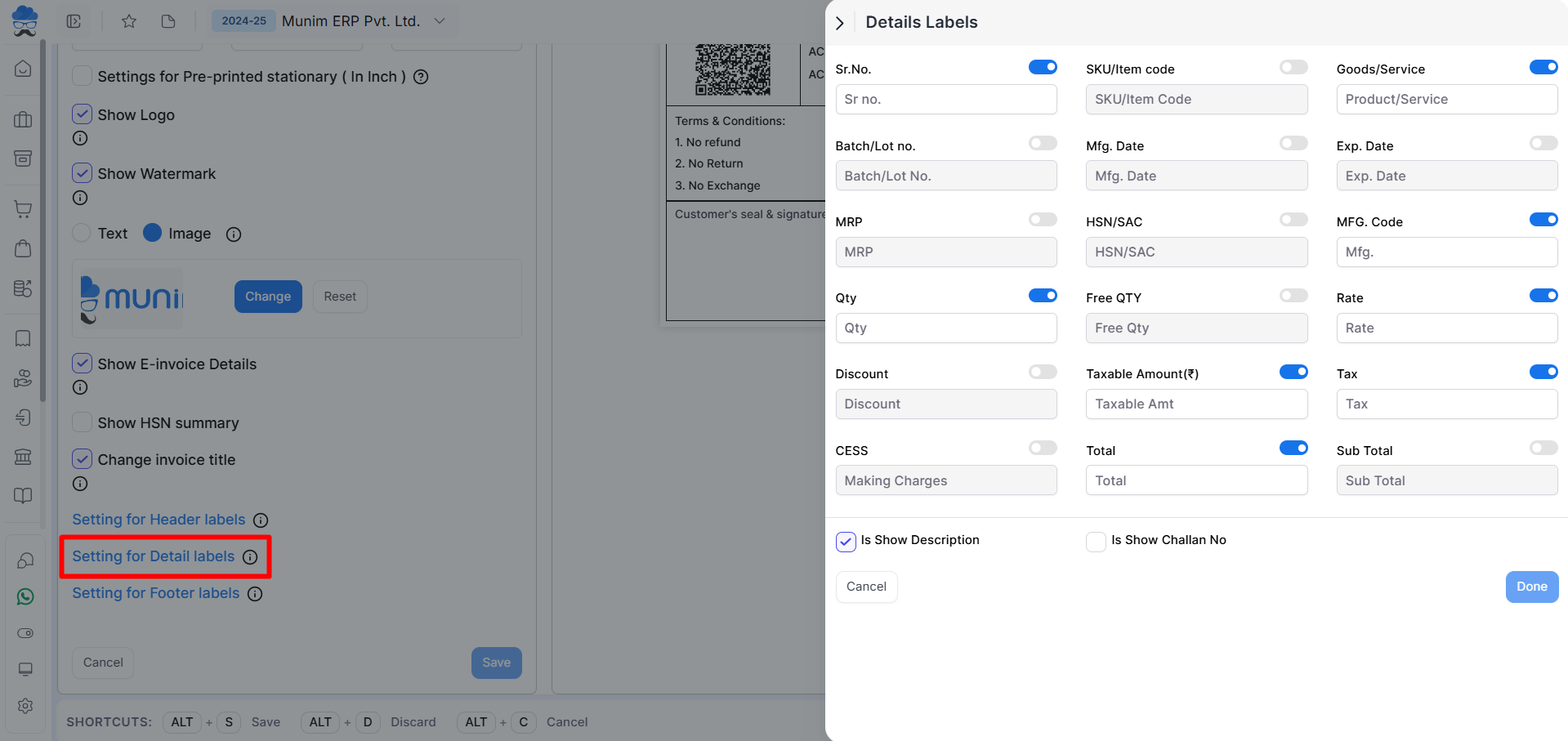
Setting for Footer Labels:
- This setting is helpful for print customizing the text that appears in the footer section. the user adding text here is shown on invoice footer section.
- The footer section covers fields like IGST, CGST, SGST, CESS, HSN/SAC, Taxable Amount, Outstanding Amount, Rate, Amount, Terms & Conditions, Amount in Words, Received Amount, Special Notes, Total Tax Amount and Authorized Signatory.
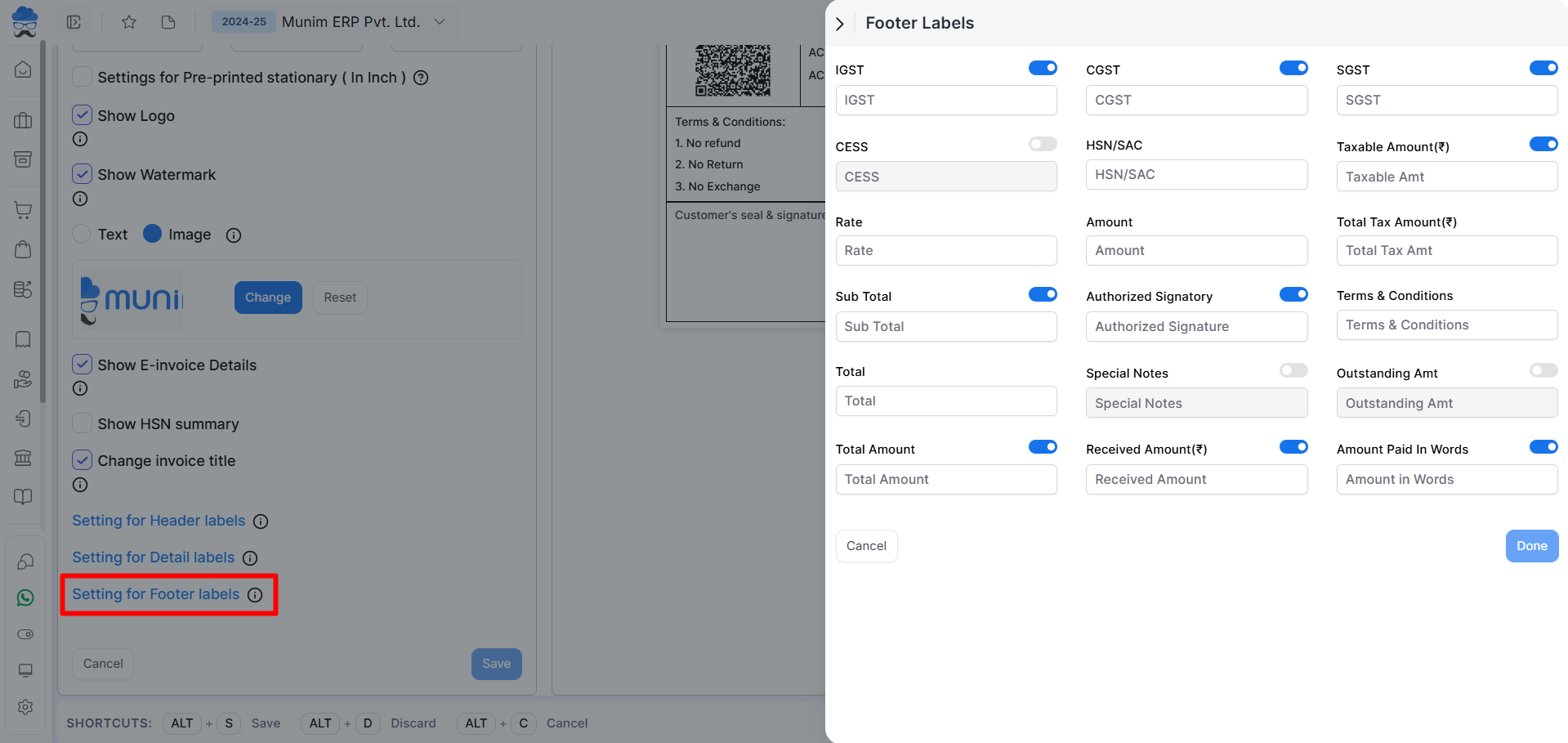
Access Printing Templates setting from Modules:
- On the sales invoice listing page, the user is able to open the “Printing Templates” module. Just click on the printing settings icon, and then the page will redirect to the printing templates module.
- This icon is available in all Modules that have print templates.