 3170 views
3170 views Here’s a step-by-step guide on how to create an E-way bill:
Step 1: Activate E-way Bill Feature
- Navigate to Settings > Statutory Information > GST Details.
- Here, click on “Edit” in GST details section.
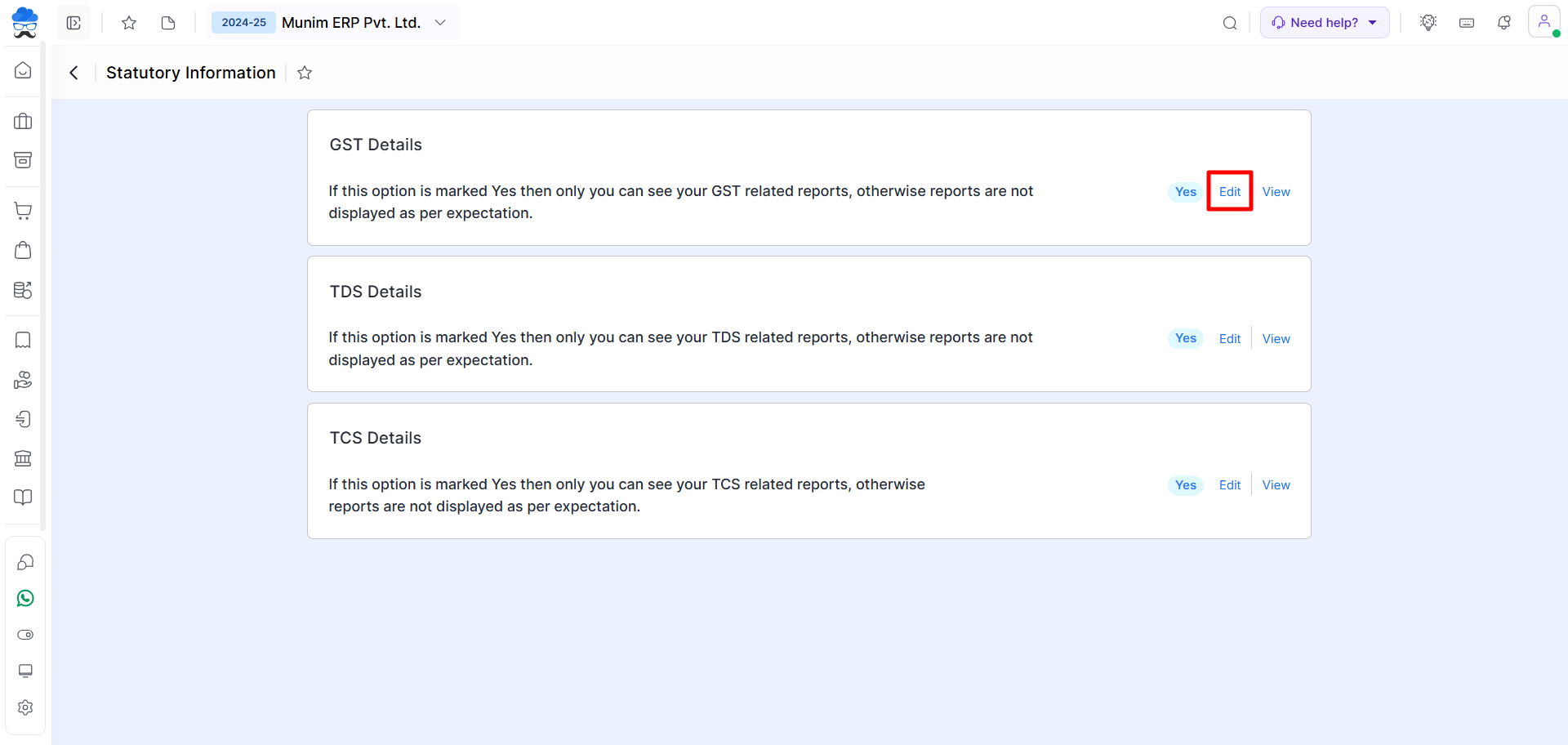
- In edit mode, find the “E-way bill enabled?” option and change it from No to Yes.
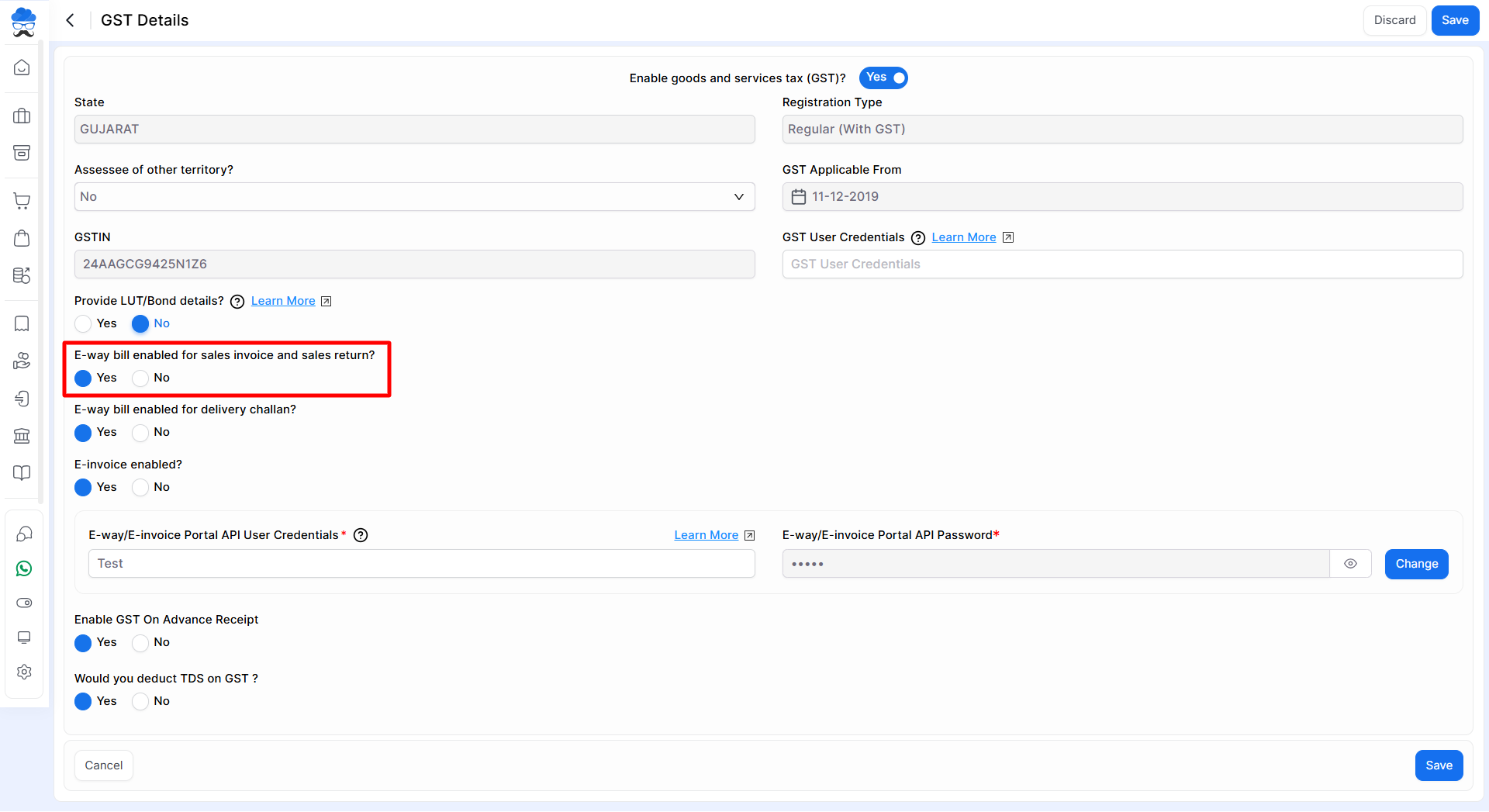
Step 2: Generate E-way Bill API Username and Password
- After enabling the E-way bill, it will prompt you to enter the E-way bill API username and password.
- You have to create the API credentials, follow the link provided to learn how to generate them.
- Click Here to create an API User:
How to Generate E-Way Bill API Username and Password
Step 3: Fill E-way Bill API Credentials and Update Settings
- Fill in the generated E-way bill API username and password.
- Update the settings to save the changes.

Step 4: Create Sales Invoice with E-way Details
- Proceed to create a sales invoice in your system as usual.
- Include the necessary E-way bill details in the invoice by clicking Transporter Details for E-way Bill option.

- After enabling, Three Sections will appear, prompting you to select the parts you want for E-way bill generation.
- These sections will be displayed as follows:
- Without an E-way bill – Want to add details for internal viewing purposes
- With Part A E-way Generate – Want to generate E-way with Limited required fields
- With Part A and Part B E-way Generate – Want to generate E-way with all required fields
- Next, complete all remaining required sales invoice details to proceed.
Step 5: Save and Proceed
- Confirm that you have added sufficient data to generate the E-way bill for the selected invoice and click Save.
- Your E-way Bill for that particular Invoice will be generated successfully with a confirmation pop-up at the top.
Step 6: Check E-way Bill Status and Print
- After successful generation, a truck icon indicating the E-way bill generated status will be displayed against the invoice in the invoice list page.
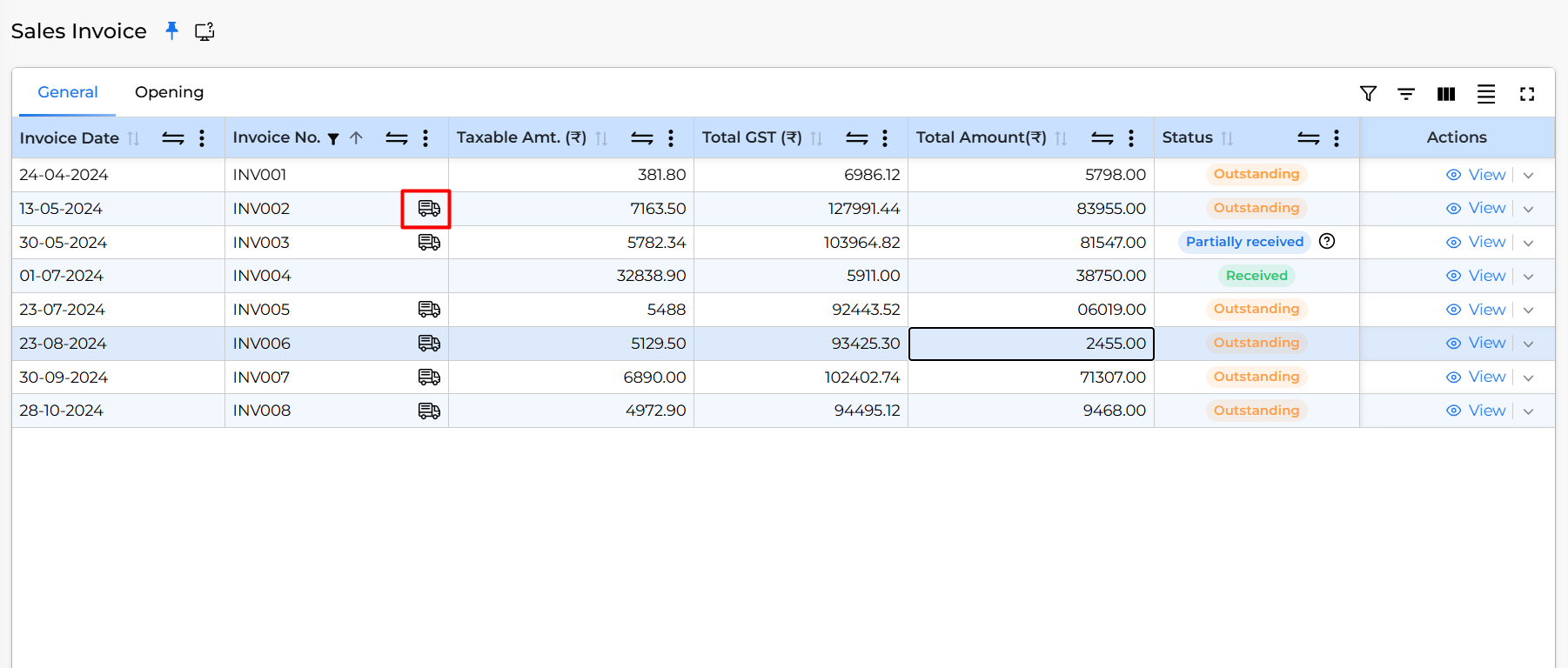
- Click on the icon to print the E-way bill. A pop-up will appear, prompting you to select the desired print type: Print Summarized or Print Detailed.
- Furthermore, you have the option to Cancel E-way bill within a specific timeframe.
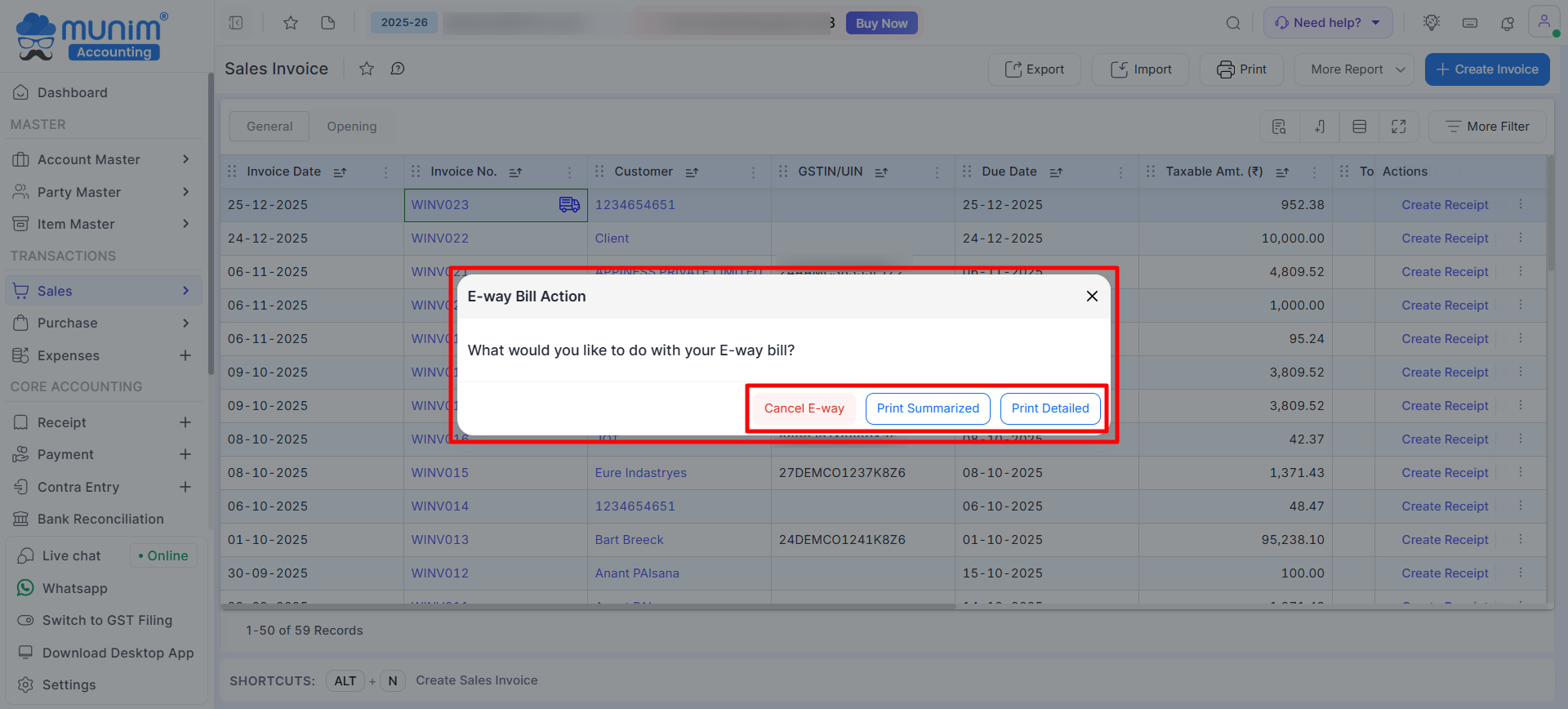
Congratulations! You’ve successfully created and generated an E-way bill using your system. If you encounter any issues or have questions, consult your system’s help resources or support for further assistance.


