 2197 views
2197 views Munim Accounting & Billing Software offers the flexibility to showcase custom fields on your Sales invoice. Like MSME number, Drug Licence number, Landline number, PAN number, etc. under your company address.
Here’s a step-by-step guide:
Access Company Settings:
- Log in to Munim Accounting and navigate to “Settings“
Select Company Settings:
- Under Settings, choose “Company“
Custom Field Configuration:
- Click on “Custom Field” to access the customization options.
Fill Required Field:
- Complete the necessary fields with the specific data you want to display.
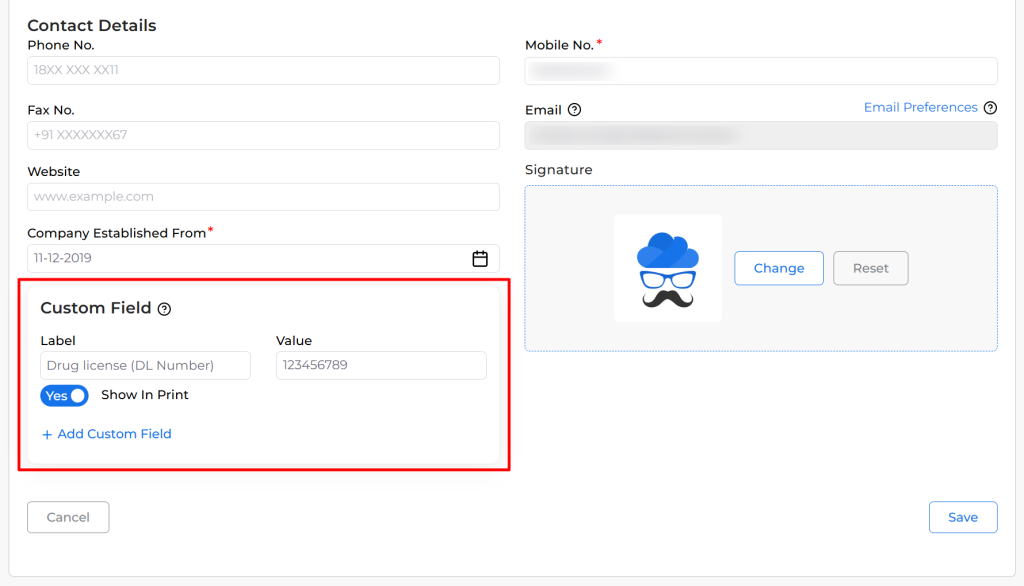
Enable Show in Print:
- Toggle on the “Show in Print” option for the custom field you’ve added.
Save Your Configuration:
- Save your changes to ensure the custom field is included in the Sales invoice print.
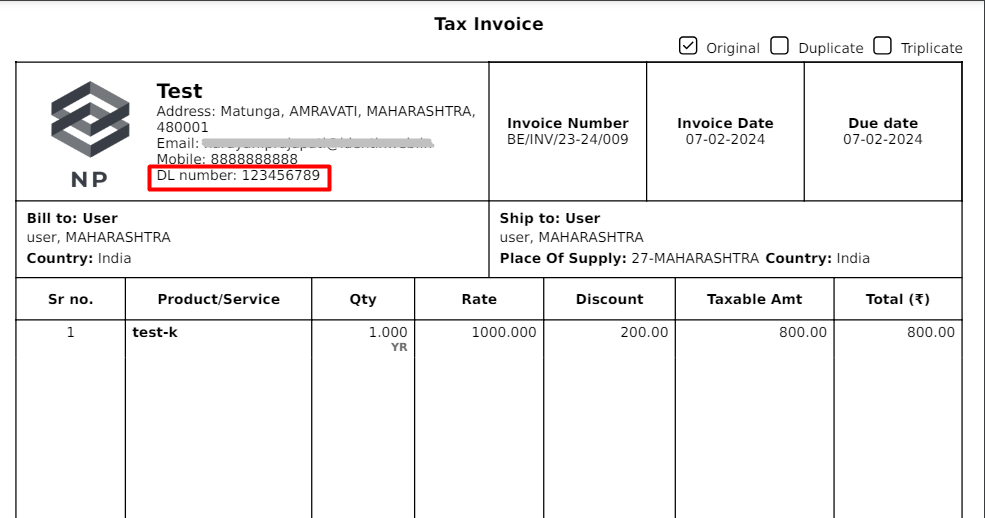
Predefined options:
- You can select a preferred label from the dropdown list or you can type manually in the Label field.
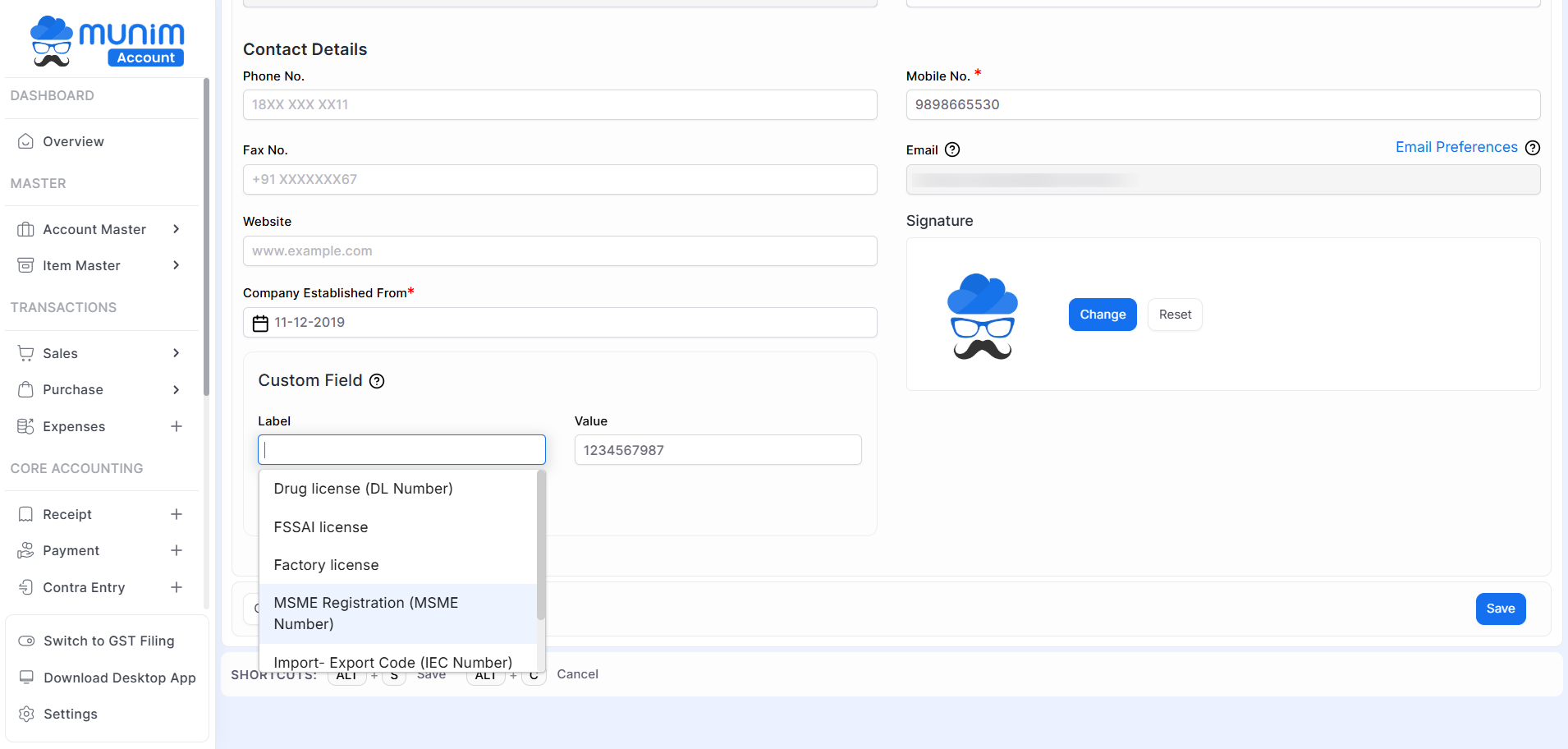
By following these steps, you can effortlessly incorporate custom fields into your Munim Sales invoices.


