 2265 views
2265 views In a sales invoice, the “last given rate” is the most recent price for a product/service sold to a customer. This rate reflects the pricing agreement. Displaying it enhances transparency, clarity of pricing history, allowing businesses to track trends, analyse strategies, address discrepancies, maintain consistent pricing, ensure accuracy, and strengthen trust.
Additionally, enabling the “Set Party Wise Item Rate” option provides the automatic fetch of the most recent sales rate for the chosen customer.
This feature provides three types of price history: Item-wise sales rates, Party-wise item-wise sales rates, and Item-wise purchase rates.
How to enable item price history feature:
- To enable, please go to Settings and then the General Settings option.
- Here in the Invoice tab, enable the Show Price history in Sales Invoice option and Set Party Wise Item Rate, then click Save.

Set Party Wise Item Rate:
- This feature enables automatic fetch of the most recent Item sales rate for the chosen customer. So you don’t have to find the last sale rate for it.
- To retrieve the most recent item sale rate, simply select the customer and then select the item.
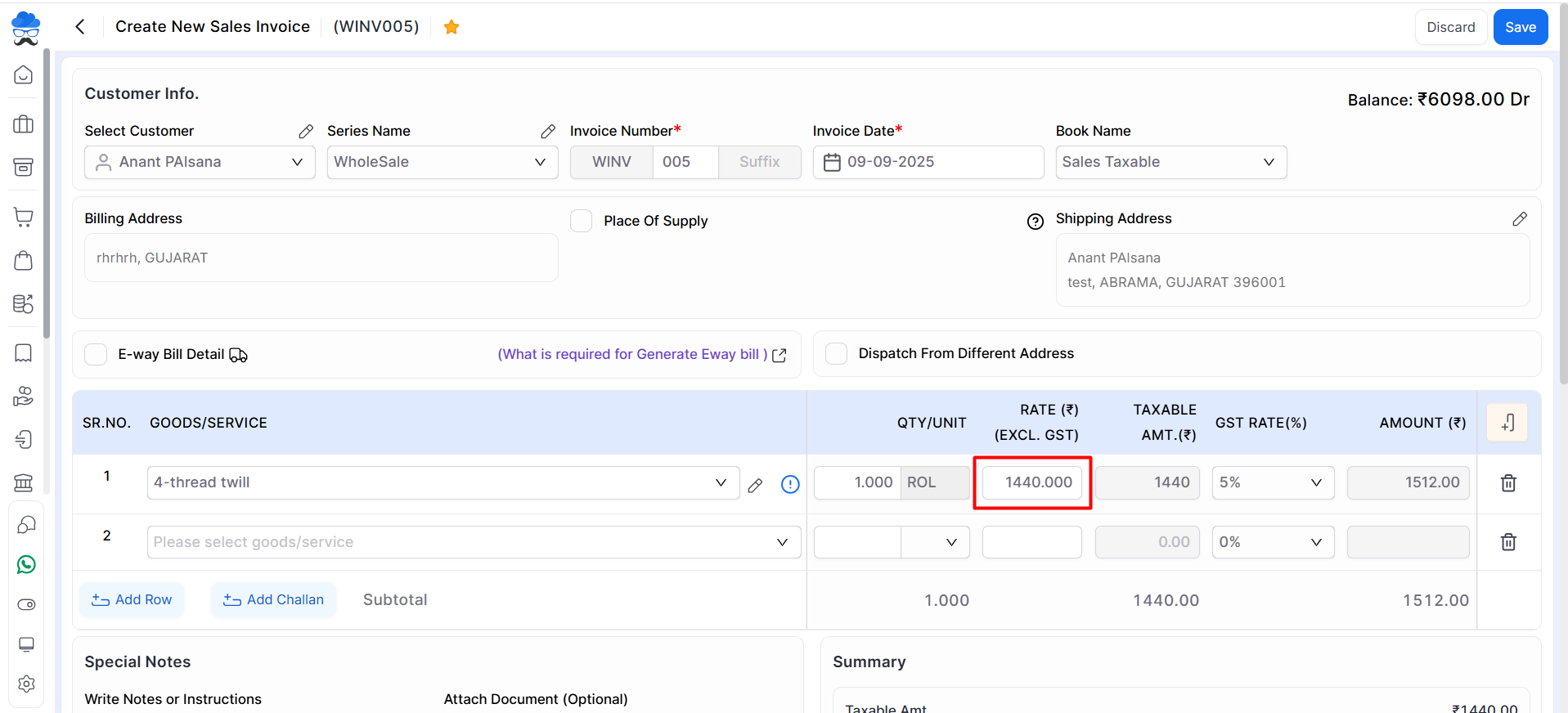
How to open the item price history sidebar:
- Go to the Sales module in the left sidebar. Click on the Sales Invoice option.
- Here, click on the Create Invoice button for a new invoice.
- Add the customer account and product details in the Create Sales Invoice page.
- Click on the price history icon next to the selected product.
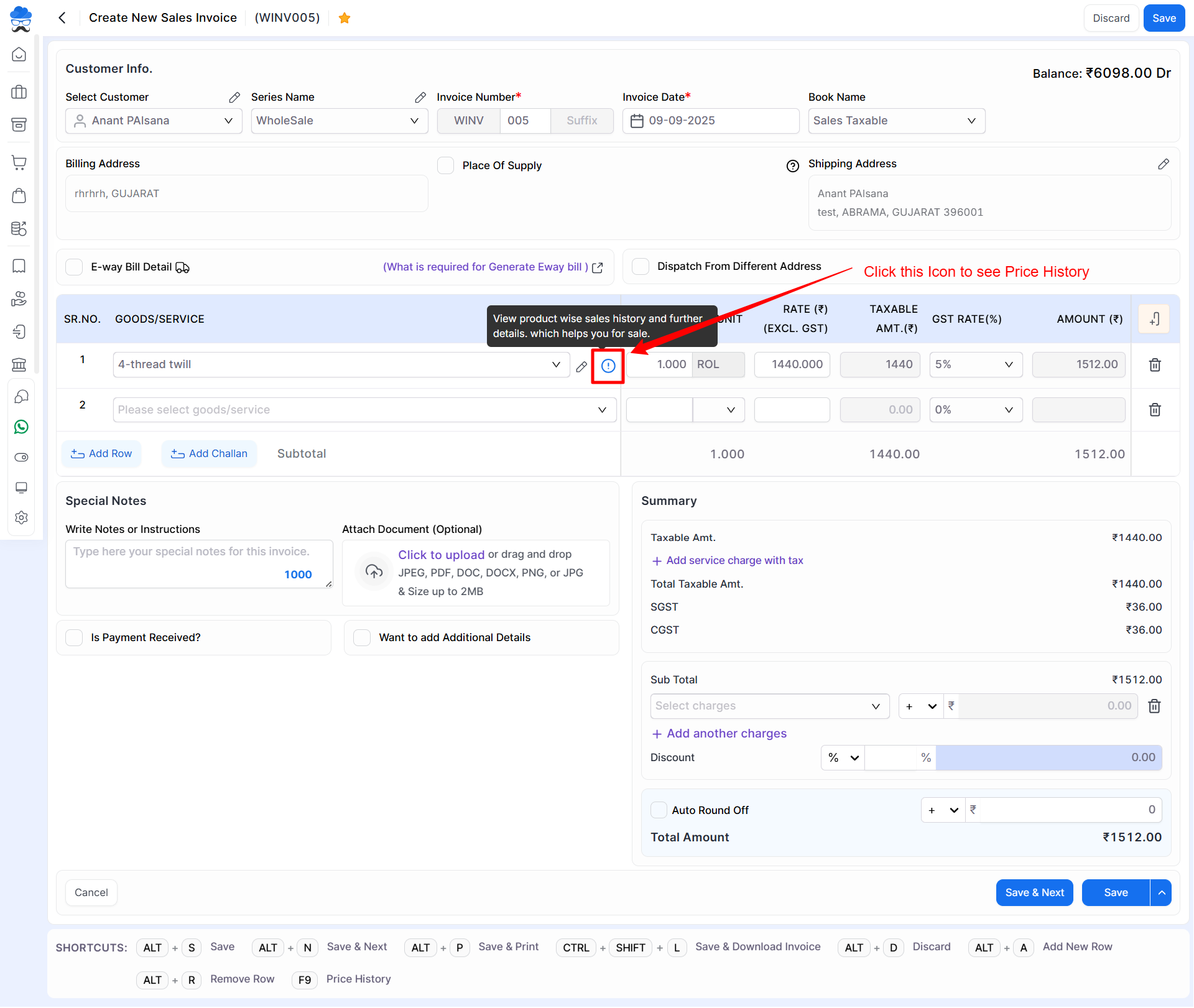
- Item wise sales rate: This feature displays the most recent five Sales Invoices, including the rates for the selected item.
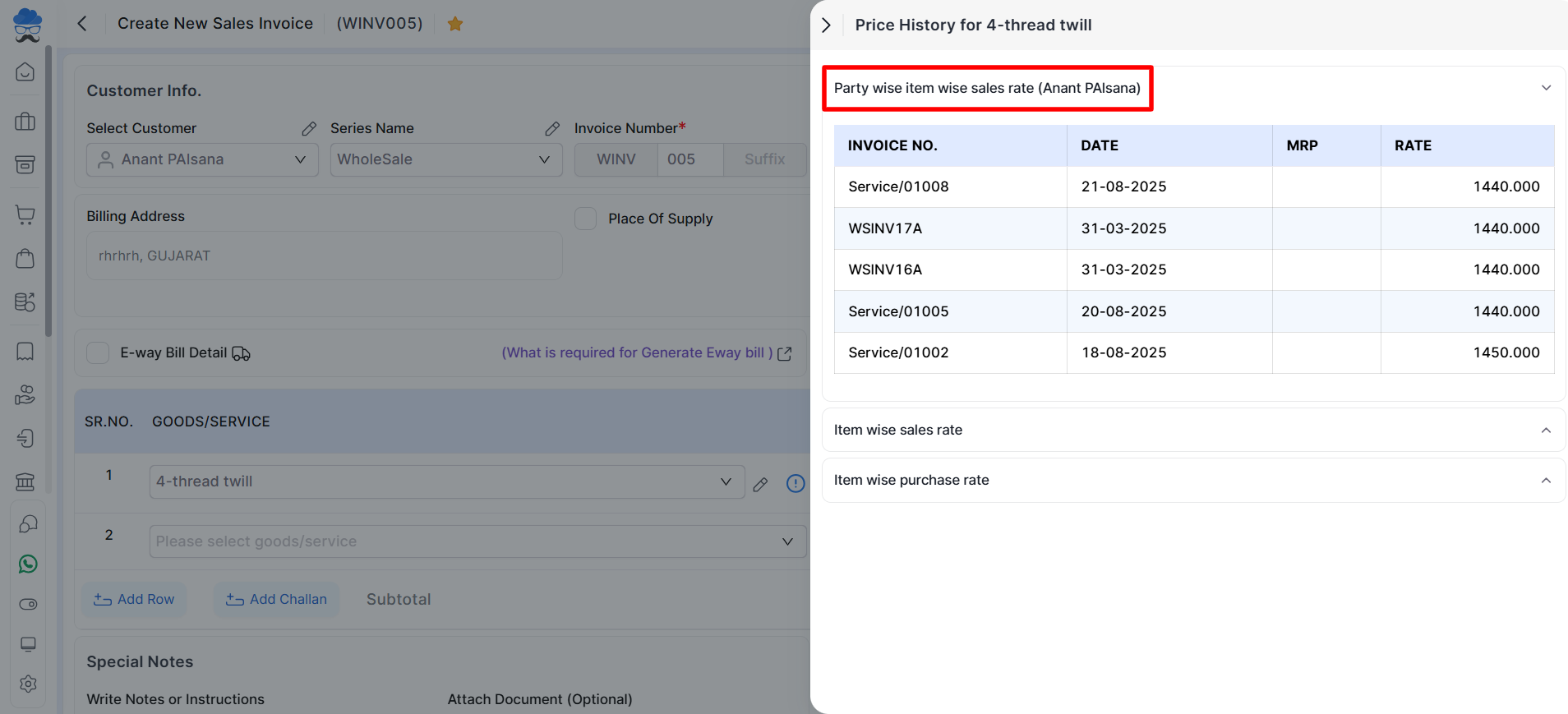
- Party wise item wise sales rate: This option shows the last five Sales invoices with the rate between the selected item and the selected customer.
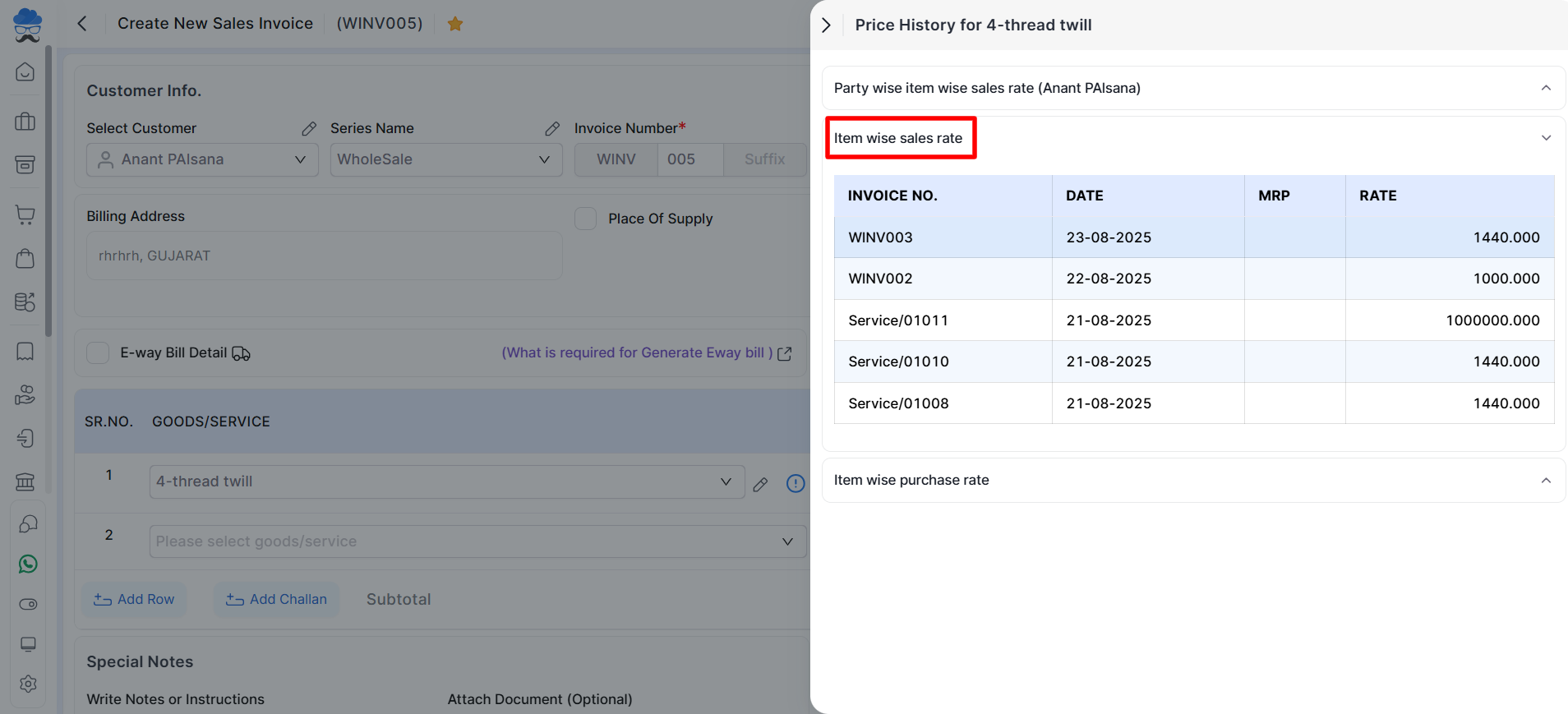
- Item wise purchase rate: This feature displays the most recent five purchase rates for the selected item.
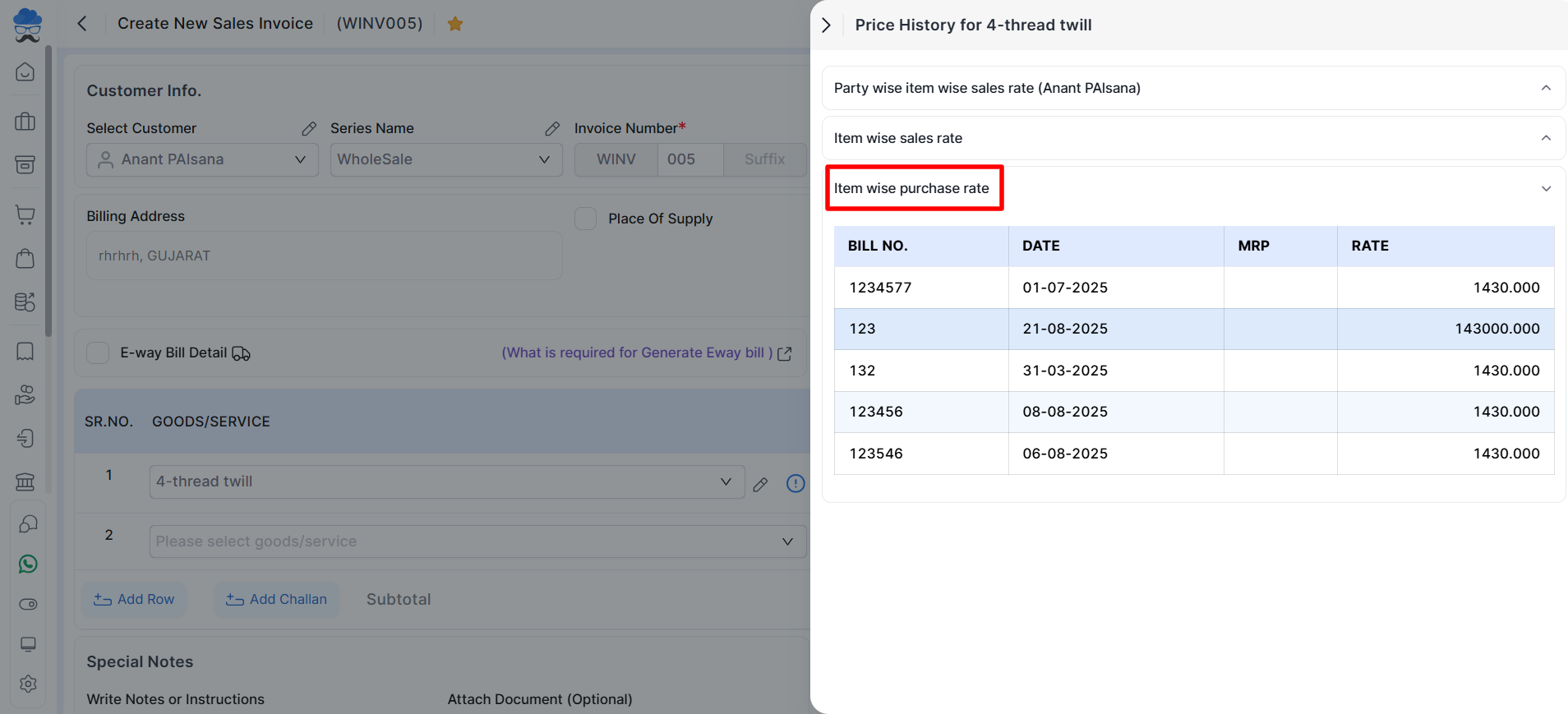
If you encounter any issues or have questions, check our helpdesk or reach out to the support team for further assistance.


