 1330 views
1330 views For more details please check out our Tutorial Video:
The Unit Module in Munim is a powerful feature designed to manage various measurement units for your inventory and transactions. It provides a seamless way to create, edit, and organize units used across your business operations. Here’s a comprehensive overview of the module to help you get started.
- Custom and Default Units
- Here you can manage both predefined (default) and user-created (custom) units.
- The predefined units are automatically available, while custom units can be added as per your requirements.
How to Use the Unit Module
- Accessing the Unit Module
- Navigate to the Item Master module in Master section, here select Unit from the dropdown menu.
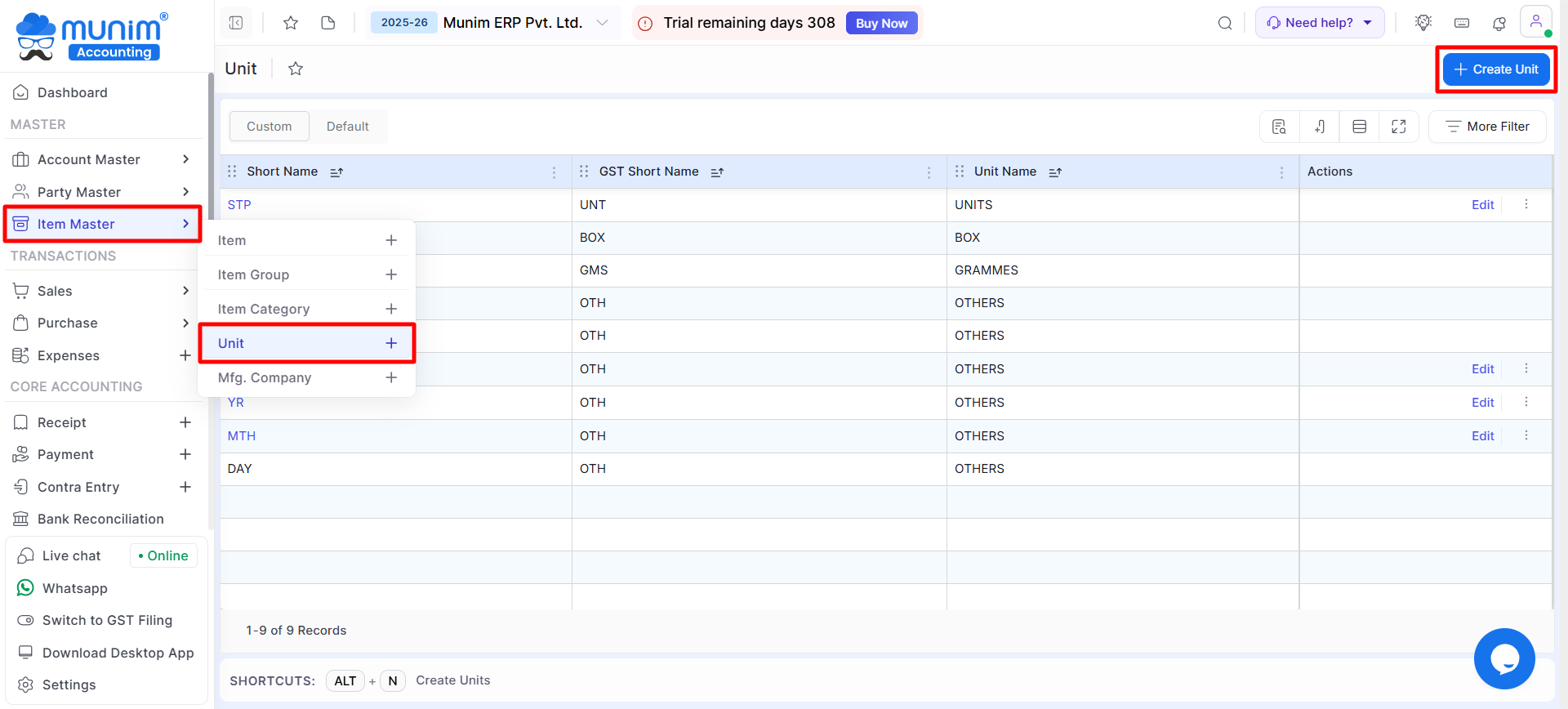
- Custom and Default Units
- Here you can manage both predefined (default) and user-created (custom) units.
- The predefined units are automatically available, while custom units can be added as per your requirements.
- Viewing Units
- The list of all existing units, along with their short names and GST short names, is displayed in a table format.
- Use the Column Search, Filter, or Show/Hide Column options to find specific units and other columns quickly.
- Creating a New Unit
- Click on the Create Unit button on the top right.
- Fill in the required fields in the sidebar:
- Short Name: Abbreviated name of the unit (e.g., BAG).
- Unit Name: Full name of the unit (e.g., BAGS).
- Click Save to add the unit.
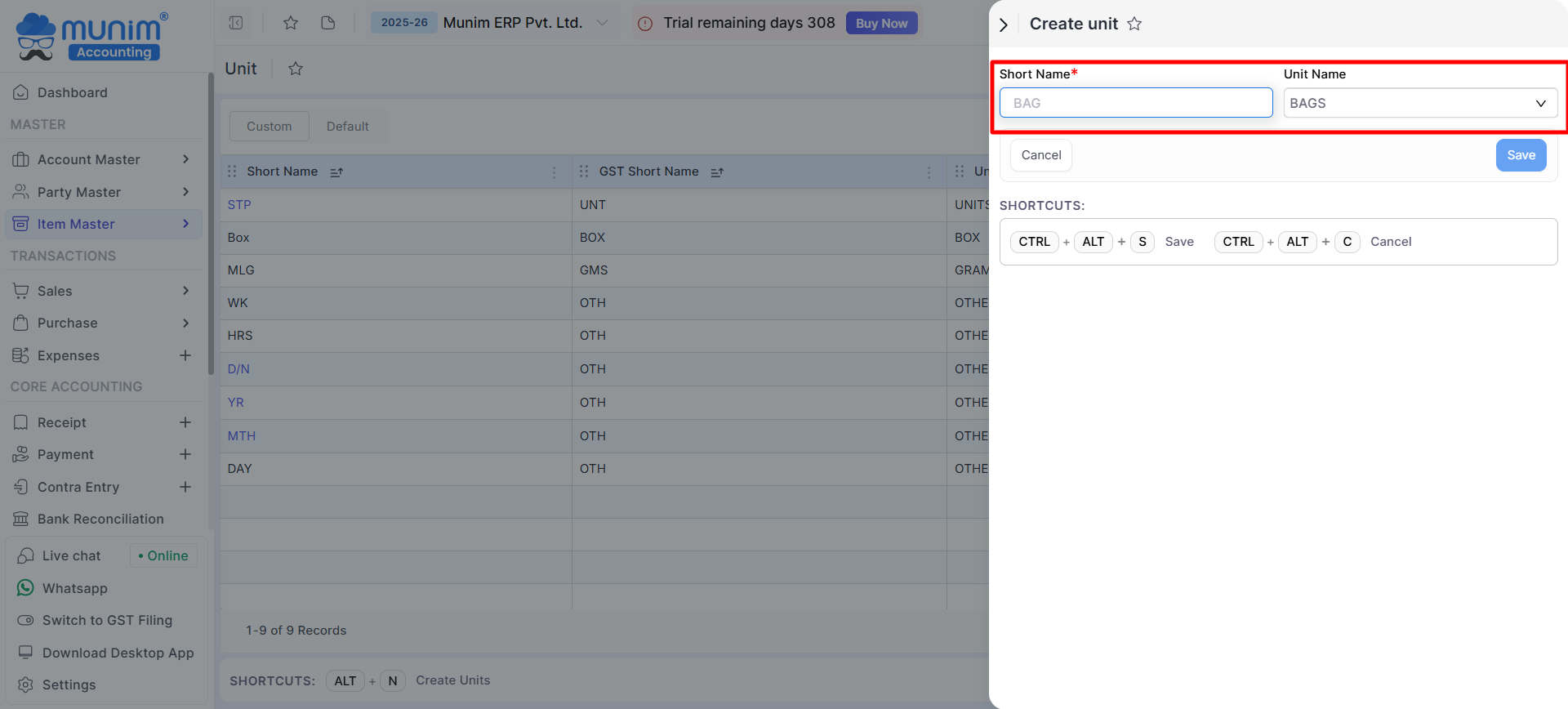
Editing an Existing Unit
- Click on the Edit button under the Actions column for the respective unit to modify the details and click Save to update.
- Use the Delete option under Actions to remove a unit that is no longer needed. This option is available only if no transactions have been made against that unit.
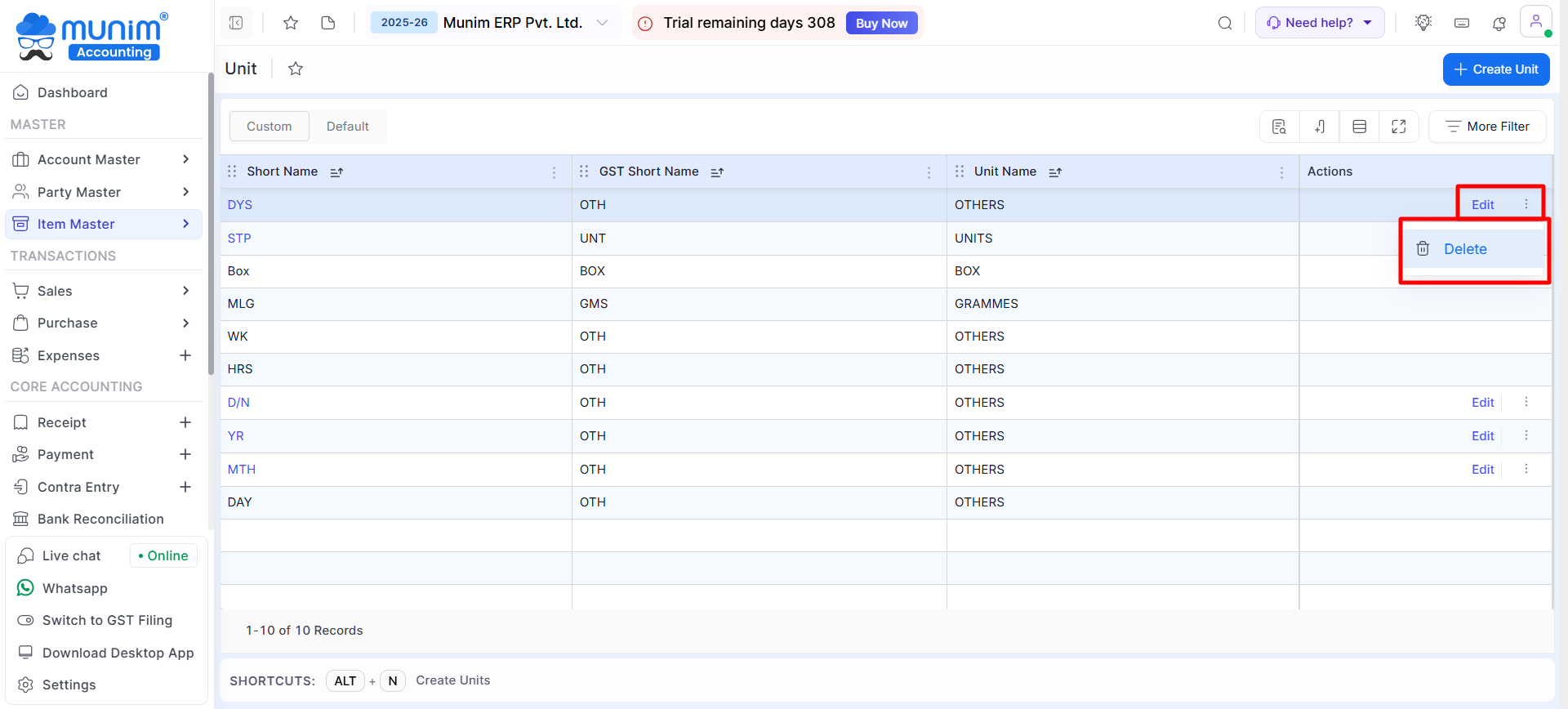
Unit in Item:
- All created Units will be displayed during the creation of a new item for selection, and you can also use the “Create new Item” option to create new Units.
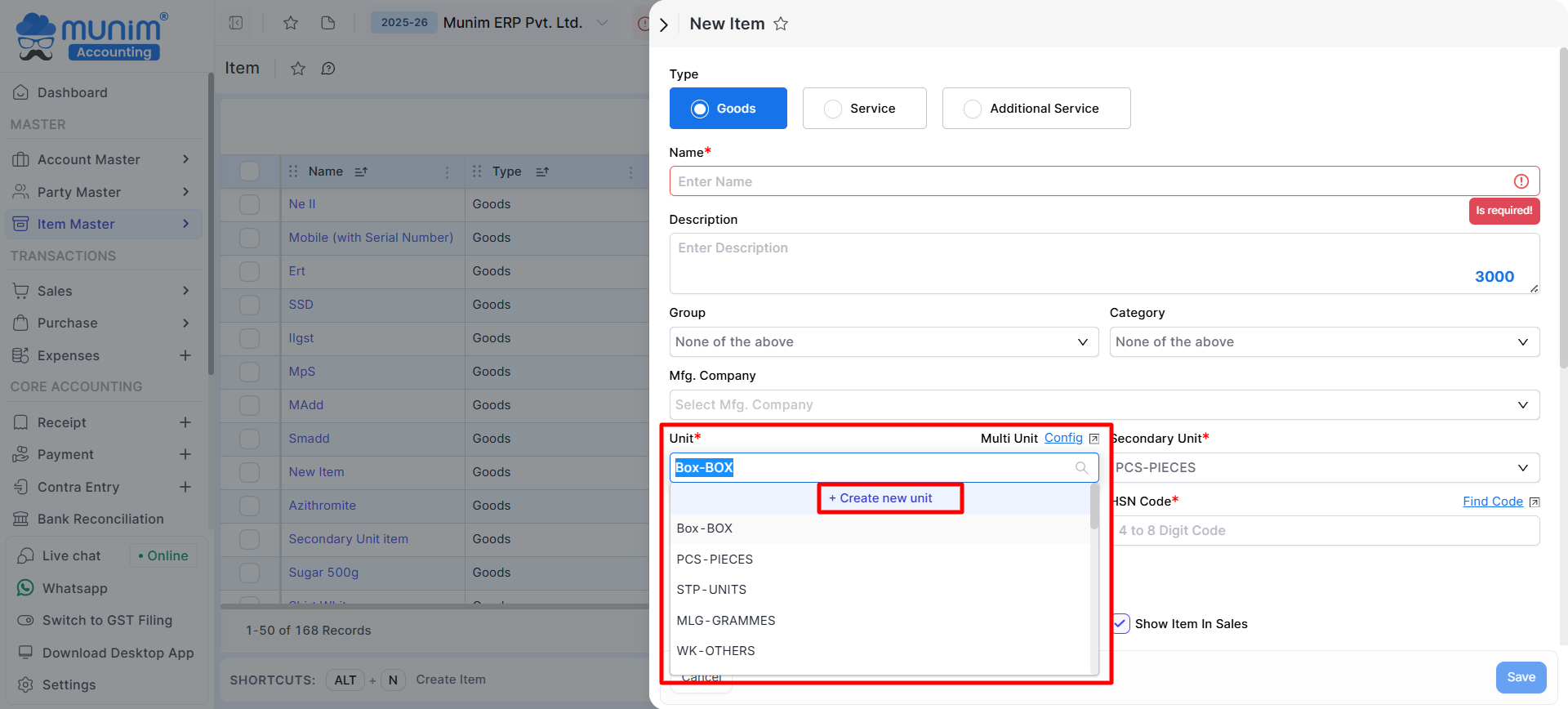
By leveraging the Unit Module, you can enhance inventory management and maintain compliance with GST standards effortlessly.


